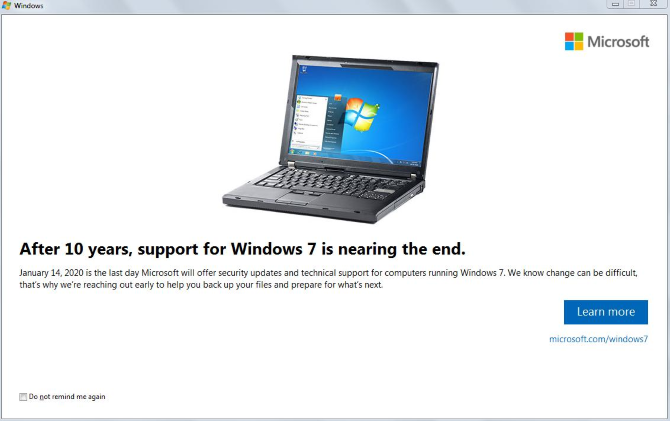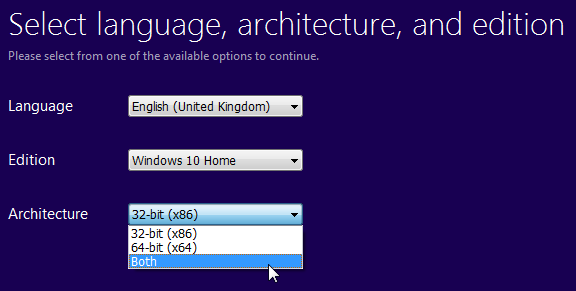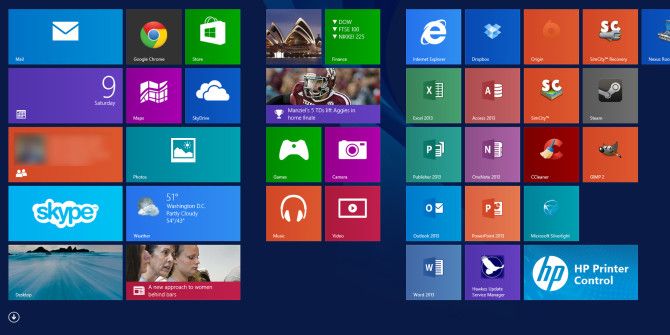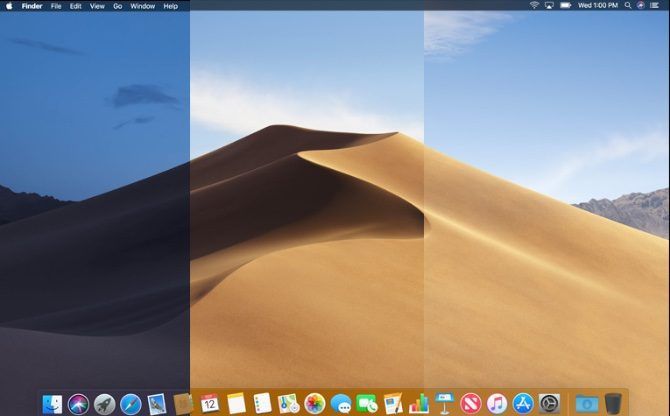While it's easy to think of Windows 7 as a modern operating system, it actually launched all the way back in 2009. After just over 10 years of support, Microsoft will no longer support Windows 7 after January 14, 2020.
That date will be here sooner than you know it. If you still use Windows 7, here's what you should know about its end of life and your optionps for upgrading.
Windows End of Life Explained
Every Windows product has two important expiry dates:
- End of mainstream support.
- End of extended support.
When a Windows version leaves mainstream support, Microsoft no longer adds new features for it, and warranty claims end. This typically lasts for five years after a product's release.
For the next five years, the Windows product is in extended support. During this time, Microsoft continues to provide bug fixes and security patches but doesn't actively develop the OS with new goodies.
With Windows 7, Microsoft is actually offering a compromise. Businesses who want to stick with Windows 7 Professional or Enterprise can pay Microsoft for extended support until 2023 thanks to the Extended Security Updates program.
But this isn't cheap: for Windows 7 Pro machines, it will cost up to $350 for all three years of support. This is much more expensive than a Windows 10 license for a home user, and is only for companies who can't upgrade yet for whatever reason.
If you're curious, you can find dates for other products on the Microsoft Lifecycle Policy page.
What Will Happen to Windows 7 After 2020?
Windows 7 won't suddenly break down or stop working after January 2020. The most important change is that Windows 7 systems won't receive any more security patches. Over time, this will lead to Windows 7 becoming an insecure OS full of known security holes that Microsoft won't fix. This is because Windows 7 is at end of life.
Another important consequence to keep in mind is that eventually, major software will stop supporting Windows 7. We've seen this with Windows XP; mainstream apps like Dropbox, Spotify, and Microsoft Office don't work on Windows XP anymore. And you can't install any modern browsers on Windows XP either.
After some time, these same apps will decide that Windows 7 is not worth supporting anymore. This also goes for hardware. We've already seen some modern CPUs fail to work with Windows 7, and this will only get worse as the platform ages further.
How to Disable the Windows 7 Nag Screen
After installing a particular Windows update, Windows 7 users will see a dialog box every so often. This reminds you that Windows 7's time is limited and prompts you to upgrade (which we'll talk about in a moment).
Thankfully, this isn't nearly as annoying as the past Windows 10 upgrade prompt that incessantly bugged you to upgrade. But it's still annoying, especially if you have your Windows 7 upgrade plan sorted out.
To stop this nag screen, just check the Do not remind me again box in the bottom-left corner. Then close the window and you won't see this notification any more. You can head to Microsoft's Windows 7 end of support page to review the linked information if you need.
How to Upgrade Windows 7 to Windows 10
You'll want to look at one of these ways to upgrade from Windows 7 to Windows 10 before January 2020. Just make sure your computer is compatible with Windows 10 first.
1. Upgrade Your Current Computer to Windows 10
If your current machine is fairly new, you may be able to upgrade it directly to Windows 10. However, if you're had your computer since Windows 7 debuted, it's likely too old to work with Windows 10.
Check the Windows 10 system requirements page to see if your machine is eligible. Note that these are the bare minimums to get Windows 10 running on a computer and don't necessarily mean you'll have a good experience. If your PC has a tiny 100GB hard drive or only 2GB of RAM, you're probably better off getting a new machine.
What's great about this option, though, is that you can still use a Windows 7 product key to activate Windows 10. If you still have yours handy, you can thus upgrade at no cost. Find out how to create Windows 10 installation media if you go this route.
2. Buy a New Computer With Windows 10
This is likely the best option for most people. Computers running Windows 7 are at least several years old, so you should have a more powerful machine to run Windows 10.
Thankfully, you don't need to break the bank to get a decent computer. Have a look at our best laptops under $500 for some great choices.
3. Upgrade to Windows 8.1
Since Windows 7 and 10 are so popular, it's easy to forget that Windows 8.1 exists. While mainstream support for that version ended in early 2018, Windows 8.1 will receive extended support until January 10, 2023.
Thus, moving to Windows 8.1 gives you three more years of life after Windows 7 bites the dust. However, we don't recommend this choice.
First, Windows 10 is a better OS than Windows 8.1. It regularly receives feature updates to improve it, unlike Windows 8.1 which only receives security updates. Windows 8.1 has the much-maligned Start Screen and lacks useful features like multiple desktops.
Further, Microsoft doesn't sell license keys for Windows 8.1 anymore. You'd have to buy one from Amazon or another aftermarket retailer, which can be shady. And while you'll find hundreds of machines running Windows 10, it's difficult to find a pre-built computer with Windows 8.1 on it.
Windows 8.1 and Windows 10 have the same system requirements, so if you're going to buy a new computer, moving to Windows 10 is the better option. If you upgrade to Windows 8.1, you'll have to worry about this problem again before 2023.
4. Switch to Another Platform
If you've lost interest in Windows, you can check out an entirely new operating system.
Those on a budget, or who only use a computer for light tasks, should consider a Chromebook. These lightweight devices are great for basic work like emailing and word processing, and are easy to use thanks to automatic updates and built-in security.
If you don't mind spending more on a premium experience, consider a Mac. MacBooks cost much more than the Windows laptops you're probably used to, but some say that after experiencing macOS, you'll never want to go back to Windows.
For something totally different, consider a Linux machine. While Linux often has a reputation for being usable only by advanced users, you'd be surprised how user-friendly modern versions are.
See our guide to choosing your next PC operating system if you can't decide.
Get to Know Windows 10
We've looked at the situation with Windows 7 and your options for upgrading to a modern platform. If you want to stick with Windows, your best option is buying a new computer with Windows 10. This will provide a better experience than upgrading an old machine.
Of course, you don't have to do this. But whatever you do, make plans to leave Windows 7 behind before January 2020. There's still a way to upgrade to Windows 10 for free. You don't want to get stuck on an unsupported OS if you can help it. Hopefully, we can leave Windows 7 behind more quickly than it took for Windows XP to die.
Check out our guide to what you must do after installing Windows 10 to get up to speed. And if you're wondering whether it's worth upgrading to Windows 10 Pro, check out our pro and con article.