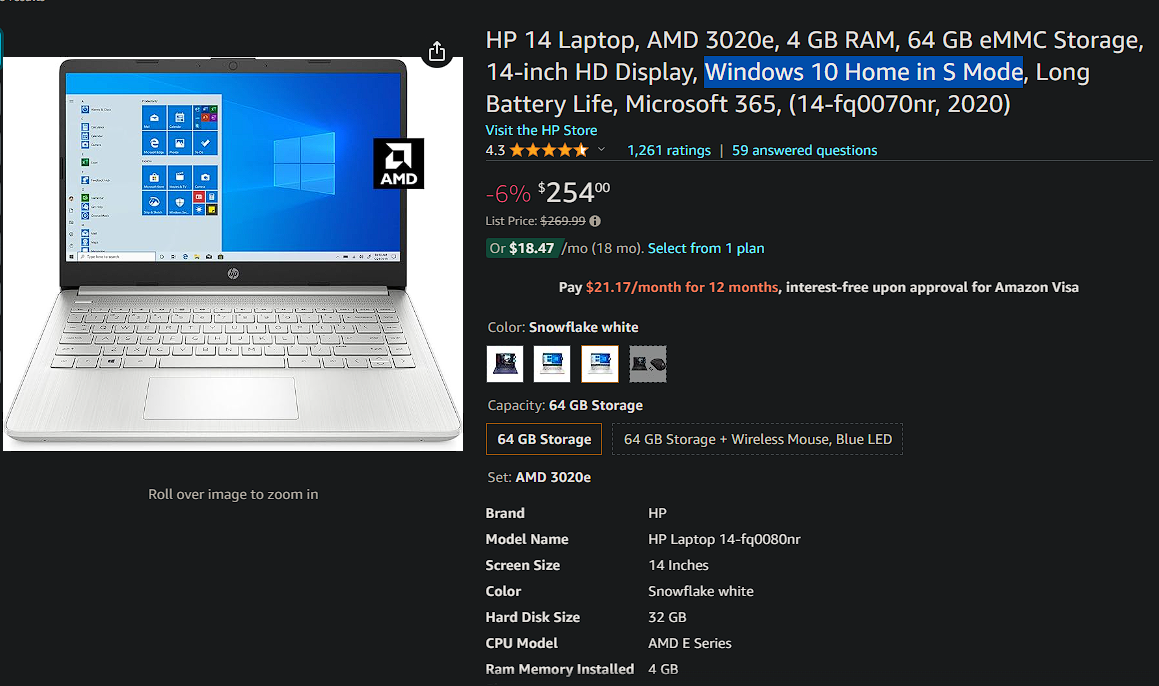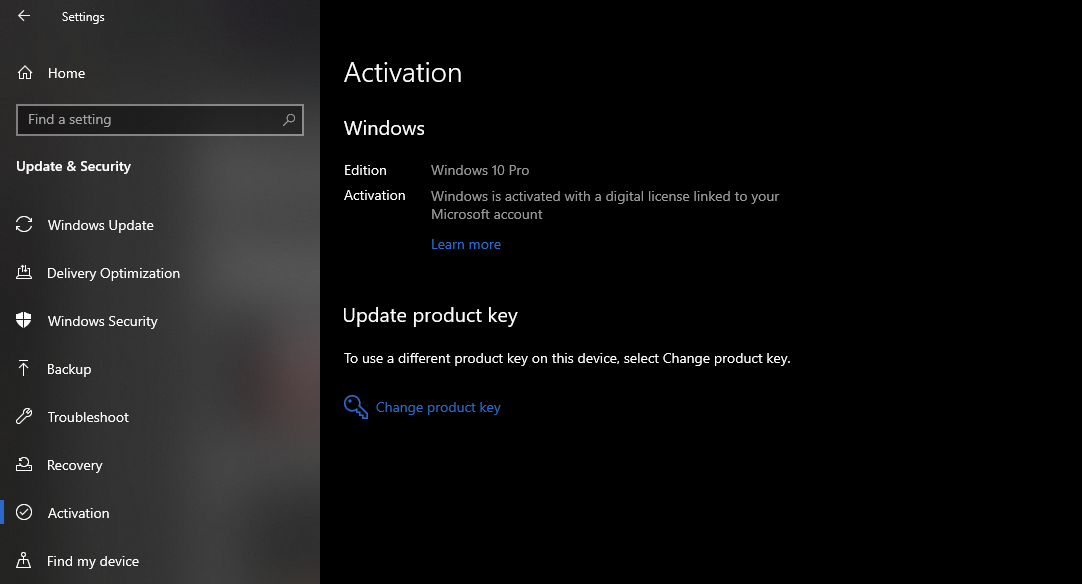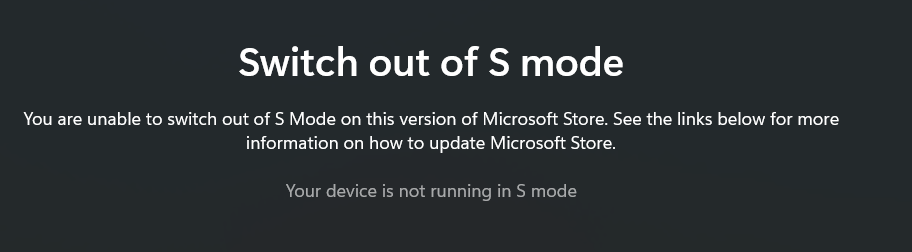Quick Links
Key Takeaways
- Windows 10 in S mode limits your ability to install apps, only allowing downloads from the Microsoft Store.
- S mode is pre-installed on select PCs, though you can leave it at no charge.
- Leaving S mode is recommended for most users to take full advantage of their PC, as it allows access to a wider range of apps.
If your computer runs Windows 10 in S mode, you’re limited on what you can do with your system. Let’s see what S mode does in Windows 10 and how you can stop using it.
What Is Windows S Mode?
Windows S mode (the “S” presumably stands for “secure” or “security”) is a special version of Windows that only allows you to install apps from the Microsoft Store. Since the company controls the apps available there, the mode theoretically allows Microsoft to keep PCs in S mode more secure.
In S mode, you are not able to install traditional desktop software. For example, you can’t run an executable file to install Firefox, or run a portable app from a ZIP file. If the app doesn’t come from the Microsoft Store, it won’t work.
This means that if an app you like isn’t available on the Microsoft Store, you’re stuck with the built-in Windows 10 apps. Notably, Edge is the only browser you can use, with Bing being the sole approved search engine. While other browsers like Firefox have a Microsoft Store version, they won’t work in S mode.
S mode also disables advanced tools like the Command Prompt and Registry Editor, so you can’t dig into the internals of your system. Every other aspect of Windows 10 in S mode is the same as standard Windows 10.
S mode is also available for Windows 11, which we’ve discussed separately.
How Do I Get Windows in S Mode?
S mode isn’t something you choose to turn on or purchase separately. Rather, it’s enabled by default on certain Windows machines. When you’re looking at a computer online or in-store, check for mention of “Windows in S mode” to know if the machine has this limitation.
Given this mode’s limitations and that Windows 10 is approaching its end of life, you’ll mostly see S mode included on lower-end machines.
Technically, you can adjust your Windows 10 install media to install the OS in S mode. But it’s arduous to do so; most people have no reason to bother.
Do I Have Windows 10 in S Mode?
It’s easy to check if your copy of Windows 10 is in S mode. Open Settings and go to Update & Security > Activation. In the Windows section, you’ll see Windows 10 [Home/Pro] in S mode if you’re running that version.
If you don’t see mention of S mode, you’re running a standard version of Windows 10.
How to Leave S Mode in Windows 10
Microsoft lets you leave S mode at no cost. If you’d like to switch to the full version of Windows without the app limitations, head back to Settings > Update & Security > Activation.
On this page, you’ll see a section labeled Switch to Windows 10 [Home/Pro]/ Click Go to Store under this to open a Microsoft Store page that lets you leave S mode. Choose Get, confirm the terms, and then your device will exit the mode. You’ll then have the full suite of options in Windows Home or Windows Pro, depending on your device’s version.
Note that leaving S mode is a one-way trip. Once you turn this off, you can’t go back into S mode.
Importantly, if you have Windows 10 Pro in S mode and want to upgrade to Windows 11, you need to leave S mode first. For Windows 11, S mode is only available for the Home edition, so you must be using Windows 10 Home in S mode to upgrade to Windows 11 in S mode.
Should You Use Windows 10 in S Mode?
Now that we’ve discussed all the details about S mode, you might wonder if you should keep your computer in this mode. The choice is up to you, but for most people, we’d recommend leaving S mode so you can take full advantage of your PC.
While there are some good reasons to download Microsoft Store apps, being limited to apps from the Store will likely cause issues for you eventually. Many must-have Windows apps, like Spotify and VLC, have a version available on the Store. But plenty of other apps don’t. And the Store versions of apps like Paint.NET and LibreOffice cost money, while their desktop versions are available for free.
Microsoft has boasted that PCs in S mode boot faster, but this is more because they don’t have installed software running in the background—not because S mode inherently makes your PC run better. You can prevent software from running at startup to achieve the same effect in regular Windows.
S mode is comparable to a Chromebook, where you have a locked-down system with access only to approved apps. However, Windows doesn’t offer the same simplicity of ChromeOS, and most Windows users are used to desktop software.
S mode is best for children or senior computer users, since it reduces the risk of installing a rogue app. You might prefer to use it yourself for increased security, but careful clicking and a strong antivirus program should protect you just as well.
Microsoft initially aimed S mode at the education market; in these enterprise environments for devices used by children, the increased admin control is useful. For your own machine, though, the limitations are more frustrating than useful.