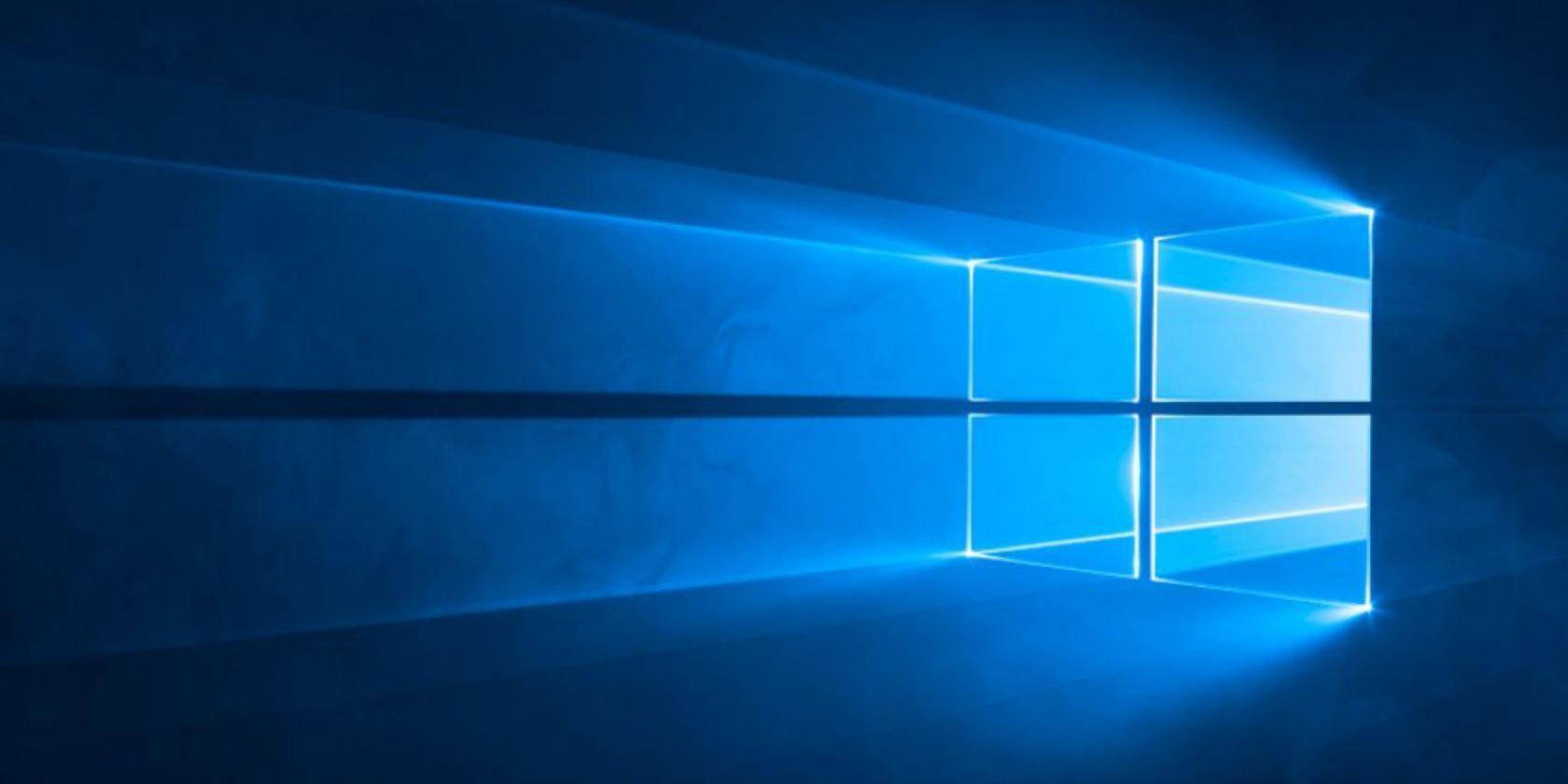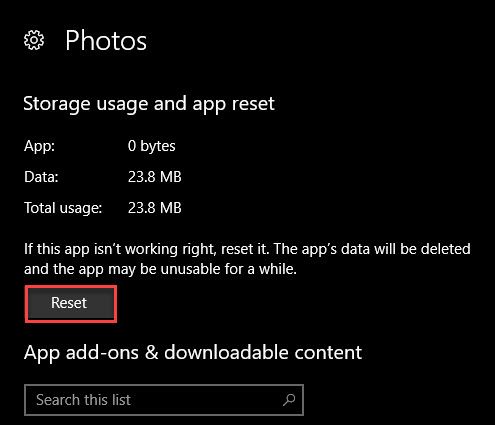Having issues with the Photos app on Windows 10? At times, the app may refuse to open certain types of images or crash whenever you try to use it.
This is a pain since Photos is the default picture viewer in Windows. But don't worry, we'll show you a few fixes to try!
1. Reset the Photos App
Before proceeding, you should try a quick reset of the app. Windows 10 allows you to reset any Store apps to send them back to defaults.
To do so, open Settings and open the Apps category. Use the search box to quickly jump to Photos. Click its entry, then select Advanced options. On the resulting screen, click the Reset button to initialize the Photos app. Note that this will remove any custom settings in the app, and it may take a bit to become usable again.
2. Reinstall Photos
If your app still doesn't work after the reset, you can try a full resintall of Photos. Unfortunately, Windows doesn't let you uninstall Photos normally, so you'll have to either remove it via PowerShell or using a third-party uninstaller. CCleaner can do the job if you have it installed.
Right-click on the Start Button and choose PowerShell (Admin). Enter the following command to remove Photos:
get-appxpackage *Microsoft.Windows.Photos* | remove-appxpackage
Once you've done this, re-download Photos from the Store and see if it's fixed.
Download: Photos (Free)
3. Try Another Photo App
Should both of the above steps fail, you're best off using another photo viewer. We recommend replacing it with IrfanView, but any photo viewing app will work. If you like, you can even restore the old Windows Photo Viewer in Windows 10.
Download: IrfanView (Free)
Hopefully, one of these solutions will work for you. While Photos is decent, a third-party app gives you access to many more tools.