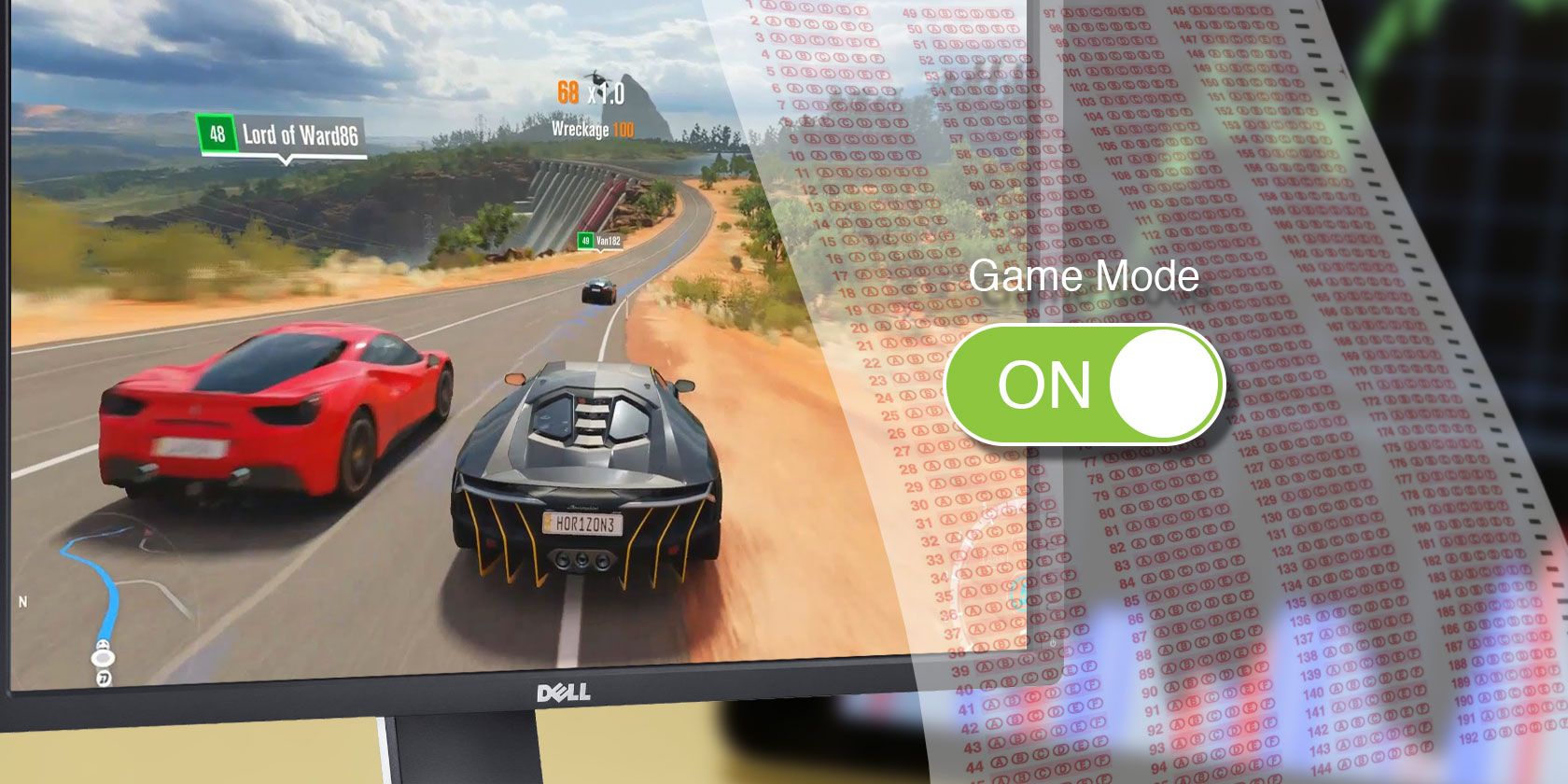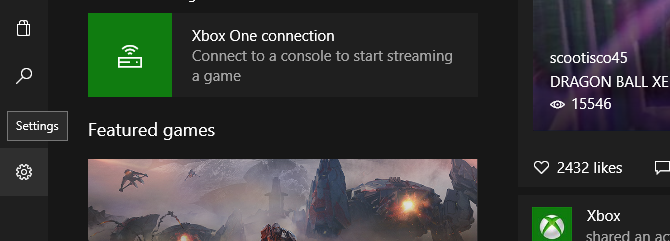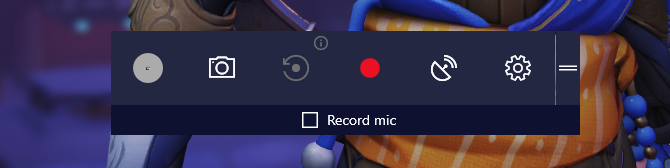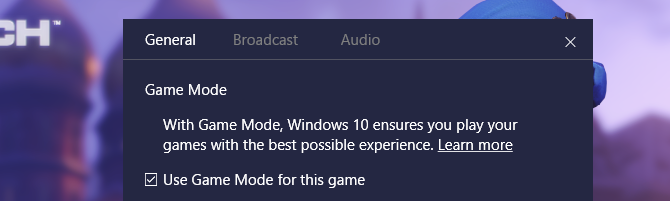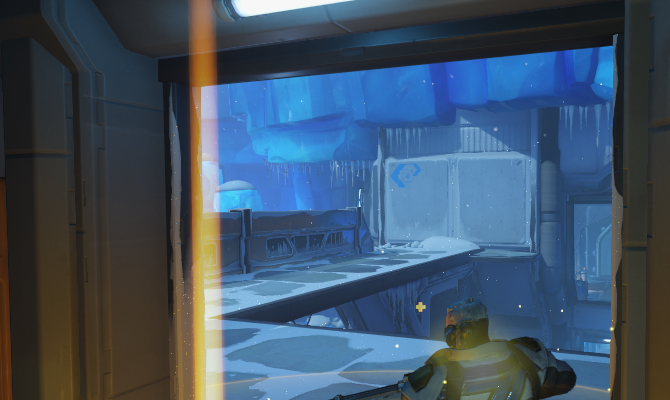Every few months, a new gaming booster is released, promising quicker gaming speeds and higher FPS ratings. With the flick of a switch, these applications promise to fix lag and boost FPS. The issue? They rarely work.
Microsoft plans to change that. With their new, official game booster client Game Mode, Microsoft is set on providing a little extra juice to your PC. Game Mode is only available with the latest Windows Insider Preview builds (meaning it's essentially in the Beta stage of release) so it'll take a while before Microsoft works out the kinks. Yet, that doesn't mean we can't sneak a peek at the potential FPS boost in store for Windows users.
Game Mode: How Does It Work?
Microsoft has slowly but surely released bits of information concerning Game Mode to the public. Microsoft states its newfangled invention "optimizes your Windows 10 PC for an improvement in overall game performance." While that's not much to rely on, further snooping reveals the mechanics behind Game Mode.
Game Mode is part of Microsoft's larger Game Bar: an overlay application which will allow users to record, distribute, and broadcast game play across the web. So this isn't a standalone application. Instead of being enabled through an application like the Razer Cortex, you will only be able to enable the application in-game.
Mike Ybarra, Head of Platform Engineering at Xbox, said:
Our vision is for Game Mode to optimize your Windows 10 PC for increased performance in gaming.
It works by allocating more CPU and GPU resources to game applications specifically, diverting hardware focus from background applications. This means Game Mode will create dedicated "gaming cores" of your existing CPU, thereby increasing performance. That goes for GPU memory as well, though in a different capacity (think threads rather than cores). Game Mode also works slightly differently than most game booster software, which often cancel unnecessary background processes rather than allocate hardware resources.
Game Mode also won't work for some games, meaning a negligible boost of in-game FPS may be the result of Game Mode not functioning by design rather than it simply being a snake oil application. That said, Microsoft has officially stated that Game Mode will be available for both UWP and Win32 gaming applications alike, with more and more games being added to its white-list in the coming months.
How to Enable Game Mode
As mentioned, Game Mode is currently only available for Windows Insider Preview builds. If you'd like to join the Insider Preview program, we've got you covered. The process is fast, easy, and will provide you the latest updates from Microsoft. You can even customize the stability of your incoming updates.
I am using Windows 10 Insider Preview 15048, the latest Insider Preview version to date. In order to activate Game Mode, first open your Xbox application by clicking the Start Menu and typing in xbox. After you sign in, click on the cog icon to open your settings.
Ensure the Record game clips and screenshots using DVR option is enabled. If you receive the message "Game DVR has been turned off by your organization" you will need to re-activate Game DVR through your registry. Head to our article on how to fix low game FPS, locate the Game DVR section, and ensure these registry actions are rolled back.
Then, open your game and press Windows + G on your keyboard. This will open your Game Bar.
Click on the cog icon to open the Game Bar's settings. You should see an option in the following window which will allow you to toggle Game Mode on.
Check Use Game Mode for this game and exit from this window. That's it! You are now ready to enjoy Game Mode.
Reminder: Activating Game Mode through your default Windows settings will not activate Game Mode for all games, so commit the same process as shown above in every game to ensure Game Mode is actually on and running.
If you are still having trouble getting Game Mode working, head to the official Xbox website and read through Microsoft's troubleshooting guide for the Game Bar. For example, in some instances your Game Bar will not work when your game is in full screen. In order to counteract this, enable either border-less full screen or windowed mode in your game's settings.
Game Mode, Tested
Keeping in mind the inherent, possible errors associated with the Insider Preview, we tested the Game Bar using several CPU and GPU-intensive games. All of these tests were run at 1440 x 900 resolution, using the highest available visual settings for every program. While such a low resolution isn't typically used in gaming, it should amplify FPS boosts slightly to better gauge Game Mode's effect.
Most FPS ratings -- all except for Overwatch -- were taken using the game's bench-marking client to ensure identical in-game conditions throughout all tests.
Unigine Heaven
Average: With Game Mode (GM) switched off, the average FPS across all tests was ~50. With GM switched on, the average FPS was ~49. That is a net difference of -1.
Low | High: With GM switched off, the average low FPS was ~21 and average high FPS was 110. With GM switched on, the average low FPS was ~23 and average high FPS was ~109. That's a minimum FPS increase of +2, and a maximum FPS drop of -1.
Middle-Earth: Shadow of Mordor
Average: With Game Mode (GM) switched off, the average FPS across all tests was ~67. With GM switched on, the average FPS was ~66. That is a net difference of -1.
Low | High: With GM switched off, the average low FPS was ~46 and average high FPS was ~89. With GM switched on, the average low FPS was ~44 and average high FPS was ~104. That's a minimum FPS drop of -2, and a maximum FPS increase of +15.
For Honor
Average: With Game Mode (GM) switched off, the average FPS across all tests was ~68. With GM switched on, the average FPS was ~68. That is a net difference of 0.
Low | High: With GM switched off, the average low FPS was ~50 and average high FPS was ~116. With GM switched on, the average low FPS was ~42 and average high FPS was ~133. That's a minimum FPS drop of -8, and a maximum FPS increase of +17.
Overwatch
Average: With Game Mode (GM) switched off, the average FPS across all tests was ~97. With GM switched on, the average FPS was ~99. That is a net difference of +2.
Low | High: With GM switched off, the average low FPS was ~69 and average high FPS was ~136. With GM switched on, the average low FPS was ~57 and average high FPS was ~138. That's a minimum FPS drop of -12, and a maximum FPS increase of +2.
Conclusion: Negligible, But Telling
There are a few specific conclusions to draw from our comparison. The only game that saw an increase of FPS was Overwatch, by 2 FPS, while two others saw an overall FPS drop of 1 FPS. Overall, the average FPS rating is negligible. If you were considering going through the Insider Preview process for the FPS boost, cease your consideration.
That said, Game Mode did do something. The data provided by our benchmarks (except for Unigine Heaven) indicates an exchange of minimum FPS ratings for maximum FPS ratings. In this case, Microsoft wasn't lying: Games running using Game Mode did, at least for a moment, increase the maximum performance of our hardware. That said, the FPS rating suggests this boost is largely superficial.
For Unigine Heaven, I wanted to test whether GM would work with resource-intensive programs (image editing, video editing, benchmarking, and so on) as well as gaming application. Given Microsoft's focus on gaming applications and our results, it seems GM will not work for these programs. At least, for now.
It's also important to note that Game Mode is currently only available for the Fast ring Insider Preview builds. This means the operating system as a whole is at its most fragile, and least performing. While these builds are by no means volatile, that is definitely something to consider with test like these. This is especially true considering how potentially complex hardware performance, and its refinement, can be.
What FPS May Come: The Future of Game Mode
If you're wondering why, if the results seem so bleak, Microsoft would even bother with a game boosting application, the answer may become more apparent over time. In an interview, Kevin Gammill (Partner Group Program Manager, Xbox Platform, spokesperson for the group building Game Mode) remarked on the purpose, and future, of Game Mode.
When asked whether users would see more dramatic FPS boosts after research and development had concluded, Gammill remarked:
Absolutely. We have quite a roadmap built up for Game Mode, and our next conversation I would love to tell you more. We have easily a year's worth of work we could do for continual improvements to Game Mode we want to make.
It's important to remember, the current version of GM is by no means the final product. In addition, Game Mode is a sub-feature to the larger, more broadcast-driven Game Bar function. Those who think Game Mode will fix all their FPS woes may be a bit misguided. Gammill's own testimony regarding ballpark performance boosts reflects this notion.
Even [if] it's as low as, say, a 2 percent increase in framerate, if you're running a hundred frames per second, I will take those extra two frames per second without question. Two percent is pretty significant when you're playing your game.
Gammill went on to say:
A specific answer to your question is that it's probably too early in testing to give you a good idea where we'll land... We're still doing a lot of testing and getting telemetry on how those results come back.
While that may be true, it does seem Gammill's worst case scenario is GM's current reality.
Gaming With Game Mode
As it stands, Game Mode seems to promise much more than it can offer. This was largely to be expected, for a variety of reasons.
There is still hope, however. Game Mode won't be your typical snake oil game booster client. It's official, still in its development stages, and a small part of an overarching attempt by Microsoft to appease gamers.
While most won't find Game Mode impressive now, I'm going to keep an open mind with this new experiment. After all, 2 FPS is 2 FPS.
Are you going to try out Microsoft's Game Mode? Have you already? What did you think? Let us know in the comments below!