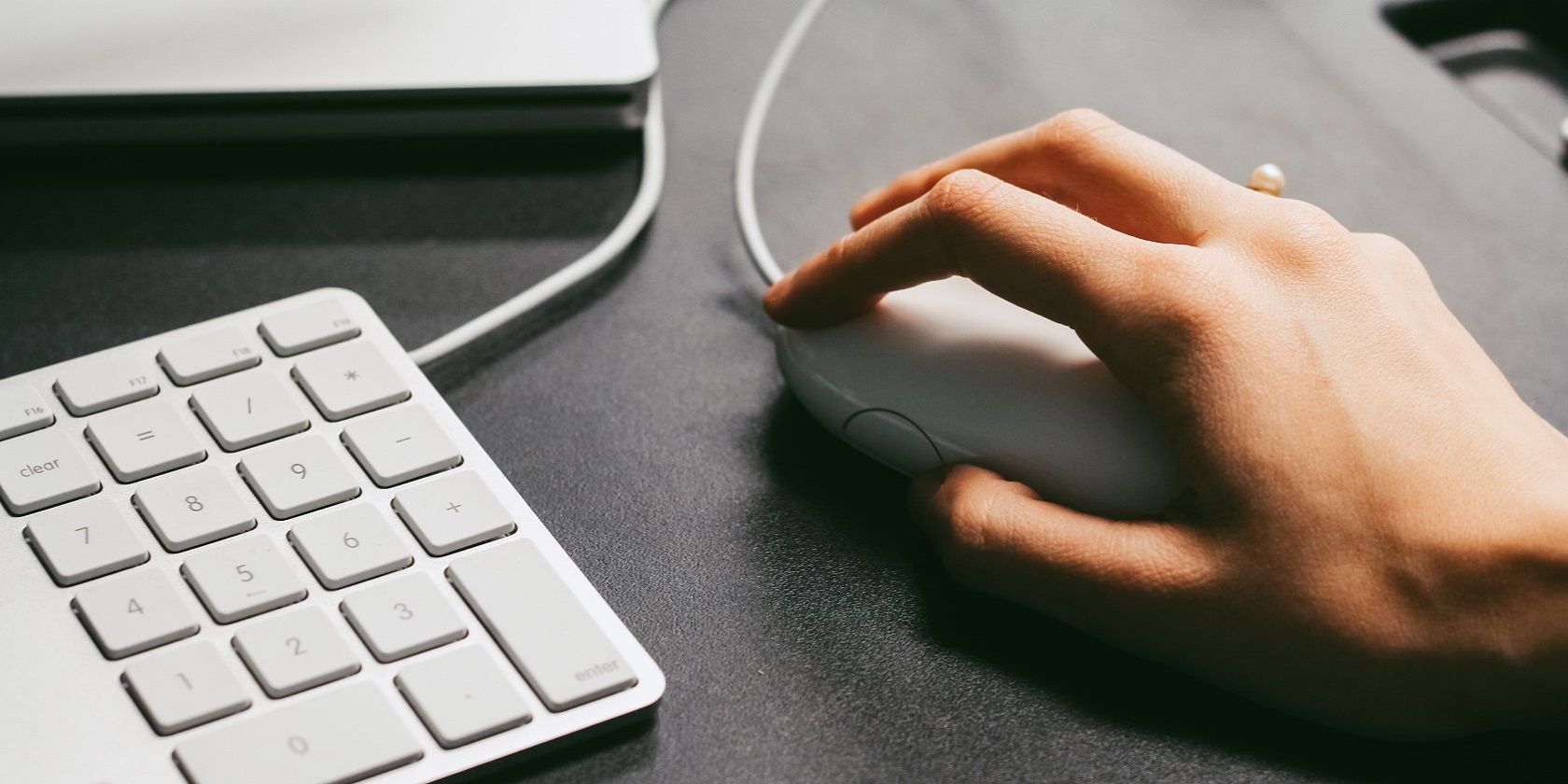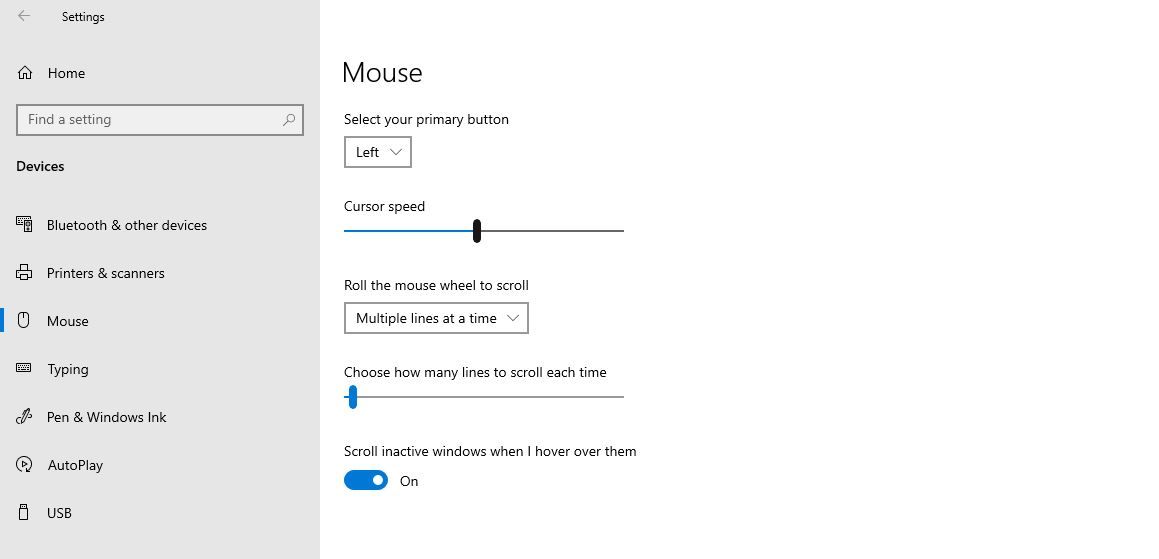Inactive window scrolling is an incredibly useful feature in Windows that will radically change how you multitask. By hovering over an inactive window and scrolling the mouse wheel, you can scroll that window up and down even without clicking on it.
Thus, without losing control of the active window, you can access the required information from the inactive window. In this article, we'll show you how to enable this feature in Windows 10.
Who Can Benefit From Inactive Window Scrolling?
While inactive window scrolling is a godsend for those with large monitors with outstanding resolution, those working on smaller screens can also find it helpful.
Because it gives you control over multiple windows, you can open Excel on one side and Word on the other. Thus, while you are typing with Word in focus, you can also scroll through Excel to gather information, thereby enhancing your productivity.
How to Enable Inactive Window Scrolling?
In Windows, this option is enabled by default; however, if it's not, you can enable it following the below steps.
- Right-click on the Windows Start button and choose Settings.
- Go to Devices.
- Navigate to the Mouse settings in the left-sidebar.
-
Turn on the toggle below "Scroll inactive windows when I hover over them."
That's all. When enabled, you can hover over inactive windows to scroll them. Check out our guide on some more Windows 10 features that can enhance your productivity.
Boost Your Productivity With Inactive Scrolling
Now that you know how inactive scrolling will help you and how you can enable it, take advantage of it to take your productivity to the next level. However, if your screen is too small to use multiple windows without causing congestion, it's better to find other ways to enhance productivity.
You should also consider upgrading to Windows 11 if you haven't done so yet so you can take advantage of the great features that this operating system offers. Definitely check out Snap Layouts if you haven't already.