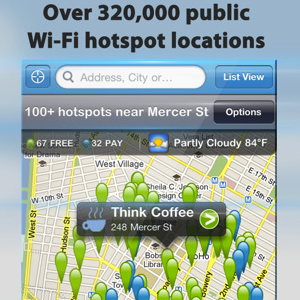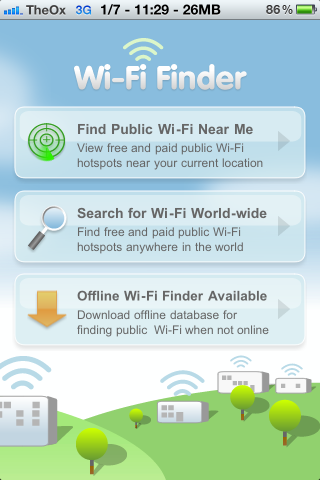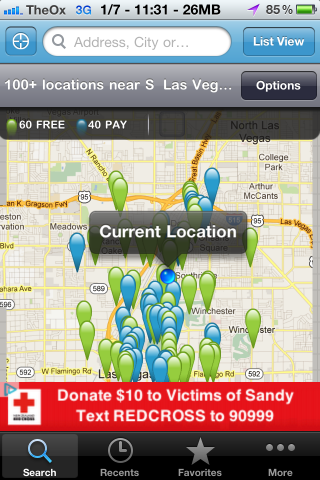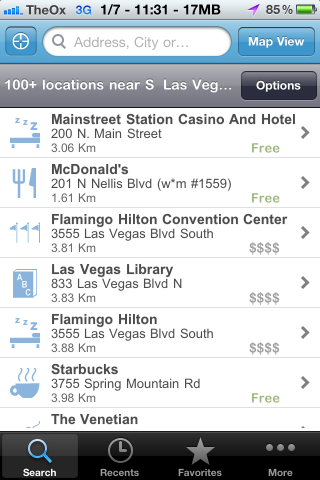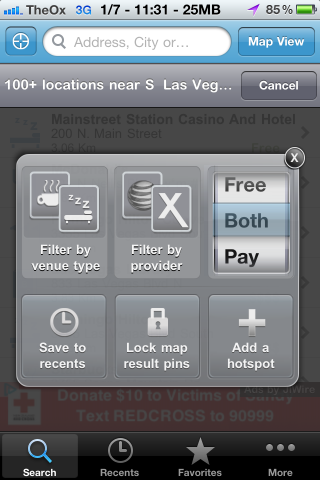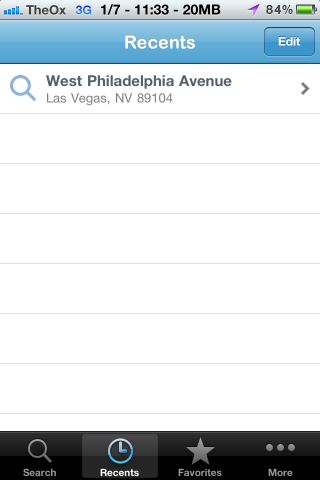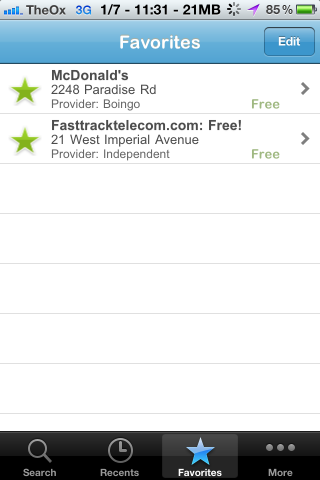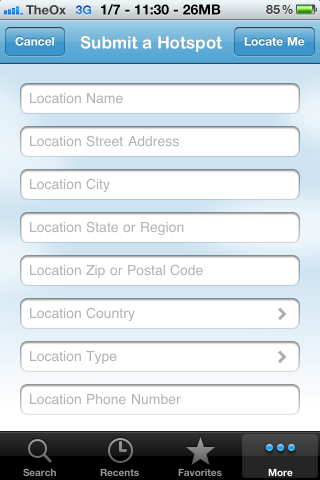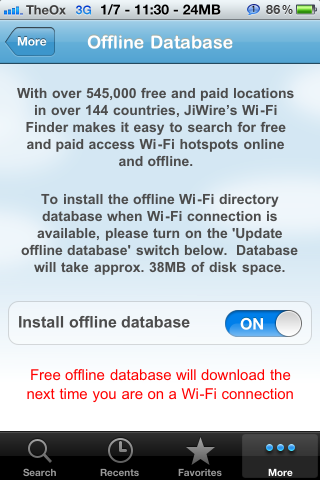Is your cellular data at a premium? Unless you are grandfathered into an unlimited plan with your carrier, the chances are that your mobile data runs out rather quickly. The best solution to the problem is to connect to the Internet through Wi-Fi. This way you don't have to worry about sucking down your precious bandwidth, and you are likely to see a speed improvement on Wi-Fi as well.
However, if you want to find a Wi-Fi hotspot, it can often be easier said than done. But with Wi-Fi Finder [No Longer Available], that will not be a problem.
With Wi-Fi Finder, you can find both free and paid Wi-Fi hotspots anywhere in the world, so you'll never have to worry about running out of cellular data again. If you are worried about running out of data on your iPhone, or you are traveling overseas and you don't want to deal with international data roaming, this is an app that you must have installed on your iPhone.
Features
This app allows you to find Wi-Fi hotspots in one of two ways. The first of these allows you to find hotspots around your current location. From the main screen, you can tap the big "Find Public Wi-Fi Near Me" button. If you are already in the search screen, you can simply tap the locate button on the top left of the screen to search around you at any time.
If you are going somewhere, and you want to know the Wi-Fi situation at your destination, you can search for Wi-Fi hotspots instead of having the app use your location. To do this, you can tap the "Search for Wi-Fi World-wide" button or simply click the search box if you are already on the search screen. Type in the area you want to search, and it will bring up the public Wi-Fi there.
The search results for both options can be displayed on a map or in a list. By default the app shows you the map view of the Wi-Fi hotspots. If you prefer to see a list, simply click the "List View" button to see the same results organized in a text-based list.
You can narrow your search by clicking the options button. From here, you can limit the venue type, provider, cost, save a location to recent searches, and more. This will certainly make it easier to find a Wi-Fi hotspot that suits your needs.
If you click the Recent button on the bottom of the screen, you will see the search results you saved there. If you plan to come back to a certain search time and time again, saving the results is a great option.
Next to Recent is an option called Favorites. This is where you will save a particular Wi-Fi location. If you used Wi-Fi at a place and were particularly fond of the service offered, you may want to keep it saved here so you can remember it and come back to it later.
If you know of a Wi-Fi network that is not listed, you can add it, but each Wi-Fi network is reviewed by the creators of the app, so it may take 4-6 weeks for it to show up within the app. To do this, click the "More" button on the bottom fo the screen and then go to "Submit a Hotspot." You can also add a new hotspot via the options menu from the search results.
The app also has the ability to store Wi-Fi locations offline, which is great if you know you are going to be traveling somewhere and using data is completely off-limits. You will have to do this in advance, as it requires Wi-Fi to download the Wi-Fi database. To access the offline database, go to "More" and click the option.
Conclusion
If you need help to find Wi-Fi hotspot networks available to the public in your area, this is the app you need to download. It is incredibly easy to use, and it comes with a huge database of Wi-Fi networks from all around the world. If you cannot use cellular data, but still want to access the Internet from your phone, Wi-Fi Finder will solve that problem with ease.