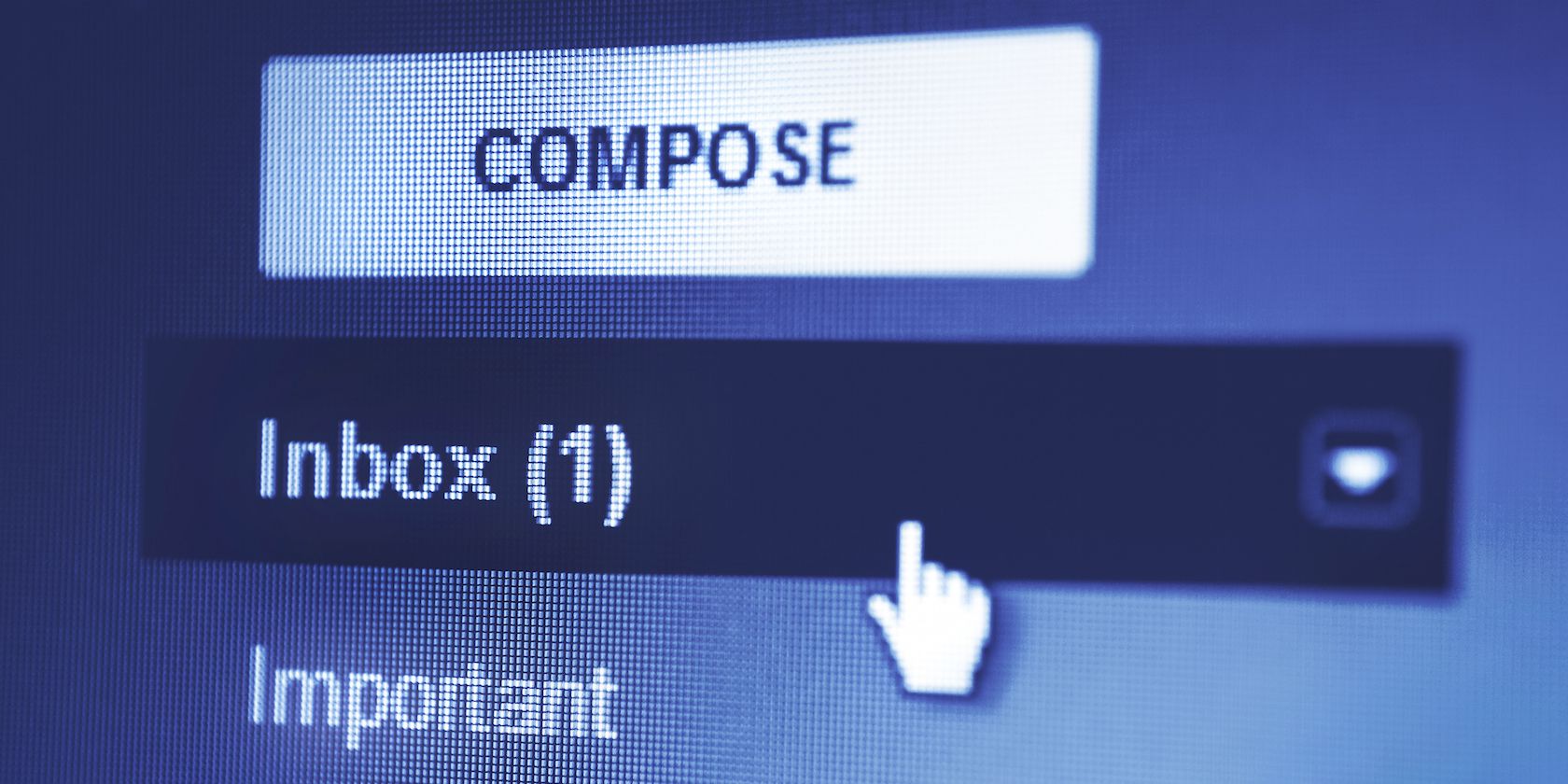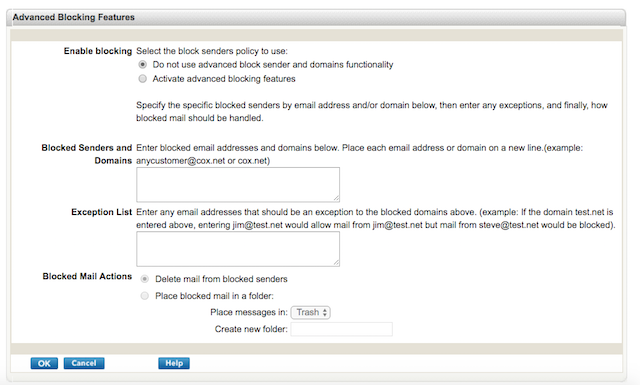When it comes to whitelisting email addresses in webmail services like Gmail and Yahoo are common knowledge, with some of the lesser used email services the feature is available, but may be buried away in the settings.
With Cox webmail, for example, the blocking and whitelisting features are disabled by default.
To enable them, after logging in to your Cox webmail account, go to Settings > Allow and Block Messages. If you haven't used this feature in the past, you'll probably have to make sure that "Activate advanced blocking features" is checked.
From this page, you'll be able to block specific email addresses or domains by listing them under "Blocked Senders and Domains". You can also whitelist specific email addresses or entire domains to ensure that their emails don't end up in spam by listing them under the "Exception List".
Here you'll be able to block specific emails or domains, and whitelist specific email addresses or entire domains to ensure that their emails don't end up in spam. With this setting, you can also block an entire domain, but make exceptions for specific email addresses by placing their full email address in the Exception list.
Do you have any email tips or tricks to share? Let us know in the comments.
Image Credit: kpatyhka via Shutterstock.com