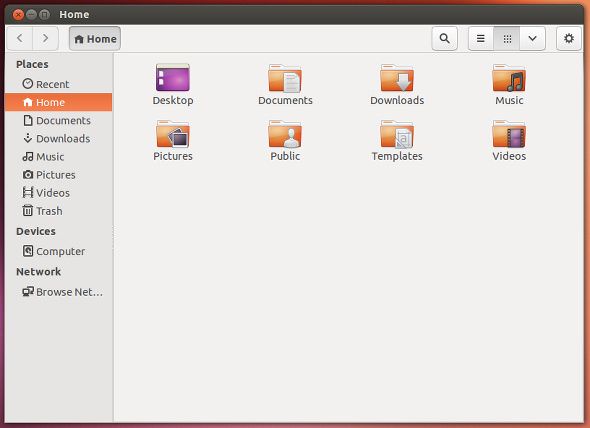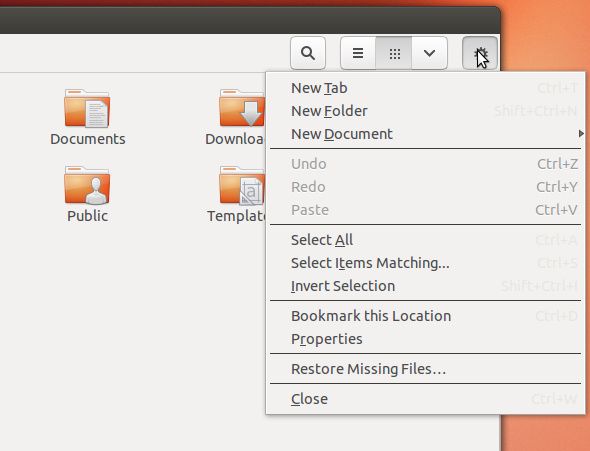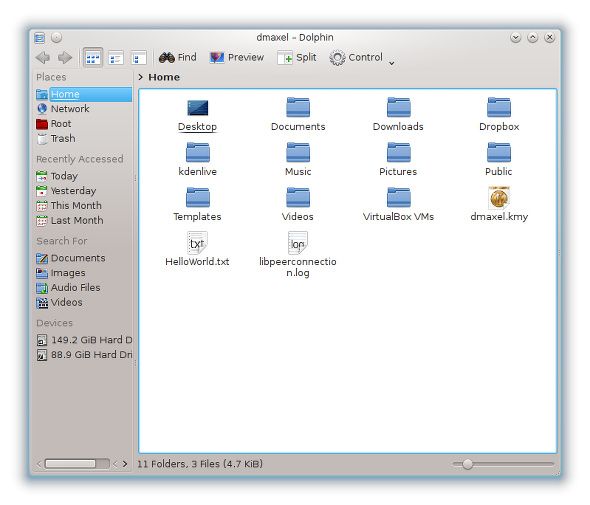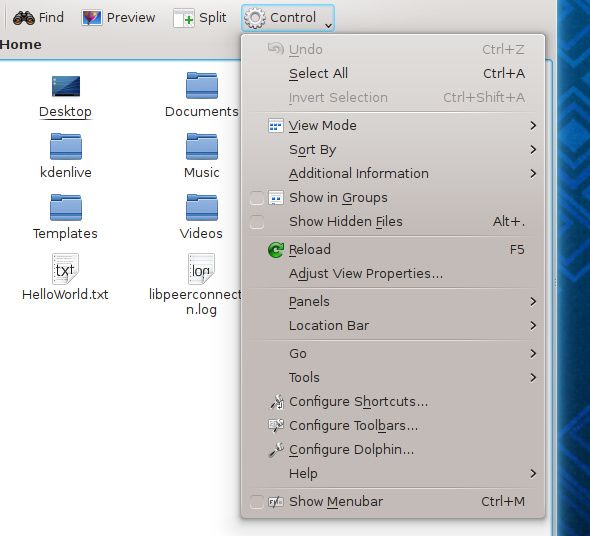Any regular Linux user will know that the two most common desktop environments are Gnome and KDE. Additionally, each desktop environment likes to pack its own software along with it, everything from core items such as system setting control panels to photo management software.
Therefore, users of competing desktop environments will notice that they're using different file managers -- an important part of desktop productivity. Surprisingly, there are a lot of things that can go right or wrong with a file manager, so these applications do a lot more than simply show where your files are. I compared Nautilus, Gnome's default file manager, with Dolphin, KDE's default file manager, to see which one is the easiest to use and which one is the best for productivity.
Nautilus
Nautilus has often been seen as a decent file manager that offers enough features to make any user productive without cluttering the interface and making it difficult to use. Its interface is pretty straightforward -- it includes a panel on the left side with common folder destinations as well as bookmarked locations, and you have a few navigational and settings buttons along the top.
Usually Nautilus also includes a menu bar, but in Ubuntu (with which the screenshot was taken) the menu bar is placed into the top global bar. It has been put on a diet over the past few Gnome 3 releases to cut some fat in the interface, which has been hotly debated over whether or not that's a good thing. The menu bar is actually pretty pitiful, as it only includes a File menu with a few options, where only the "Connect to Server" option isn't found anywhere else. This is actually quite confusing for anyone who needs to use that functionality as they'll think that they can find it -- along with everything else -- somewhere else such as by clicking on the gear/settings button. Besides the items found in the settings button, there aren't any additional settings to configure.
Otherwise, Nautilus is a very nice file manager. If navigation is the main concern for you in a file manager, then Nautilus will deliver just fine. There are a handful of derivations of Nautilus that you can also try out, including Nautilus Elementary, Nemo, Caja, and more.
Installation
You can easily download and install Nautilus by looking for a "nautilus" package in your respective package manager. Do be aware that if you're not already using a GTK+ based desktop environment, you will most likely be facing a handful of extra dependencies that need to be installed.
Dolphin [Broken URL Removed]
Dolphin, on the other hand, follows KDE's philosophy of placing importance on features and customizability. As such, you'll immediately notice that the interface isn't nearly as slim as Nautilus's. Similarly to Nautilus, Dolphin includes a left panel of common folder destinations, as well as some buttons to customize navigation and configure other settings.
Most importantly, Dolphin includes "Split" and "Preview" buttons that Nautilus lacks. Split allows a second navigational area to appear within the same window, while Preview allows you to view thumbnails of images and videos. Nautilus doesn't have any "split" functionality, but "preview" functionality is enabled (but not available as a button toggle).
Thankfully, Dolphin packs all of its configurable settings into one drop-down menu button called "Control". From here, you can easily change some other views such as enabling visibility of additional information and hidden files, control the panels and location bar, and view other deeper settings available for Dolphin.
Installation
Dolphin can also be easily downloaded and installed by searching for a "dolphin" package in your respective package manager. If you cannot find it, you may need to search the Internet to see in which package Dolphin is bundled into -- some distributions like to bundle certain KDE applications into a single package. Do be aware that if you're not using KDE or any Qt-based desktop environment, you'll also likely face a lot of extra dependencies slated for installation.
Which is more productive?
While both of these file managers are great choices, I have to declare Dolphin the winner because it is fairly easy to use and it packs a ton of features. Nautilus is easier to use, but not by enough to offset the feature and configurability difference between the two. However, keep in mind that this is the beauty of choice -- it is good to test out all your options so that you've tried them all, but if there's an application that works best for you, there's no reason for you to stop using it.
Which file manager (including any others not mentioned) do you use? Is it because you chose the file manager or you chose the desktop environment? Let us know in the comments!
Image credit: Andy Ciordia