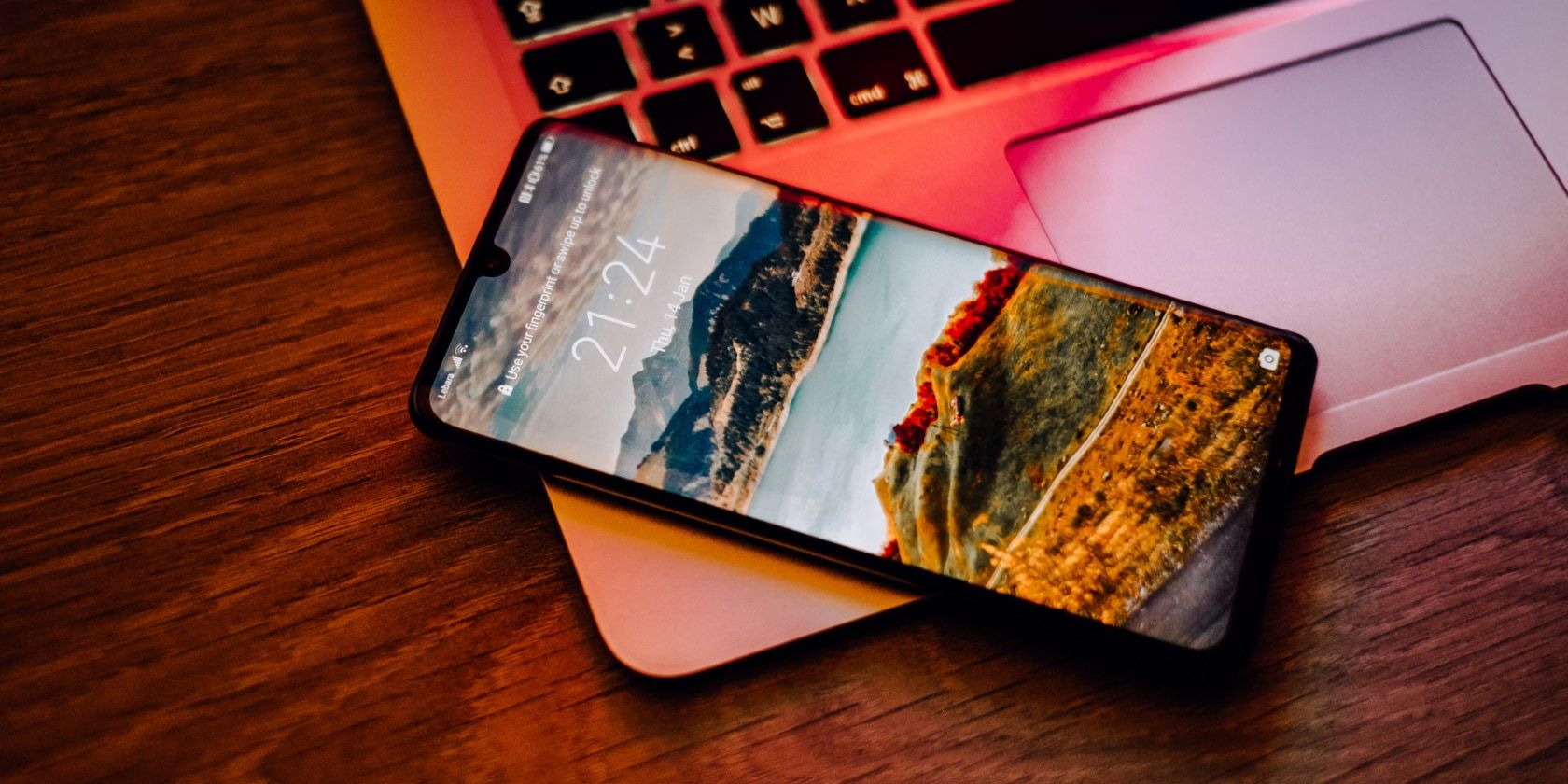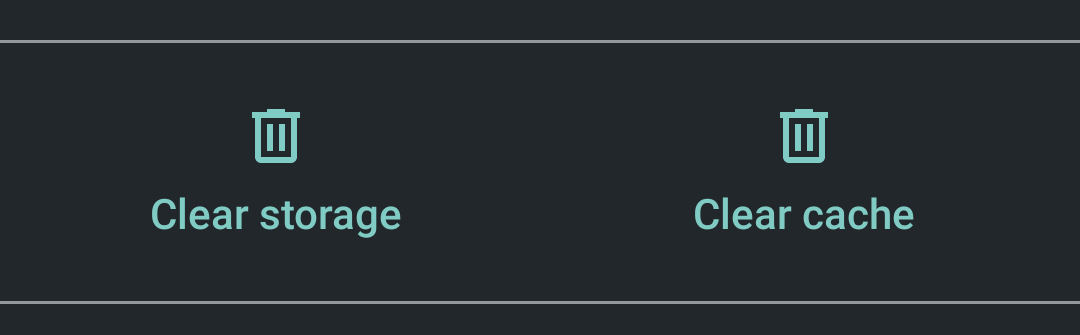If you've ever peeked in your Android app drawer, you've probably noticed that every app has two actions: Clear Cache and Clear Data. There's also something called the "cache partition" which isn't the same thing as the individual app caches.
Why do these all exist? What are the differences? And most importantly, is it possible to clear them when you need to free up space on your Android device? Keep reading to learn everything you need to know about Android app data, Android app cache, and how to clear the system cache partition.
What Is App Data on Android?
When you install an app, either from the Google Play Store or by sideloading a third-party APK, the executable app file, along with any necessary runtime library files, is stored in the system's /data/app directory. This directory is inaccessible by file explorer unless you root your device.
Each installed app also gets its own directory for private data, located in the system's /data/data directory. This directory is also inaccessible except by rooting your device.
As you use your various Android apps, certain settings and inputs get stored between sessions. For example, logging into an app and checking "Remember me" will store your details to private data. Data also stores things like account settings, app preferences, etc.
Some apps (like Spotify) may store offline audio data, while others (like Maps) may store offline map data. This can take up a LOT more storage space than you were expecting, so it can be useful to know how to wipe app data in case your storage space runs low.
How to Clear App Data on Android Phones
When you clear app data, you're essentially clearing all the private data it has ever stored since you installed it and used it. In other words, clearing app data will reset an app back to how it would be when first installed.
To clear app data for a specific Android app:
- Open Settings.
- Navigate to Apps.
- Tap on the app you want to clear.
- Tap on Storage.
- Then tap on Clear Data.
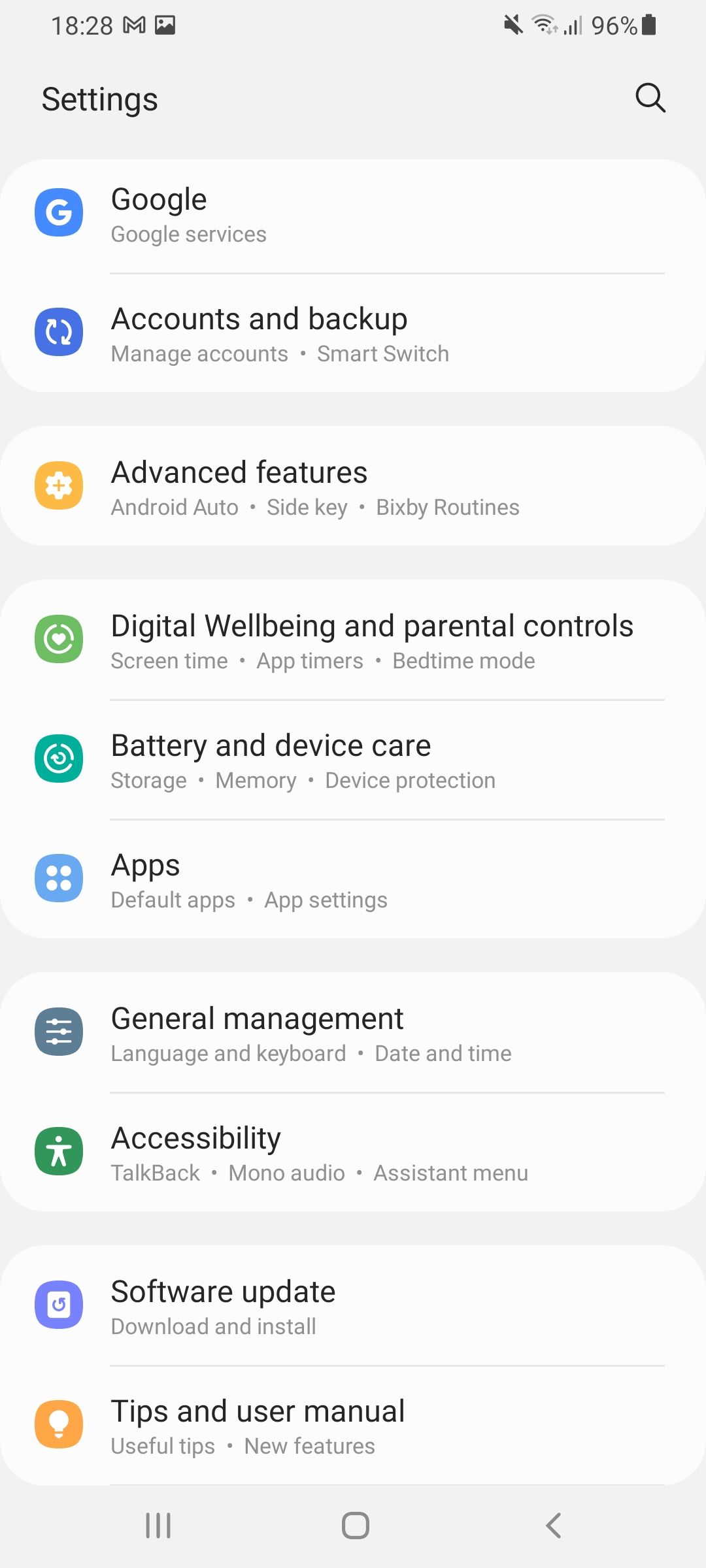
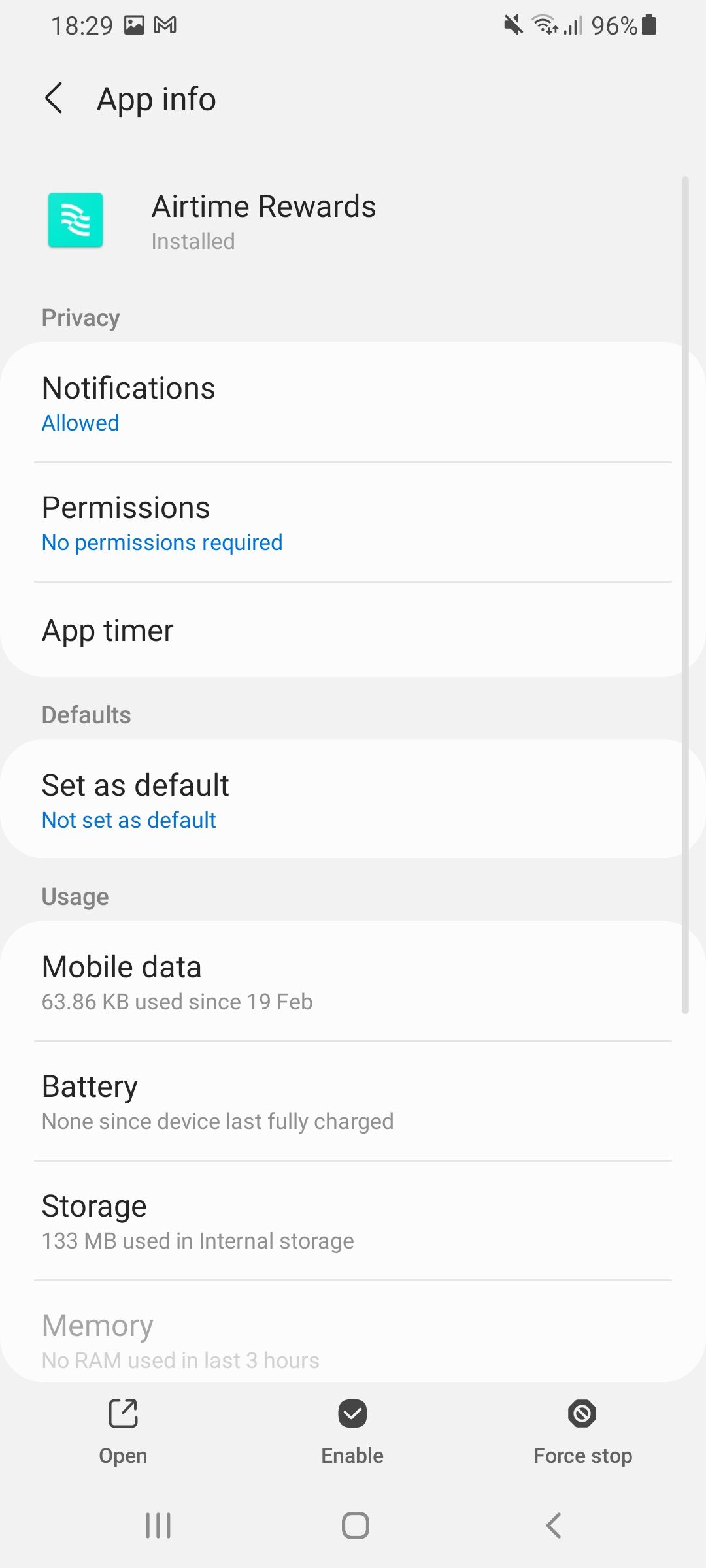
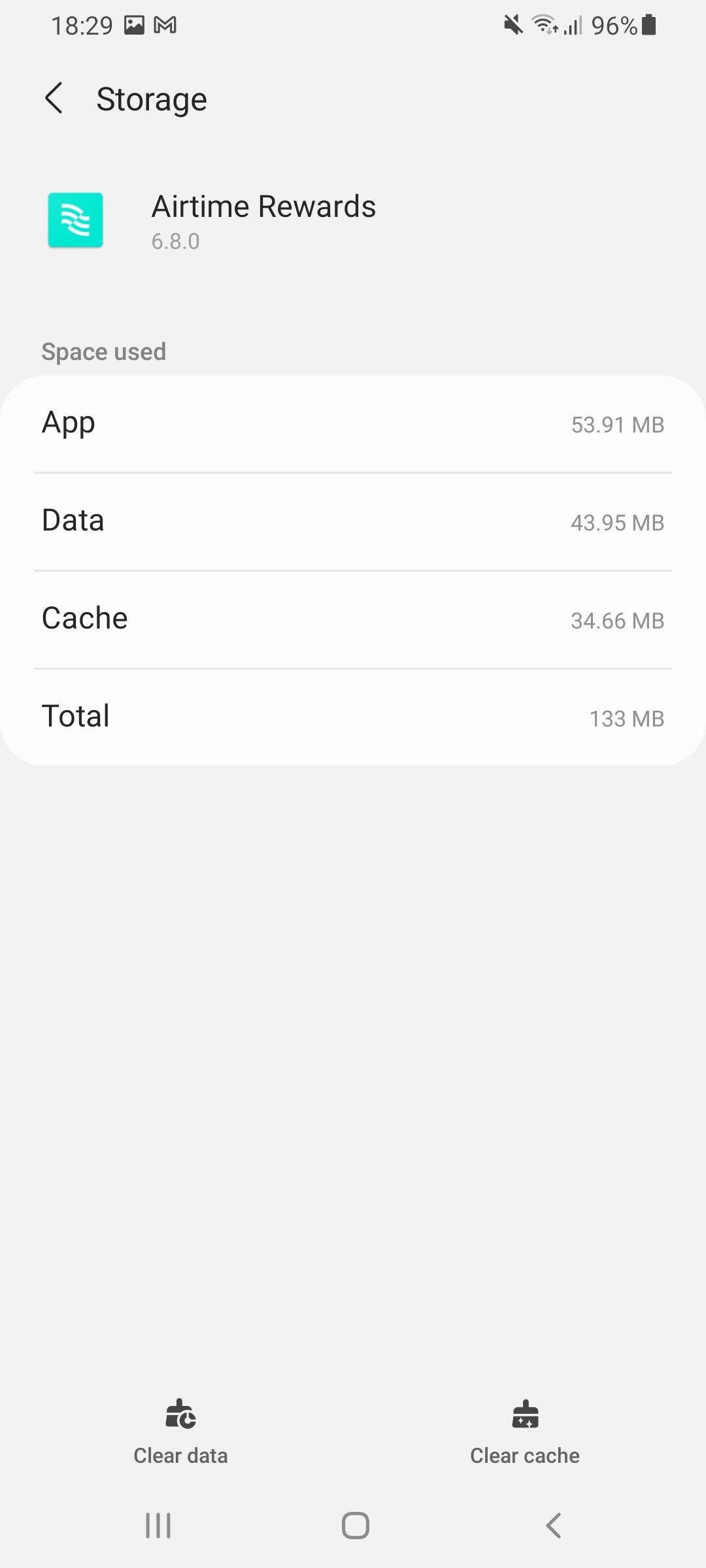
What Is App Cache on Android?
Generally speaking, a cache is a special kind of storage that holds frequently accessed files and data. The purpose of cache is to make future access to those files and data faster because cache storage is optimized for quick loading. The downside is that cache storage is limited and takes up space on your device.
As you use an Android app, you may need to periodically pull data from the internet—for example, images. Instead of downloading a specific image every time it needs to be displayed on the screen, an app might store that image in the app's cache. It's immediately available the next time you need to display it, plus you save on bandwidth.
App cache isn't the same thing as the system cache partition on Android. Keep reading to learn more about that below.
How to Clear App Cache on Android Phones
Sometimes cached data can fall out of sync with what the data should actually be, which can lead to out-of-date information. Other times, the cache may fill up with too much data, which can slow down app performance. When this happens, it can help to clear an app's cache.
Cached data is meant to be temporary, so there's no harm or risk in clearing an app's cached data. To clear the cache for a specific Android app, follow the same steps as above and then select clear cache instead of clear data.
- Open Settings.
- Navigate to Apps.
- Tap on the app you want to clear.
- Tap Storage.
- Tap on Clear Cache.
What Is the System Cache Partition on Android?
On Android, the system cache partition is where temporary system files are stored. The system cache partition is located in the /cache directory, which is separate from individual app caches and remains inaccessible without rooting your Android device.
What kind of data is stored in the system cache partition? Mainly system updates.
Prior to Android 7, system updates were downloaded and stored in the system cache, then applied upon reboot. Starting with Android 7, a new seamless update system was introduced that no longer uses the system cache for system updates.
If you're still using an older device that didn't launch with the seamless update system in place, it wouldn't ever be able to use it—even if you eventually update to a newer version of Android.
How to Clear the System Cache Partition on Android Phones
For all Android devices that do still use the system cache for applying system updates, it's typically a good idea to wipe the system cache partition on your Android device after a successful system update. This ensures that your system updates never use outdated files or data. There is no harm in wiping the system cache partition.
To wipe the cache partition on Android devices, you will need to put your device into Recovery Mode. In Recovery Mode, your touchscreen may no longer work, and so you will need to use your volume buttons and power button to navigate the menu option.
- Turn your Android device off.
- Simultaneously press and hold the Volume Down + Power buttons, or whatever button combination you need to use for your phone to boot into Recovery Mode.
- Use the volume buttons to navigate the Recovery Mode menu.
- Use the power button to select Wipe Cache Partition.
- Wait for the system cache partition to clear.
- Select the Reboot option to return to normal device usage.
Freeing Up More Space on Your Android Device
With so much data stored on our phones nowadays, it can feel like you're in a constant battle to free up storage. There are a variety of apps available to help you stay on top of your phone's specs, and clearing the cache on your phone regularly will ensure that apps don't take up more space than they need.