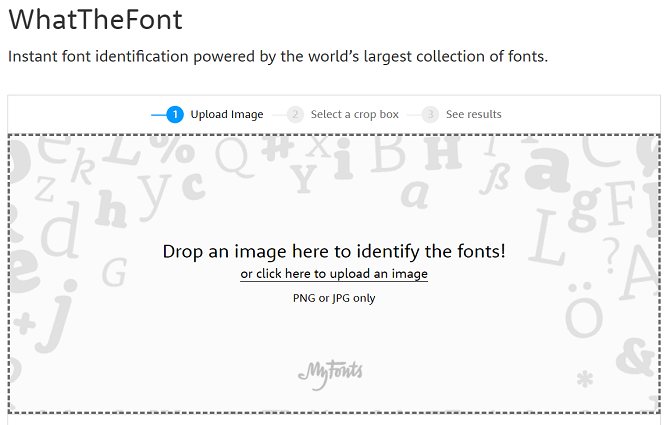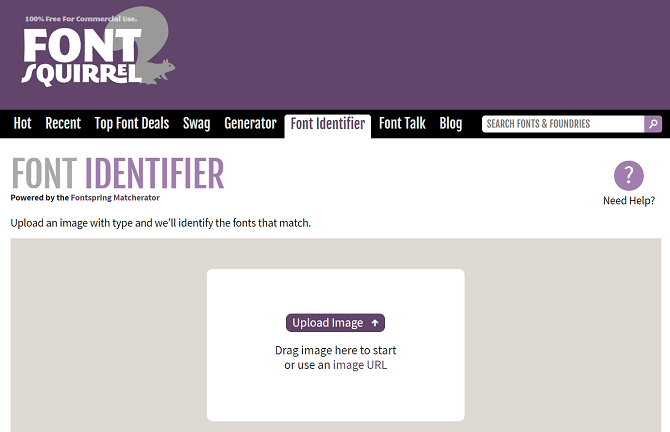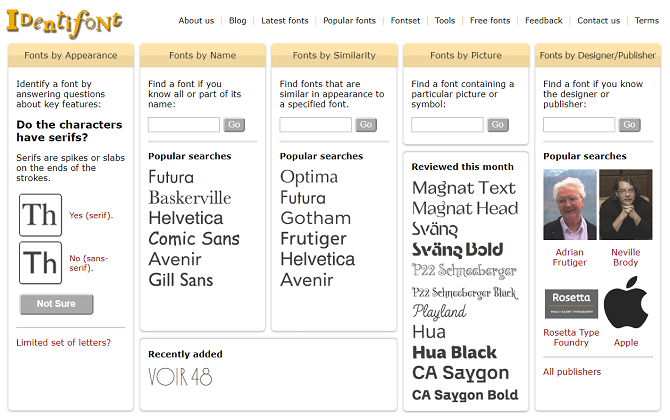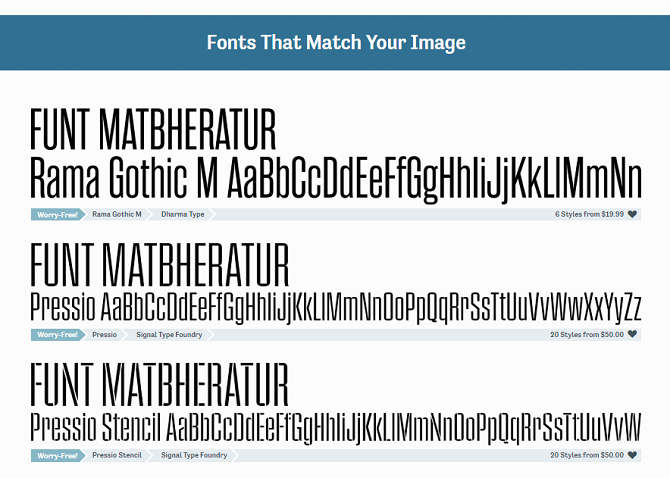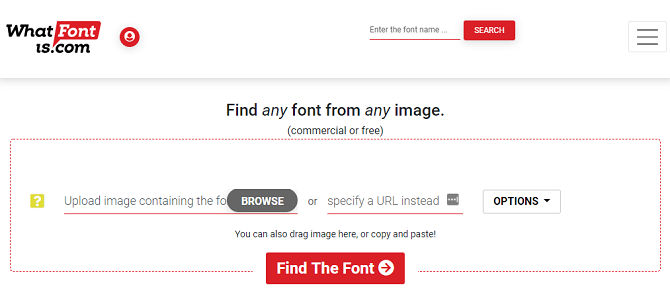If you've seen a beautiful font somewhere online that'd you'd love to include in your own project, how do you find out what the font is called?
What about when the font is embedded in an image? How can you identify a font if copying and pasting the text is impossible?
Don't worry, there are tools out there that will help you find fonts from images. This includes WhatTheFont and several alternatives if that doesn't appeal.
1. WhatTheFont
WhatTheFont is arguably the most well-known of all the free font finder apps.
There is no sign-up process and the app is easy to use. Click Upload an image or drag-and-drop the file to start the process, and the app will take care of the rest.
The site includes three tips for ensuring the process is successful. You should apply these tips to any of the tools we discuss in this article:
- Try and limit font height to 100 pixels.
- Try and upload horizontal images.
- Ensure the letters aren't touching each other.
If your original image doesn't match these requirements, edit it in an app like Photoshop before you upload it.
If the app cannot match your image to a font, head over to the thriving forum section. Here, you'll find a community of font experts. Post your picture and someone will quickly jump into help.
You can also download WhatTheFont on Android and iOS. It can read images you have saved in your phone's library and can also work "on-the-fly" with your device's camera. It's the perfect companion if you frequently find yourself wondering about fonts used on billboards and in shops.
2. Font Squirrel
Font Squirrel is more than just a font identifier and font search tool. It works in the same way as WhatTheFont, but also allows you to download any fonts it recognizes---assuming it's available in the company's database. Some of the fonts are free; some require a one-off payment.
When you upload your image, the tool will automatically detect individual shapes. Just enter the corresponding letter below each shape you want to use in your scan. You don't have to use all the letters, which is useful if your image has an amalgamation of several different fonts.
The site claims you can use any fonts you download in both personal and commercial projects, but always check each font's individual license before proceeding.
3. IdentiFont
Both the tools we've discussed so far require you to upload an image. But what solutions are available if you don't have an image to hand?
Check out IdentiFont. The site has five unique tools:
- Fonts by Appearance: The site asks you 13 questions about your font, then gives you a list of matches from its database of more than 11,000 styles. Typical questions include "Do the characters have serifs?" and "What shape is the dot on the question mark?"
- Fonts by Name: If you know part of the font's name, but you're not sure of the full name, the app will give you suggestions.
- Fonts by Similarity: If the unknown font is very similar to another font, enter the name and see what styles are a close match. It's also a useful tool if you want to find (and use) a lesser-known font in your project that bears a resemblance to a mainstream one.
- Fonts by Picture: This tool lets you search for various dingbat fonts. You can even search by word; for example, entering "Car" will list all fonts which include images of automobiles.
- Fonts by Designer: Creating fonts is an art form. Like any art, certain creators have become famous, either because they've developed a unique style that's apparent in all their work or because they've produced some of the classic mainstream fonts in use today. If you love a font from a certain designer, enter their name to see what else they've created.
4. Fontspring
Fontspring is another tool for performing font detection from an image. Visually, it's very similar to WhatTheFont, but it introduces a couple of features its competitors do not offer.
Firstly, there's an image editor. If you photograph is too small, is poorly spaced, or has letters touching each other, you can use the editor to make the adjustments before performing a scan.
Secondly, there a tag feature. It lets you add characteristics to your upload in a bid to find non-mainstream fonts.
Lastly, the tool supports OpenType feature detection. OpenType is a file format used for scalable computer fonts.
The site supports both uploading images from your local computer and using an online image's URL. You'll also find an online font store, a searchable library, and even a web font generator.
5. WhatFontIs
The final tool we're going to talk about is WhatFontIS. It's arguably more powerful than Fontspring, but it requires registration if you want to access the full range of features.
There are a couple of restrictions for all users: images sizes cannot be greater than 1.8 MB, and it only supports JPEG, JPG, GIF, and PNG.
The app has two other significant benefits:
- Browser Extension: There are add-ons available for both Chrome and Firefox, allowing you to identify any font you come across online instantly.
- PDF Fonts: The nature of PDFs make them difficult to extract fonts from; they're not images, and they're not traditional text documents. WhatFontIs' PDF scanner lets you upload PDF files. The tool then scans the document and supplies a list of any fonts it finds.
Like WhatTheFont, there is an active forum section if you want to discuss your fonts in more detail.
Which Tool Do You Use?
Clearly, several of these apps have similar features and functions. However, to be safe, you should never rely on just one of them.
Some fonts are extremely similar, so it's prudent to run your image through several of the tools to ensure they agree on the result before downloading and using the font yourself.
Better yet, why not build your own extensive font library with these free font bundles for graphic designers and these free Google fonts you can use in presentations.