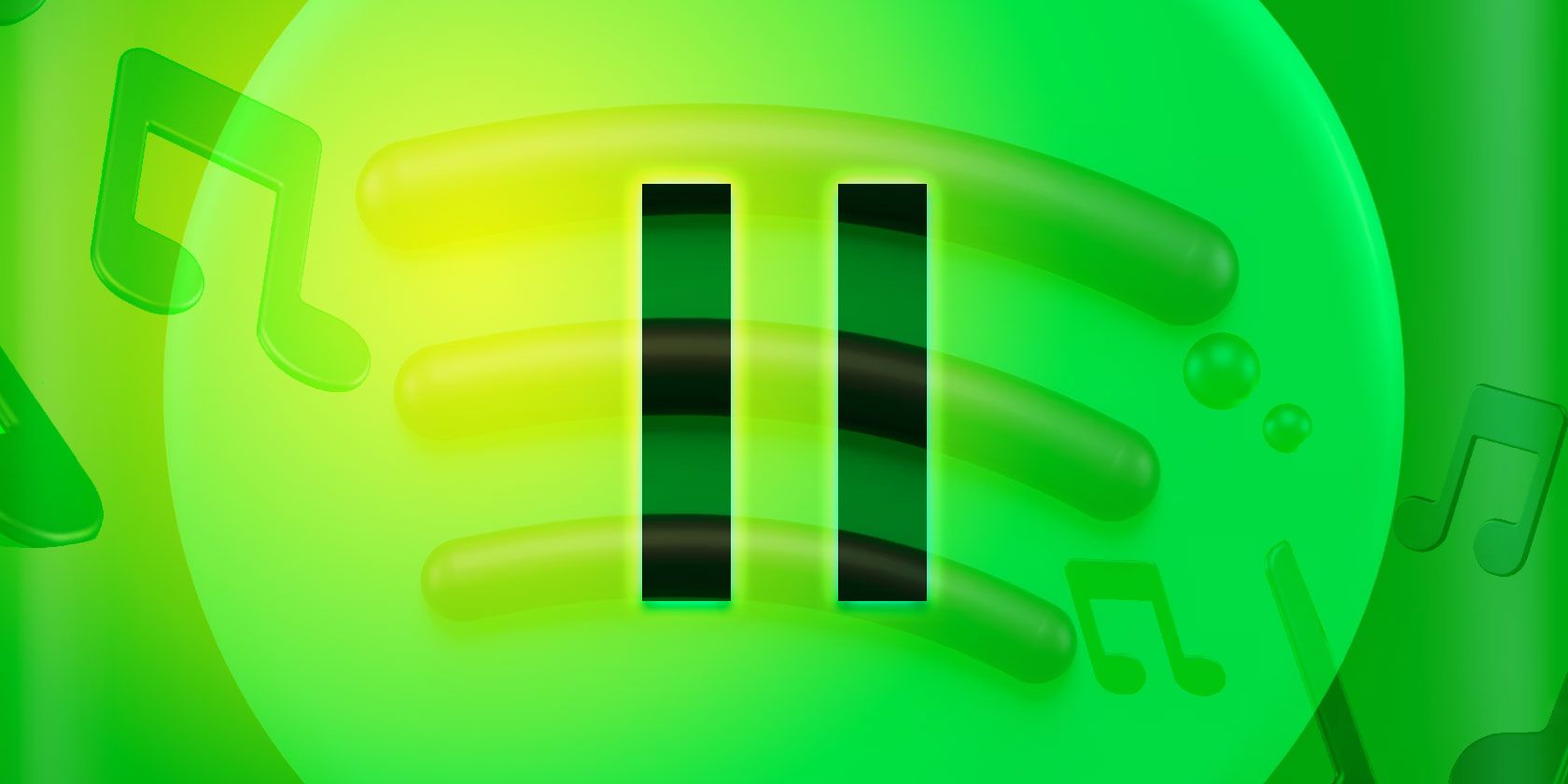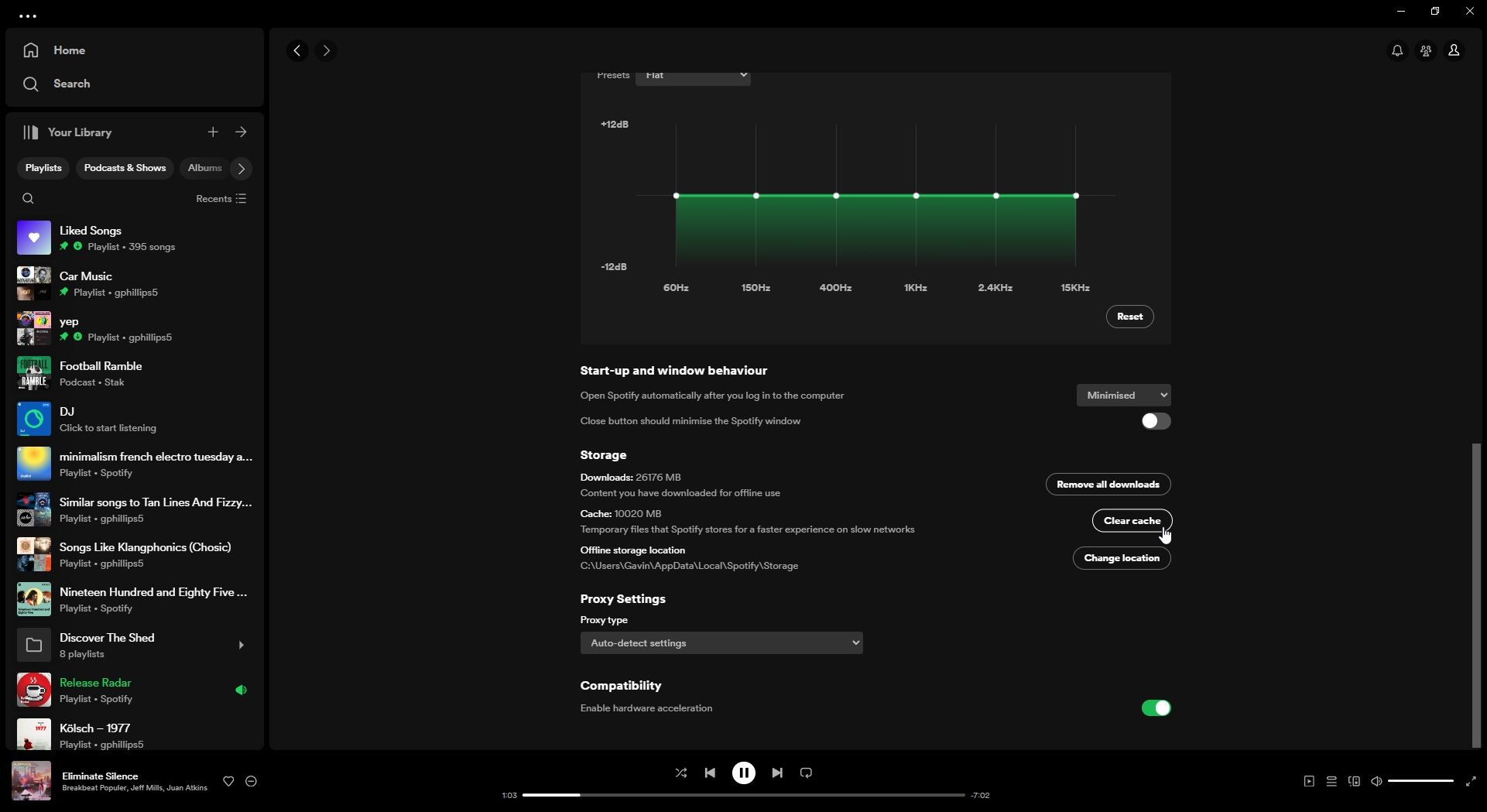Quick Links
Spotify is a fantastic streaming service. That is, until it stops working properly, like pausing randomly when you're trying to listen to your favorite songs. Spotify pausing randomly is immensely frustrating, but there are a few ways you can fix this Spotify error.
1. Check No One Is Attempting to Use Your Spotify Account
First up is the easiest check, and the Spotify pause issue that was tripping me up. If you've shared your account information or your Spotify is logged into another computer, and someone is using it, your account may pause as they attempt to use it.
If two people attempt to use the same Spotify account simultaneously, they'll effectively cancel each other out, with Spotify pauses the main outcome.
2. Update Spotify to the Latest Version
If you're sure you're the only person using your Spotify account, Spotify pausing randomly could be a sign you need to update Spotify.
How to Update Spotify on Windows or macOS
Updating Spotify's desktop app on Windows or macOS is a simple process. Open Spotify, then head to the profile icon in the top right corner and select Update Spotify now.
If you don't see it, Spotify is already up-to-date.
How to Update Spotify on Android or iOS
Now, most apps on iOS and Android update automatically. You're typically using the latest version of any app, but sometimes you need to update Spotify manually.
On Android
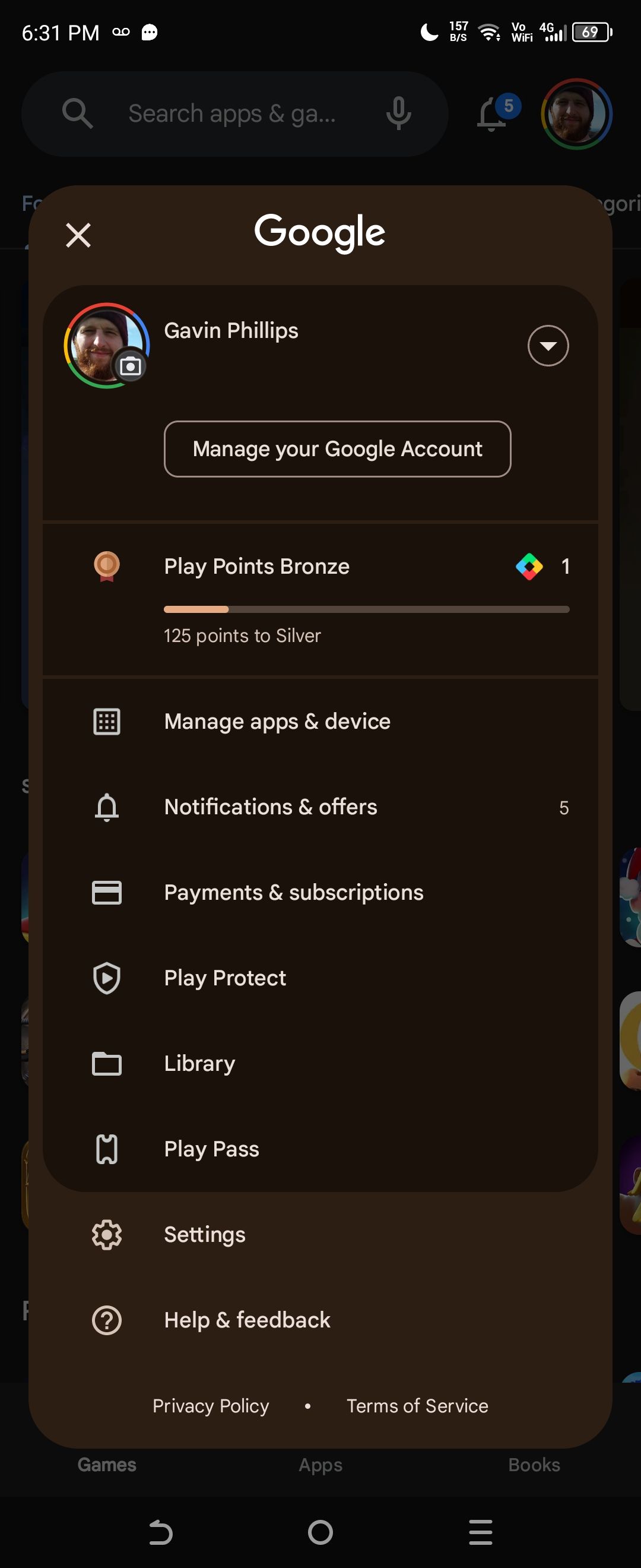
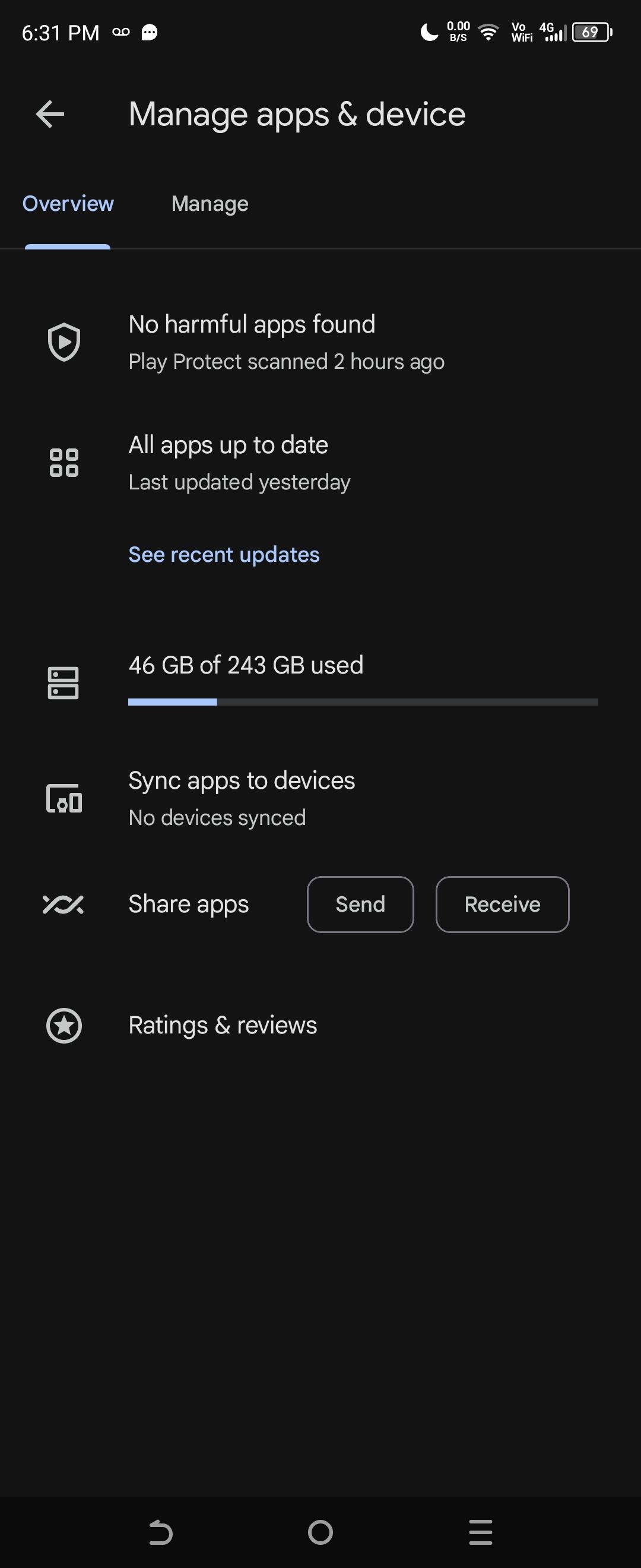
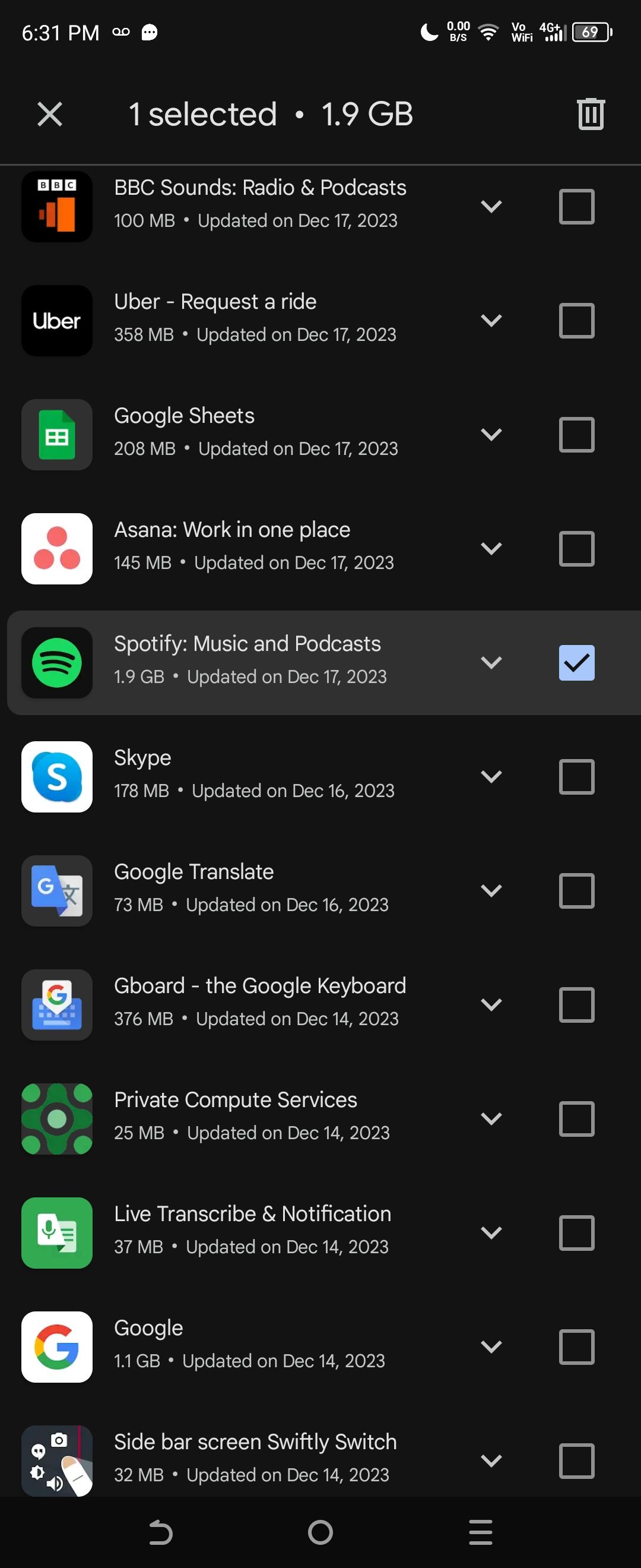
- Open the Play Store.
- Press the account icon in the top right corner.
- Select Manage Apps & Device > Manage > Updates available.
- Download and install the Spotify app update if available.
On iOS
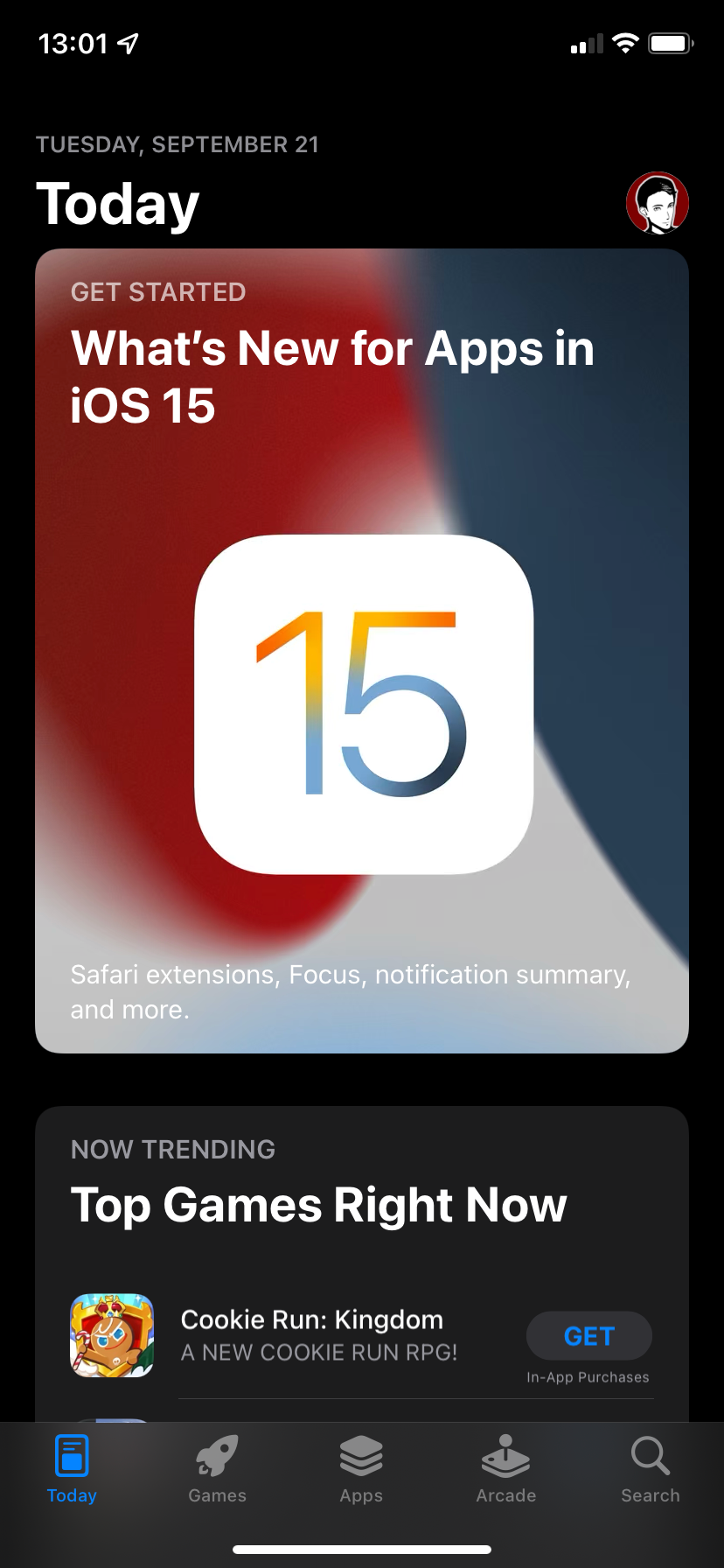
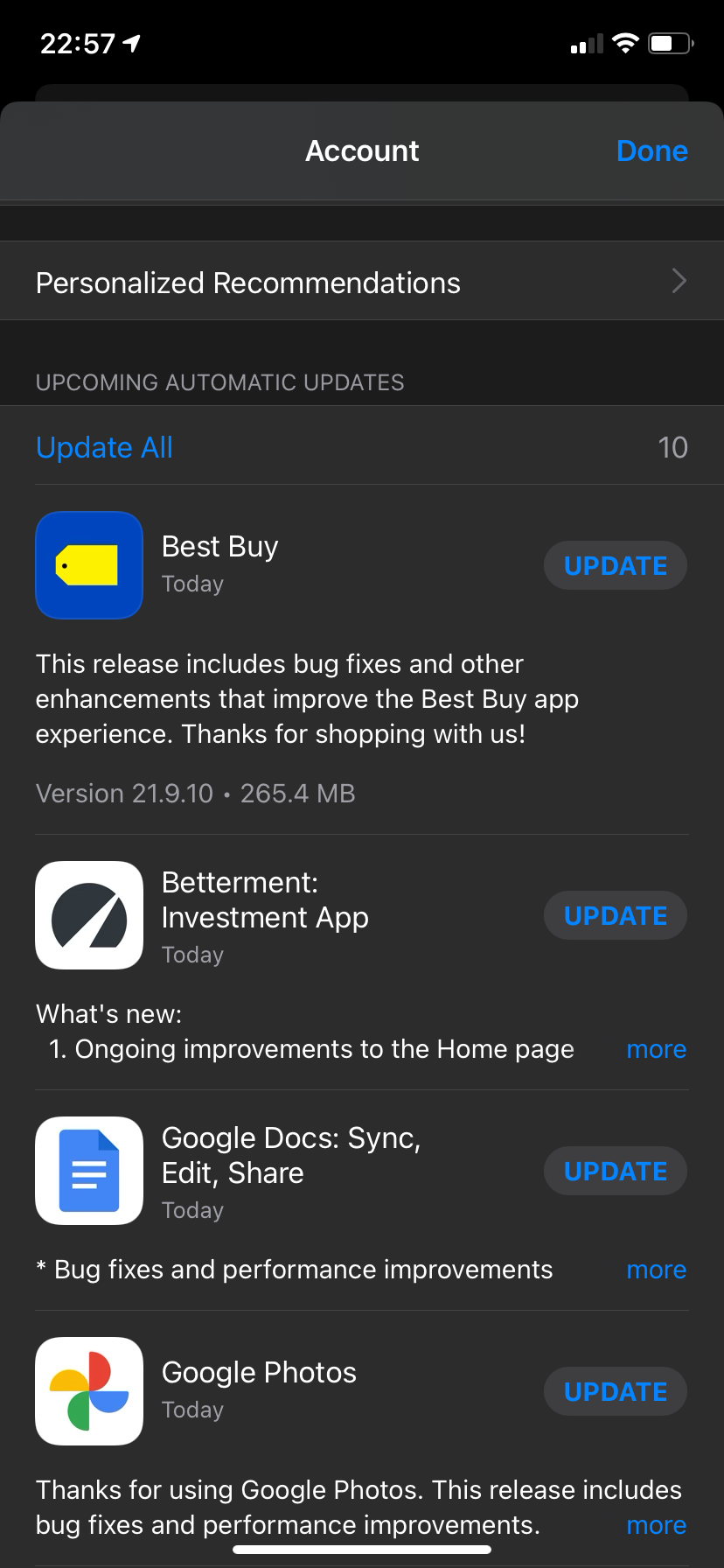
- Open the App Store and tap your Apple ID icon in the top-right corner.
- Scroll to the list of Upcoming Automatic Updates.
- If you see Spotify here, it has a pending update. Press Update to begin the update process.
In both cases, the update process only takes a moment.
3. Delete the Spotify Cache to Remove Corrupt Data
The Spotify cache stores data relating to Spotify's downloaded files, such as thumbnails of album covers, podcast logos, and so on. Unfortunately, the Spotify cache can become corrupted, and deleting it is the only way to fix the corrupt data.
If Spotify keeps pausing, it could be that your Spotify cache is corrupt, so you'll have to delete it and start again.
Note that deleting the Spotify cache won't delete your downloaded tracks or playlists. Spotify changed this in 2018, so you don't have to redownload all your offline music to fix a corrupted cache error.
How to Delete the Spotify Cache on Windows and macOS
The process is very similar on macOS and Windows:
- Open Spotify, head to the profile icon in the top right corner, and select Settings.
- Scroll down to the Storage section.
- Next to Cache, select Clear cache.
Confirm that you want to delete the Spotify cache, then wait for the process to complete. You may notice Spotify behaving a little slower than before; it will now repopulate the cache with frequently accessed images and data, which can take some time.
How to Delete the Spotify Cache on Android and iOS
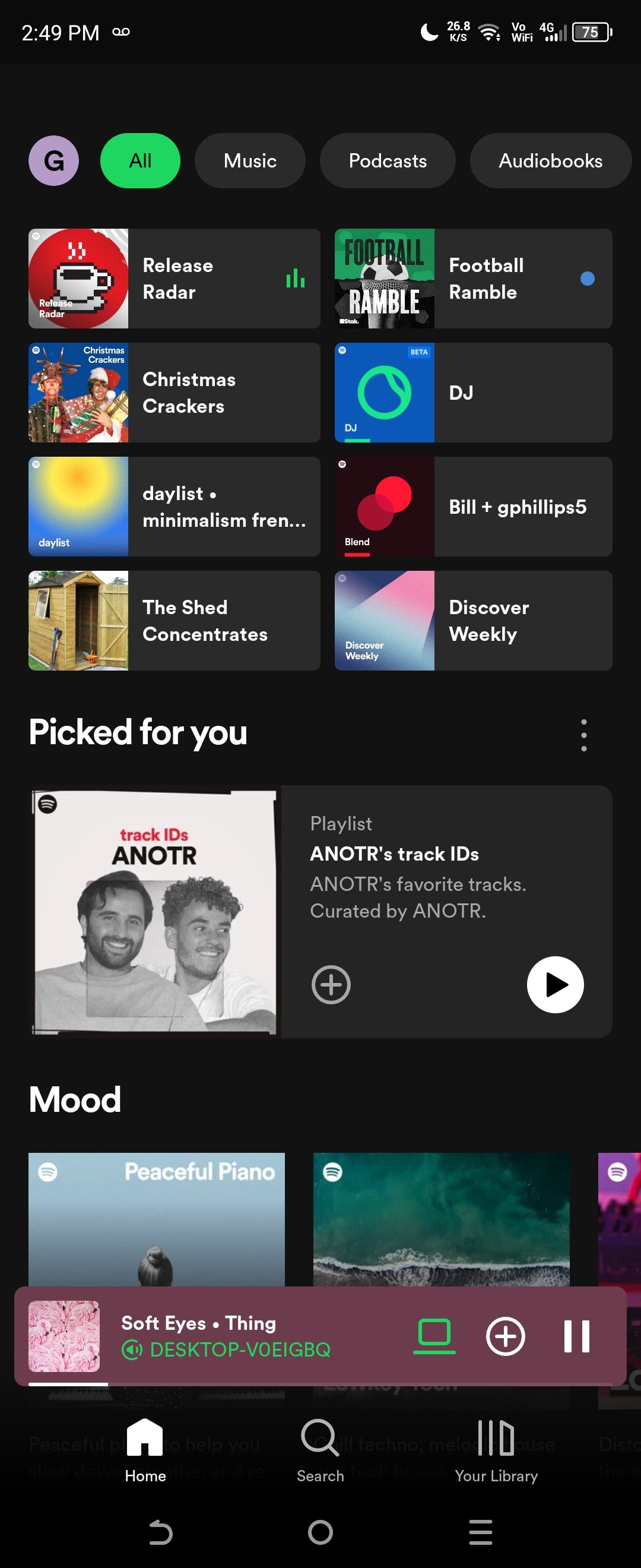
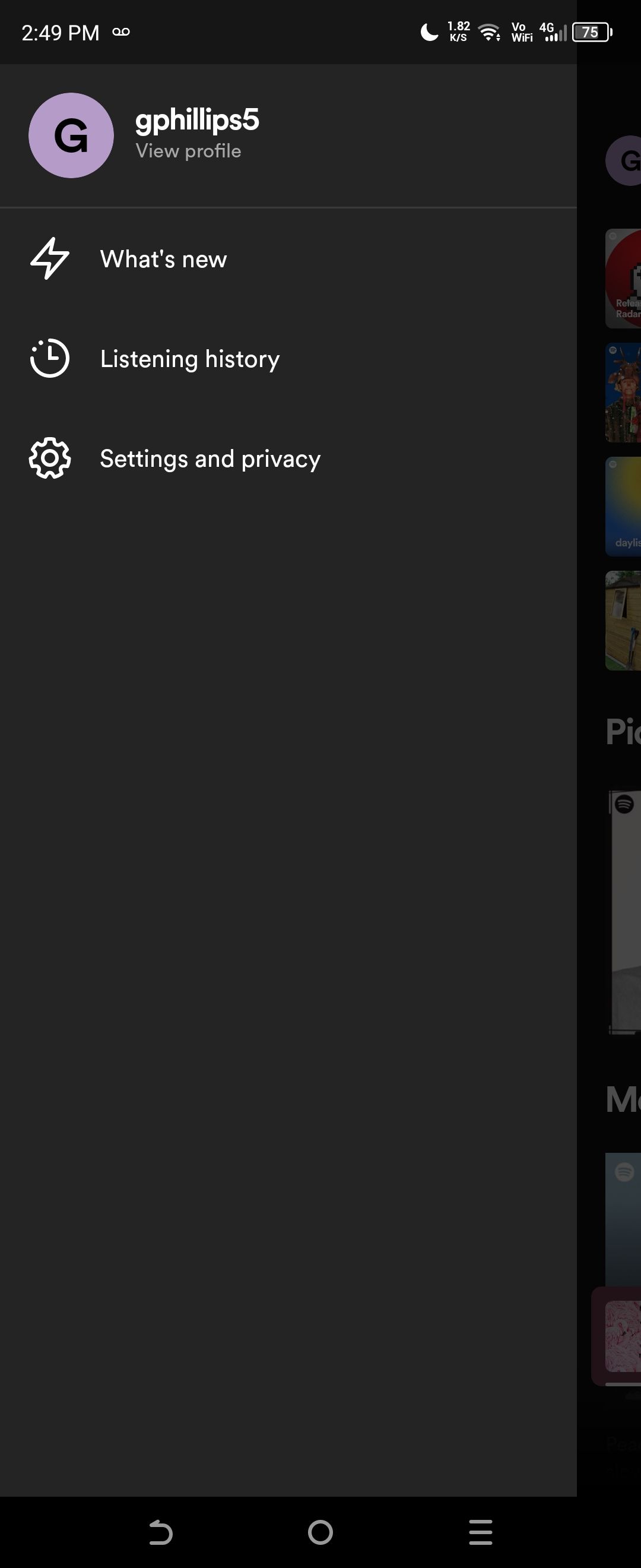
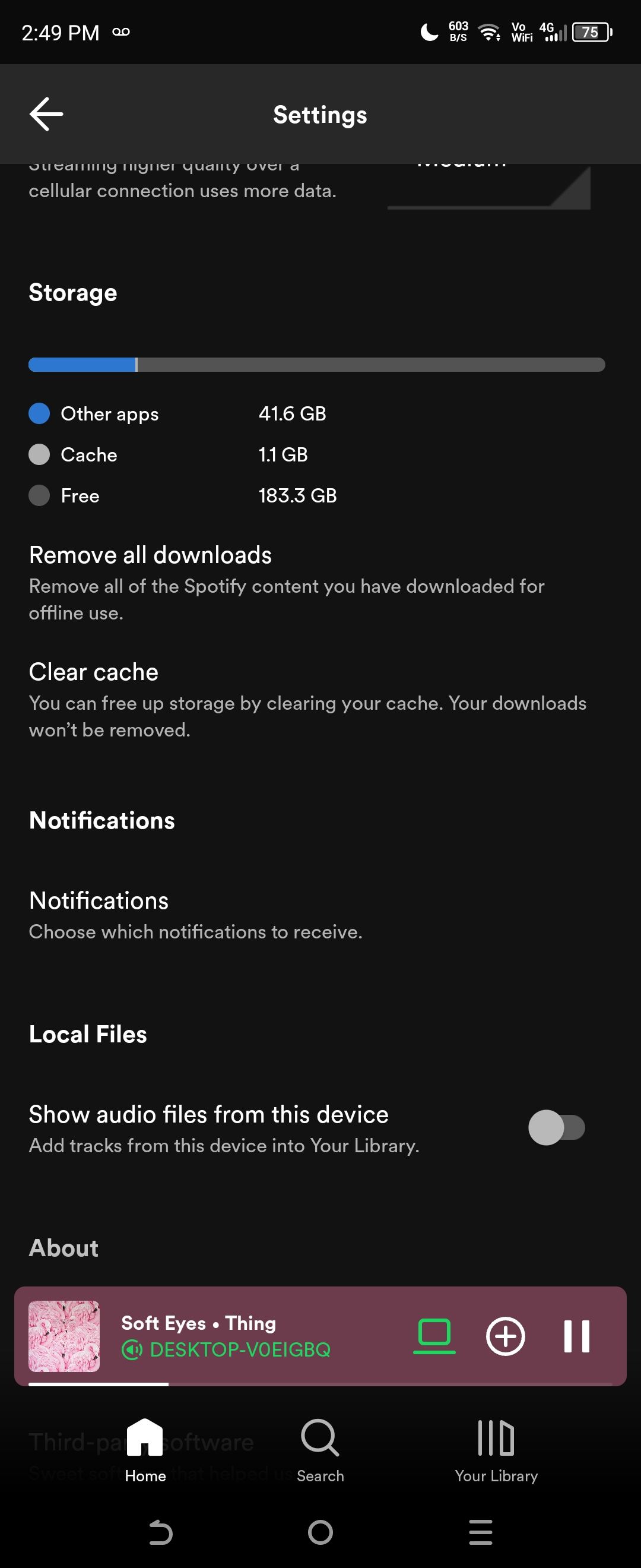
Deleting the Spotify cache on Android and iOS is a similarly simple process. In both cases:
- Open the Spotify app.
- On the Spotify homepage, tap your name icon in the top-left.
- Open the Settings and privacy menu, then scroll down to Storage.
- Select Clear cache.
Again, confirm you want to delete the Spotify cache and let the process complete.
4. Check Your Internet Connection
It's always worth checking your internet connection to make sure you can stream Spotify without any issues.
While Spotify's streaming requirements aren't particularly high (Spotify should work with as little as 0.32Mbps), Spotify may pause randomly if your internet connection isn't up to scratch. Note that when I say internet connection, I'm considering wired Ethernet, Wi-Fi, and 4G/5G mobile connections.
If your Ethernet or Wi-Fi connection isn't working properly, you might consider resetting or rebooting your router. Alternatively, on a smartphone, you may consider toggling airplane mode on and off to reset your network connection.
5. Check Bluetooth Connections to Your Devices
Similar to checking your internet connection, you should also check your Bluetooth connection to your headphones or earbuds.
It could be that your Bluetooth connection needs restarting or resetting, as a poor connection can cause issues with Spotify. There are ways to fix Bluetooth issues on Windows and fix Bluetooth issues on macOS, while you can also find fixes for Bluetooth problems on Android and fixes for Bluetooth issues on iOS.
It's also worth checking if your Bluetooth headphones have enough battery. If they're running low on charge, they might pause Spotify to preserve their final charge for other processes, such as phone calls and notifications.
6. Check App Permissions on Android and iOS
At times, Spotify will pause when you change focus on your smartphone. If Spotify pauses when you change to a different app, it could be that the app's background permission is broken. That means that when you switch, Spotify doesn't have permission to keep updating itself and running, which will cause your music to stop playing.
We've covered how to turn background app permissions on and off for Android and iOS in detail, but in brief:
On Android
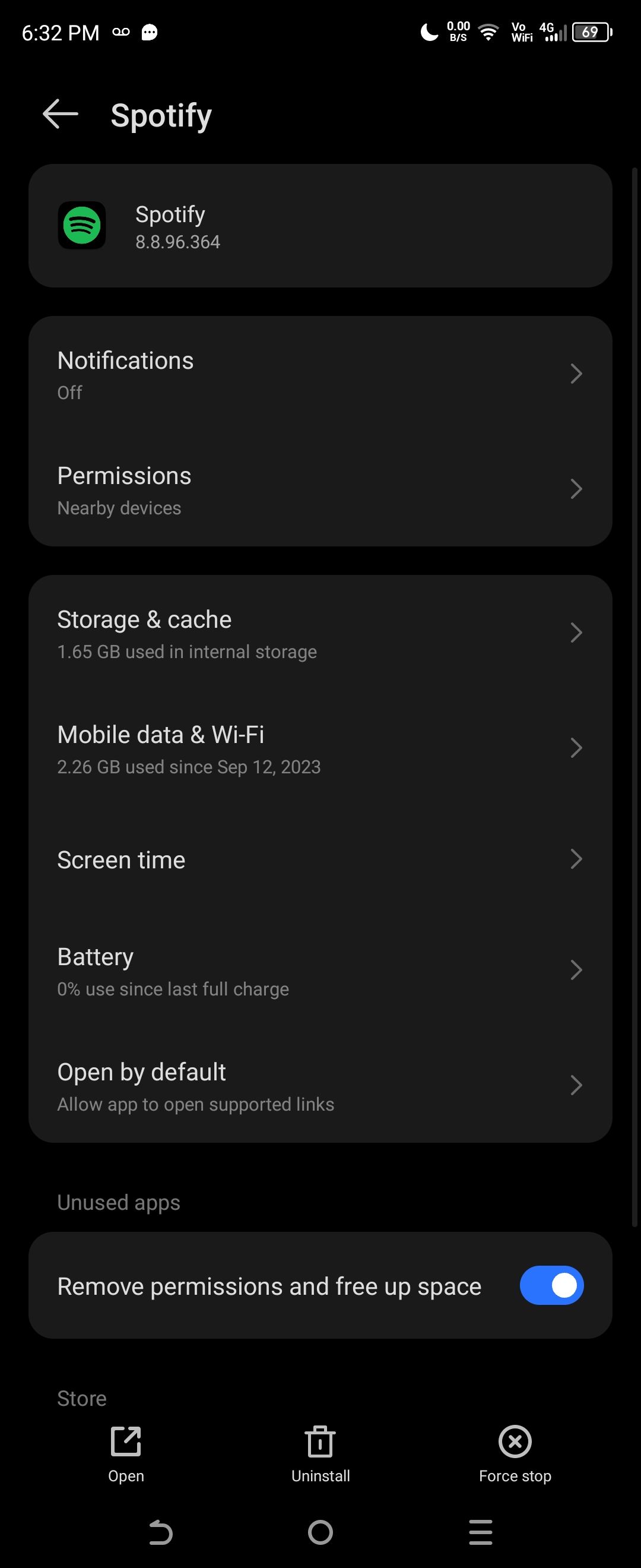
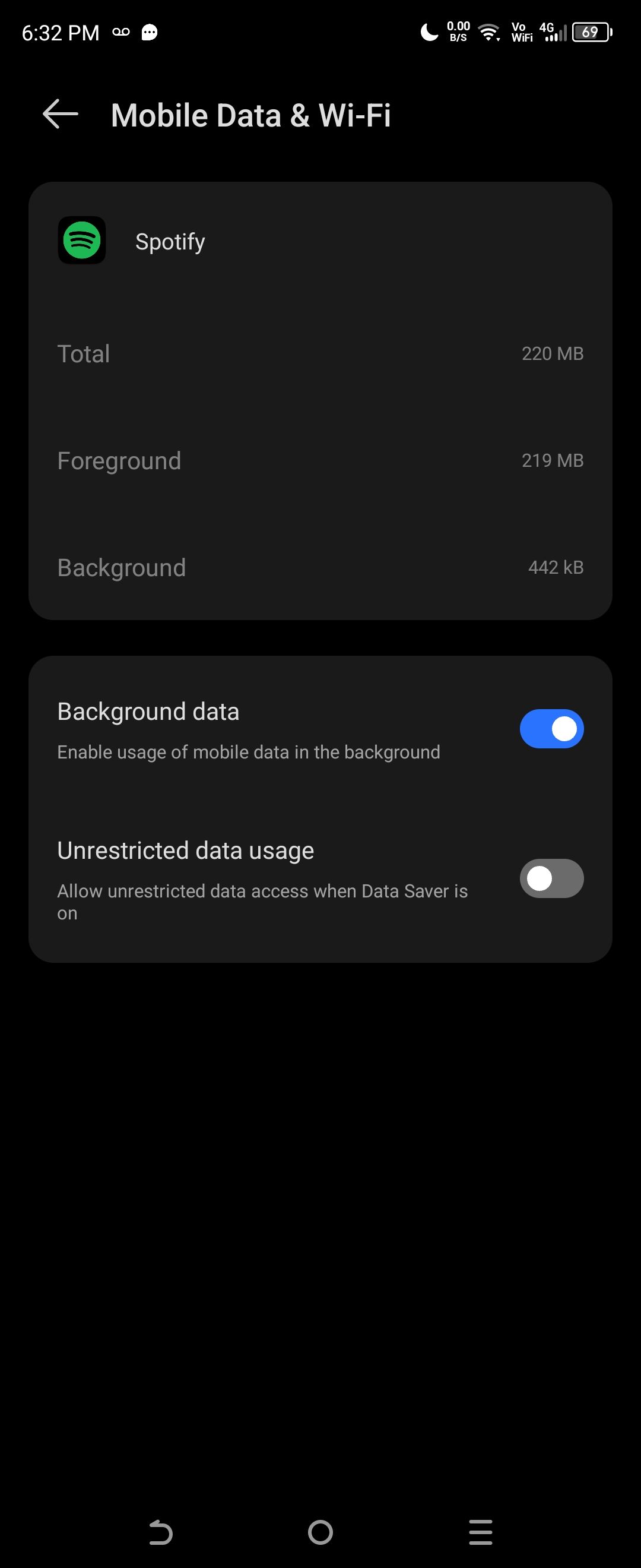
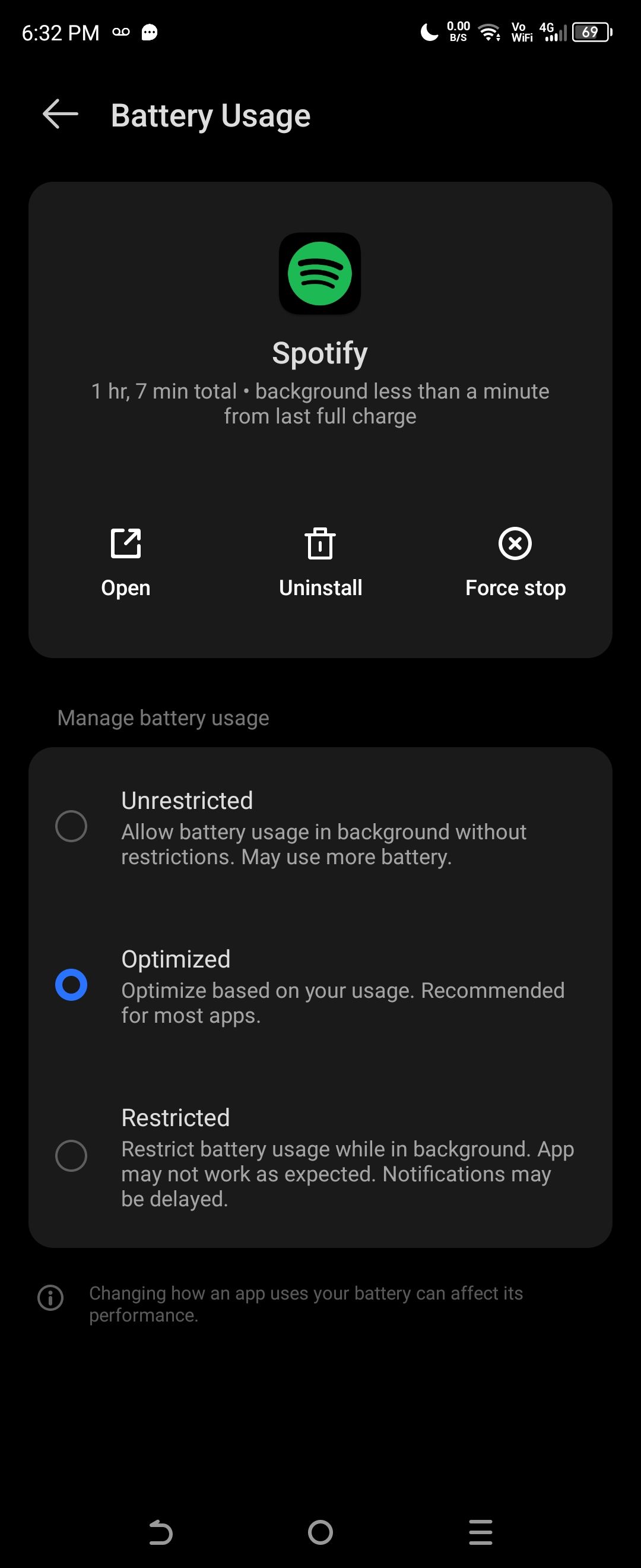
- Head to Settings > Apps > All apps
- Scroll to the Spotify app, then select Mobile data & Wi-Fi
- Ensure the Background data toggle is turned on.
- Now, press the back button to return to the Spotify app permissions page.
- Select Battery (which may also appear as Battery usage).
- Ensure Spotify's battery usage is set to Optimized or Unrestricted.
If Spotify cannot use the battery in the background, it will force the app to stop working when you change focus. Please note that some steps may work slightly differently across different Android versions, as manufacturers ship individual interfaces, which means some settings may be found elsewhere.
On iOS
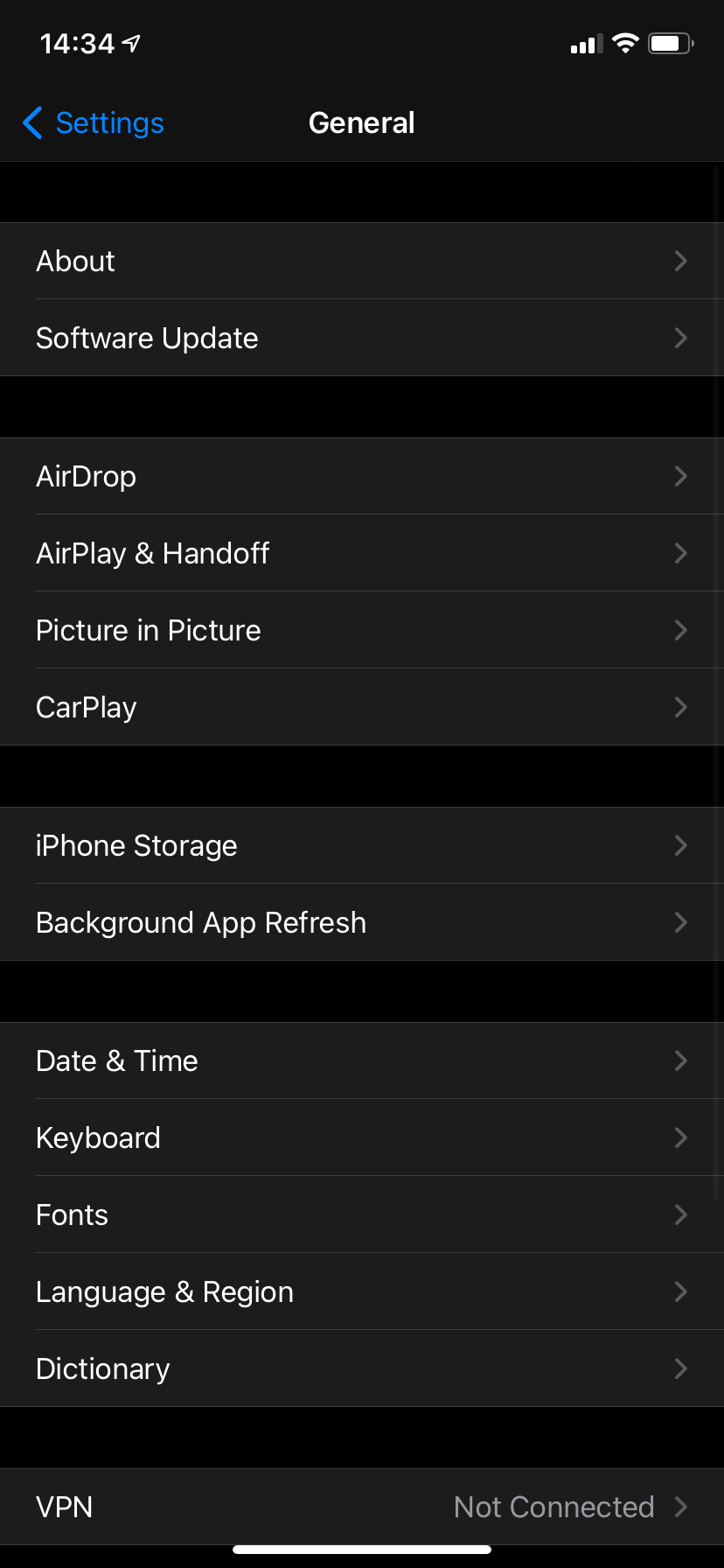
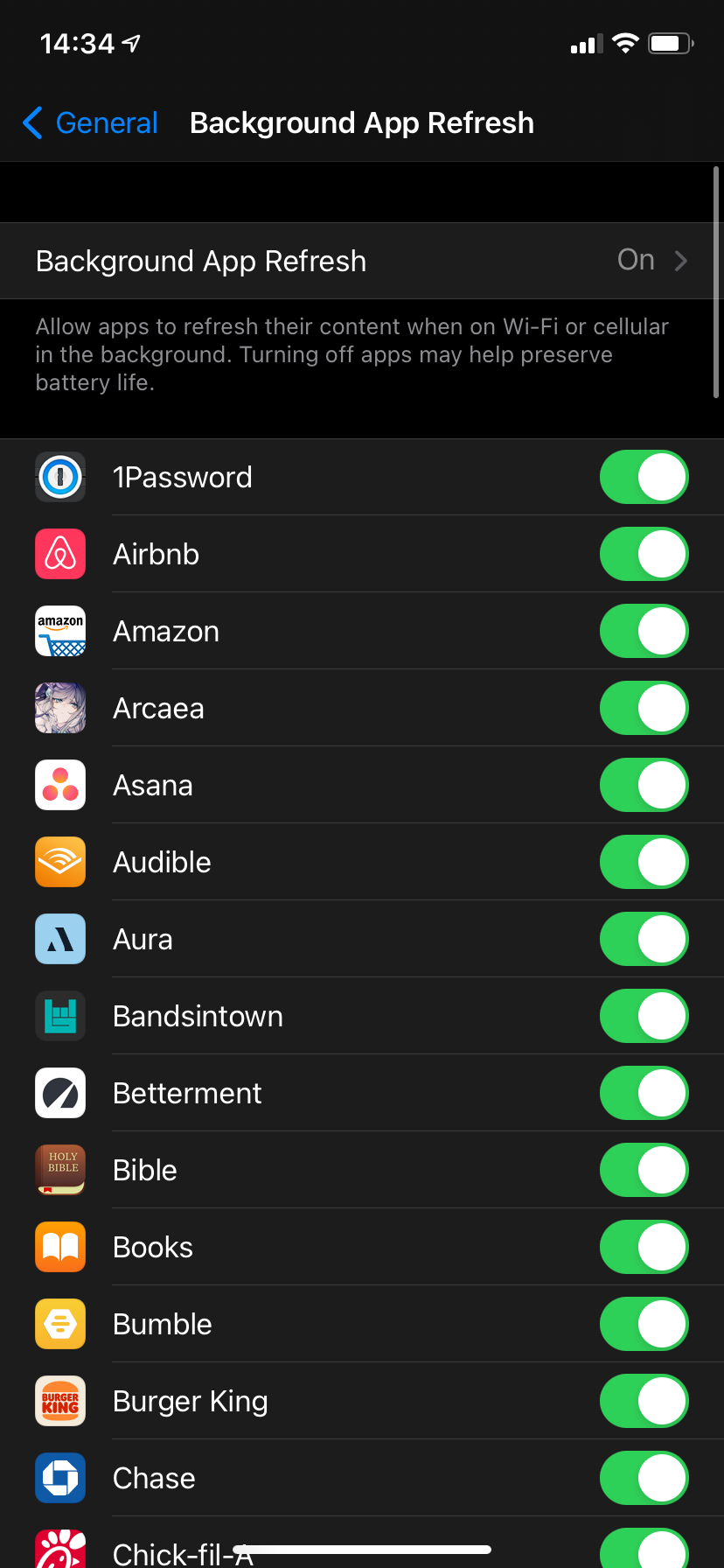
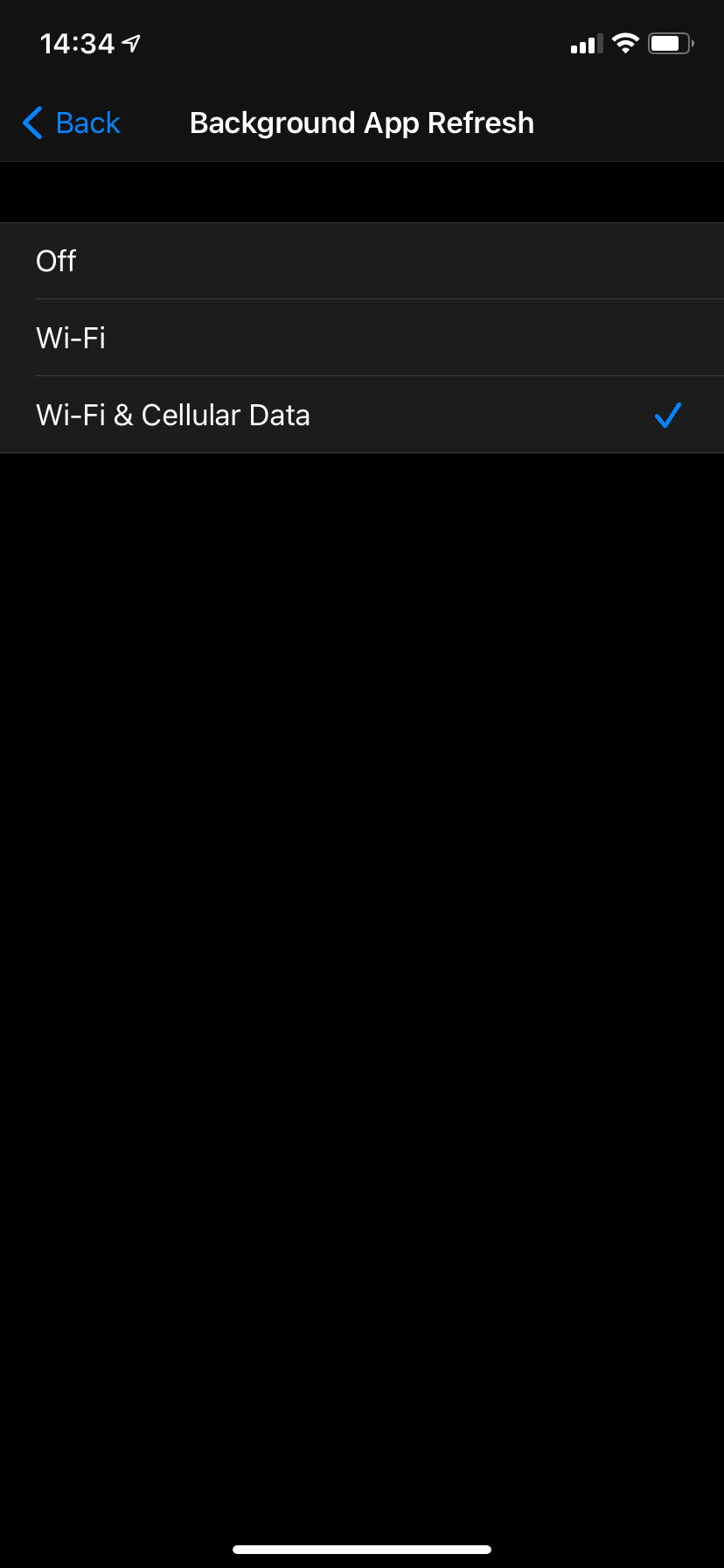
- Head to Settings > General > Background App Refresh.
- From here, you'll see a list of all apps installed on your iOS device.
- Scroll down to find Spotify and make sure the slider is turned on.
Like Android, if iOS's background refresh is restricted, Spotify will fail to work when you change to another app. Thankfully, with iOS, the experience is uniform across all versions, making it easy to determine if this is the issue.
Another fix I've read about but haven't replicated concerns apps taking control of the audio on a device. A post on the True Spotify subreddit details this issue, explaining that linking Discord to Spotify could cause audio issues, which is another potential way to stop Spotify from randomly pausing.