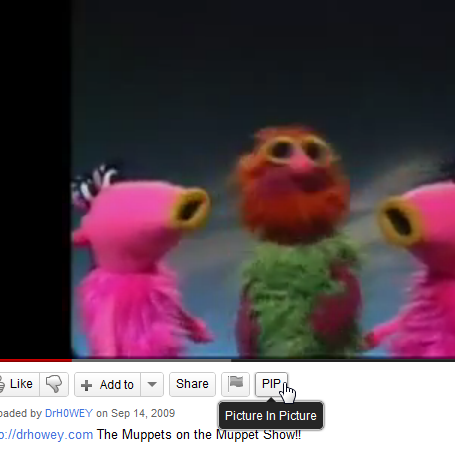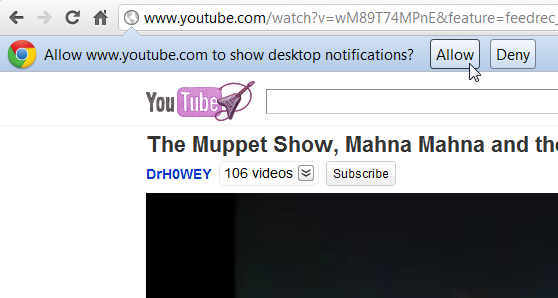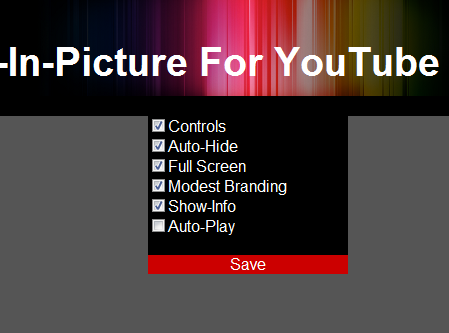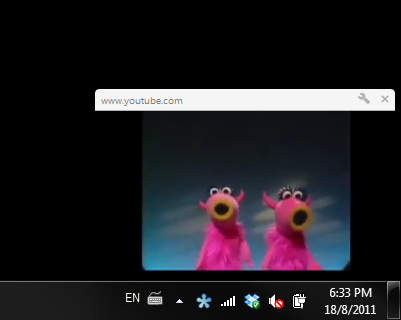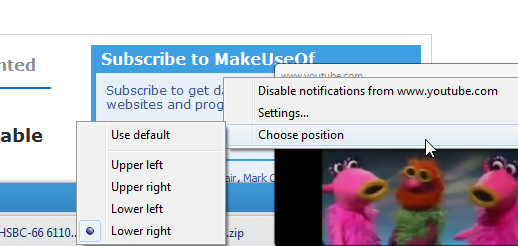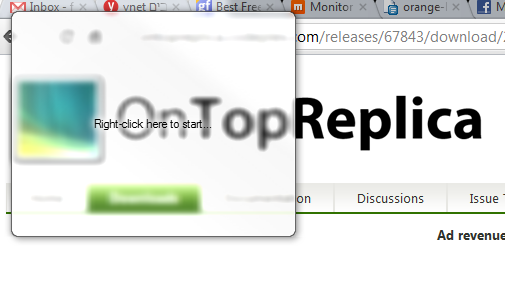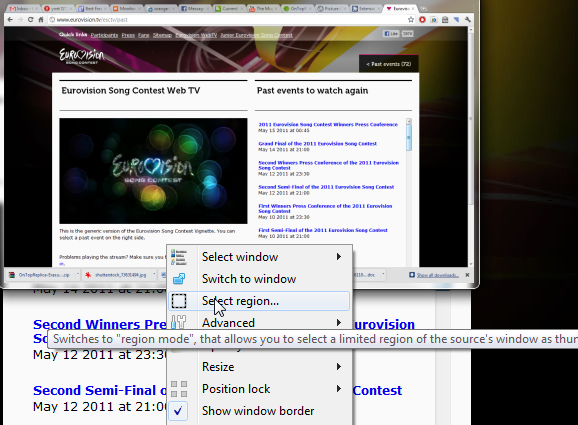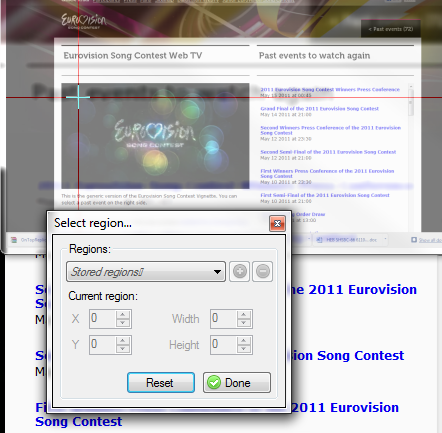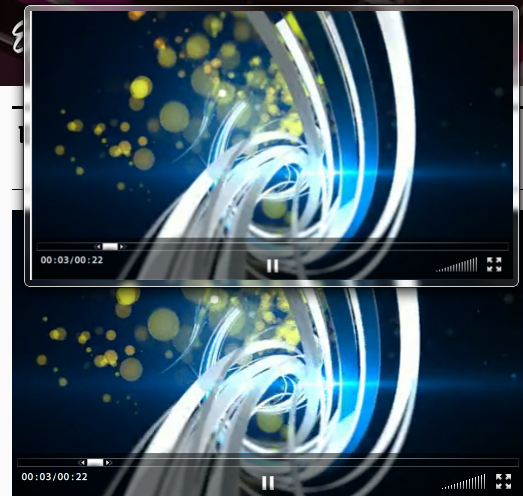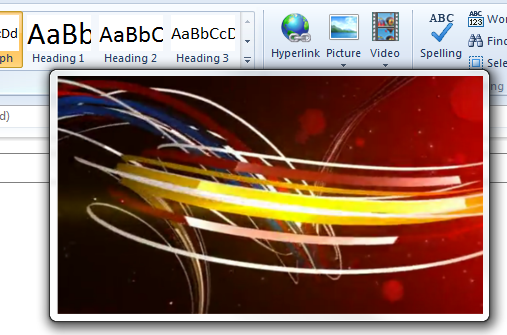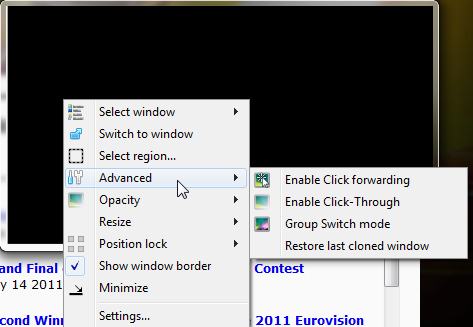Watching videos is fun. OK, let’s face it, it’s addictive. But unfortunately, there are some other things we have to do. We can’t always watch videos - or can we?
What if you could watch videos and work? What if there was some unobtrusive way for you to have videos somewhere on your screen, where they are watchable, but still do whatever it is you’re doing? Or what if you actually needed to watch a video while working on a different window? These are all things I've asked myself, so I went out there and found two different solutions that do just that.
Picture-In-Picture For YouTube [No Longer Available]
"Picture-In-Picture For YouTube" is a Chrome extension that creates a small window in any corner of your screen in which you can watch a YouTube video. Note that the extension currently works only with YouTube videos, and even there only with those that can be embedded.
After you install the extension, a new “PIP” button will be added to your YouTube interface.
PIP uses Chrome’s notification system, so the first time you use it you’ll have to allow desktop notifications from YouTube.
After you click “allow”, the extension’s settings will pop up. This will also happen only the first time you use it, but you can access it at any time from Chrome’s extension list.
There aren’t many options, but you can choose to not have any controls or buttons on the small screen so you have no interruptions when you mouse over the window. You can also choose auto-play to have the video start automatically once you click the “PIP” button.
The new video window is pretty inflexible. You can’t change its size and you can’t move it around the screen by dragging it. It’s stuck in the corner. Having said that, it does provide a pretty good watching experience, and you can easily do anything at all and open any application while the video is playing in the corner.
While the video is running you can close the YouTube tab and also minimize Chrome, but you can’t close it of course.
The only thing you can control about the window’s position is which corner it will be in. You do this by clicking the wrench icon on the window and choosing “Choose position”. You can have the window in any corner of the screen you want, but that’s it, you can’t do anything else.
This is good for people who want to watch YouTube without it interfering with their work, but what if the video is actually work related? Having it stuck in the corner might not always be so useful.
Overall, this is a pretty useful extension, and it works seamlessly. The video loaded quickly and was very enjoyable to watch, even in such a small window.
OnTopReplica [Windows]
OnTopReplica is a standalone application which you can download from its website in CodePlex. Download the ZIP file, extract it and run the EXE file. This is what you’ll get:
When you right-click this window, the menu will open and you will start by choosing a window you want to replicate. This does NOT have to be a browser window, it can be any window. For this purpose, I chose a browser window which contained a video.
Doing this replicates the chosen window into the replica window. This can be very useful for other purposes, but for video watching it’s not – the video is too small. So next you’d need to select a region. Right-click the replica window and choose “Select region…”. You can now either use the mouse to select the region or specify coordinates and size.
After choosing just the video region, you will get a window which contains just that video. This is a window you can drag around, place anywhere you want and change the size of.
Note that unlike PIP, this window is an actual replica of the chosen window, and therefore you have to keep the original window open (not minimized) and if it’s in your browser, you can’t switch tabs, or the display will also change. The display in the replica window is region specific and will change accordingly when you switch tabs.
As long as you keep the browser maximized and leave it on the same tab, you can use other programs and watch your video in the replica window.
OnTopReplica is meant to do much more than replicate videos. It can replicate any window you want and it has some interesting advanced options such as enabling clicks through the window or click forwarding to the original window.
It has many more options to explore that are less relevant for the purpose of watching videos. OnTopReplica requires you to have .NET 2.0 or higher installed, and works only on Windows 7 and Vista. Some features require Aero to be enabled.
I really like OnTopReplica and have actually used in the past to watch a whole 3 hour video online while doing other things. As long as you have no need to minimize your browser or work in other tabs, I highly recommend it.
Bottom Line
If you’re looking for a way to watch videos in a small window while working on your writing or some Excel report, go for OnTopReplica. It’s flexible and slick, and you can’t help but fall in love with it and find many other uses for it.
If your work involves jumping between many browser tabs and you don’t want to load a different browser, stick to Picture-In-Picture. It works really well and provides exactly what it set out to – a cheat for YouTube (and only for YouTube).
Know of any similar solutions? We’d love to hear about the in the comments.