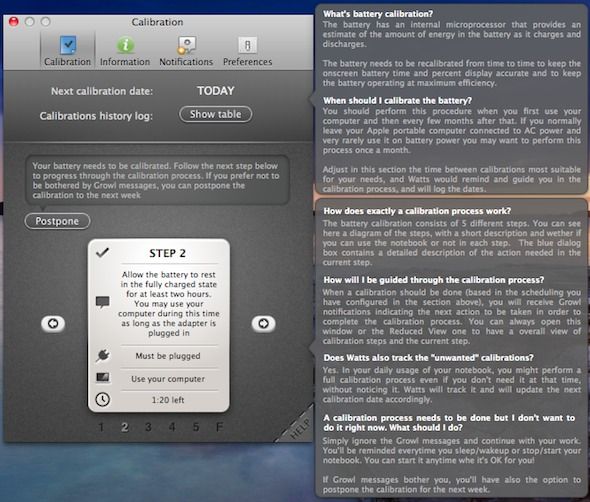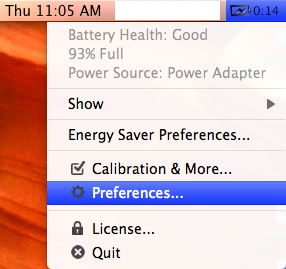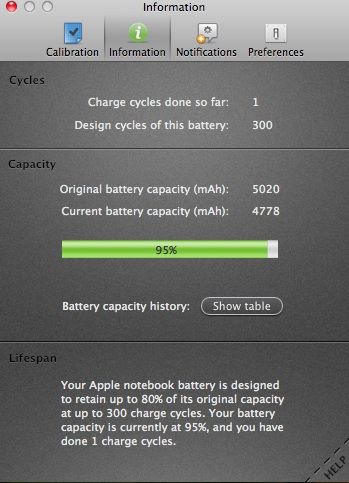Laptop batteries are tricky bits of hardware. You have to plug them in to charge them up, but you can't leave them plugged in too long or they'll be damaged. You can't always let them run out of charge completely and if you so much as look at them askance they'll give up on life just before you've saved your work. You know, they can just be generally painful items when it comes down to it.
Anyway, if you're not the sort of person who cares to memorise all the rules on how to care for your Mac battery - if perhaps you're the sort of person who wants the battery to "just work" like the rest of your Mac does - there is at least one program out there which will try to look after your battery for you. Watts is one such program and it's well worth a look.
Introducing Watts
Watts is a specialised program for Mac 10.5+ to remind you how to look after your Mac battery. It has a free trial for 30 days, then can be purchased for $6.95 for a lifetime license.
Watts can remind you via Growl when your laptop has been plugged into the power source for too long, schedule regular calibration for the battery, adjust calibration needs according to your usage and give you a history of your battery use, charge cycles and other tools to improve the battery lifespan.
Basically, it will remind you to do all the right things for your battery so that you don't need to think about it. Perfect, right?
Battery Calibration
Doing an initial battery calibration when you get a new battery, then re-calibrating it on occasion, will improve the life of your battery. Once installed, Watts takes you through the steps to complete a battery calibration. It then automatically schedules subsequent calibration reminders for every 5 weeks.
The calibration process itself involves:
- Fully charging the battery.
- Keeping it fully charged for two hours.
- Running the computer only on battery power until it is low on power.
- Letting your laptop go to sleep for at least five hours before recharging.
You can continue to work up until the laptop goes to sleep and Watts will prompt you via Growl to remind you to move on to the next step, save your work and prepare for the sleep step. The help details in Watts explain to you what is occurring in each step of the calibration, why it is necessary and reassure you that it can be postponed.
Notifications To Look After Your Battery
Watts is able to notify you via Growl when it is time to unplug your laptop, when the charge is low and when the cord is plugged in or unplugged. You are in charge of when those notifications occur and can adjust them as you see fit. If you wish to use Watts to override your current Mac energy saver preferences, this is also possible.
Menu Bar
Watts runs in the menu bar, showing an overview of battery charge and health, and where you can also click the battery icon to access the Watts menu. The Watts battery icon can replace the Mac battery icon if you wish to save space in the menu bar, provided you choose to run Watts at start-up.
More Information
Watts will also show you how well your battery is performing for its life cycle. Precisely, it shows how many charge cycles your battery has been through, compared with how many cycles this battery is expected to complete in its lifetime and at what percentage of its capacity remains. These details will make it clear how close you are to needing a new battery.
More Battery Tools
There are a number of tools available to monitor and improve your Mac's battery life, such as Battery Health Monitor and Slim Battery Monitor, browser based battery protecters like PeaceKeeper, tools like SafeSleep to ensure your Mac sleeps properly, and things like Bashflash to ensure you get the most time possible out of your charged battery.
So, do tools like Watts suit your laptop battery protection style? Why or why not?