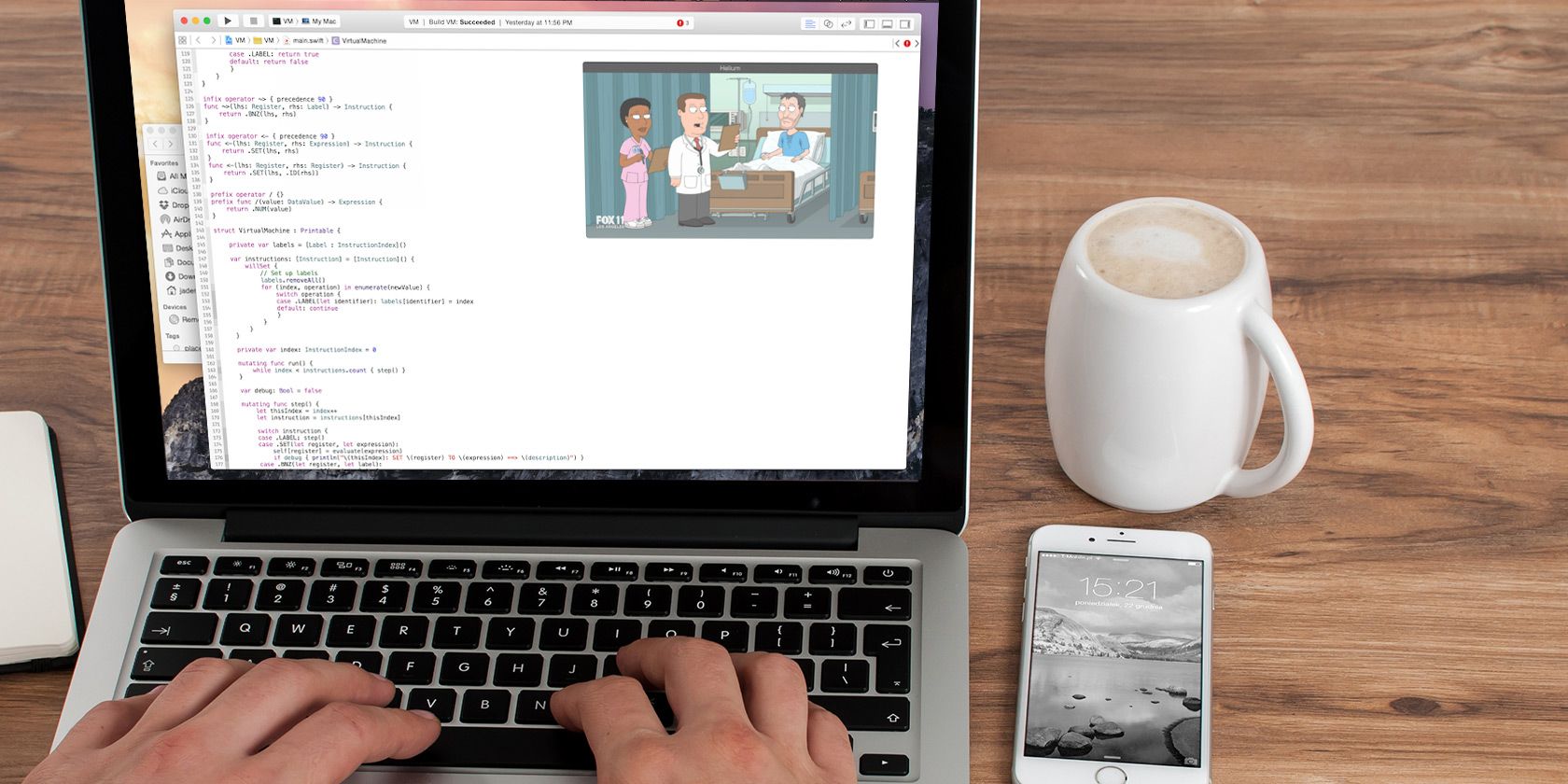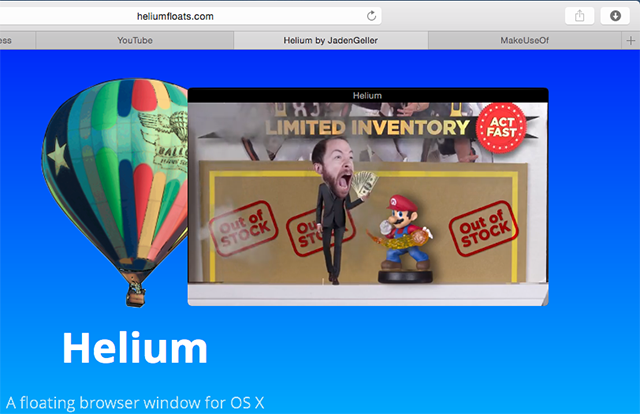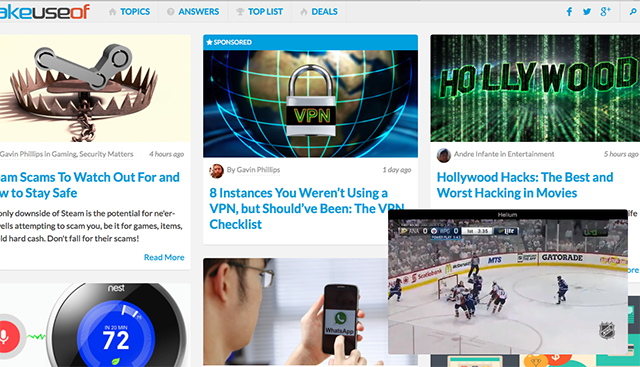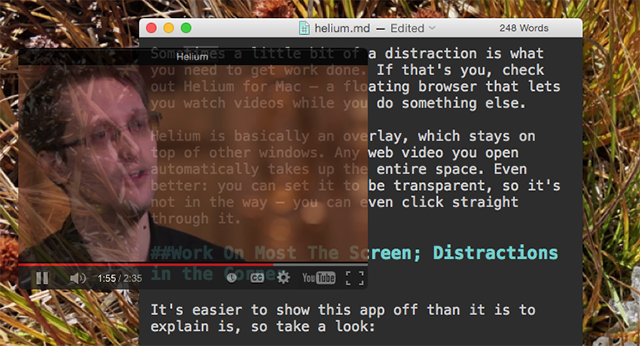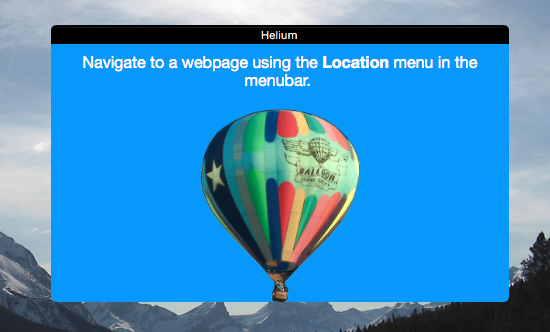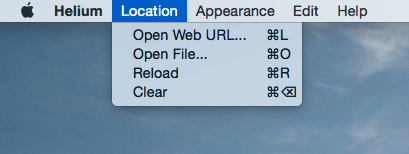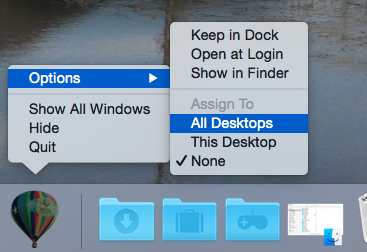Sometimes a little bit of a distraction is what you need to get the job done. If that's you, check out Helium for Mac – a free floating browser that lets you watch web videos while you do something else.
It's perfect for those days when you're stuck working late on a mindless task, but could also be useful in other situations. Watching step-by-step instructions while following along, for example.
Helium is basically an overlay, which stays on top of other windows. Even better: you can set it to be transparent, so it's won't completely obscure your view. In fact, you can even click straight "through" it to use the software it's overlaying.
Work On The Screen; Distractions in the Corner
It's easier to show this app off than to explain what it is, so take a look:
As you can see, Helium is just a small window you can use for playing videos. It always floats above everything else you have open, meaning it's perfect for those times when you want to watch something passively while also using your computer for something else. Personally, I find this perfect for watching live sports.
Sports work well as background to work, but some might prefer movies or TV shows. Find what works for you. Not that while some video sites, like YouTube and Netflix, will be resized by Helium, others might require you to do some fiddling to see only the video.
You can, using the menu bar, set Helium to be transparent.
Not only does this let you see through whatever video you have playing – it also lets you click through the window to use the program behind it.
This means you could, in theory, set the window to take up your entire screen while you continue your work behind the video – but I suggest using a corner instead.
How To Use Helium
The first time you open Helium, you'll see this message:
In case you're not sure what the program is asking for, you can find the place to enter URLs in the menubar:
It would be nice to see an optional address bar at some point in the future, but for now if you'd like to avoid the menubar I suggest using the command+L keyboard shortcut.
Helium With Multiple Desktops
If you use multiple desktops on your Mac, you might notice that Helium doesn't follow you from desktop to desktop. Don't worry: there's a simple fix for this.
Right-click the Helium icon in the dock, then head to "Options". Under "Assign to", click "All Desktops". Helium will now follow you from desktop to desktop.
What About Windows Users?
Windows users reading this article might be wondering: is there a Windows program to do this? Before you invade the comments section, check out these tools that we've outlined before:
- A Windows app called DoubleVision lets you overlay web videos with transparency, similar in some ways to Helium.
- We've also outlined ways to sneak a peek at videos while you're working, including a Chrome plugin that uses the notification system to create a thumbnail.
- There are also ways for Windows users to keep selected windows on top, if you just want to use a video player.
You could also argue that a second monitor works better for this: you can use one to watch something and the other to do your work, and that works on any platform. Of course, that depends on you having a section monitor – and room on your desk for a second monitor.
What Will You Be Watching While Working?
There's such a thing as distractions that improve your productivity, and sometimes that means watching something while you're working.
So I want to know: what do you like to watch while you're working? There's no judgement here: plenty of my co-workers like to fire up movies while working, something I'll never fully understand. I personally love working with a good hockey game on in the background: the occasional rush captures my attention just enough to keep me awake, and I'm better able to focus on my writing the rest of my time because of that — but that's me.
I want to know what works for you. Let's talk in the comments below.