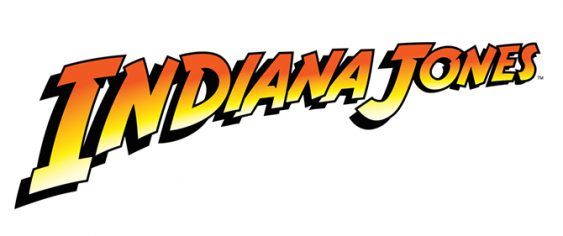There are plenty of ways to warp text in Photoshop or Illustration, but you have to be careful because they can look tacky if they aren't warped well. But when they are warped well, the effect can add a bit of pop to your designs.
Warping Text in Photoshop
To warp text in Photoshop, type up your text in the font of your choice. It usually works best with a thicker font.
In Photoshop, after you've typed your text, make sure you have that layer selected and go to Type > Warp Text. A dialog box will pop up with 15 different options including Arc, Bulge, Flag, Fish, and Inflate.
After you select your warp type, you can adjust how exaggerated the warping is and its orientation by adjusting the slider labeled Bend. You can also adjust the perspective of the warp by adjusting the sliders labeled horizontal and vertical distortion.
Warping Text in Illustrator
In Illustrator, go to Effect > Warp and select the kind of warp you want to text. You have the same 15 options to choose from. If you want more control over the warping, go to Object > Envelope Distort > Make with Warp. Again, a dialog box will pop up where you can select the same settings available in Photoshop. If you want to see the changes as you adjust the sliders, make sure that Preview is checked.
With the second method, after you adjust your settings and click OK, you can use the Direct Selection Tool (keyboard shortcut: A) and you can click on anchor points and drag them to the exact position you want them in.
As you can see from the video above, the Netflix logo is a great example of a subtle use of this style. Another good example of warped text in designs or logos include the Everlast logo:
The best way to do this would be to use the manual method in Illustrator. Another example is seen in the Indiana Jones movies:
This style can be achieved using the Arc setting. Recommended settings to recreate it are +12% Bend, -26% Horizontal distortion and +2% Vertical distortion.
How would you use this effect in your designs? Let us know in the comments.