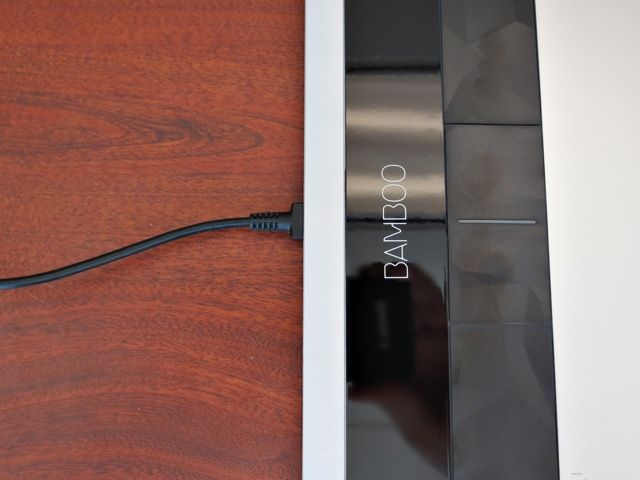Wacom Bamboo Create
Over the past few years, there's been a lot of talk about tablets -- devices that usually run Android or iOS that look like supersized smartphones. While they're certainly useful for various different purposes, there was something else called a tablet before the modern tablet became popular -- pen tablets.
These tablets don't run an operating system, don't have a conventional touch screen, and don't run any apps or other similar functionality. Instead, they provide a pen and a surface that is receptive to the pen's input. These pen tablets are fantastic for handwritten notes, drawing applications, and plenty more as they receive the pen input and send it to the computer that it's attached to. While less common, they're still useful today, and I picked up a Wacom Bamboo Create Pen and Touch tablet to see just how useful they are.
There is one thing to note -- shortly after we ordered the Wacom Bamboo Create Pen and Touch tablet, Wacom seems to have discontinued the line. The way it looks, Wacom has integrated it into the Intuos line as the Intuos Pen and Touch tablet.
Why A Pen Tablet and Why Wacom?
A pen tablet can provide some additional functionality to a computer which doesn't have touch and pen capabilities. While it's certainly nice to use today's touchscreens on computers (especially with a stylus), there are still plenty of people who would rather keep their current systems for a few more years. Plus, like I said, pen tablets are great not just for adding that touch experience through a pen, but it can also give you much better precision that a regular touchscreen cannot. Wacom is a great brand for pen tablets because they're very known for the quality of their products -- plus, they specialize completely in these types of products.
Specifications
The specifications for the Wacom Bamboo Create pen tablet is as follows:
- Weight: 642 g
- Active Area: 216 x 137 mm
- Multi-touch enabled
- Hand and pen input accepted
- Made for left and right handed use
- Connects via USB (or wirelessly with an additional wireless accessory kit)
- Compatible with Windows and Mac OS X, with majority support for Linux
- Pressure levels: 1024
- Type: pressure-sensitive, cordless, battery-free
- Technology: Electromagnetic resonance
- Resolution: 2540 lpi (lines per inch)
- 4 Expresskeys
The total price for the Wacom Bamboo Create Pen and Touch tablet from Amazon was $164.95; originally it was priced at $239.99 While not necessarily cheap, the Bamboo Create can be considered as a very good mid-level pen tablet.
Packaging
The pen tablet is nicely packaged within a cardboard box. Upon opening it, you'll find a welcome message on brown paper, with the pen tablet and all accessories underneath. Besides the rather large pen tablet in the center, you'll also see the pen nestled at the top. The needed USB cable and a small package of helpful documentation are found below the pen tablet. This package also includes the driver CD, but I'd recommend that you ignore the CD and just download the latest drivers from Wacom directly.
Design and Build
The full beauty of the Wacom Bamboo Create Pen and Touch tablet is easily appreciable as soon as you take it out of its protective packaging. The entire pen tablet is pretty large -- it can cover almost the entire keyboard and trackpad of my 15.6-inch laptop. However, it includes a pretty large area where the pen tablet is actually responsive to your input. On the right side, there's a cloth "Wacom" tag which you can use to hold the pen. On the left side, you'll see some Bamboo branding and the four Expresskeys.
It may look like only three keys, but the middle one is actually divided into two separate keys, with the indicator light in between them. The keys themselves have an unusual texture on them -- they're not flat, but instead have a very slight amount of what I'd consider "terrain". While this is certainly unique, I'd probably actually prefer it if they were completely flat -- then it would better conform with the rest of the pen tablet's design, simplicity, and elegance.
The pen tablet is made out of quality materials. Very durable plastic is used for all of it, with varying matte and glossy areas. The active area itself feels like a very fancy piece of paper that also makes paper-esque sounds while writing on it with the pen. The tablet also doesn't slip thanks to four flat rubber feet on the bottom.
Otherwise, the pen tablet seems to be build very sturdily. Placing pressure on any certain area of the pen tablet doesn't cause any depressions or creaking. No complaints here.
Experience
The pen tablet is easily connectable to your computer. The full-sized USB end of the cable goes into the computer, and the Micro-USB end goes into the pen tablet, into the port which is found on the same side as the Bamboo branding. The actual port is a little farther into the pen tablet, which makes most of the bulk of the USB connector disappear -- a subtle but nice touch. Once connected and powered, the pen tablet's indicator light should show a dim blue color.
If the drivers are already installed (or in the case of Linux, you've done nothing except run a relatively recent version of your favorite Linux distribution), then the pen tablet should start working automatically. There are two main ways which you can use your pen tablet -- either with the included pen (which works without batteries, by the way), or simply with your hand. If you're writing handwritten lecture notes or artistic projects, you'll probably want to use the pen for the increased precision and familiarity. Otherwise, you can use your fingers as if the Wacom Bamboo Create Pen and Touch tablet is just one giant touchpad. Therefore, things such as moving around the cursor, selecting items, and two-finger scrolling all work exactly the same way as they would on a touchpad.
The other two ports seen in the picture are the expansion slot for the wireless accessory kit and a battery pack for true mobility.
If you keep track of the indicator light, you'll see the light change to a stronger, brighter blue whenever your hand is interacting with the pen tablet, and it'll change to a white color whenever the pen is close enough for the pen tablet to register its input. As a rule, the pen tablet overrides your hand input if it senses the pen, which is exactly what you want or else you'd be getting a lot of interference from your palm whenever you're using the pen.
There are plenty of additional features which make the Wacom Bamboo Create Pen and Touch tablet spectacular. The support for 1,024 pressure levels is fantastic for programs which can actually use them (such as GIMP and the other included software). There are two buttons on the pen which provide some additional functionality, such as right-clicking. The Expresskeys allow you to quickly perform certain tasks, just left-click, right-click, and go back and forward during navigation such as within a web browser.
Using the pen tablet is pretty easy and straightforward. It does take a little bit to get used to (especially the hand-eye coordination component of using a pen tablet), as I tend to lift the pen up high enough where the tablet stops registering the pen and my hand starts creating unwanted interference. Keep the pen tip close to the tablet surface and you'll be fine. It's also nice to be able to use both sides of the pen for input -- the other end primarily meant as an eraser, but under Linux it worked as another pen input, which could be turned into an eraser when pushing on one of the pen's buttons.
Additional Software
The Wacom Bamboo Create Pen and Touch tablet comes with a few additional software packages that you can install to get right down to business. These packages include:
- Corel Painter Essentials
- Adobe Photoshop Elements
- Autodesk Sketchbook Express
- Nik Color Efex Pro 3.0 WE3
While Photoshop Elements isn't a full Photoshop experience, you can still do a lot of work with it while using your pen tablet. While I wouldn't recommend the CD to install the drivers for the device, I do recommend using the CD to get these additional software packages.
Competitors
The Wacom Bamboo Create pen tablet has a few competitors, including the Monoprice MP1060-HA60, VT PenPad, and Genius G-Pen F610. However, while all of these options are cheaper, I don't think they're equally good products because they don't offer as much support for different operating systems, they have a lower resolution, or they don't come with useful bonus applications. If you really want a pen tablet to be useful, then you should invest some money in a good quality product that works well and will last.
Conclusion
So in the end, is the Wacom Bamboo Create Pen and Touch tablet awesome? Yes, it certainly is! However, it isn't for everyone -- while everyone who gets one can make use of it, there are only certain people who would get real benefits from a pen tablet that will dramatically improve productivity. Those people tend to be artists, students, and any other profession I can't think of that could benefit from computer work with a pen input.
While this certainly isn't the only way to go for pen input as newer computers with touchscreens can be used with a stylus, but if you're looking to keep your current computer or need something with more accuracy, this is the product for you.
[recommend]Buy! But the true productivity-raising benefits only apply to certain people. And remember that the Wacom Bamboo Create Pen and Touch is now known as the Intuos Pen and Touch tablet.[/recommend]
The Winner
Congratulations, Kenji Yamamoto! You would have received an email from jackson@makeuseof.com. Please respond before November 14 to claim your prize. Enquires beyond this date will not be entertained.
Send your products to be reviewed. Contact Jackson Chung for further details.