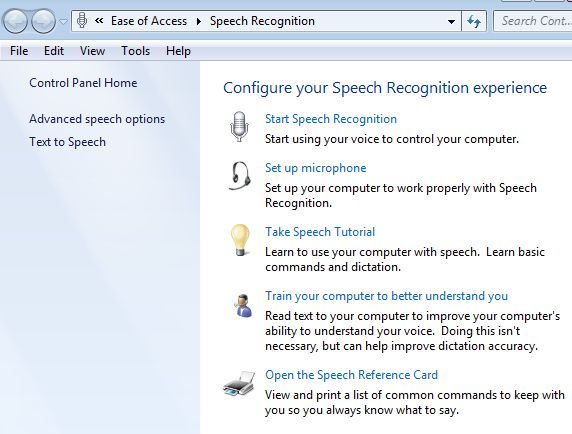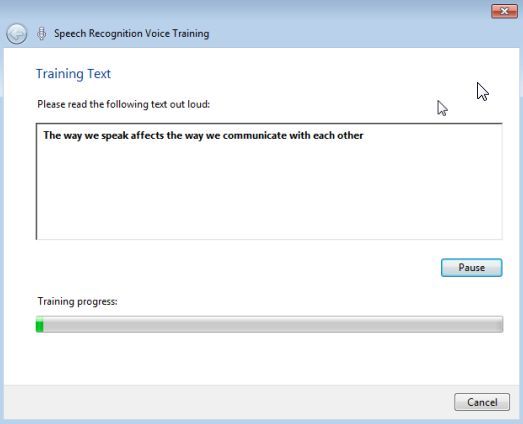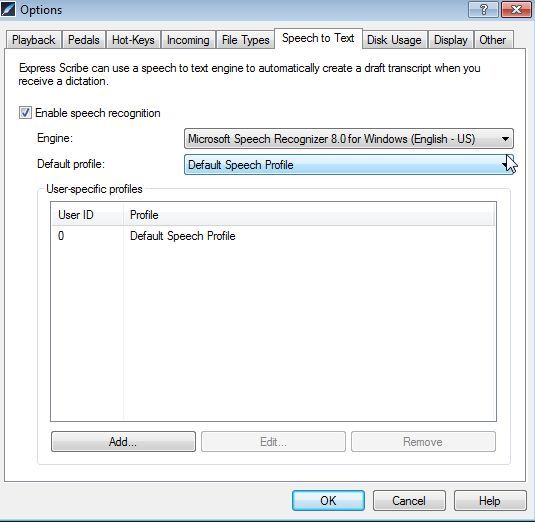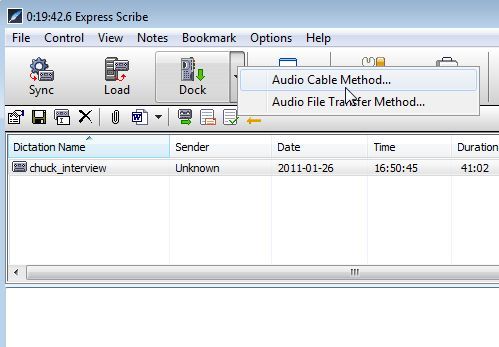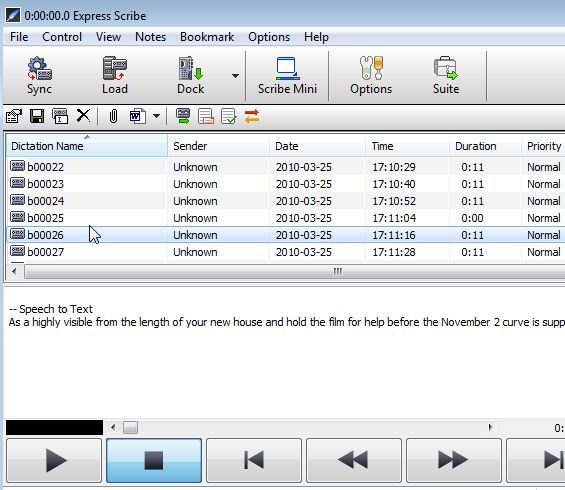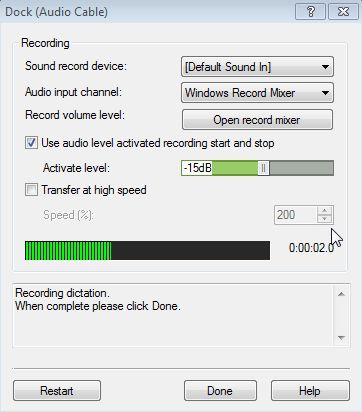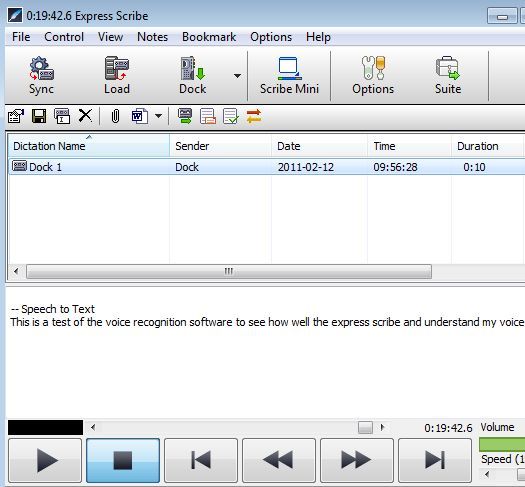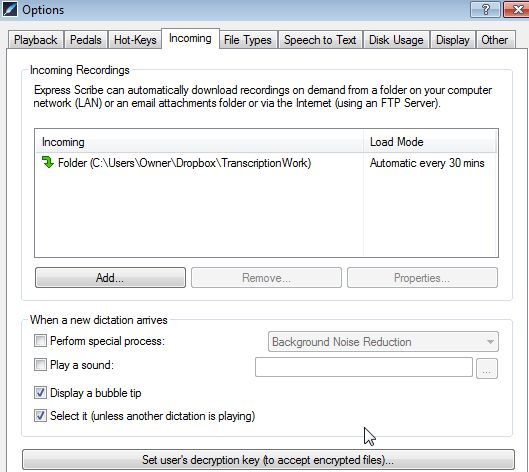When you do a lot of phone interviews that get published in text format on the web, transcribing audio files becomes a big part of one's life. There are a lot of people that have the need to transcribe voice to text, such as doctor's that record a log of office visits, journalists that conduct audio interviews, or even students that record class lectures.
For years, I've been looking for a high-quality free voice to text software solution that will automatically take an audio recording and transcribe it to text. Such an application will put a lot of transcription companies out of work, but it's a dream that I believe will come true some day. Recently, I conducted another hour-long interview and in my search for such applications, I saw Jeffry's article on how to transcribe audio using Express Scribe.
Jeffry did an awesome job covering most of the features of this application, but as he said in the last paragraph of the article - he hardly scratched the surface. A notable advanced use he noted is the application's ability to dock recordings and integration with speech recognition software. In this article I'm going to show you how you can take advantage of those two features.
Dock & Speech Recognition to Transcribe Your Voice
Obviously, the first thing I wanted to do with Express Scribe (Windows/Mac) is to stream an audio file to automatically transcribe the interview. This is my pipe dream, so I had to try. Although the odds were good it wouldn't work, because the computer would only be able to learn my voice. Either way, the first step is to enable the built-in voice recognition service in Windows 7 and train it to understand your voice.
Go into the Control Panel, click on "Ease of Access", and then select "Speech Recognition."
First select "Start Speech Recognition", and this will enable the feature as part of your Windows experience. I very highly recommend that you click on "train your computer to better understand you" and go through the training sequence at least twice - it only takes about 5 to 7 minutes at a time. Speak as plainly and articulately as possible.
To enable speech recognition in Express Scribe, just click on Options and select the "Speech to Text" tab. You'll see the default profile show up in the dropdown box. This is the profile that you've just trained to recognize your speech pattern. Click on "Add" so the profile shows up in the list.
Now that it's ready to transcribe, the first thing I wanted to try was bringing in voice audio files and seeing how well the software transcribed them. You do this by clicking on "Dock" and then choosing the Audio File Transfer Method.
Using this selection, you then choose a folder where your external recording device, like a digital recorder, downloads files to your computer. This will import all of those files to Express Scribe. I used this feature to import audio files from my interview folder. Here's what the transcription looked like.
As you can see, the transcription was pretty much garbage. Nine times out of ten the transcription can't even get started, and when it does it will write a few words and then completely bomb out. Obviously, the automatic transcription of audio files that I dream about still hasn't come true, but that doesn't mean I've given up on Express Scribe. There's still the fact that it is trained to recognize and transcribe my voice. So I could still make use of the software to transcribe my own voice recordings and dictations.
To do this live (with your microphone), all you have to do is plug in your microphone and then click "Dock" and choose the Audio Cable option. The following screen will appear, showing the audio level of your microphone and that it's actively streaming in the live audio. Go ahead and start dictating.
Of course, if you've recorded your dictation on a digital voice recorder, all you have to do is hook up your voice recorder output to the microphone input of your computer, and this feature will stream in the audio (that's actually what it's intended for - docking your recorder).
When I was finished dictating a long sentence, I clicked "done" to see how well the software performed. As you can see below - pretty stellar. Only one word wrong (and should have been "can"), but that was because I stumbled when I spoke.
This is pretty impressive, and I can see using Express Scribe to transcribe a whole lot of recordings that I make while I'm mobile - it'll save a whole lot of time in transcribing my audio, because I'll only have to go back and edit any small mistakes.
The accurate transcription from audio to text is not an easy feature to find in most free voice to text software, so it was surprising to see Express Scribe do such a good job. Another nice feature is the "Incoming" feature within the Options menu. Here, you can configure a certain recording directly on your hard drive for automatic syncing.
Configure a Dropbox account linked to this directory, and you have a fast way to upload your recordings from anywhere straight to the directory where your Express Scribe software is waiting to transcribe your dictation.
In Express Scribe, you'll have a really fast and convenient way to quickly transcribe any of your own audio recordings accurately and fast - especially if you automate it by syncing it to a Dropbox account. So, give Express Scribe a try and see how well it transcribes your voice. Share your experience in the comments area below.