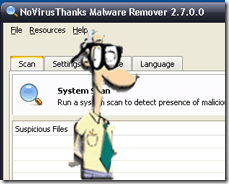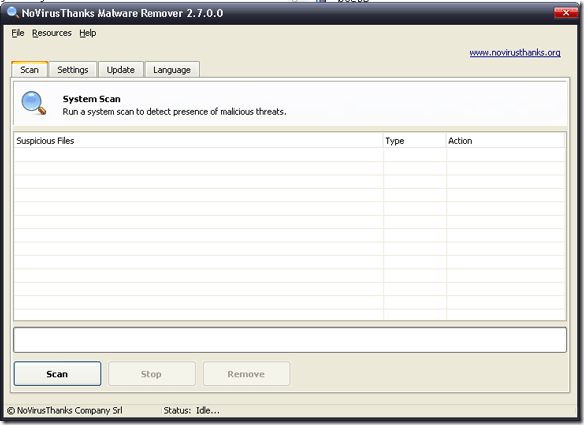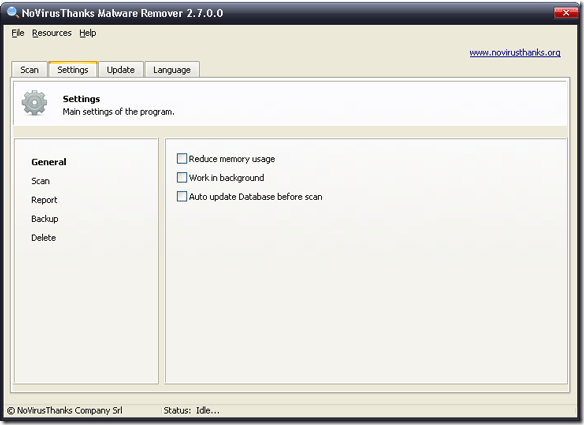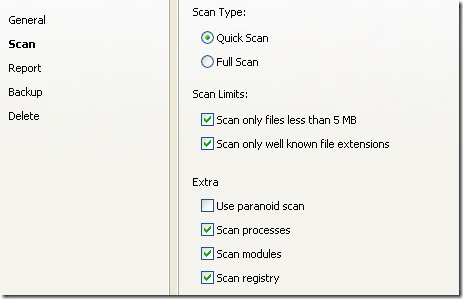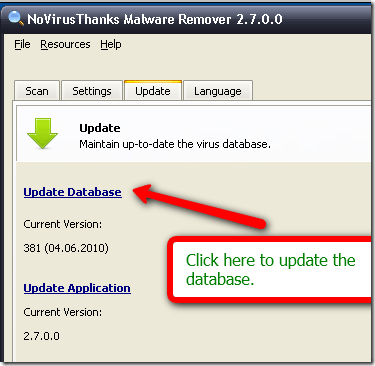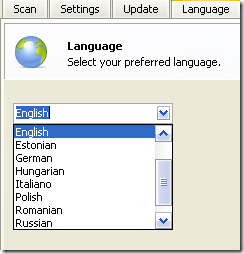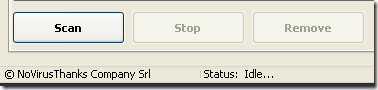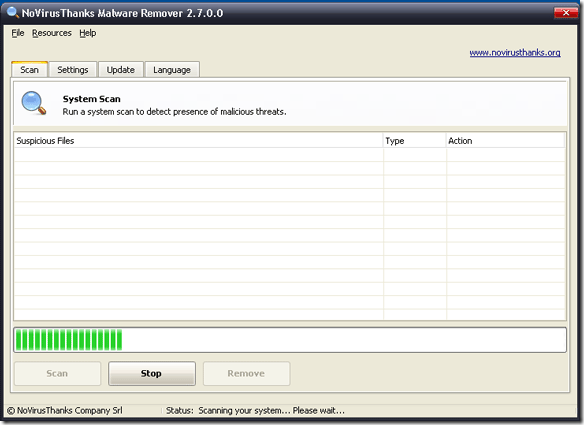<firstimage="https://www.makeuseof.com/wp-content/uploads/2010/06/nvtHead.png">
Do you use Malwarebytes as much as I do? I use it 4 or 5 times a day on average. I use it to clean machines that have become infected. The antivirus software on the machines in question have either been compromised or they are not up to date.
The only disadvantage of Malwarebytes is that it takes a long time to run a full scan. I have started using NoVirusThanks before running Malwarebytes and it is pretty quick and catches a lot of infections.
Let's take a look at it. You start by downloading the free malware remover from here. It is 1.2MB and downloads pretty quickly.
It requires Microsoft .Net Framework 3.5. Please install it before the installation if you do not already have it. You can grab the .Net Framework from here if you need it. After the quick installation you will need to launch the application from your start menu.
The authors describe the free malware remover as follows:
NoVirusThanks Malware Remover is an application designed to detect and remove specific malware, trojans, worms and other malicious threats that can damage your computer. It includes also the ability to remove rogue software, spyware and adware. Scanning time is very fast and does not use or need much memory even with other high-resource programs are running.
Next you will see this screen:
We see a standard antivirus-like scanning interface. Before we start the scan we will take a look at how to configure and update the application. Click on the settings tab near the top left of the window. That will take you to the settings page where you will see the following:
In the general tab we have three options. The first one that reduces the applications memory usage will indeed use less resources but your scan will take longer. This is better on slower (older) machines. Work in background will minimize the application to a system tray icon and the final option I feel is a must after installation. Auto update database before scan will automatically download the newest update before it starts scanning. This is a no-brainer.
The next tab is the scan tab which contains options about your scan. The scan type I would leave on quick scan unless you will be leaving the machine for a long period of time. The full scan takes much longer to run but is much more intensive. The limits of scanning files less than 5MB and only scanning well known file extensions will speed up your scan but they can be unchecked when your scan is run.
At the bottom of the settings we have four options. The only one that is not selected by default is to use their Paranoid scan. This will scan EVERYTHING and takes a very long time. Again if you will be leaving the machine for 12+ hours to return the next day then it can't hurt. If you want a quick scan then do not check this option.
The report option only has one tab which is enabled by default to save the report when the scan is finished. The backup tab allows for two options. They are to backup files before deleting them and to alert the user if a backup fails. These options are checked by default and should be left alone.
Under the last settings tab entitled delete there are two options that are disabled by default. Use aggressive deletion. This will kill files even if they are in use or somehow protected. This is a good option to use when infected files were not able to be removed after the first scan. The second option is to create a system restore point before deleting files. This option I check before running the application.
If you did not check the check box to automatically update the database before scanning you will need to go to the update tab and manually update the definitions like so:
If you need to change your interface's language you can do so via the language tab.
Now we are ready to run our scan. Click back over to the scan tab and press the scan button show below:
The status of the scan will update at the bottom of the interface. If you have the update database before scan option selected it will do that first:
And then it will start scanning. As it finds suspicious files it will list them in the grid:
When it is complete hopefully you are all clean like I was but if not simply hit the remove button to start the removal procedure. My scan on a 200GB SATA drive took about 27 minutes. Not too shabby! I have tested it on some heavily infected machines and it really did its job.
What do you think of NoVirusThanks? Do you have another free malware remover that you use? Let us know in the comments.