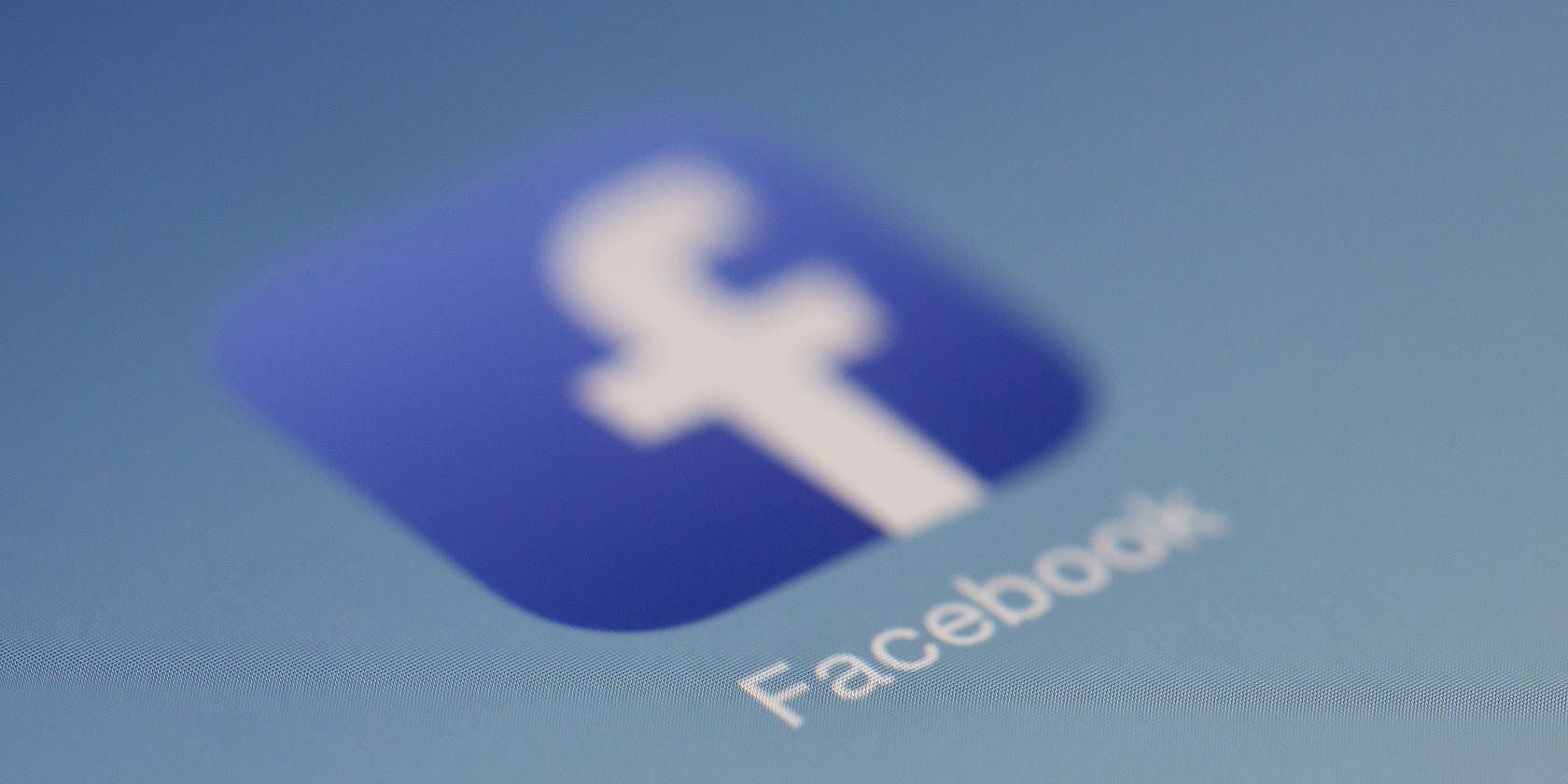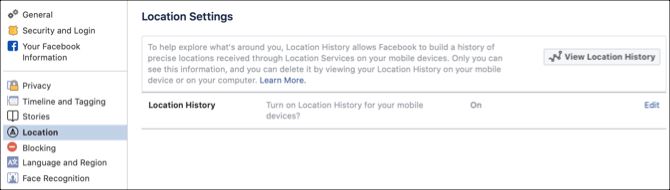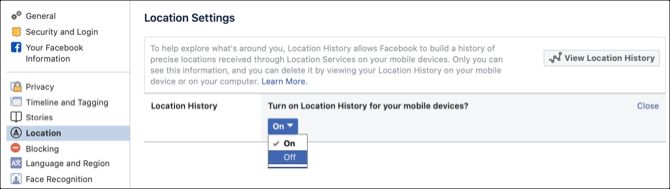If you have the Facebook mobile app installed on your phone, chances are it's storing a lot more of your location history than you realize. While this data is private and only you can see it, in light of Facebook's recent privacy woes, it can be a little unsettling to see how much location data the social network is saving.
So how does it work? Facebook explains that if you have Location History turned on in the app, they will periodically log your precise location to your history, even when you aren't using the app. Fortunately, you can wipe your entire location history, wipe specific instances, and can also disable the feature entirely.
How to View Facebook Location History
Using the steps below for the web or mobile app, you’ll be able to see the location history Facebook has stored due to your use of the mobile app.
This information includes specific locations you've been, as well as data tracking when you're on the move and saving points along your journey. You can see your location history listed by date and can browse the information on a map as well.
View Location History on the Website
- Click the arrow on the top right and go to Settings > Location.
- Click View your location history.
- Enter your password if prompted.
View Location History on Android
- Tap the menu button, scroll down to Settings & Privacy and select Settings.
- Under Privacy, choose Location.
- Tap Location History and then View Your Location History.
- Enter your password if prompted.
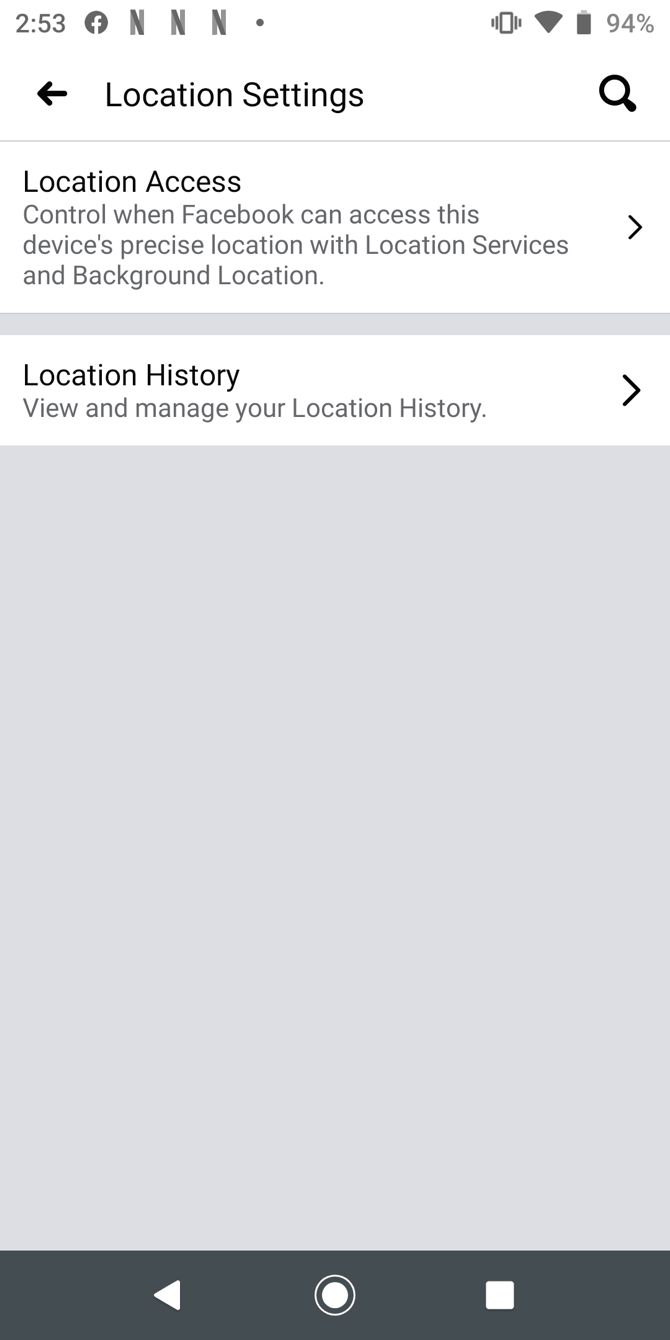
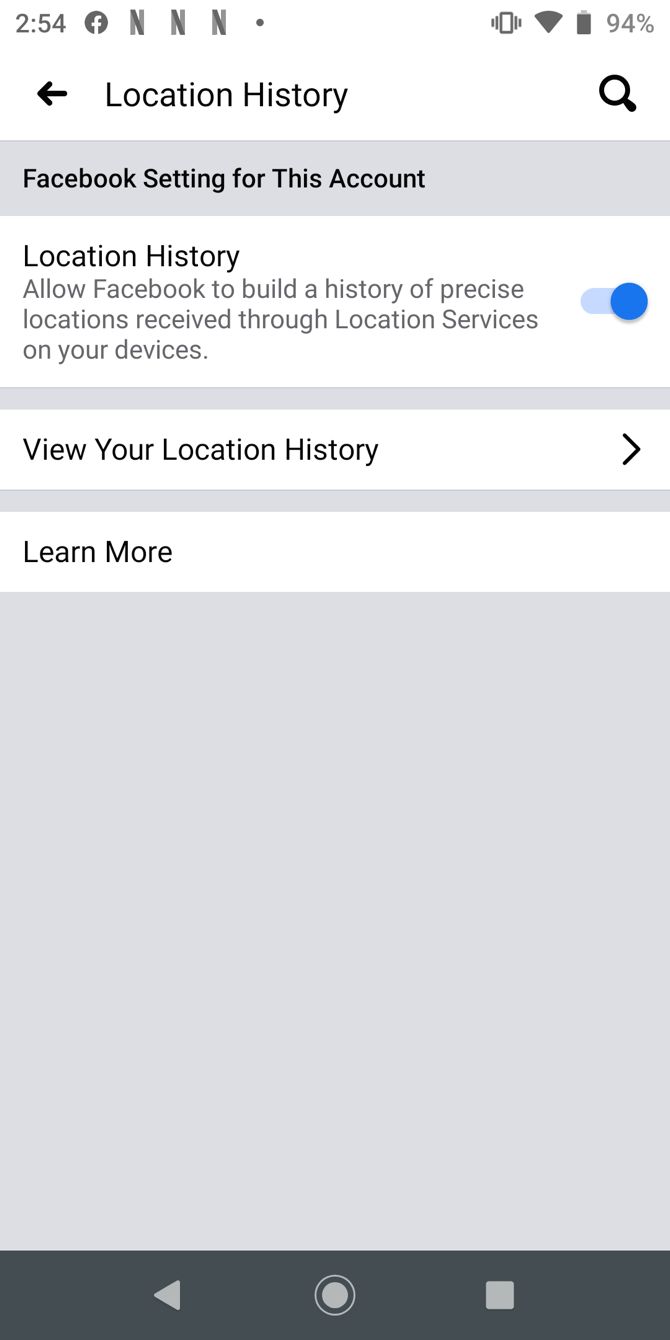
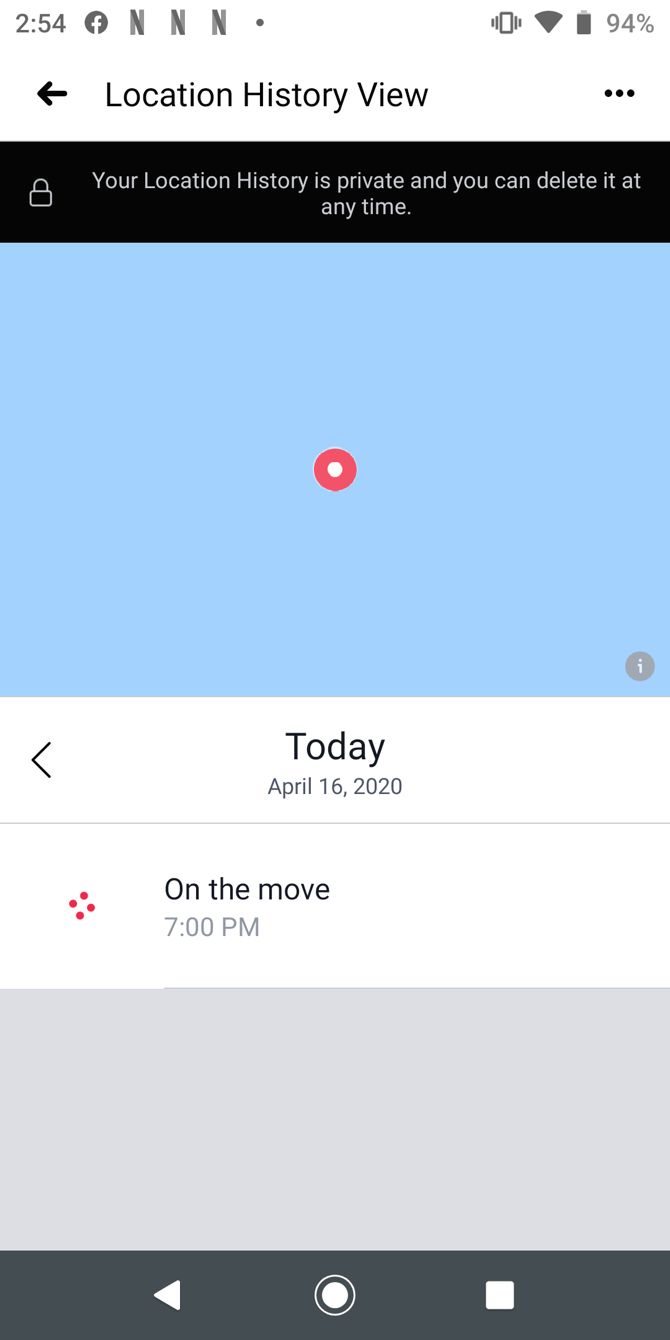
View Location History on iOS
- Tap the menu button, scroll down to Settings & Privacy and select Settings.
- Under Privacy, choose Location.
- Tap View Your Location History.
- Enter your password when prompted.
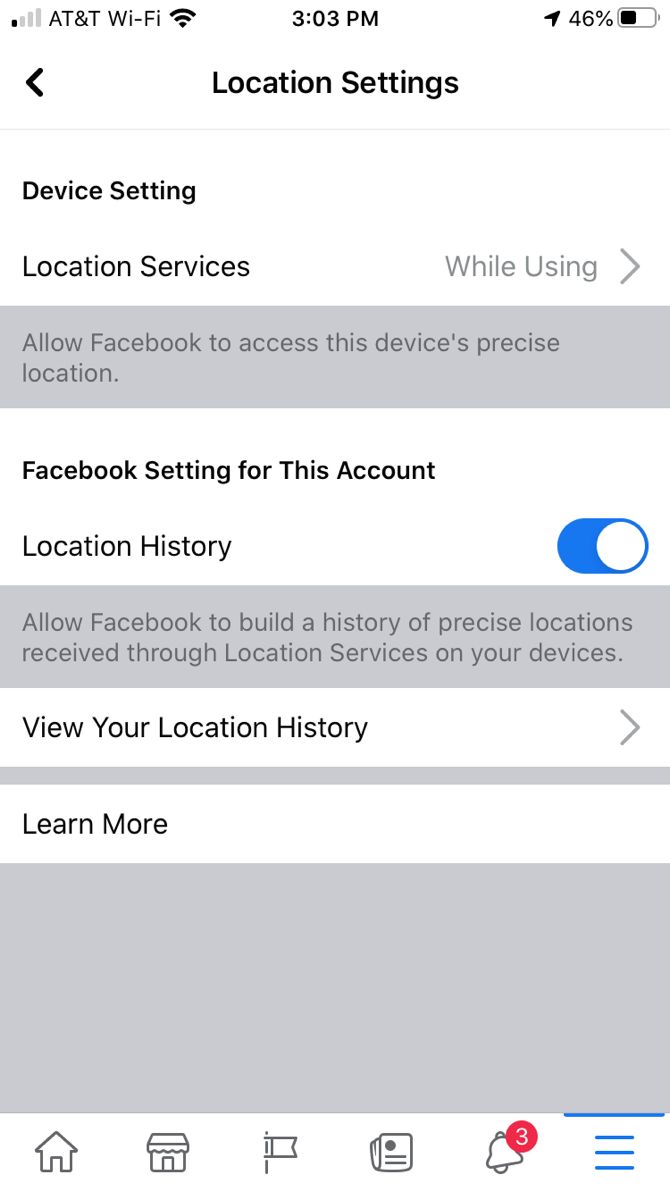
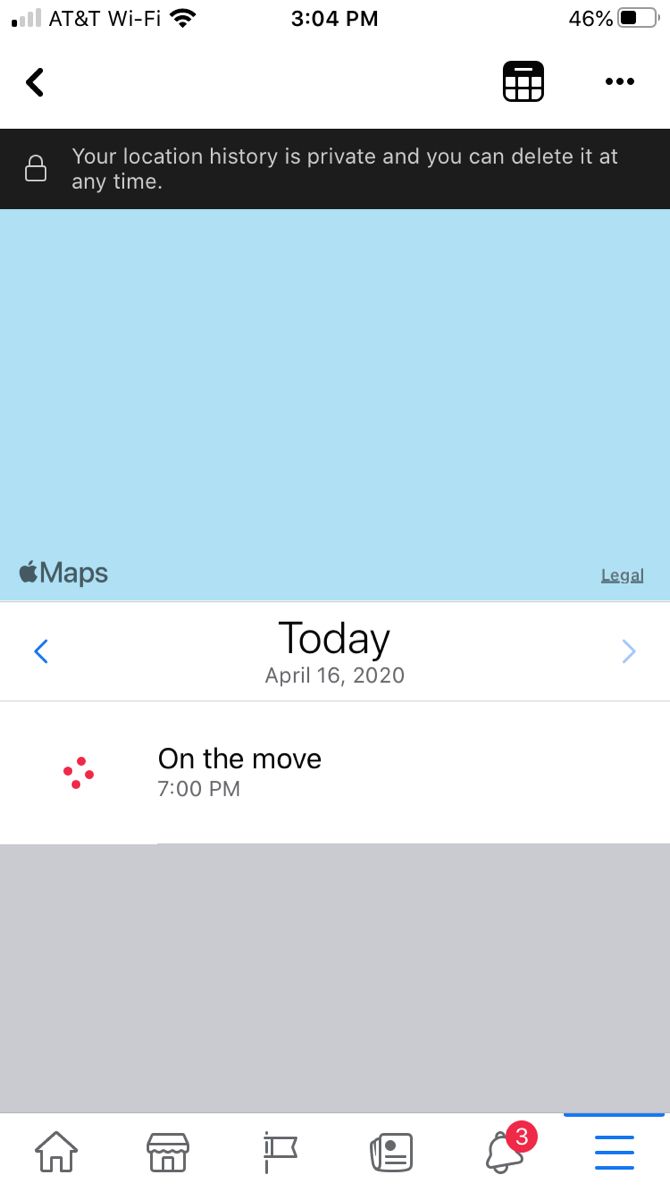
How to Delete Facebook Location History
If you're understandably weirded out by just how much location information Facebook has on you, you can delete it all in one go.
To do that, just click or tap the More button (three dots) on the top right corner on the website, Android, or iOS. Then choose Delete all location history. You can also just remove the history for a certain day by selecting Delete this day.
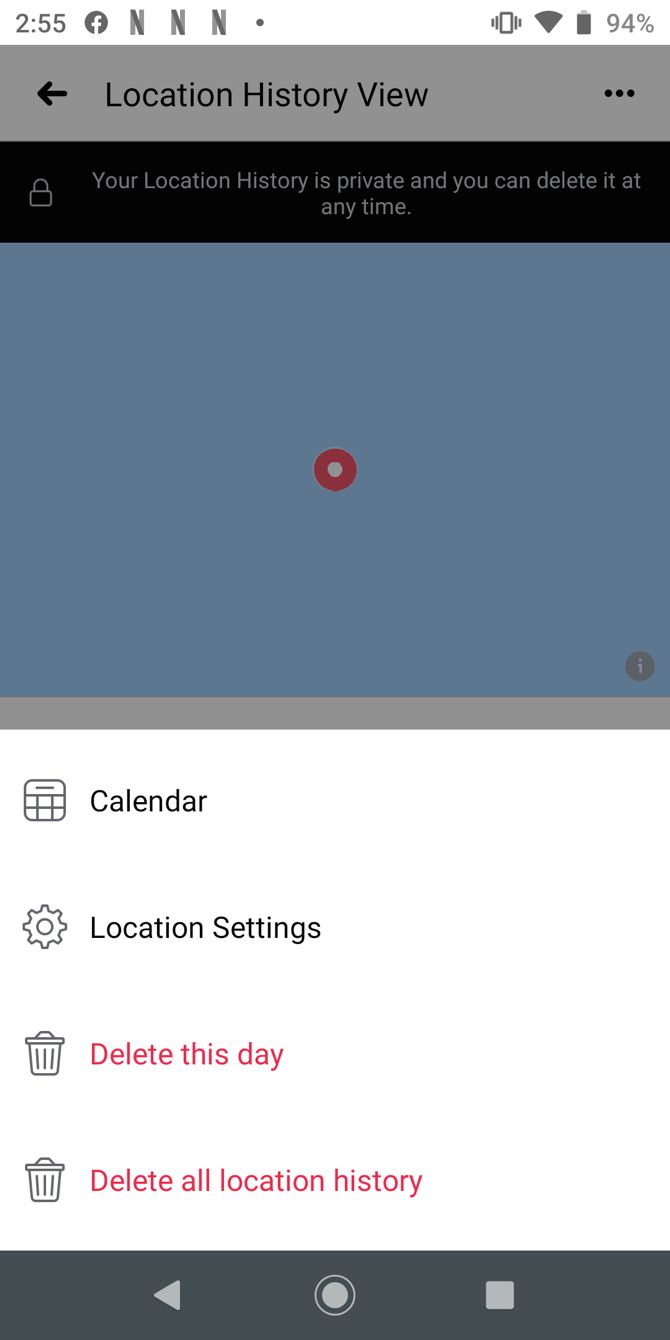
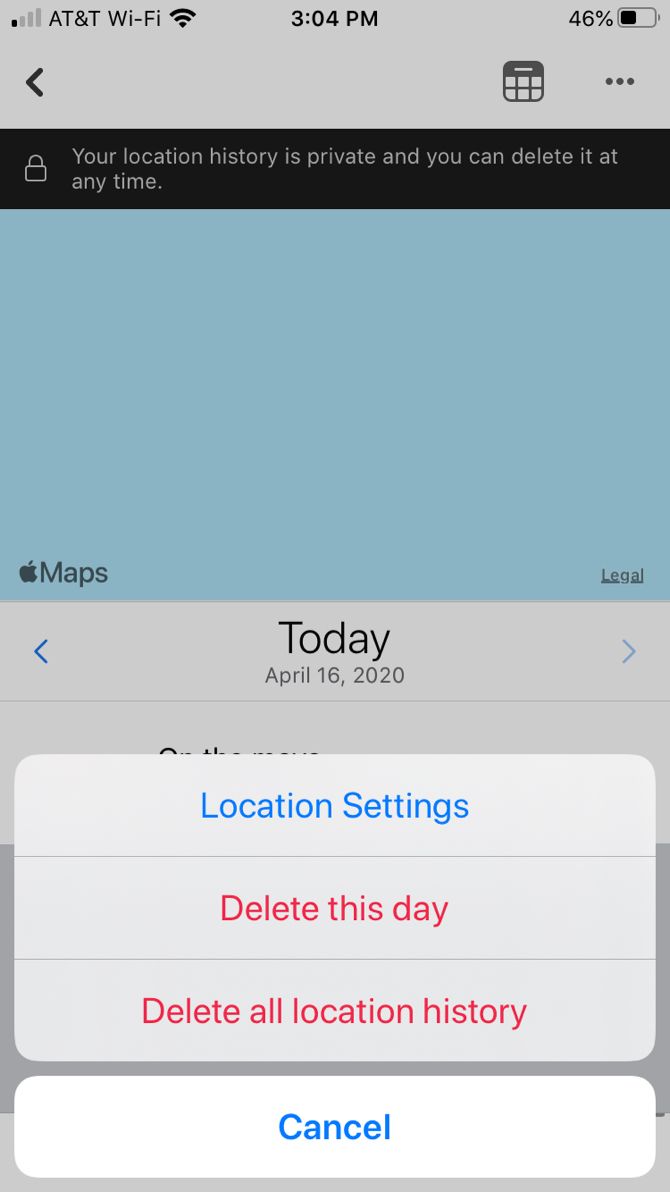
How to Turn Off Facebook Location History
If you want to turn this feature off entirely, you can do it on the site or your mobile device.
Disable Location History on the Website
- Click the arrow on the top right and go to Settings > Location.
- Click Edit to the right of Location History.
- In the dropdown box, select Off.
Disable Location History on Android
- Tap the menu button, scroll down to Settings & Privacy and select Settings.
- Under Privacy, choose Location.
- Tap Location Access.
- Tap Location Services, on the next screen select Permissions, and turn off the toggle for Location.
- Tap the arrow at the top to go back to Location Access and turn off the toggle for Background Location.
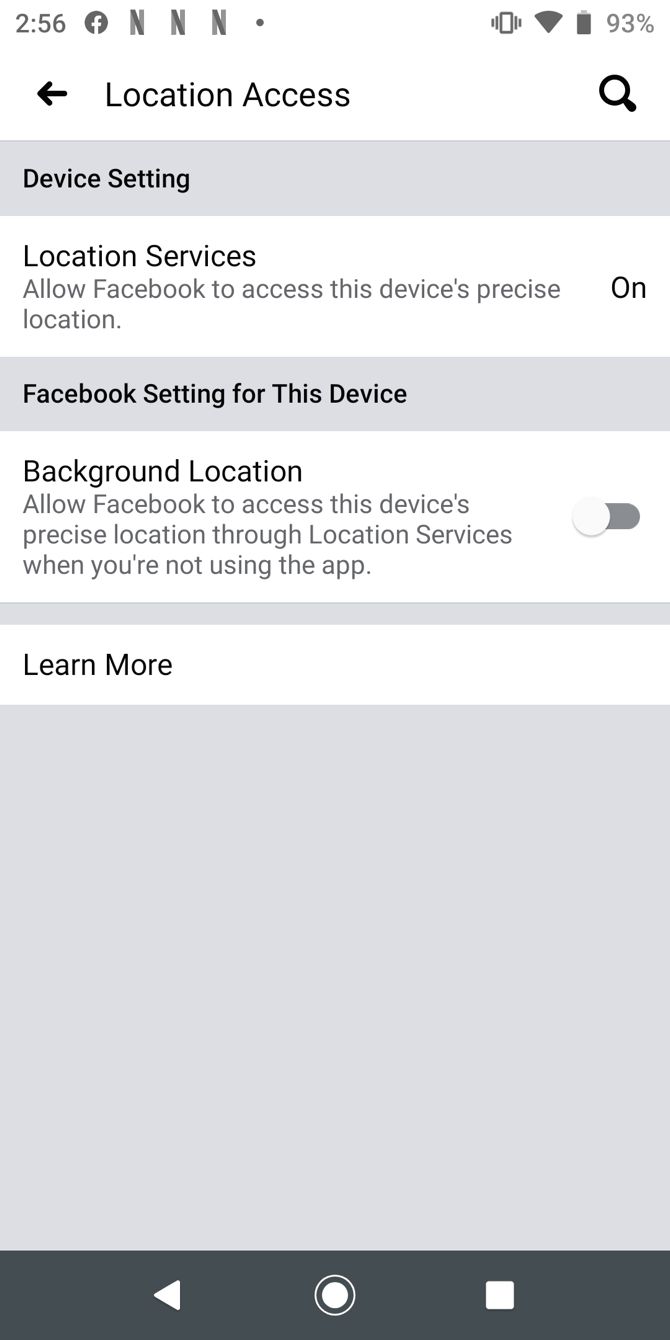
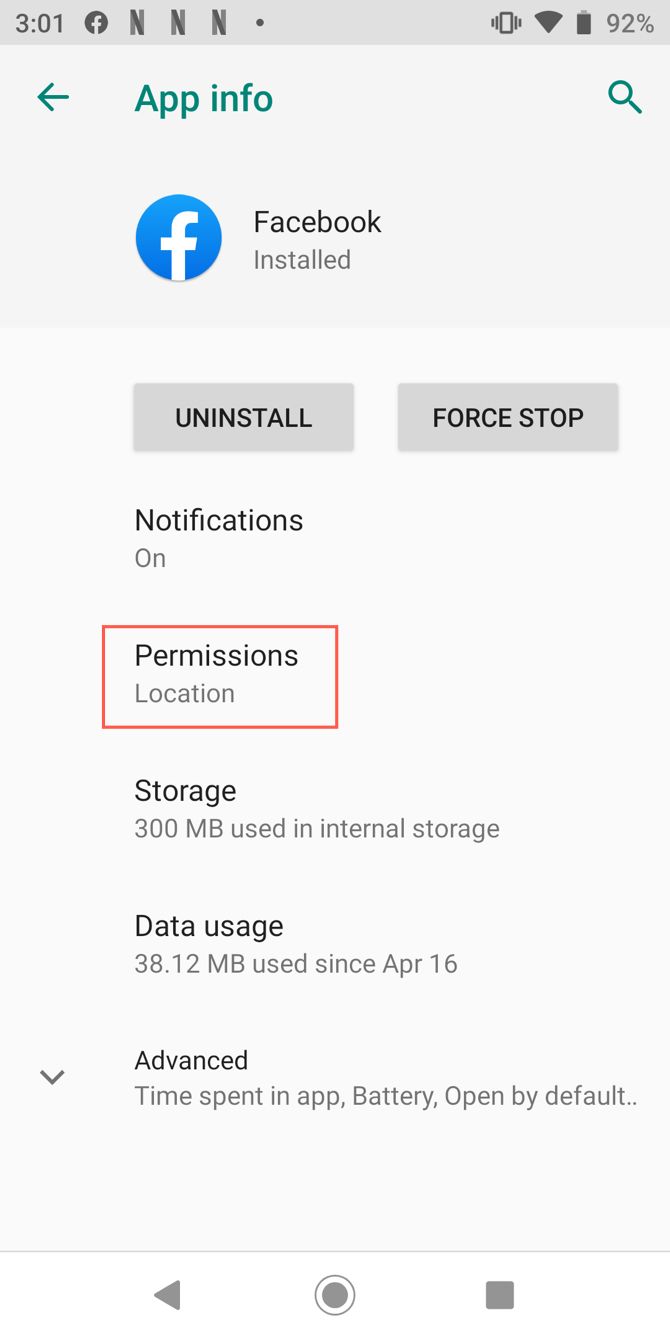

Disable Location History on iOS
- Tap the menu button, scroll down to Settings & Privacy and select Settings.
- Under Privacy, choose Location.
- Tap Location Services, on the next screen select Location, and choose Never. You can also pick Ask Next Time if you prefer.
- Tap the Facebook arrow at the top to go back to the app’s Location Settings and turn off the toggle for Location History.
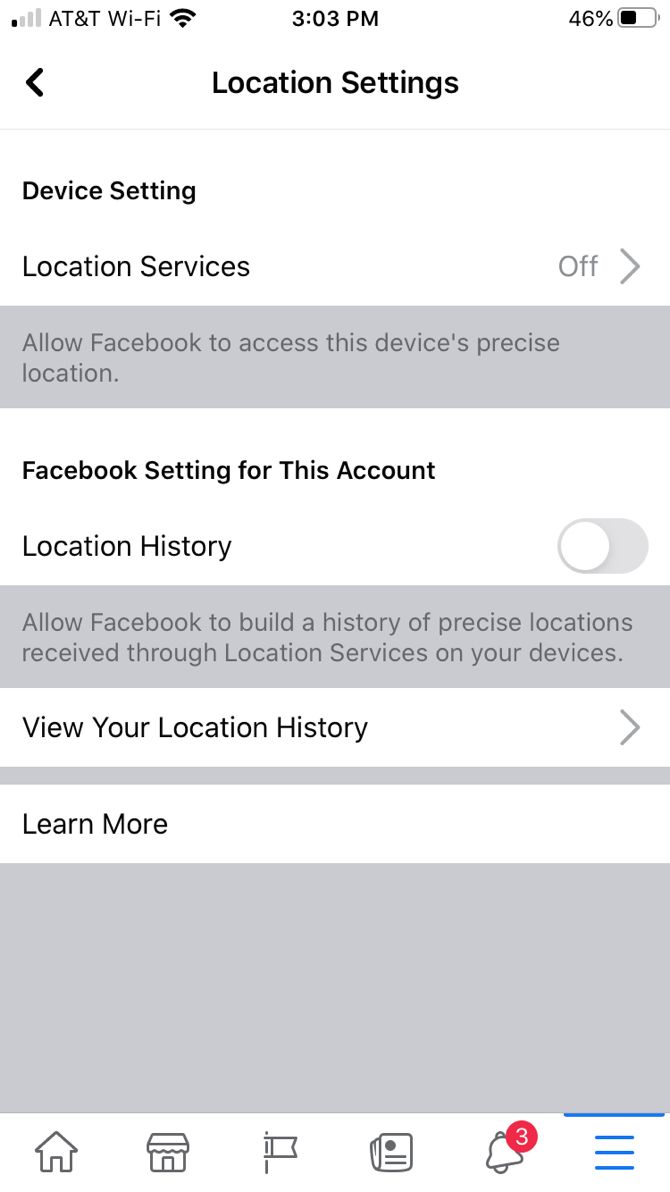
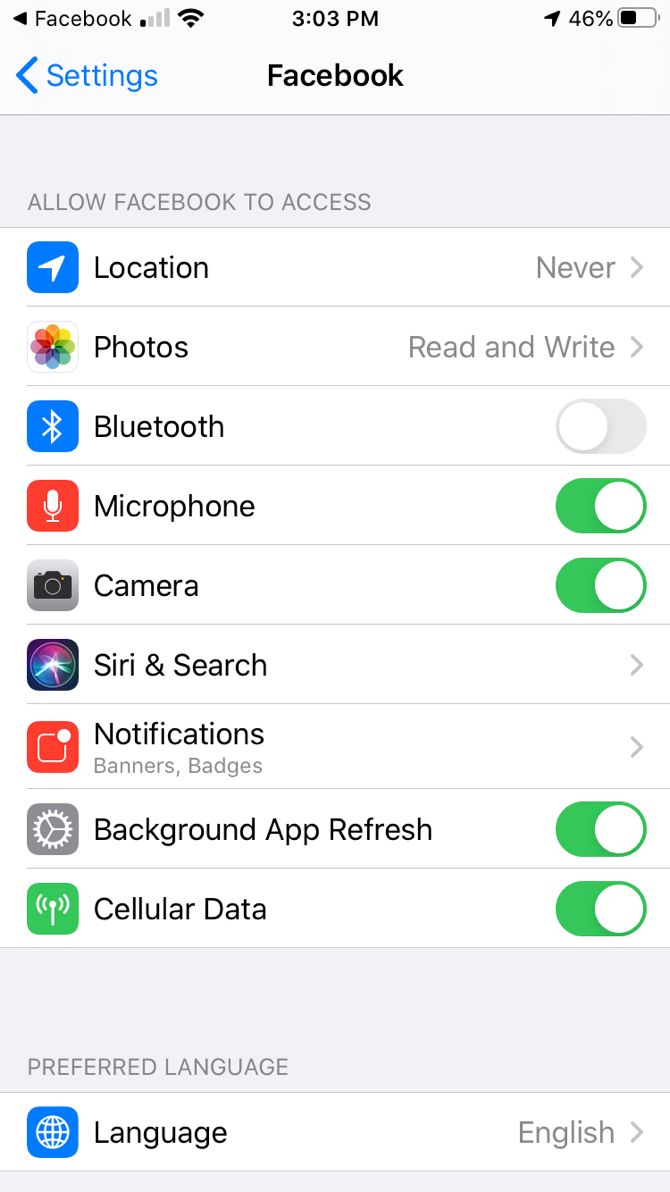
By turning location history off, that means you won't be able to use certain Facebook features like Find Wi-Fi and Nearby Friends. Facebook also says that your location history allows them to deliver "relevant ads and helps improve Facebook."
Facebook isn't the only social platform that may be hanging on to your location history. Just as is the case with Facebook, you can also view and delete your Google Maps location history that, depending on your settings, might be stored by Google.