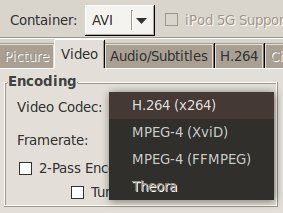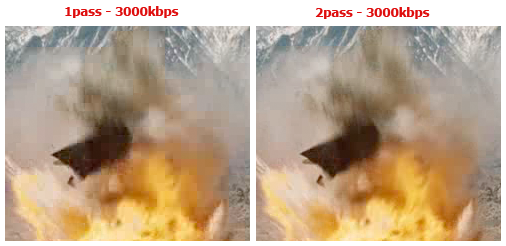There are many reasons why one would want to convert their videos. More so if we're talking about DVDs. Sure, they're the favourite food of your DVD player, but they've got a huge filesize and are impractically subdivided. To be honest, the only reason we're still using the format is because everyone keeps buying DVD players. The VOB format is incredibly outdated, and several years behind on current encoding development.
As for other video files - times evolve. The same filesize that allowed us to watch mediocre quality AVIs in the past, now allows us to store HD 720p MP4s. Technology moves on, and so should you.
Converting your video files isn't always easy. Although, more free apps that can handle the job hit the market every year, there are a lot of technical gibberish involved.
If you want to know what you're doing in the process, read on for a section-oriented guide with some easy-to-grasp, practical information about the concept and the different factors of video compression. Video Converting in a nutshell, if you will.
Video Containers
Video Containers are what most people use to differentiate between various video files. You should know most of these by their names. The most popular ones include:
- AVI
- MPEG / MPEG-4
- MKV
- RM / RMV
- MOV
- WMV
The container is designed to store the different data types. These include audio, video, and sometimes even subtitles. They're like the boxes in which we put our candy, or the cars in which we drive our kids around. There's a great comparison of these container formats and their respective restrictions on Wikipedia.
Note that the biggest difference between these containers lies in the support they give for underlying bits of information. Different containers provide support for different audio and video compressions. Some will enable the inclusion of multiple audio, or subtitle tracks, where others will allow only one, or none at all. If you want to add subtitles to an AVI or WMV file, you might have to burn them into the picture.
Video/Audio Codecs
The real difference between most video files relies less on the used container (and if so, only by means of restriction), but more on the video or audio codec - what's in the box. The video codec defines how the information is processed. Some of the most popular video codecs include
- DivX / XviD
- h264 / x264
- FFMPEG
- Theora
You should remember that the content, or the way the content is stored is not always defined by the container, although it's often limited (e.g. some containers support multiple audio streams, whereas AVI only supports one). As a result, there are several different available combinations between containers and codecs.
Different codecs make for different sound or picture quality in relation to file size. The most famous and most often used are the AVI containers, with the DivX or (free) XviD codec (but between you and I - they're a tad outdated and have a horrible quality/filesize ratio).
I highly recommend using the uprising x264 codec (which has a delicious quality/filesize ratio). You can use it with a MKV container if you're planning to use multiple audio and subtitle tracks, or else with a MP4 container. The MP4 container only supports one video and audio layer, but has a higher support rate and can be played on iPods, PSPs and most of the newer mobile phones as well.
Bitrate
A bitrate defines the speed of the data transfer. In terms of video, this means more data is included in a shorter audio/visual interval.
Most often, you can leave the bitrate as is, or play a little with it if you're the adventurous type. Higher bitrate means a bigger datastream, so for the ultimate quality/filesize ratio, your bitrate shouldn't be too low (which removes people from your car), nor too high (buying a bigger car than you actually need).
In a lot of applications, it's also possible to calculate the bitrate of a movie by providing a target size. This allows you to get the best quality out of your video, while staying under a set file size.
Multiple Passes
This is pretty self-explanatory. Multiple passes defines how many times the application will process the entire film to reach the end result. These days, a two-pass encoding is standard.
Obviously, when working with multiple-pass encoding, it will take longer to convert your video. If your system's equiped with a quad-core processor, this won't be the most of your worries, but with an older computer, you'll better run it at night or when you're off to the pub.
Conversion Tools
There are a lot of applications that will do the job and MakeUseOf has reviewed some great, free ones in the past. Be sure to check out Handbrake - which is available for Windows, Mac and Linux - if you want to convert your DVDs to video files. For file-to-file conversions, take a look at Will Muellers Top Free Media Converters For Windows or Varun's article on Linux video convertors.
We hope you've learned from this guide, and will be able to process your files to a format that's easier to handle and share. If you found this article interesting, be sure to check other how to add subtitles to your movies.
If there's anything you want to ask, or anything you want to share with us or your fellow MakeUseOf readers, the comments section below is open for everyone with a keyboard and a social mind.