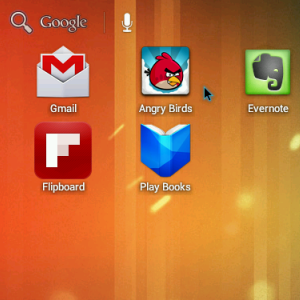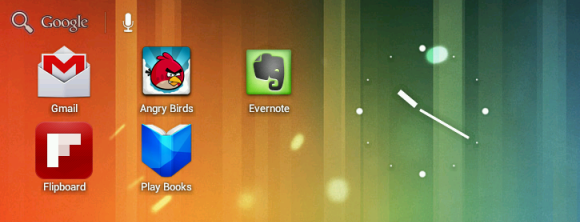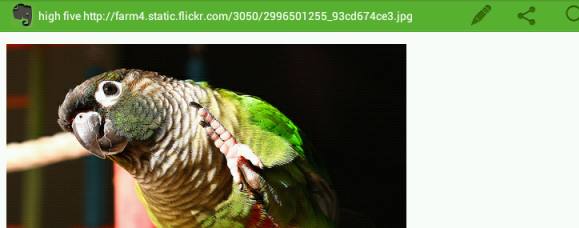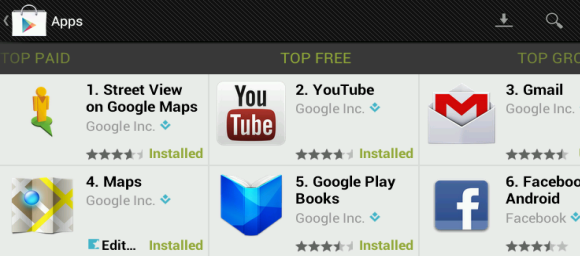Set up Android on your netbook or install it on your PC in VirtualBox. Run games like Angry Birds or Amazing Alex perfectly, or just try out Android apps without the need for an Android device.
I showed you guys how to run Android on your netbook and since then you've flooded me with comments and questions. This surprised me – I expected the post to be a niche topic for a few people to look at – but it was a good surprise because I love helping people do stuff like this.
A new version of Androidx86 is here – 4.0-RC2 – with a variety of new drivers and support for emulating ARM-only software. This means that apps that didn't work before now work without any problems, and that some previously unsupported computers may work now.
What's New
There are a few new features you guys asked for, including the ability to pick your physical keyboard layout. A newer Linux kernel is used, and some 3G modems are now supported. Apps should run faster.
But the most exciting thing is the new ARM translator. Setting this up is a little bit of work, but it makes it possible to run software that previously didn't work on Androidx86.
For example, with this you can run a piece of software many readers requested - Angry Birds. Here's a quick video I made of Angry Birds running on my EEE PC:
As you can see it runs smoothly, even if I'm bad at the game; so did Amazing Alex. You'll need to make some tweaks to get this working, however, so lets go over that.
Installing Androidx86
I outlined how to install Androidx86 in this article, including how to dual-boot easily by installing Android to an SD card. Follow those instructions and you should be fine; I highly recommend installing to an SD card.
Setting Up The ARM Translator
How do you set this up? There are a few steps.
The first takes place when you're setting up Androidx86, and is very important. You will be asked whether you'd like to make your system read/write; the default setting will be no. Make sure you set this to yes!
Once you've done that, you will need to download some files from Builddroid and move them to the appropriate places. In my experience this needs to happen from an operating system besides Androidx86; use an Ubuntu live CD if you didn't set up a dual-boot system.
Here are the files and where they need to go:
- Download libhoudini.so and put it in /system/lib/
- Download libdvm_houdini.so and put it in /system/lib/
- Download the arm libs and extract the files. Put all files in a folder named "arm", and move that folder to /system/lib
Once you do this Angry Birds and other ARM-only software should launch without problems. Check that you've done everything correctly if the apps don't work.
Thanks to Webupd8 for the easy-to-understand directions in a part of the computing world filled with jargon.
Will My Computer Work?
There's no current list of computers that work with Androidx86, but this list provides a good approximation. Check it out before asking for help in the comments below.
It's also very easy to get Androidx86 set up in Virtualbox, but you'll need this custom ISO to do so. That ISO has the ARM translator built in as well, though games run very poorly in Virtualbox. Thanks to Rob M for the build and Webupd8 for pointing it out to me.
Apps That Worked For Me
I tested this out extensively, and got the following apps to work without any problems:
- Gmail
- Google Voice
- Google Maps
- Google Calendar
- Evernote
- Dropbox
- Google Drive
- Feedly
- Wunderlist
- Evernote
- Angry Birds (with translator)
- Angry Birds Space (with translator)
- Amazing Alex (with translator)
This build, like the previous one, supports the Android Market, now known as Google Play. Only apps supported by Androidx86 will be installable, although some of these supposedly working apps will require the translator in order to function.
Be sure to let me know of any apps that don't work in the comments below.
Annoyances/Solutions
A couple of quick annoyances, and solutions for them:
- To suspend your computer press and hold the power button; a single press will merely "lock" your computer.
- To turn off your computer press the power button twice; a dialogue will show up. Do this too quickly and your system will merely "lock".
- Many apps cause the screen to rotate, which can be annoying. This app helps a great deal; it forces some apps to work in landscape mode.
Conclusion
This is a great update. Many apps that didn't work before are working now, and the system feels a great deal more stable overall. Some apps, like Chrome and Firefox, still don't work; perhaps that will come with a future version. For now I'm just happy to be getting updates for this great alternative operating system.
Let me know what you think in the comments below, along with any questions you might have. I can't answer questions about whether your hardware will work, sorry, I simply don't have access to enough computers to test things. For what it's worth, I got everything working on an EEE PC 900a.