Whatever your reasons for using Telegram, it's a solid messaging app. It makes for a great alternative to WhatsApp and SMS messaging, and Telegram is well worth using, especially if you can persuade your friends to join.
However, if you haven't moved beyond the basics, you're missing out on a lot of the best Telegram functionality. Below, we detail some lesser-known features of Telegram that you may have overlooked until now.
1. Migrate Phone Numbers, or Add a Second Number
Have you ever needed to change your phone number but were worried about transferring all your contacts and other information to the new number? While this can be a lot of work, Telegram does it all for you. You can easily change the phone number attached to your account without losing any of your chats or contacts.
To change the number you use with Telegram, open Settings (which is inside the left menu on Android). On iPhone, in the next menu, tap Edit in the top-right corner. This step isn't necessary on Android.
Then choose Change Number and follow the instructions. This will move all messages, clients, and media to your new mobile number. Plus, Telegram will automatically add your new number to the address books of all your contacts.
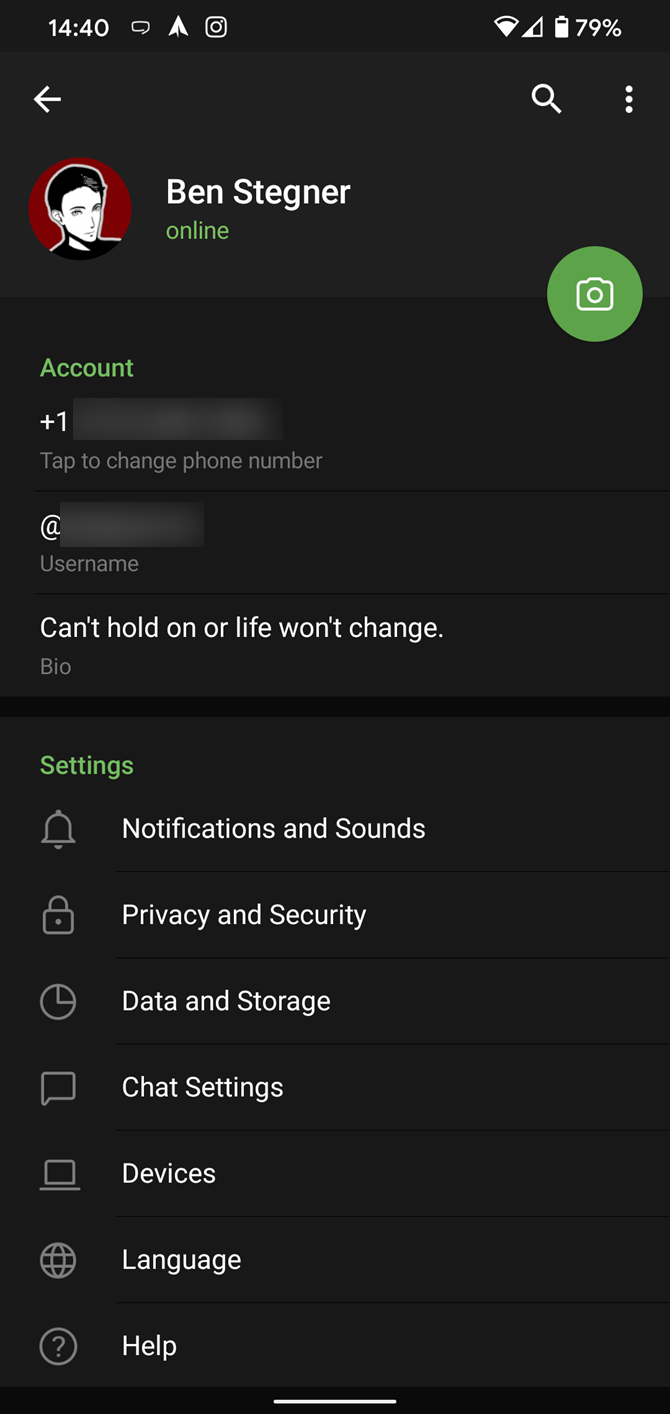
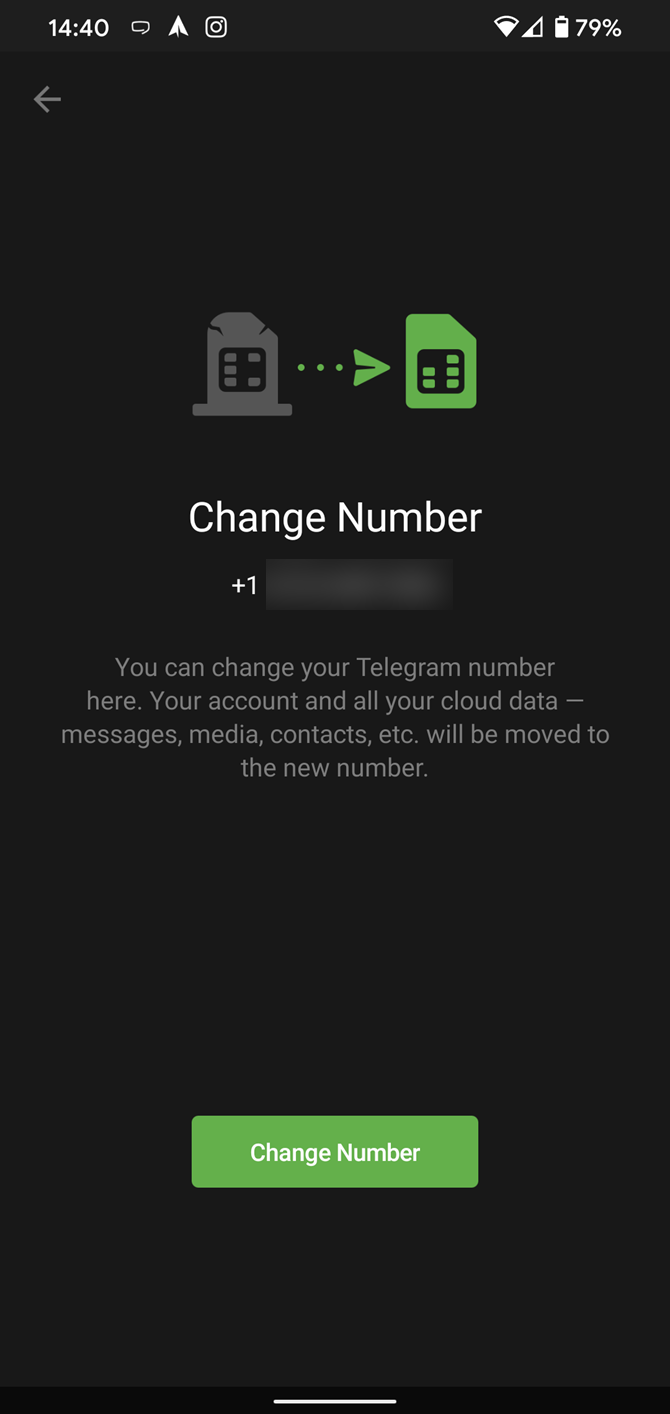
If you want to add a second number instead of migrating, Telegram also lets you use multiple accounts at once. For Android, on the left sidebar, tap your contact info to expand the account switcher and choose Add Account. On iPhone, tap Edit on the profile page and choose Add Another Account.
You can use this to, for example, keep your personal and professional lives separate on Telegram without having to use another messenger app.
2. Upload Multiple Profile Pictures to Telegram
Speaking of multiples, Telegram allows you to upload additional profile photos. While the latest photo is the profile picture your contacts will see, they can swipe to see the rest of your pictures.
To upload new profile images, open Settings. On Android, tap on the camera icon at the top-right. On iPhone, tap the Edit button and choose Set New Photo or Video.
You can take a new photo, upload an existing one, search the web for a new image (Android), or remove your current photo.
Tap your profile picture here to see everything you've uploaded in the past. You can scroll across them; tap the Set as Main Photo option that appears on the top-right menu (as three dots on Android or Edit on iPhone) to set an older image as your current profile picture.
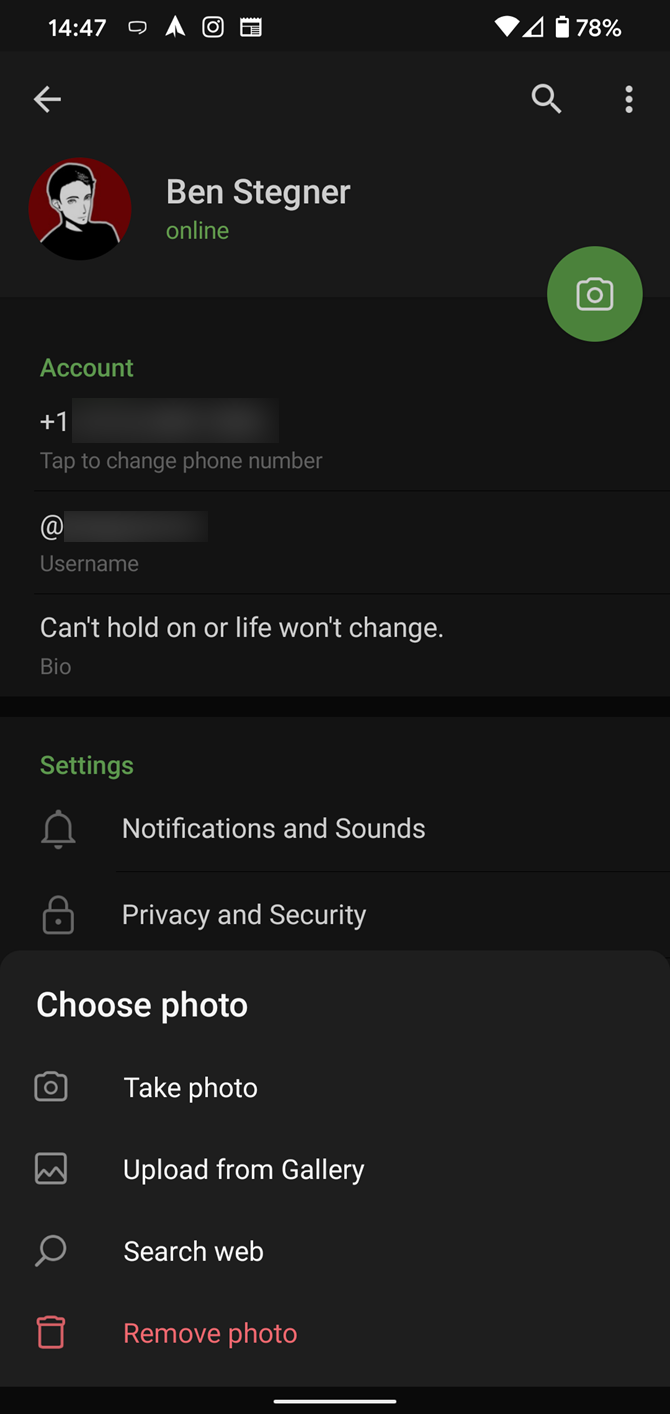

3. Try Secret Telegram Chats
While all Telegram chats are client-server encrypted, default chats are still stored on Telegram's servers. This conveniently allows you to access your messages on multiple devices, but it might raise privacy concerns.
For maximum privacy, you can create secret Telegram chats that use end-to-end encryption. These aren't stored on Telegram's servers, so you can only access them with your specific phone. If one party deletes a message, it disappears on both devices. And you can specify a self-destruct period for all media if you like.
On Android, simply slide out the left menu and choose New Secret Chat to start a new one. On iPhone, open a chat, tap the contact's name at the top, choose More, and then hit Start Secret Chat.
4. Customize the Look of Telegram
In Telegram, you can adjust the color and background. If you like, you can even set up your own custom theme to make Telegram look exactly the way you like.
To adjust the theme, go to Settings > Chat Settings on Android, or Settings > Appearance on iOS. Here you can change the text size, bubble colors, night mode settings, and similar options. Choose Chat Background to set a new wallpaper for your groups.
To create your own theme, tap the three-dot button (Android) or go to Chat Themes (iOS) and choose Create new theme. Here, you can create your own look if you don't like any of the default options.
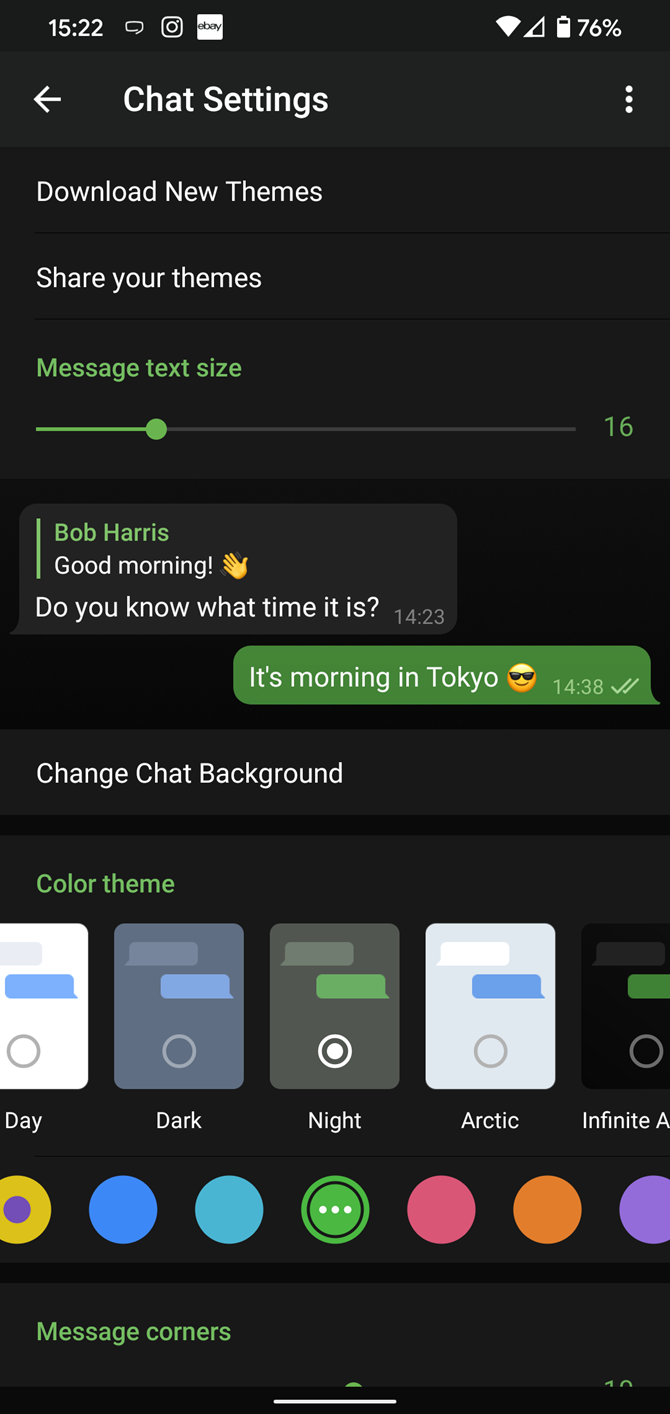
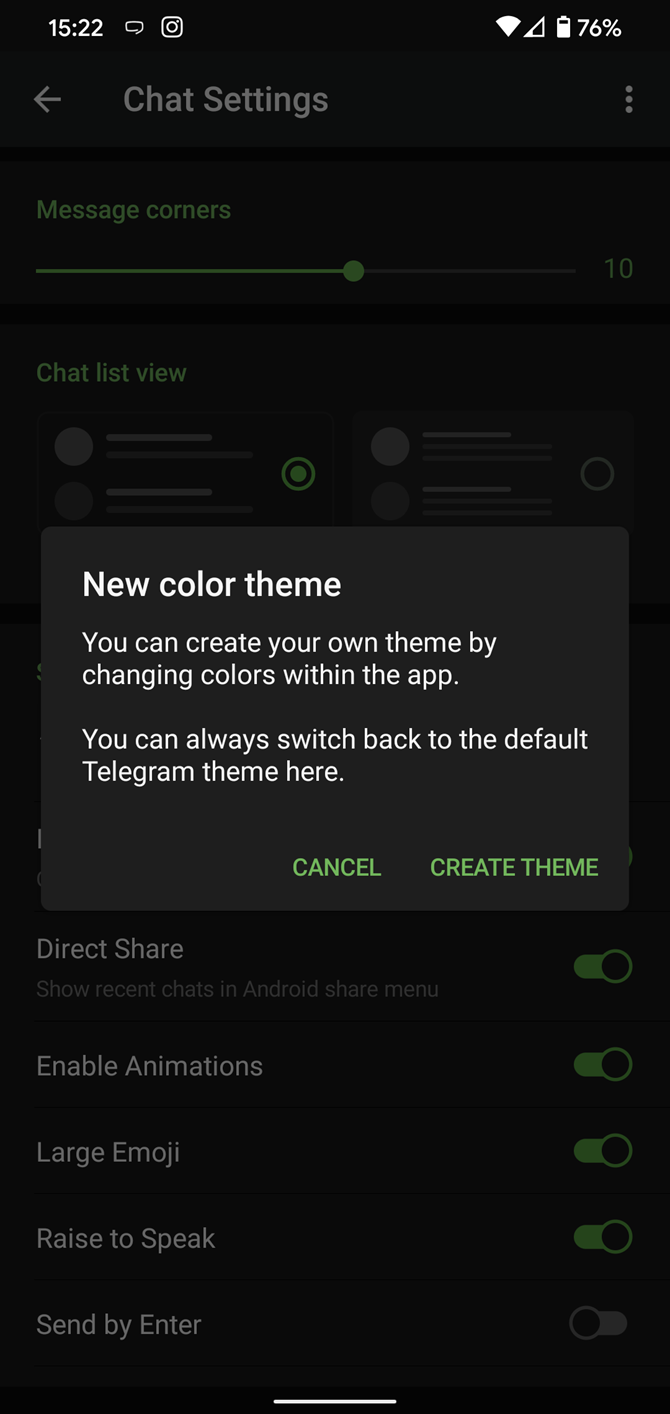
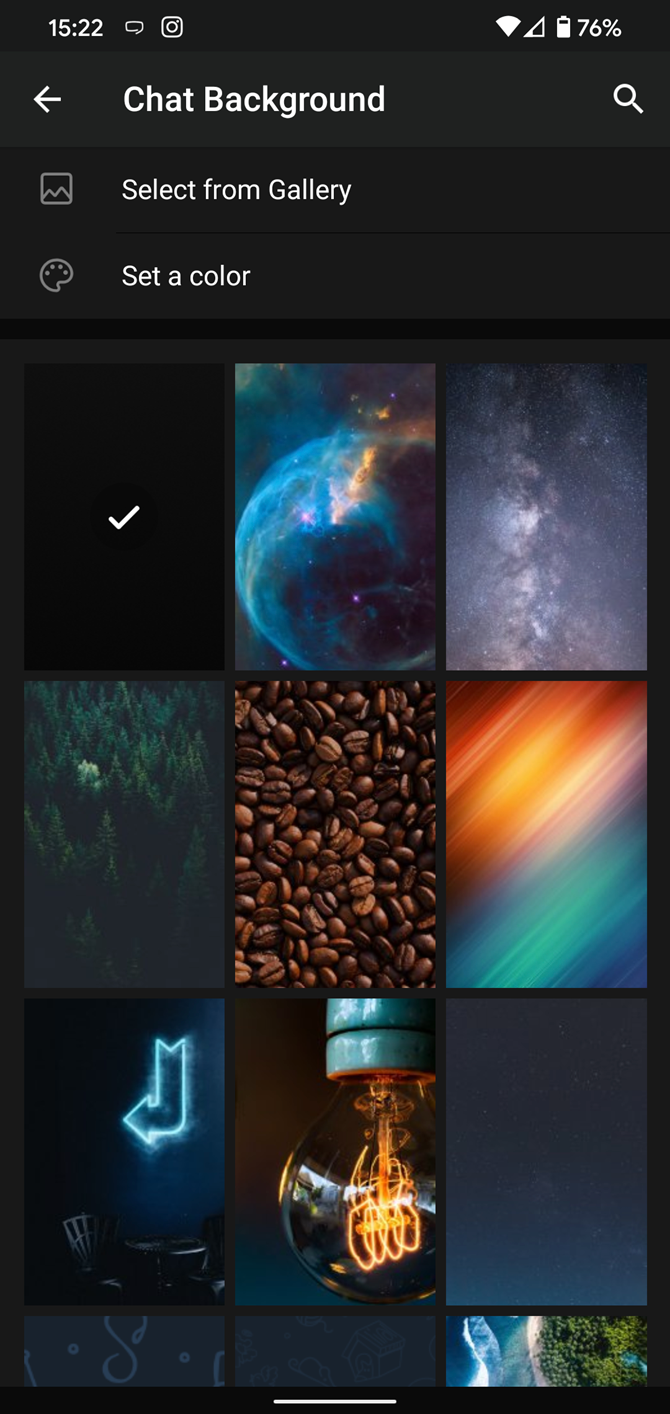
Even better, thanks to Cloud Themes, you can share your custom themes (or try themes created by others) using a link. If the owner updates the theme, everyone using it through that link will see the changes. Long-press on a theme and choose Share to make it available to others.
To find more themes, Android users can try the Themes for Telegram app. If you use an iPhone, have a look at the Telegram Themes subreddit.
5. Utilize Telegram Bots
Like many communication apps, Telegram includes chatbots. Bots add useful functions both on their own and into your chats; they can do everything from checking the weather to playing games.
There are thousands of bots available on Telegram. We've sorted through them and picked out the best Telegram bots you should use.
6. Enable Auto-Night Mode
Do you enjoy using both light and dark modes? Telegram has an auto-night feature so the app doesn't blind you at night.
To use it, go back to Settings > Chat Settings (Android) or Settings > Appearance (iOS). Select Auto-Night Mode to choose how it works.
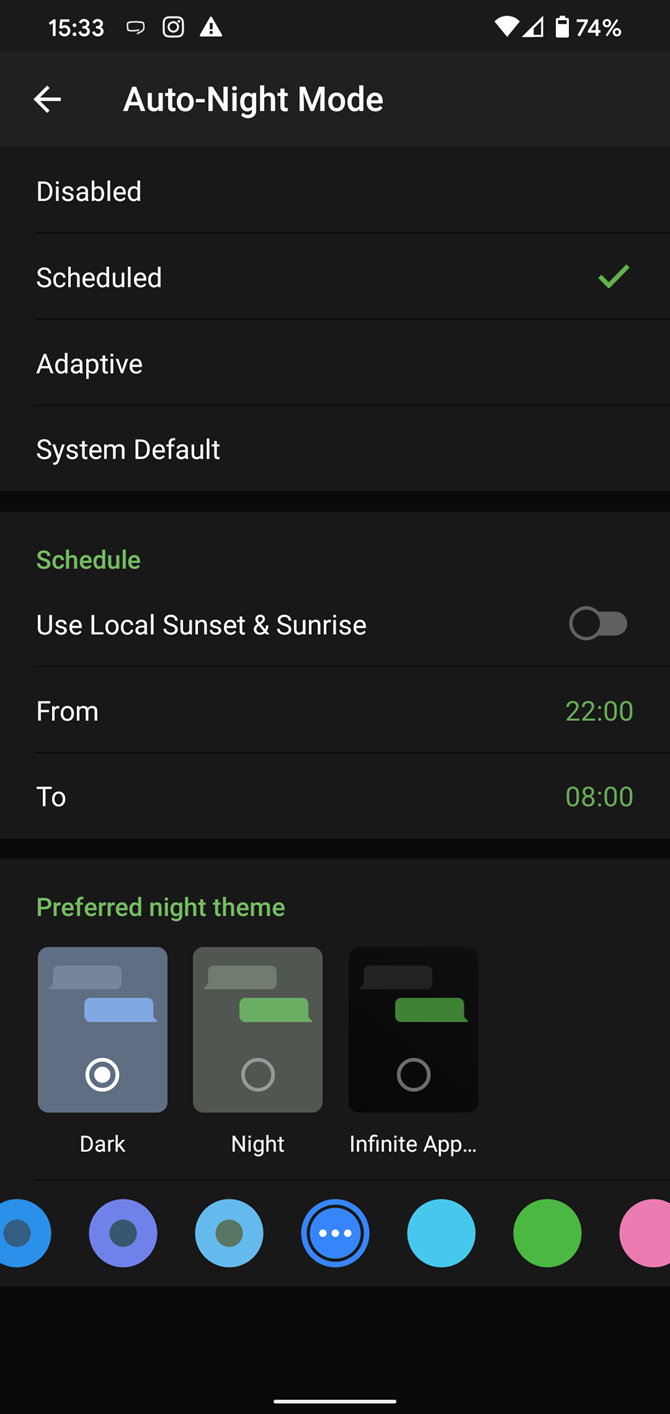
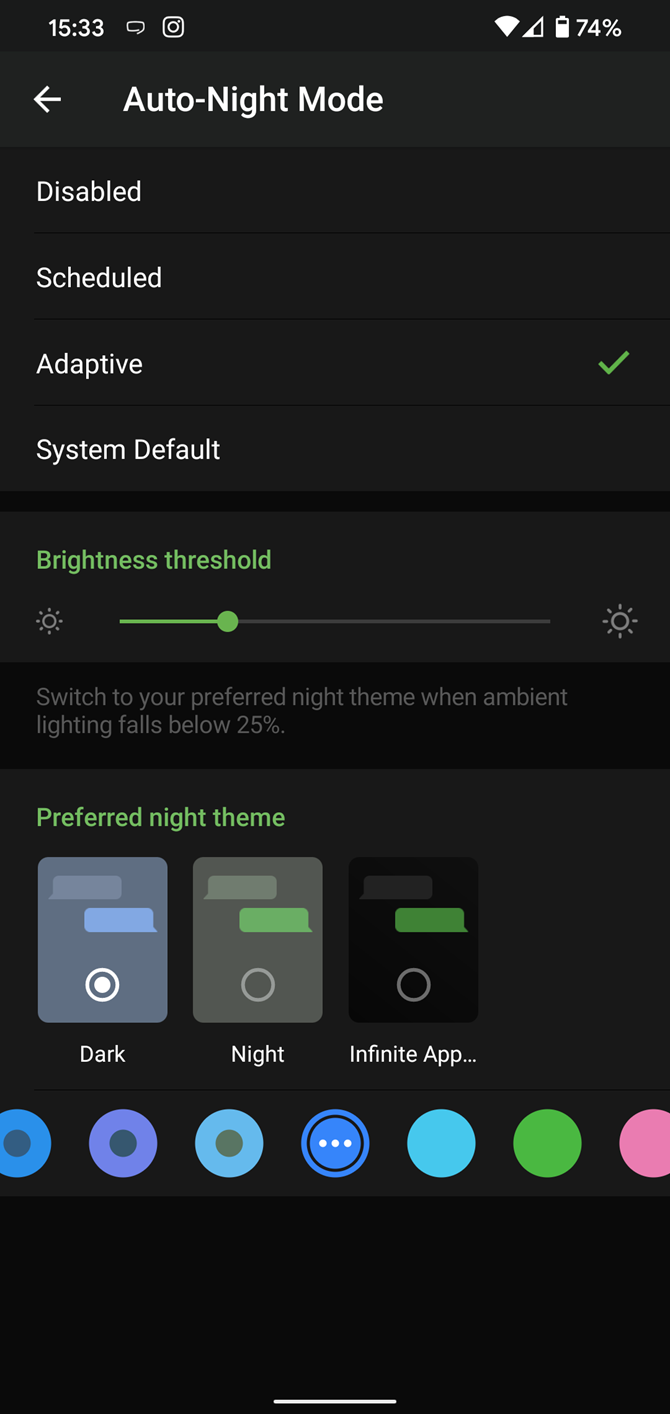
You'll have four options to choose from:
- System Default (Android) or System (iOS): Matches the theme to your operating system's current mode.
- Scheduled: Night mode will start when the sun goes down and turn off when the sun rises again. If you like, you can instead set your own times for it to turn off and on.
- Adaptive (Android) or Automatic (iOS): The mode will automatically switch based on the light level around you; you can define the threshold.
- Disabled: Turn off automatic night mode and always use the chosen theme.
This page also lets you select your preferred night mode theme.
7. Mute Contacts and Groups
If you're part of many Telegram chats—maybe you joined too many of the best Telegram channels—they can quickly become annoying. When this happens, you can always mute a chat without leaving it. This way, you can check it on your own terms instead of getting a ping for every new message.
On Android, tap the three-dot Menu button in the top-right of any Telegram chat and choose Mute notifications. On iOS, tap the contact or group name at the top of the screen and choose Mute. Then you can choose to mute the chat for various periods of time, or forever.
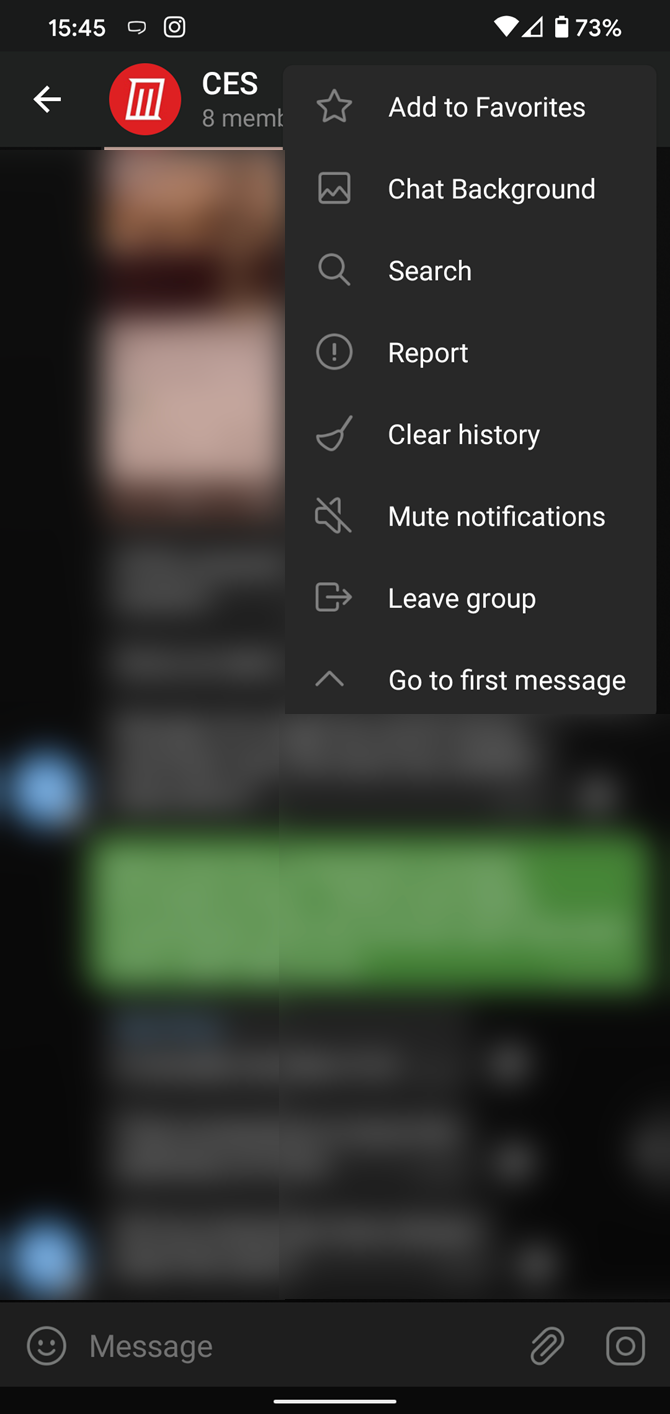
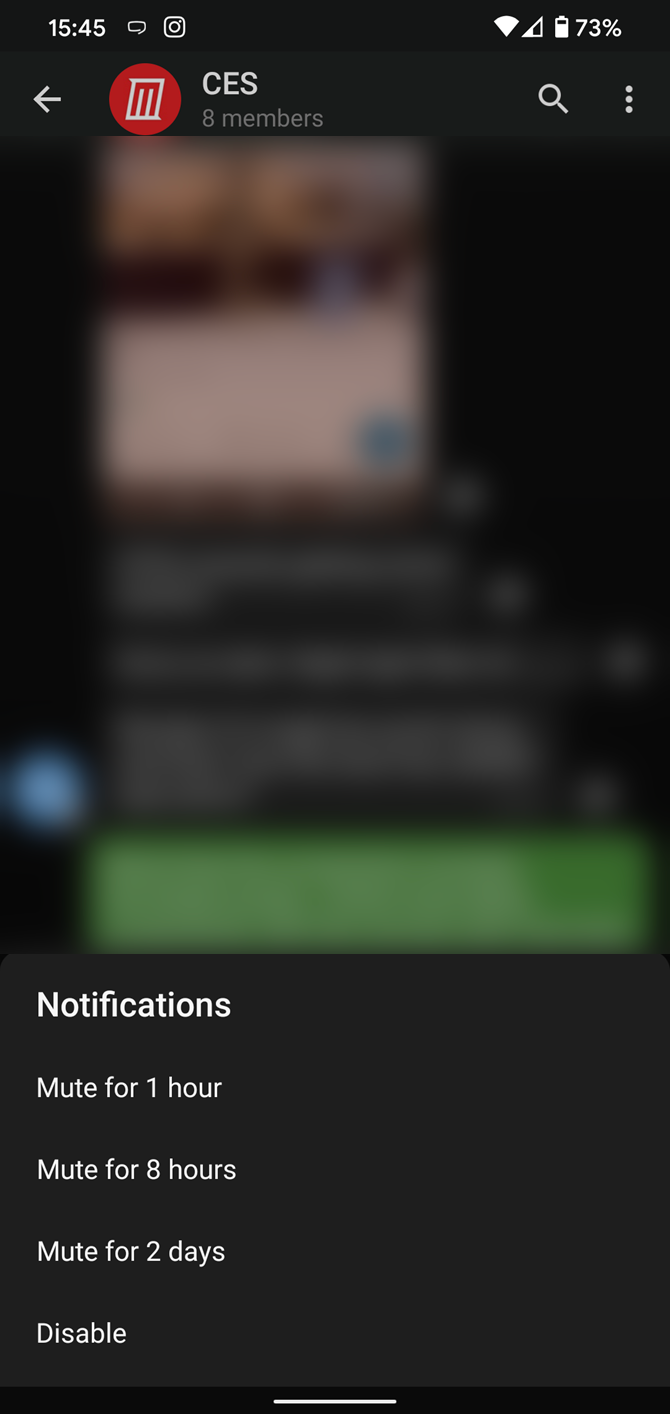
8. Share Your Live Location
Sharing your location lets others keep an eye on your progress to a destination or help look out for your safety. In Telegram, open a chat, tap the paper clip button, and choose Location to share it.
You can choose to share either your current or your live location. Send My Current Location will provide a one-time update about where you are. As you can see in the below image, the app lets you manually change this before sending, so don't trust locations blindly. In addition to manually selecting a point on the map, you can choose a nearby place from a list.
Share My Live Location continually updates that chat for the period you specify. Be careful about giving away too much information when using this.
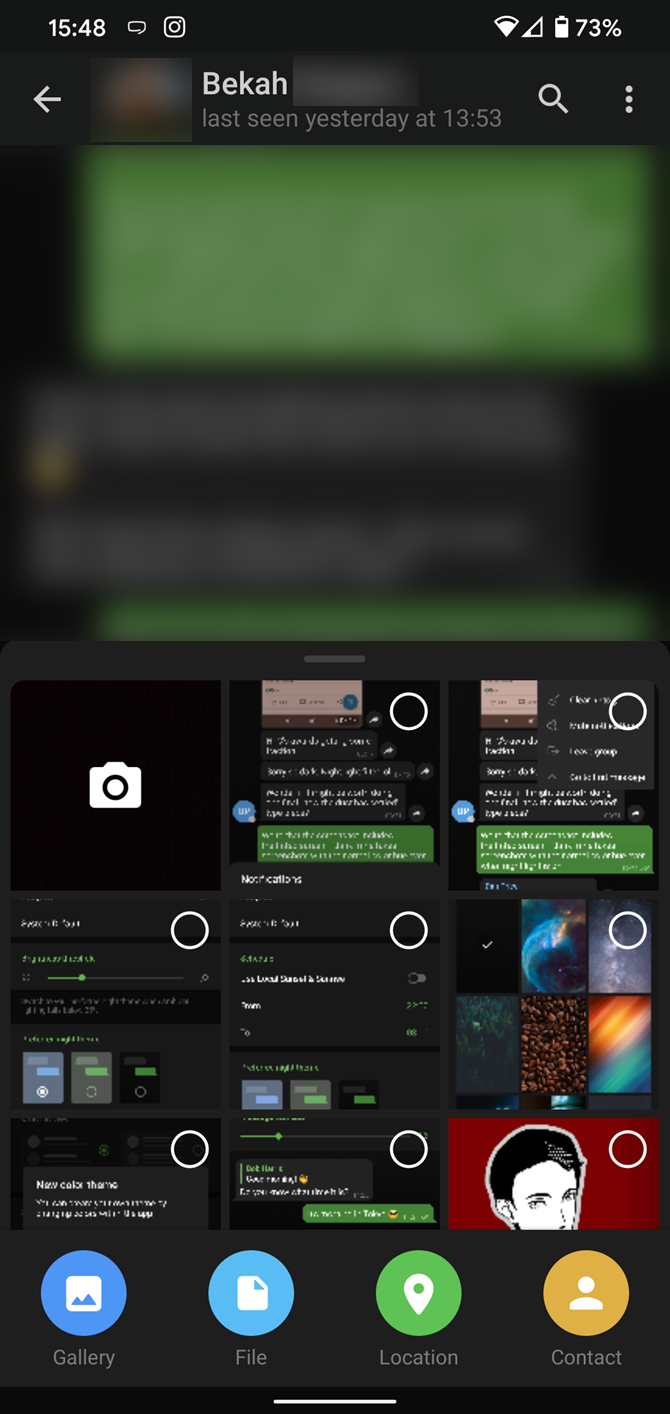
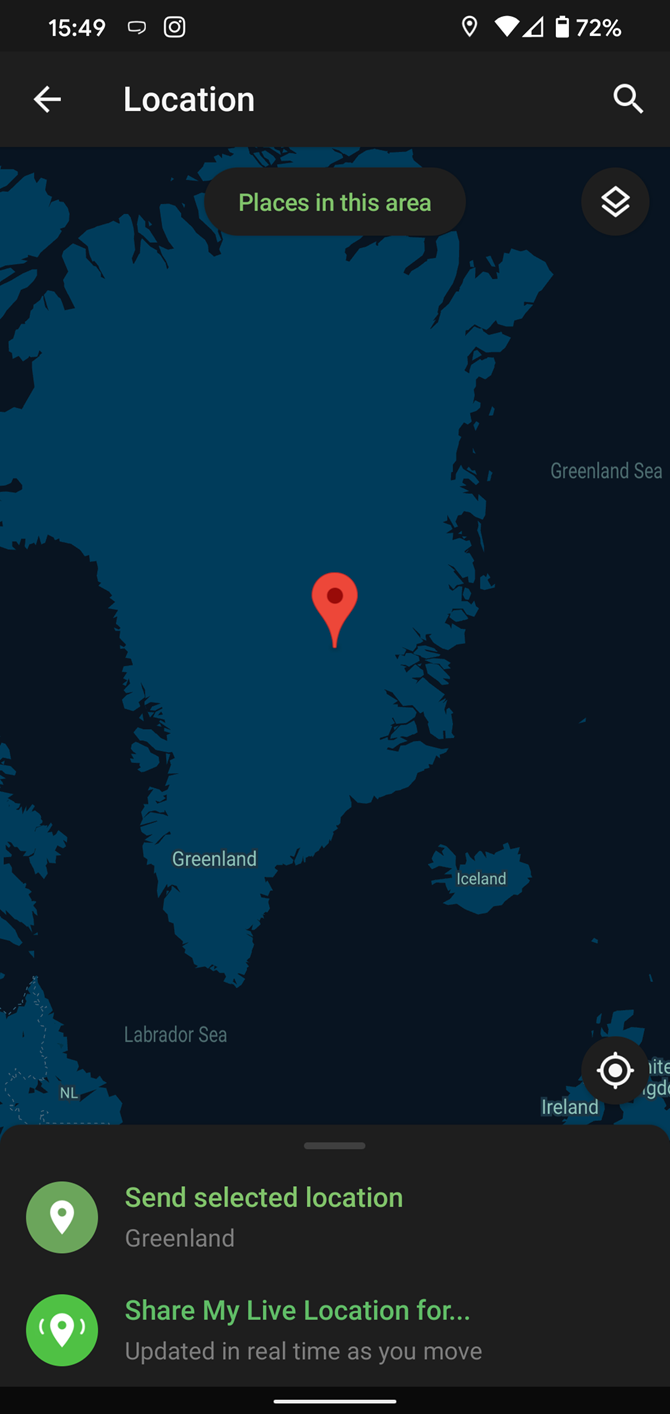
9. Connect With a Proxy Server
If you want to use Telegram in a region where it's blocked, you'll appreciate the Telegram function that allows you to connect via a proxy server. Most of the time, it's better to use a VPN on your phone, but a proxy can still help you get around regional restrictions.
To use a proxy server in Telegram, open Settings > Data and Storage > Proxy Settings. Enable Use Proxy and you'll need to fill in all the required information to add it. You can find server info for this online if needed.
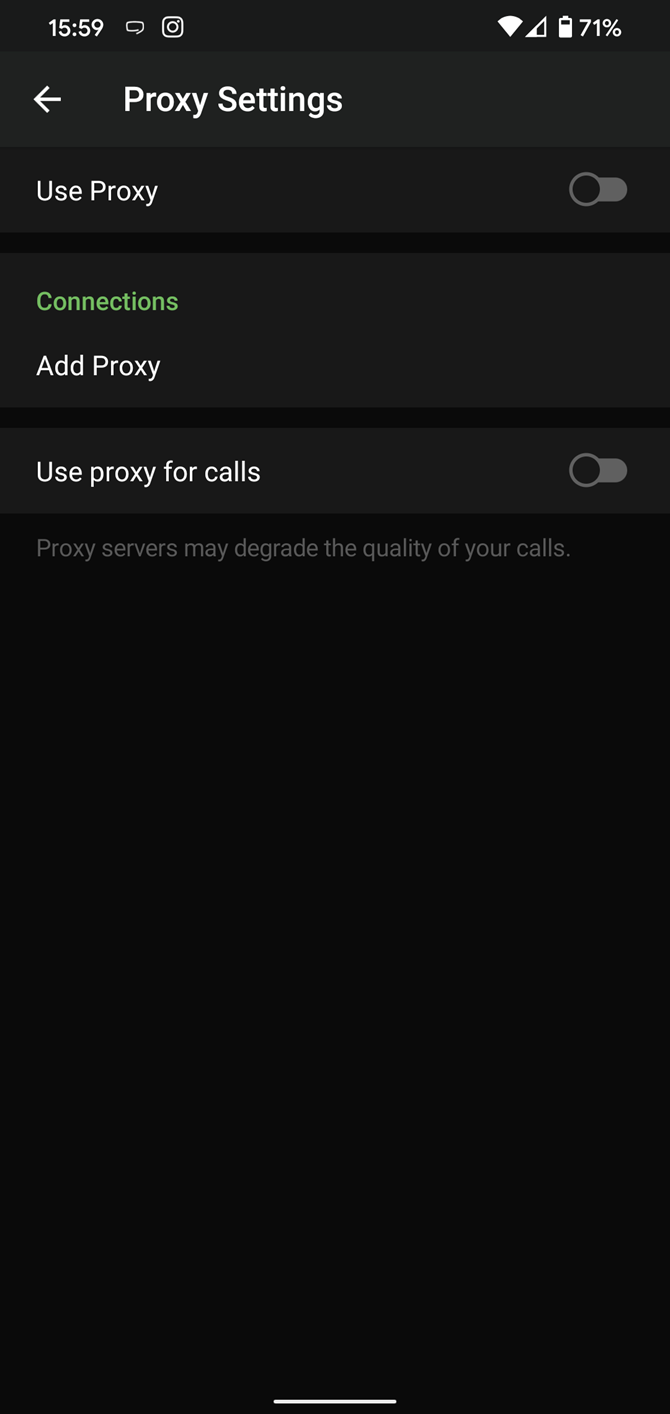
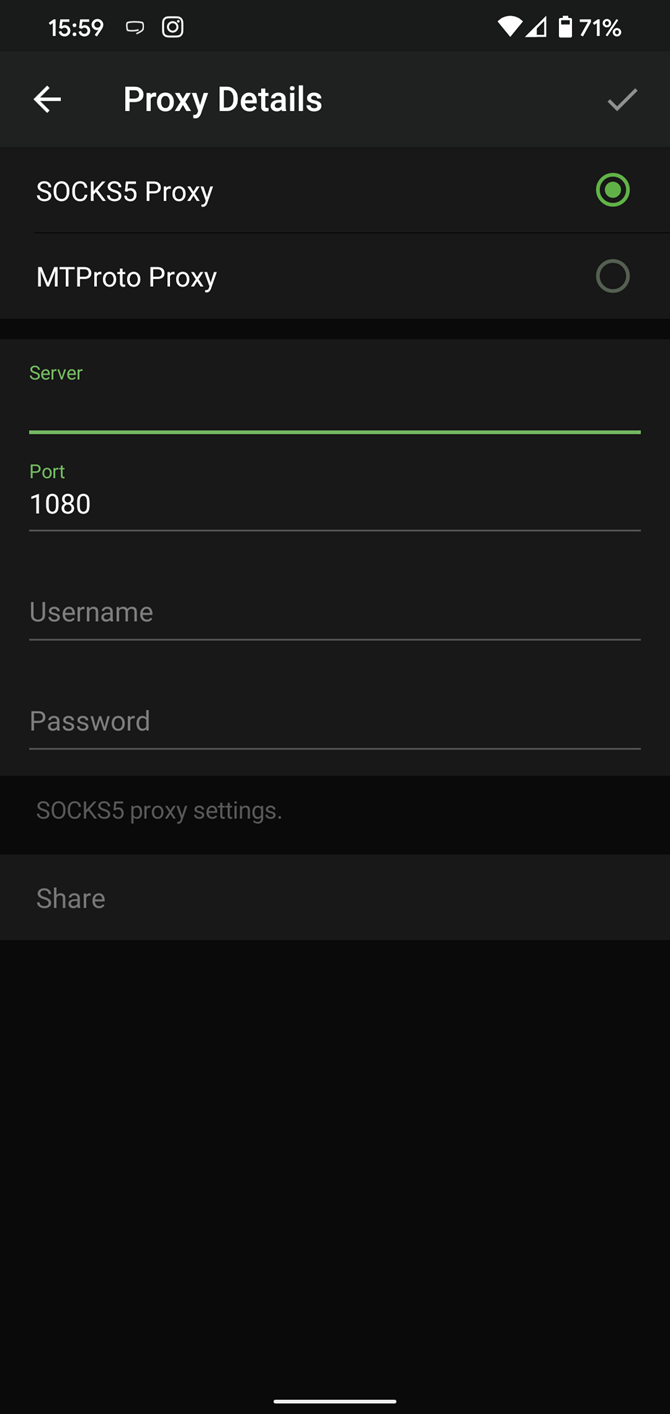
10. Take Advantage of Telegram Chat Tools
Telegram offers a few other handy options in chats. You can delete any message by long-pressing it, then hitting the Trash icon that appears. The app lets you delete messages at any time—even messages that the other person sent in a chat.
Telegram also supports hashtags. If you tap a hashtag, you can search across all of your activate chats for it. This makes it easy to find messages in the future or categorize information for yourself.
Another great option in groups or channels is being able to pin messages. Tap a message and choose Pin to keep it at the top of the chat, where everyone can easily reference it.
There's also a hidden menu that appears when you long-press on the Send button. Choose Schedule message to delay sending until a time in the future. You can also tap Send When Online to send the message when the other person is next active on Telegram. Finally, if you don't want to disturb the other person, choose Send without sound to silently deliver the message to the other party without them getting a notification.
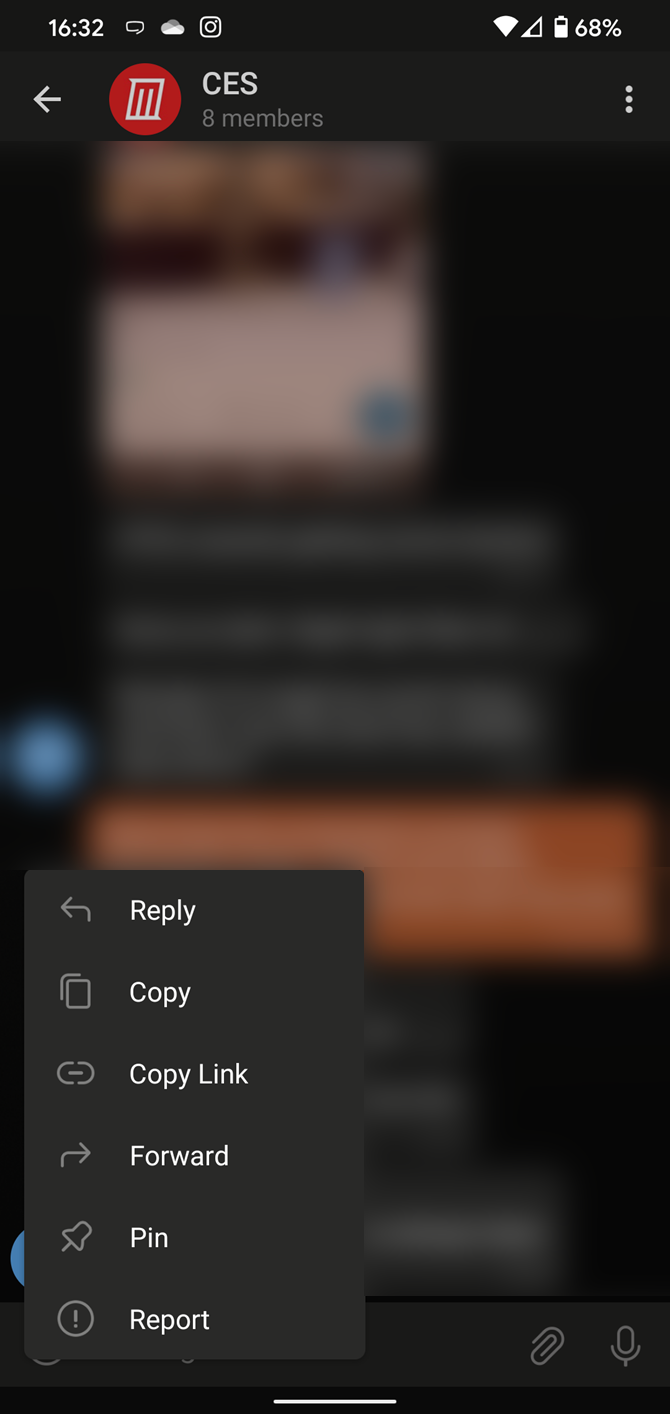
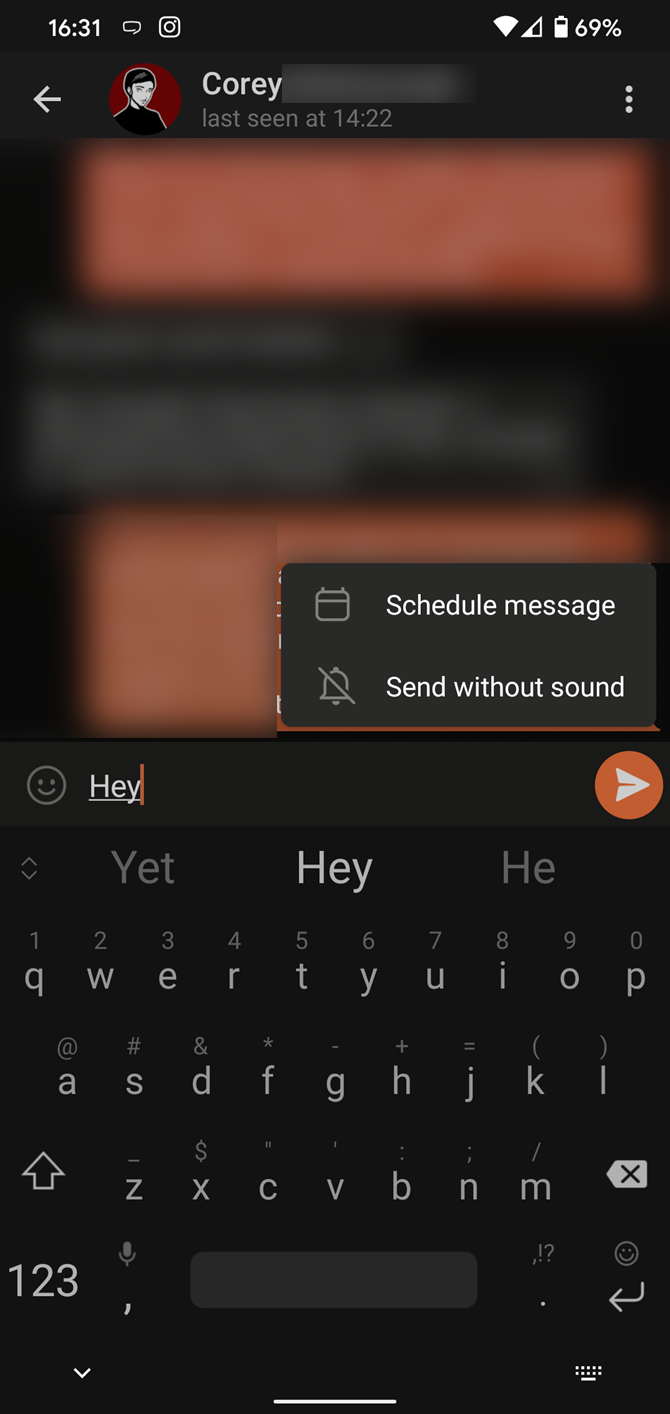
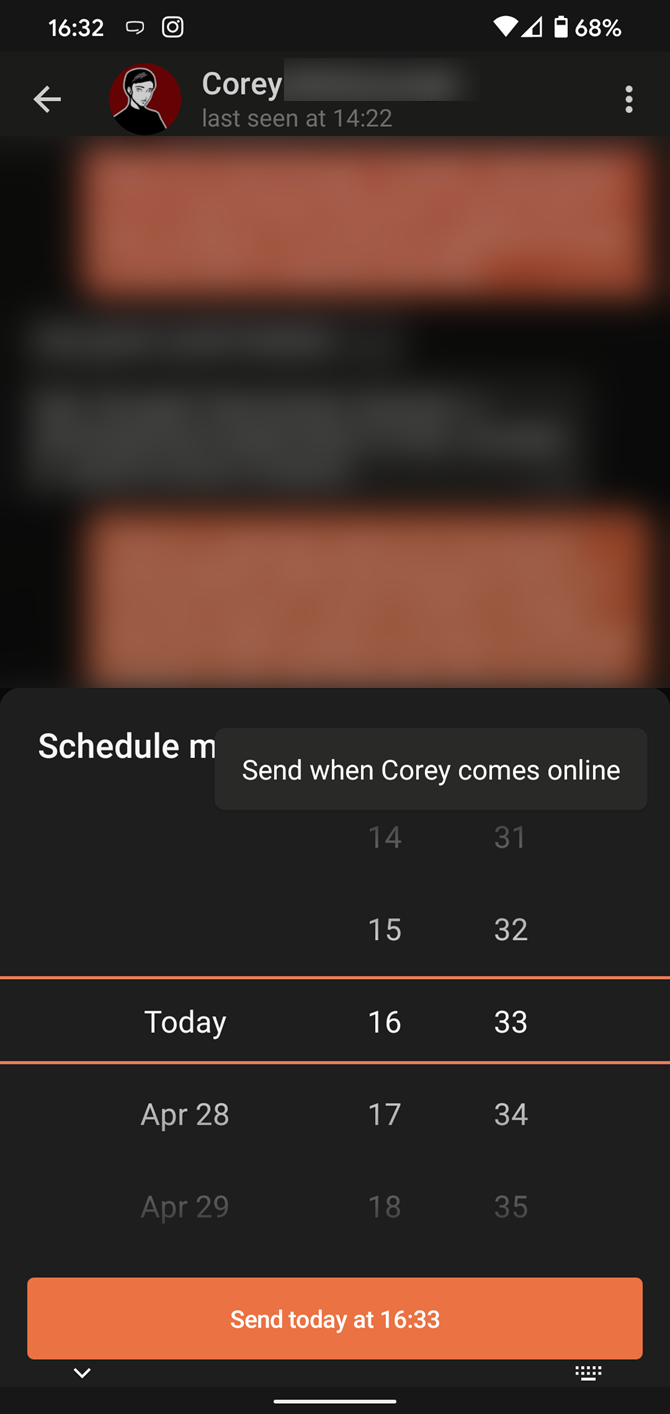
The cool features of Telegram aren't all so serious, though. Check out how to make your own Telegram stickers if emojis aren't enough.
11. Take Control of Telegram Privacy and Security
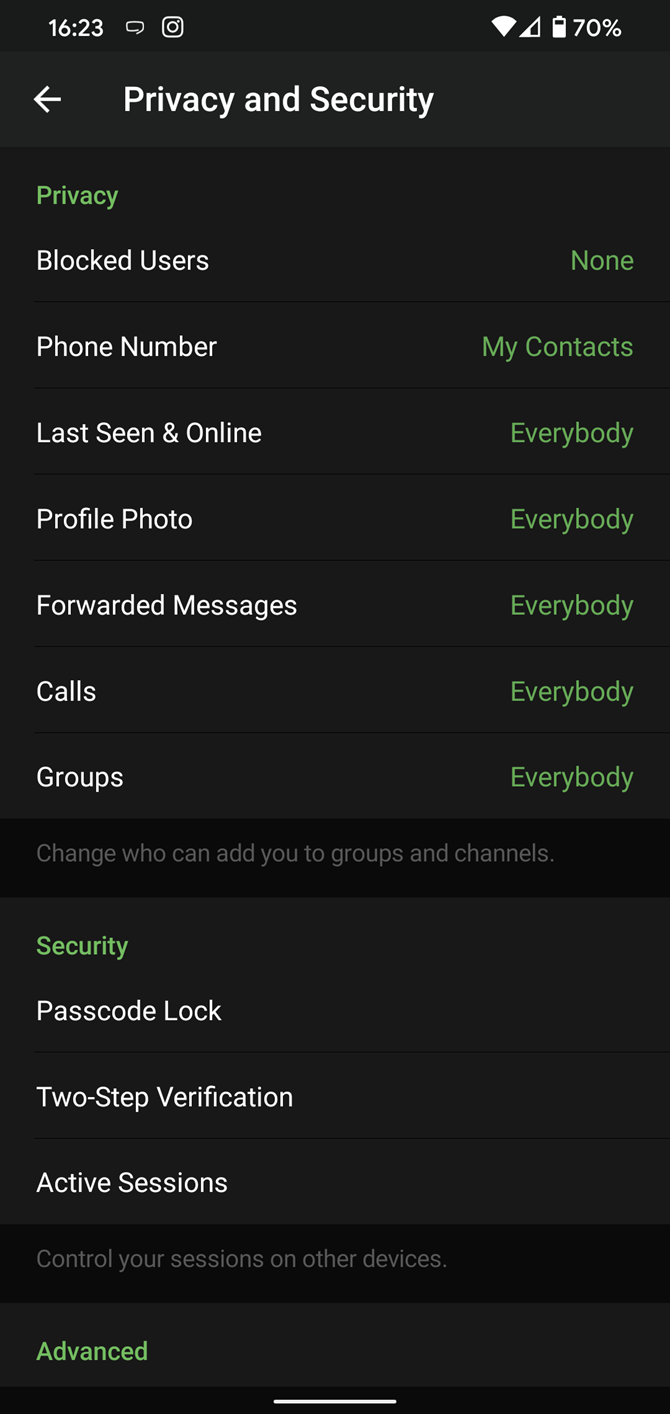
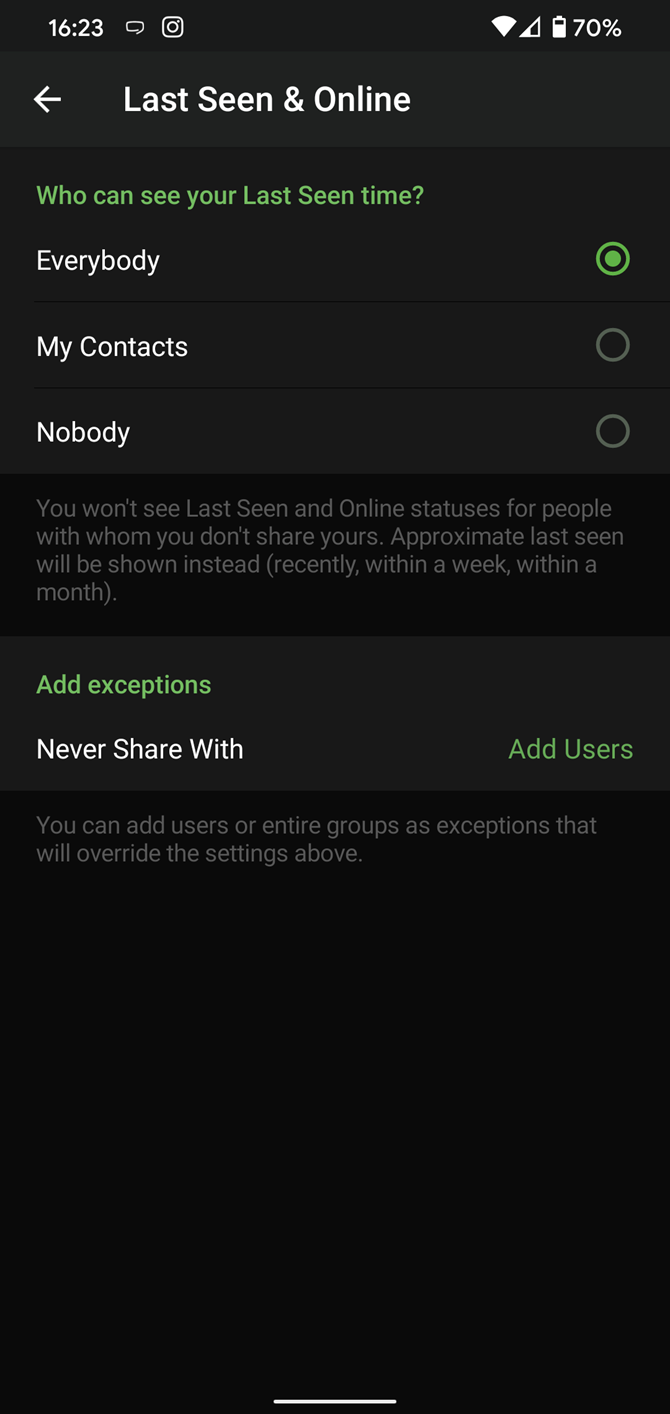
Because Telegram lets you interact with people even if you aren't in each other's contacts, you may wish to make your account more private. To change privacy options, head to Settings > Privacy and Security. Here, you can change who can see your phone number, active status, and more.
Telegram also includes useful security options in this menu, which differ in name slightly on Android and iPhone. Use Passcode Lock to keep people from reading your chats. You can review all Active Sessions and terminate any logins that you no longer use.
And under Advanced, you can change how much time must pass with no activity before Telegram will automatically delete your account. For a more thorough review, see ways to increase your safety on Telegram.
12. Save Messages You Want to Access Anywhere
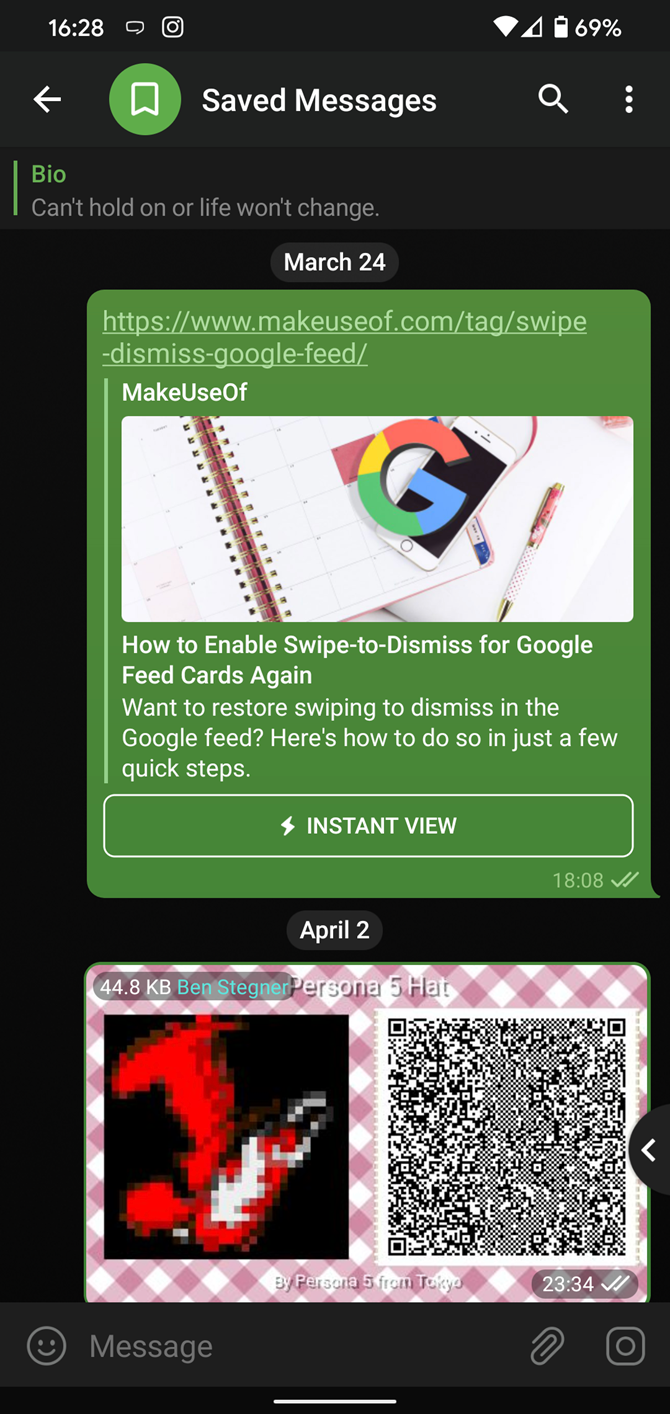
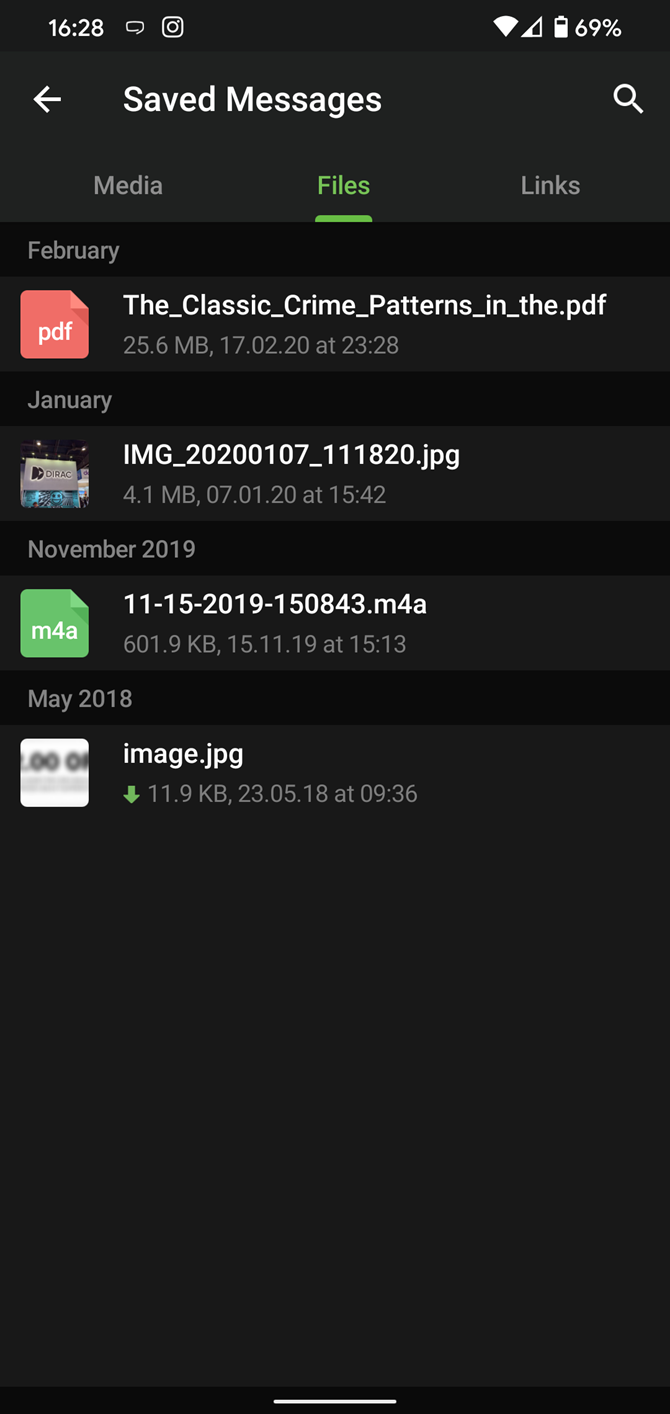
Next time you want to quickly move a piece of media from one device to another, Telegram has you covered. The Saved Messages chat is your own personal cloud scratchpad for keeping a record of information that you can access on any device where you're logged into Telegram.
To save a message from elsewhere in Telegram, tap it, choose Forward, and select Saved Messages to add it instantly. You can also paste text, links, images, and anything else you'd like from other sources.
This is incredibly useful for keeping track of an important URL, getting an image to another device without cloud storage, or keeping a record of important information. Tap the title bar at the top to browse by media type and make it easier to find past messages you saved.
Use These Great Telegram Features to Become a Pro
With these features, you're ready to become an advanced Telegram user and take full advantage of the app. There are lots of little touches around the app that make it a joy to use, so you may find even more.
Telegram is a great all-around messenger, especially when you start using its best features and know everything it's capable of.

