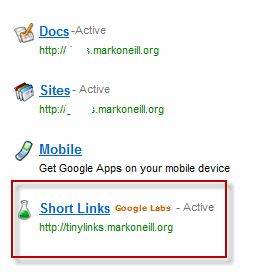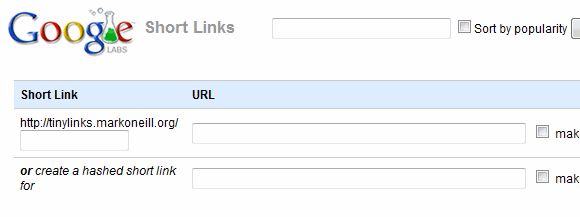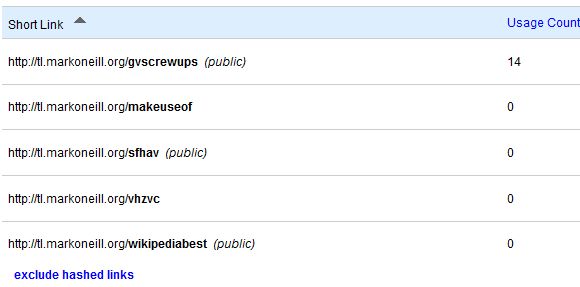We all know some of the well known URL-shortening services such as TinyURL or Twitter's own Bit.ly. MakeUseOf has also profiled many other URL shorteners in the past. But one of the drawbacks of using one of those URL-shortening services is that the links you're firing out by email, blog post or Twitter stream to your friends are rather anonymous. If you have a tiny URL such as [NO LONGER WORKS] http://tinyurl.com/28jenq, the problem is it doesn't give any indication as to its destination (which is bad if you're at work with a boss looking over your shoulder and you suddenly click through to a NSFW website).
A better solution, if you have a Google Apps-run domain, is a service called Google Short Apps. This is a Google powered URL-shortening service you can run using your own domain and which you can customise the way you want it.
The advantages include :
- With every short link you send out, the name of your domain is attached to it. If that link goes viral around the web, so does your web domain name. Good advertising!
- Most importantly, you can decide what the short URL should be called. So instead of the ending being 28jenq (which tells people nothing about where the link leads to), you can instead tell people that a link comes to MakeUseOf by inserting makeuseof into the tiny URL link.
- It requires zero setup on your part. Unlike other domain-based URL-shortening services we have profiled in the past which seem to require that you have a degree in IT to understand how to set it all up. With Short Links, you just press a button and it is instantly installed on your Google Apps domain. Then you just need to do a little tweaking to get it the way you want it. Typically Google - very easy, direct and to the point. No messing around.
To get the whole lot set up on your Google Apps domain, first go here and press the "add it now" button. This immediately puts a new link on your Google Apps Dashboard.
You'll see on the screenshot, the URL http://tinylinks.markoneill.org. That isn't there on your Dashboard immediately. You have to go into the options and decide what you are going to call your URL-shortening service (and "tinylinks" is what I decided on). It's to your advantage to not make it a long name though because all of that becomes part of the shortened URL. The longer you make the URL....well you would be eventually defeating the whole purpose of a short URL service in the first place!
So, the next step is to customise things the way you want them. Go to the Service Settings at the top of the Apps Dashboard page and choose Short Links. The first option you will see is naming your URL service. As I said, I chose "tinylinks" but you can choose whatever you want. But being a short URL, make your choice as small as possible. I initially contemplated "tl" but I wanted to give my shortening service a proper name. Saying that, you can have as many links as you want. So I have http://tinylinks.markoneill.org but I will also shortly set up http://tl.markoneill.org (which I will probably exclusively use from then on as it's shorter and therefore easier to remember and type.
Once you have chosen your URL-shortening name, you then have to your domain webhosting panel and make what is called a CNAME record. This is basically an instruction to your website that everytime someone goes to your URL-shortening weblink, it should automatically redirect to Google so they can do their shortening magic. Once you have set up a name for your service, Google then sets out, step-by-step, what you have to do to set up a CNAME record and it is very easy.
The other options are not really that important, such as enabling API access and creating IP Whitelists. There are a couple of good options though that you should consider. They are :
- Only Administrators can create new links : this is handy if you have other people using your Google Apps domain for email and you don't want them using the URL shortening to send out their own links.
- If a link cannot be found, do a lowercase search
- Convert all new links to lowercase
OK, now that you have successfully set up your very own URL-shortening service, it's time to start using it. Just go to your weblink that you set up and you should now see this screen :
To make a short URL, just enter the URL into the URL box. Then on the left hand side, decide what you want the link to be called and enter it into the box after your domain name. So a link to MakeUseOf could be called http://tinylinks.markoneill.org/makeuseof (click it, it works).
You can also have a "hashed short link" created which is the same as TinyURL. By entering the URL and then pressing the button for a hashed short link, you would get something like http://tinylinks.markoneill.org/vhzvc. But as I said at the beginning, URL's like that tell you nothing about the link destination so I personally won't be using that option.
You are also provided with bookmarklets which you can drag up to your browser toolbar. So any time you want to make a Google short link, just go to the webpage link you want to send out and click on the bookmarklet. You will then be taken directly to the Short Links page with the URL boxes already pre-filled with the website URL you were just on.
The last feature I should mention is the stats page. The Short Links service gives you a page where you can see how many people have went to your short URLs :
On this page, each entry has an edit button so if you messed up typing the destination URL or if you want to delete one of your short URL's, then you can do so at the click of a mouse button.
All in all, this is a very nice service and I have noticed visits to my personal domain increase since I started using this. So if you do short URL's a lot and you are also looking for a free easy way to advertise your domain, then give Short Links a try.
If you don't have your domain attached to Google Apps, then I highly recommend that you do it now. Your email can be run via Gmail and you can store all your documents via Google Docs, as well as some of the other usual Google Services (but not Google Reader, which is very strange). Plus you get little Apps goodies like Short Links. Setting up on Google Apps is also very easy and can be done in under 30 minutes. I showed you how to do it here.
Which URL shortening service do you use? Do you use Google Short Links? If so, what has been your experience with it?