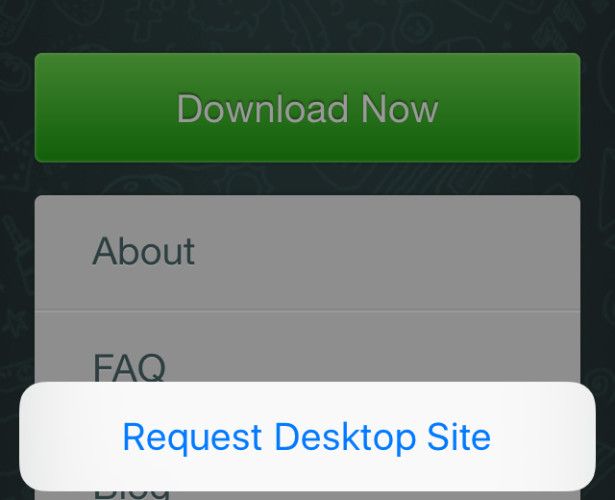WhatsApp Web is an easy way to use WhatsApp when you’re away from your phone. It works on any operating system and browser with a one-time configuration, which requires a slight tweak if you’re using an iPad or iPod Touch.
On your iPad or iPod, open Safari and visit web.whatsapp.com. This will redirect you to whatsapp.com. Now keep the reload icon next to the address bar pressed till you see an overlay like the one below, and then click on Request Desktop Site.
When the page reloads, you’ll see the WhatsApp Web page with a QR code. To scan the code, go to Settings > WhatsApp Web in WhatsApp on your iPhone. On Android, you’ll have to go to Menu > WhatsApp Web instead. If your phone stays inactive and doesn’t scan the code automatically, you might want to scroll down the QR code page slightly.
Once the code gets scanned, you’re all set to use WhatsApp Web on your iPad/ iPod. You can try this method on other browsers as well by requesting the desktop version of the WhatsApp Web page. But your experience with it might vary a bit based on the browser that you’re using.
In any case there a couple of drawbacks to using WhatsApp Web on iOS. For starters, you won’t get notifications for incoming messages. Secondly, you might miss out on some features like voice messages.
The good news is that if you’re an iPad user, you also have a few other decent WhatsApp Web alternatives that are actually built for touchscreen devices. Messenger+ for WhatsApp [No Longer Available] is one of the most popular ones among them.
We must say that the WhatsApp Web experience on iOS is not ideal, but it is definitely better than nothing. And no jailbreaking required either! What do you think?
Image Credit: GongTo via Shutterstock.com