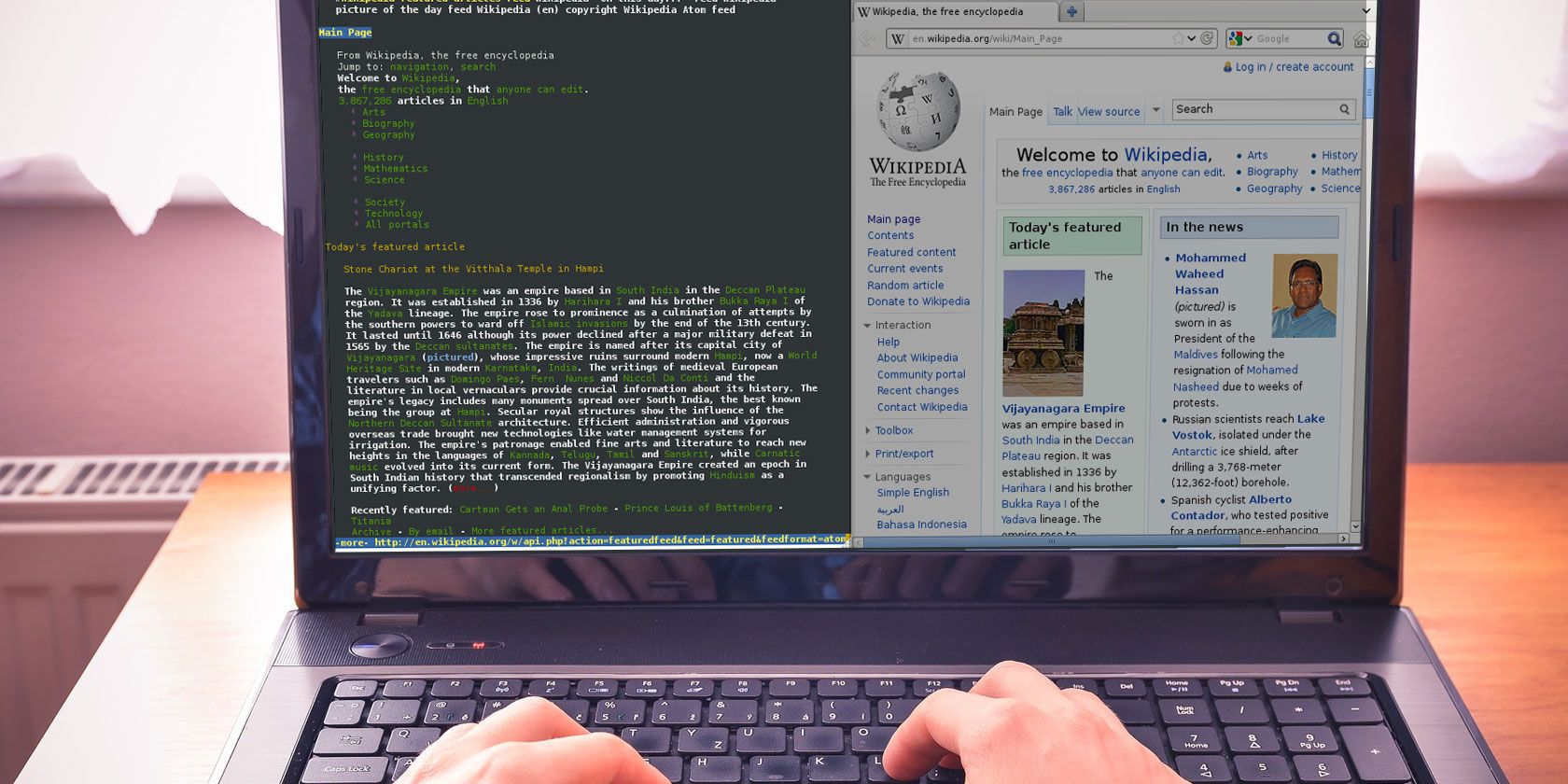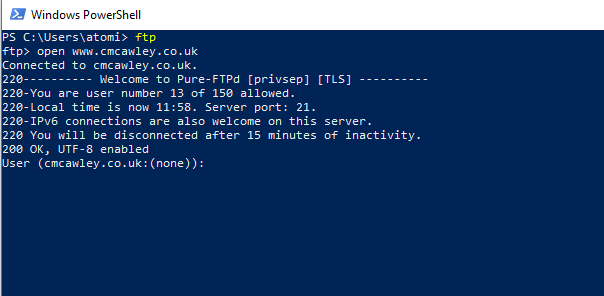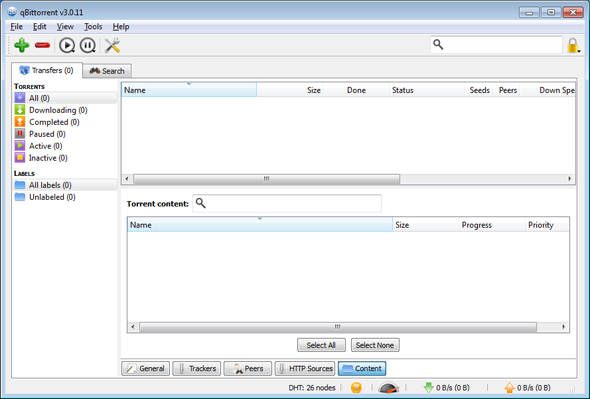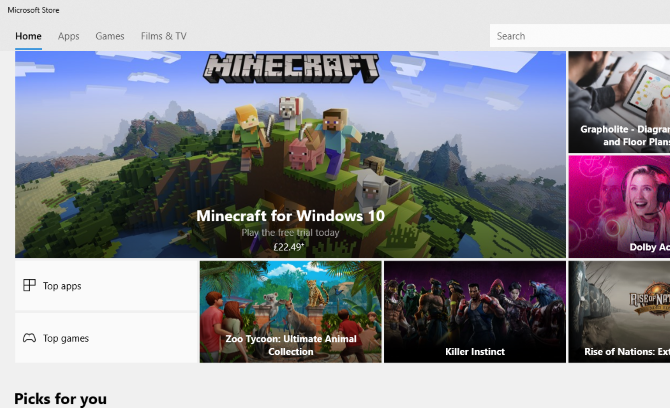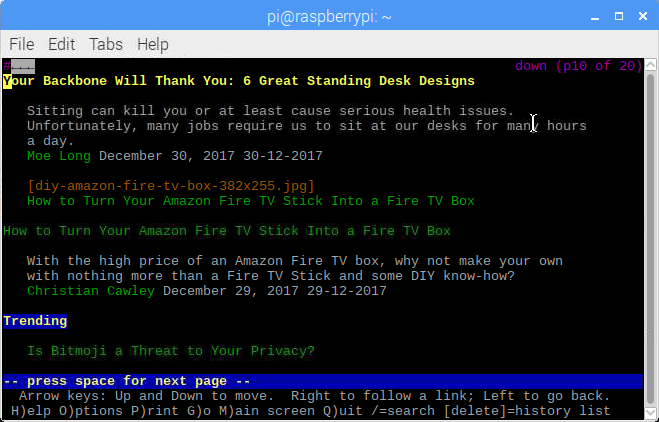You're reading this article in a web browser. But what if you wanted to get online without using a browser at all? Is it even possible? And why would you even want to?
Web browsers are incredibly popular, even appearing on Smart TVs. But did you know that you don't need a browser to get online? While vital for browsing the web, browsers aren't completely necessary. It really depends on what you plan to do online.
After all, the internet existed before the World Wide Web. Many other tools and protocols are available let you get online without a browser.
Why Use the Web Without a Browser?
It all sounds a bit crazy, doesn't it? Why on earth would anyone want to access the World Wide Web without a browser? Well, it's not as mad as you might think.
- Security and privacy: Perhaps your system is compromised. Viruses often limit how your browser can be accessed, and the sites you can visit. Alternatively, you may be unable to access the website you want to visit or download the file that you need.
- No browser: Your browser may not work. It could have been uninstalled; perhaps you never had one in the first placed (unusual, but not impossible). You'll need to know how to download Chrome (or your chosen browsing app) without a browser.
- Browser blocked: There is also a chance that your browser has been blocked from going online. Are parental settings running on your computer? Are you at work, attempting to get online when you should be working? If so, what follows is for advice only; you follow any instructions on this page at your own risk.
- Slow connection: This may impact your computer's ability to download HTML files. Perhaps adverts, or browser scripts, are slowing down your connection? Does the website time out, but hosts a file you need?
- Old PC with incompatible browser: Slow PCs also have trouble running modern web pages. This can either be a processing issue, or it might be a struggle for your existing browser to browse many popular websites.
Downloading Files Without a Browser
You have no browser, but need to download a file. Maybe you need to know how to install a web browser if you don't have one; perhaps it's something else entirely. You don't have a secondary device, and certainly, no way to transfer data from, say, a smartphone to your PC.
How are you going to do it?
FTP
Perhaps the most obvious way to grab files is using FTP. You have two options here: one is a dedicated FTP client (like FileZilla). The other is to use the command line.
Using Windows PowerShell and FTP to download a file is straightforward. Simply input the ftp command, then use:
open ftp.domain.name
When prompted to enter credentials, do so. Use the put and get commands to move data to and from the remote server. Need more? Type help in the PowerShell window at the ftp prompt.
To use FTP in the Linux terminal, use:
ftp domain.name
You can also use the IP address of the domain, or if you need to log in:
ftp user@ftpdomain.name
If you're then prompted to input a username and password, do so. When a connection is established, use the usual Linux commands to navigate through the file structure. Ready to download a file? Begin by setting the local download directory:
lcd /home/user/yourdirectoryname
Then simply use the get command:
get filename
wget
wget is a native function in Linux (and can be installed using third-party tools in Windows and macOS). Ideal for downloading files and web pages, its usage is as follows:
wget www.url-here.com/filename.fileext
Various switches can be used to tweak a download, enabling you to download entire sites, grab files of a particular type, and much more. See our guide to wget for full details.
PowerShell
Windows PowerShell can also be used to download files. Right-click Start, and select Windows PowerShell, then enter the following:
$WebClient = New-Object System.Net.WebClient
$WebClient.DownloadFile("https://url-here/file","C:\path\file")
This command can be used for files stored via FTP or a standard HTTP connection. If credentials are required, use the Invoke-Webrequest command
Invoke-WebRequest -Uri https://www.url-here.com/ -OutFile C:"\path\file" -Credential "yourUserName"
Note that a dialog box will appear for you to enter your username and password before proceeding. The download will only work if your credentials are authenticated.
BitTorrent
A more obvious approach, BitTorrent peer-to-peer file sharing is widely used. It's not limited to illegal downloads -- Microsoft, Canonical, Ubisoft, and others use it to distribute operating systems and software installer files.
You'll need to use one of the file-grabbing methods listed here to get the .torrent file on your system, as well as the BitTorrent client. Once you've got that, however, you'll be ready to download the file.
cURL
Like wget, cURL can be used to download files from a website.
curl -O https://url-here.com/file.name
The -O option saves the file on your computer. Use -o and specify a filename to change the name:
curl -o myfile.name https://url-here.com/file.name
Meanwhile, multiple files can be downloaded by specifying them in turn. FTP is also an option via cURL:
curl ftp://ftp.url-here.com --user username:password
Windows users can access cURL in the PowerShell. Simply enter curl at the prompt, then enter a cURL instruction at the Uri prompt. Pre-installed in Linux, you can access cURL from the terminal in the same way.
Install Software Without a Browser
What if you need to install software without a browser, but don't know where to find it? FTP, wget and PowerShell are all useless without an address, so the alternative is an app store or package manager.
App Store
Both macOS and Windows have their own dedicated app stores, both of which can be reached from the desktop. As long as you are signed in with a valid account, you should be able to browse for, download, and install the software you want.
Package Manager
Meanwhile, Linux has the option of a package manager. This is a command line tool that provides text-based access to software repositories. While you need to know the name of the software you wish to install, the basic command remains the same on each occasion. However, the command will differ between operating systems.
For example, in Ubuntu, the command would be:
apt install package-name
Meanwhile in Fedora, you would type:
yum install package-name
If your distro uses the RPM package manager, the following command will work:
rpm -ivh package-name
Stay in Touch With Social Media
One of the most popular uses for a web browser is to access social media or email. Chat, too, is popular. Can you still use these services without a browser?
Of course, you can.
On your computer, you probably access your email in the web browser. Gmail is hugely popular, as is Microsoft's Outlook service. You know how you use an app on your phone to check your emails? Well, that's how it used to be on a computer, and still can be.
Just load up your operating system's default email client, and enter the email account credentials. Seconds later, your emails will tumble into your inbox, without a browser!
Newsgroups
Usenet isn't as popular as it used to be, but it remains a resource with a loyal following. Discussion groups of many different topics can be read here, as long as you have a newsreader.
While Usenet can be accessed via groups.google.com in a browser, a newsreader app is preferable. Mozilla Thunderbird can read NNTP, for instance; you might prefer a dedicated newsreader.
RSS
Similarly, RSS (Really Simple Syndication) is a tool that is less used these days. Around 10 years ago, however, it was vital for receiving updates from your favorite websites. It continues to have a purpose today, meanwhile, in serving podcasts to players and letting apps like Feedly grab the latest content from your favorite websites.
Several RSS clients are available for desktop computers. Again, you'll need to know the exact URL of the RSS feed in some cases; having said that, apps are getting better at automatically finding the XML pages for RSS feeds.
Chat Clients
Finally, there's that most popular of online activities: chatting! Several popular chat services are currently used, such as Facebook Messenger and Skype. Many chat clients are available, and these bypass the World Wide Web to send the data direct to whomever you're chatting with.
Check this list of chat clients for more information.
Graphic-Free Browsing
If you really have to access the web, it is possible to do so without a dedicated browser. This isn't ideal, but it is possible using command-line tools.
Lynx
Perhaps the most lightweight browser of them all, Lynx is a command line tool for Linux devices. It can be installed with:
apt install lynx
Once running, tap G to begin entering the URL of the site you need data from. Note that there is no support for Adobe Flash or JavaScript.
This isn't the best solution, but it is a slightly easier way to find files to download if you don't know the direct URL.
Telnet
Another way to browse the web is via Telnet. It's possible to access Google using a command line. Linux and macOS users can do this natively; Windows users will first need to enable Telnet. Do this by clicking Start and entering control. Navigate to Programs > Turn Windows features on or off and scroll down until you find Telnet Client. Check the box, then OK and wait while the files are installed. You'll need to restart Windows.
To access Google via Telnet, right-click the Start menu and open Windows PowerShell. Here, enter:
telnet google.com 80
GET / HTTP/1.0
Host: google.com
Tap enter again, and you'll gain access to Google. This isn't the best way to browse the web, of course, but you can use it to view individual web pages, if you know the URL. The GET command is all important here; this is a HTTP command, one of many. This list of HTTP commands should help.
So Many Alternatives to a Web Browser!
With your web browser out of action or otherwise unusable, you might have feared an end to your web usage. But in truth, the World Wide Web is only one aspect of the internet, and you don't even need a browser to get online. Sure, it makes it easier to engage with social networks and online stores, but these aside, other tools can overcome the lack of a browser, even if it's just to download the files to install a new one.
Have you ever found yourself without a web browser? Perhaps you prefer to use command-line instructions to download software or enjoy Usenet over Reddit. Tell us more in the comments.