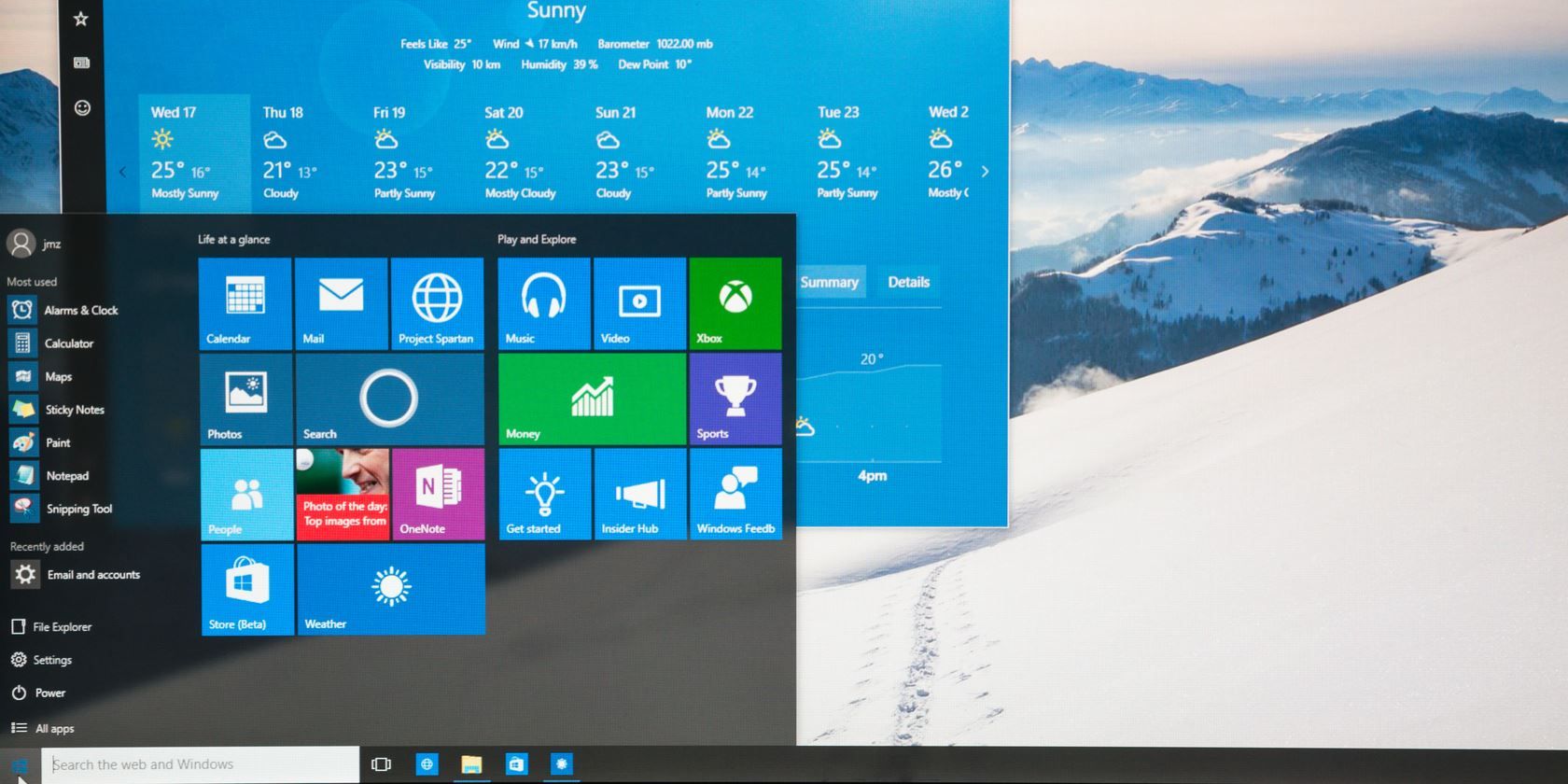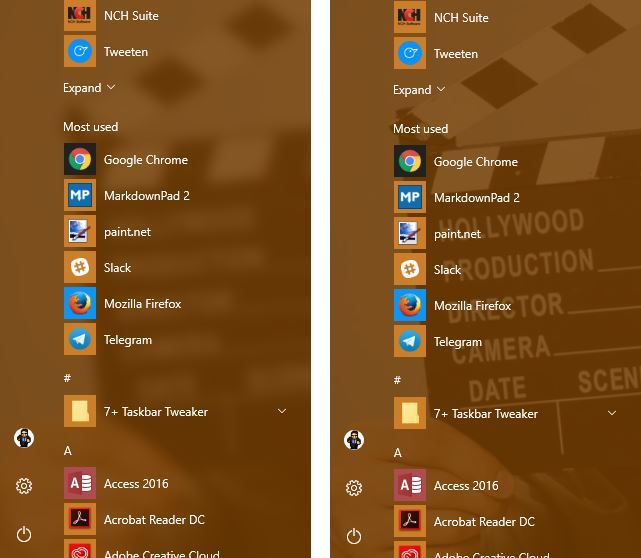Windows 10 is definitely more palatable than Windows 8 was, but you'll likely still want to change how your desktop looks and feels. Using a quick tweak, you can now even change how transparent your Windows 10 Start Menu appears.
You can attain basic transparency by flipping an option. Open Settings, then head to Personalization. Select the Colors tab on the left, then scroll down. Make sure Transparency effects is set to On. If this doesn't make the menu transparent enough for you, editing a Registry value lets you increase the transparency even further.
Remember that editing the Registry is dangerous if you don't know what you're doing, so be careful to only touch values we discuss!
Type regedit into the Start Menu, then accent the administrator prompt. Drill down to this location:
HKEY_CURRENT_USER\Software\Microsoft\Windows\CurrentVersion\Themes\Personalize
You should see a key in the right box called Enable Transparency, which should have a value of 1. Double-click on this value and change it to 0 (zero). Then open the Start Menu again, and you'll immediately notice that it's much more transparent.
Here's a before and after comparison:
Hopefully between these two settings and completely opaque, you can find a level of transparency that works for you! Need more customization? Check out the best tools for tweaking Windows 10.
Which level of transparency do you prefer? Let us know how else you customize your Start Menu in the comments!
Image Credit: omihay via Shutterstock