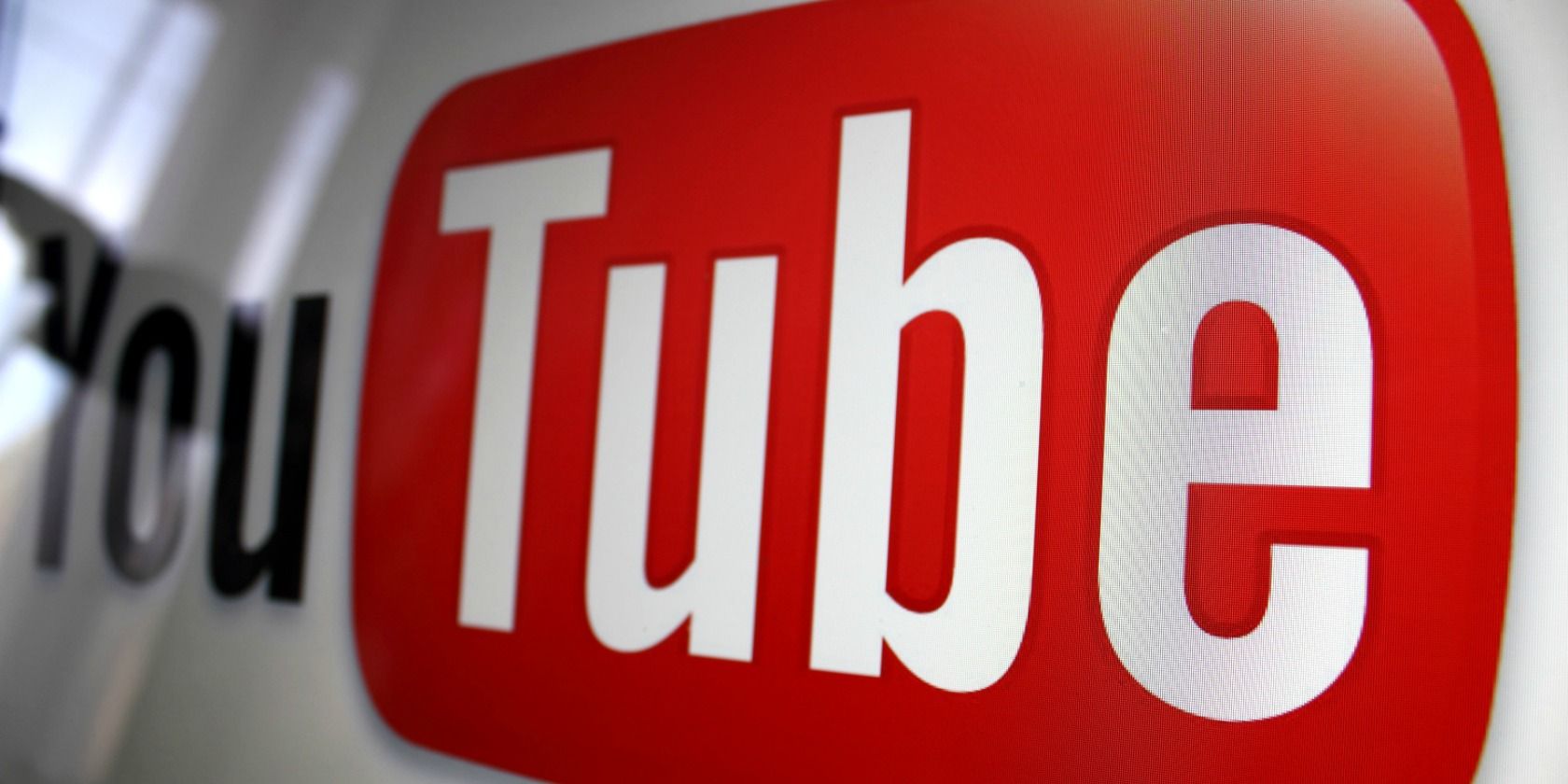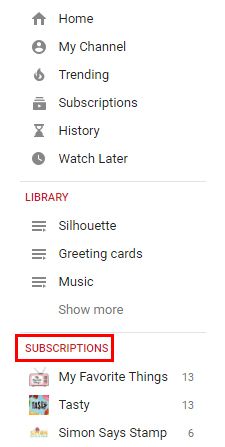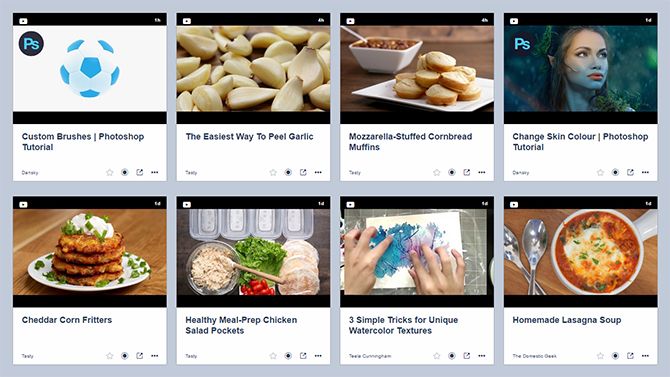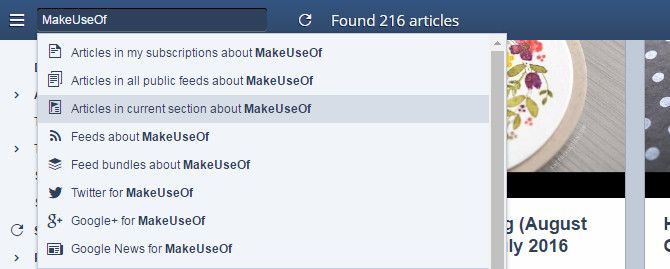YouTube subscriptions make it really easy to keep up with your favorite channels on the video site. Notifications ensure that you never miss a new video, but wading back through older videos can be pretty tedious if you're looking for something in particular. Since YouTube doesn't offer users a way to search subscriptions, but rather only allows you search the entire site, here's a handy workaround to get that done.
To search your YouTube subscriptions, you're going to have to use an RSS feed and an RSS reader that has a search function. To find your RSS feed, go to your Manage Subscriptions page. This can be reached by clicking the link or by clicking the Subscriptions heading in red in the left sidebar.
Once on that page, scroll down to the bottom and click the Export Subscriptions button.
This will save all of your YouTube subscriptions to an XML file which you can then import into an RSS reader with search capability. One RSS reader that offers this feature for free is InoReader, a fast and functional RSS reader that gives Feedly a real run for its money.
To import an RSS feed to InoReader, go to Preferences > Import/Export > OPML Import. Click the Choose File button, navigate to where you saved your YouTube RSS export file, and hit the Import button. As you are importing the feeds, you will be able to assign the feeds to an existing or new folder, a handy feature that allows you to quickly and easily keep your feeds organized.
InoReader offers a variety of viewing options, but the Card View really lends itself to the video format, as you can see in the screenshot below.
If you're using InoReader simply as a search function for your YouTube subscriptions, you can enter your search terms and select Articles in my subscriptions to limit the results to articles or videos from sites or channels you're subscribed to.
If you're already using InoReader as your RSS reader, using this method means your search results will include items from other folders, not just your YouTube subscriptions. To remedy that, when conducting your search, make sure that you've opened the folder containing your YouTube subscriptions, and choose Articles in current section.
If you already use Feedly, and have the paid upgrade which brings with it the search function, you can import your YouTube subscriptions and then perform searches within your RSS folders, limiting the search to specific collections or tags.
Do you have a workaround to search your YouTube subscriptions? Let us know about it in the comments.
Image Credit: Rego Korosi via Flickr