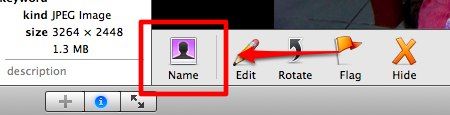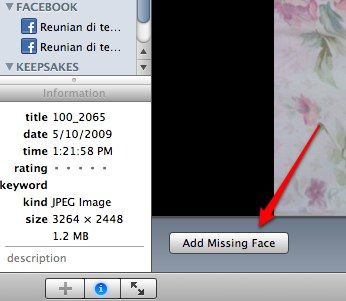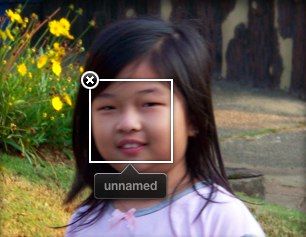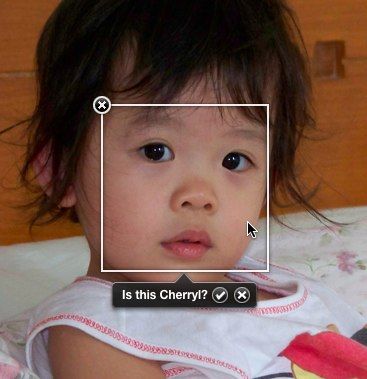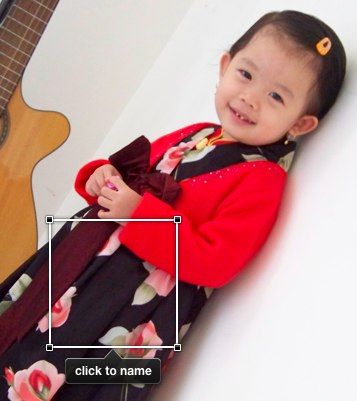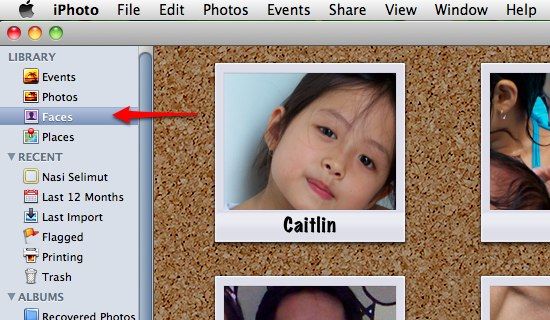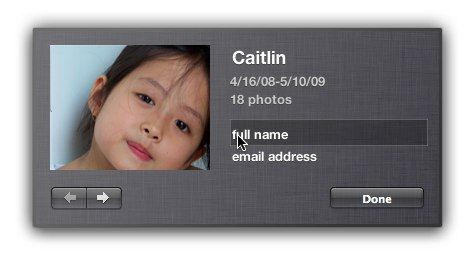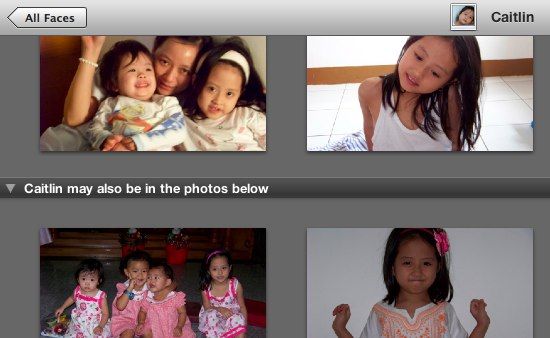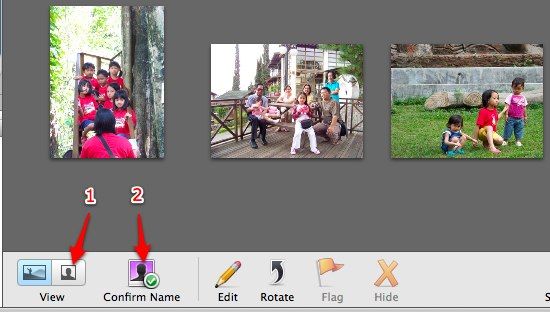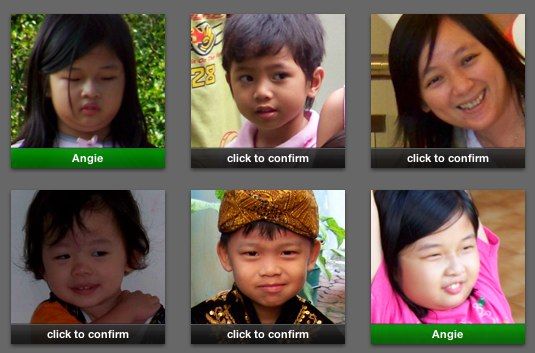With the dawn of digital cameras and the ever increasing capacity of storage, the world of photography enters the era of abundance. Anybody can shoot as many pictures as they want to, as long as they still have room in their hard drives and/or memory cards.
With today's limit set at terabytes, you can literary store millions of photos. Our problem now is not choosing what to shoot, but how to organize the photos afterward.
For most amateur photographers, the term "organizing photos" goes as far as collecting them into albums based on events, or maybe by the people in the images. While grouping photos chronologically by events is often done easily and automatically every time you move the photos from the camera to computer, sorting photos based on the people in each picture is not as easy as it sounds. Especially if you have to do it manually.
Recognizing the faces
The mundane task of how to organize photos can now be done easily and almost automatically using iPhoto. This photo management application that comes with iLife suite offers its users the ability to assign names to faces and organize the pictures based on the person in the photos.
This feature is called Faces. And using it, users can click and open every photo that contain a specific person in all of them.
The first step to enable Faces is to choose a picture with a person in it.
Then click the "Name" icon located on the bottom left of iPhoto's window.
The chosen picture will be enlarged to fill the window. Click the "Add Missing Face" button that replaced the "Name" icon.
You'll see that iPhoto will try its best to locate faces inside the picture. A square will appear around the faces with the tag "unnamed" below it.
All you have to do is double-click the tag and replace "unnamed" with that person's name.
Repeat the process for other "unnamed" tags, and you can continue to do the same for other pictures with faces of different people.
From here on, things will get easier because iPhoto will help you by trying to recognize the same faces that have been tagged before. If you choose a photo with a previously tagged person in it, iPhoto will ask you to confirm the name.
Click the check mark to confirm or the cross to tell iPhoto that the name is incorrect.
However, no machine can replace the human ability to recognize faces. The Faces feature of iPhoto is amazing indeed, but it still makes stupid mistakes here and there. Once it thought that my little daughter's dress was a face.
Mass naming the faces
If you have thousands of pictures, it's possible that you'd be wiping off cold sweat right now thinking about renaming faces thousands of times. But you don't have to be afraid, because iPhoto provides you with a way to do it almost automatically. Almost, but still better than having do it manually one photo at a time.
Click "Faces" on the left pane and choose one of the faces appear on the right.
While you are at it, you can edit the person's full name and add email address to each face by choosing "File --> Get Info" menu or Command + I or by clicking the small "i" icon at the right bottom of the image.
After choosing a person, the screen will show you all the photos with that person in them. If you scroll down a little bit, you will see the second half of the screen labelled "So-and-so may also be in the photos below".
Choose a close up view and "Confirm Name" from the bottom menu.
All the photos will focus on the possible faces of the chosen person. Your job is to click on every frame with the correct image to confirm the name to the faces. You could minimize or enlarge the size of the box by moving the slider, located at the bottom right of the screen.
There are other cool iPhoto abilities but we'll save them for another time.
Do you use iPhoto to manage your photos? Do you know of other alternative photo management applications for Mac? Share using the comments below.