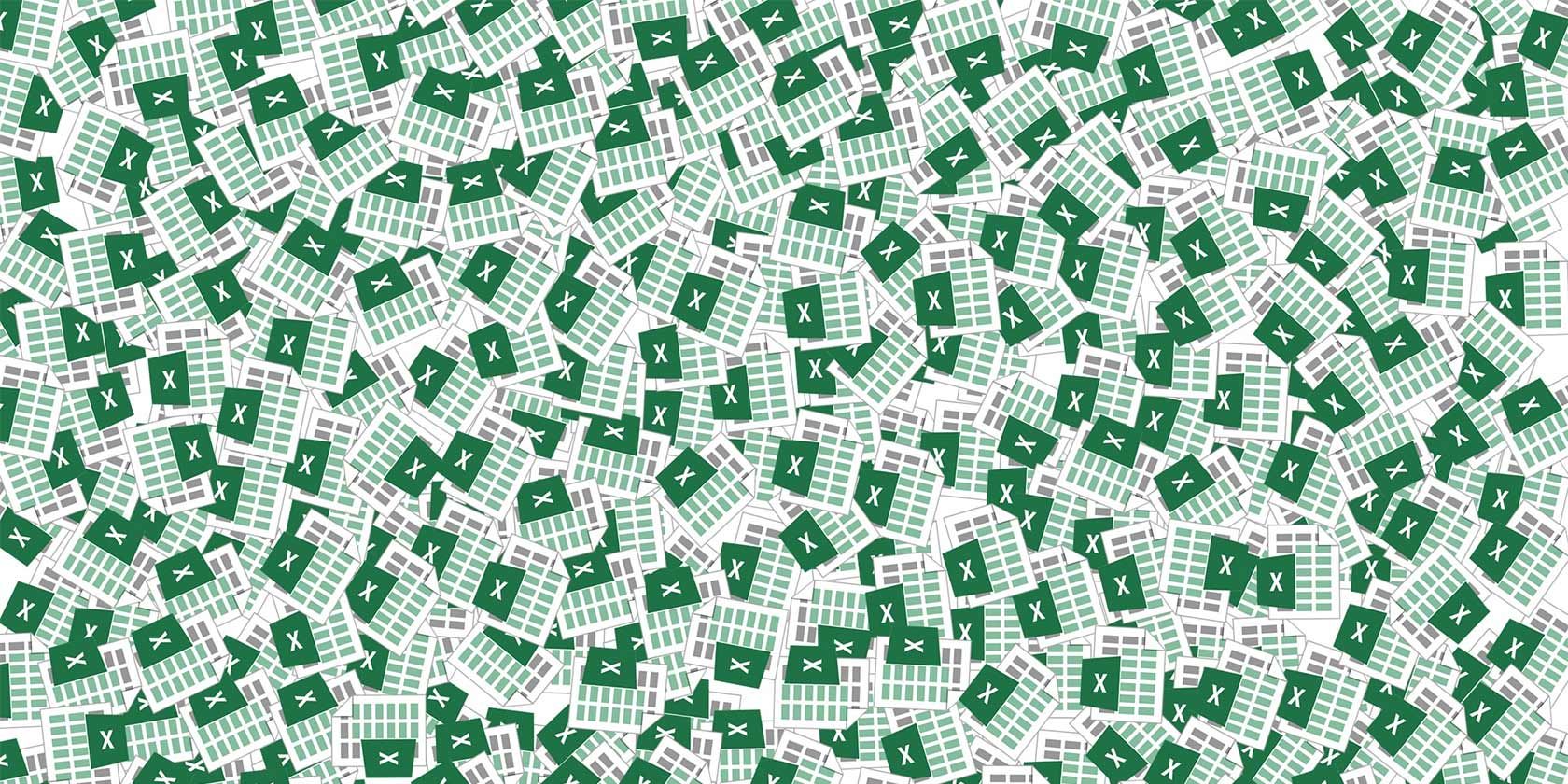Excel's Custom View setting makes it easy to view specific information on a crowded spreadsheet or to create different layouts for your data. You can use it to create custom headers or footers, create a print-friendly version of your spreadsheet, or you can create a view in which freeze panes or split rows are activated.
The first thing you'll want to do is to create the view you want to save as a custom view. For example, let's say you want in some instances to be able to hide a series of rows in your custom view. First, create a custom view for when all rows and columns are shown:
- Open up your worksheet and go to the View tab and click Custom Views.
- In the dialog box that pops up, click Add.
- Type in a name for your Custom View (e.g. "Full View"). Make sure Hidden Rows, Columns, and Filter settings is checked.
Next, create the custom view setting for when specific columns or rows are hidden:
- Select the rows or columns you want to hide, right click them and click Hide.
- Go back to the Custom Views dialog box and click Add.
- Type in a name for your Custom View (e.g. "Hidden View"). Again, make sure Hidden Rows, Columns, and Filter settings is checked.
- Now you can easily toggle between the two views by clicking Custom Views and double-clicking on the display settings you want to see.
To see the process in action, check out the video below:
To delete a custom view, go back to the Custom View dialog box, click the view you want to delete and click the delete button.
What other scenarios can you use Custom Views for?
- Zoom in to a certain part of the worksheet by using the Zoom to selection feature on the View tab.
- Freeze the top row in your worksheet by using the Freeze Panes > Freeze Top Row feature on the View tab.
- View two workbooks side by side by using the View side by side feature on the View tab.
- You can combine multiple options in one custom view: turning off gridlines, headings, and formula bar, zooming to selection, and freezing the top row, for example.
Unfortunately, Custom View settings don't work if you want to toggle different formatting features on like font choice, highlighting, etc.
Do you use Excel's custom views? Have you come up with any creative uses for the feature? Let us know in the comments.