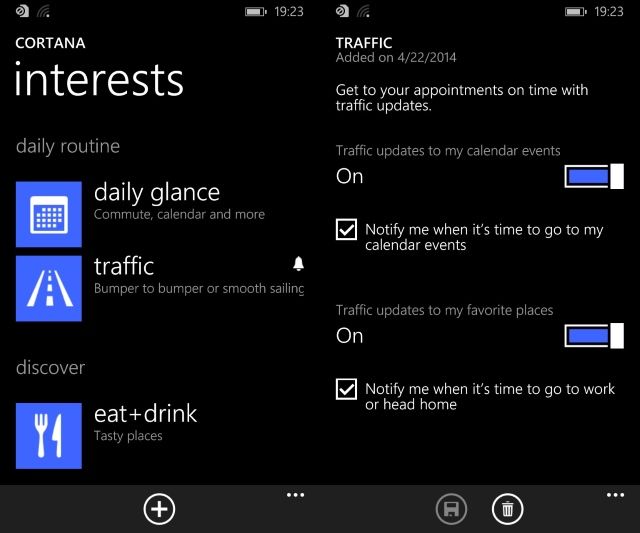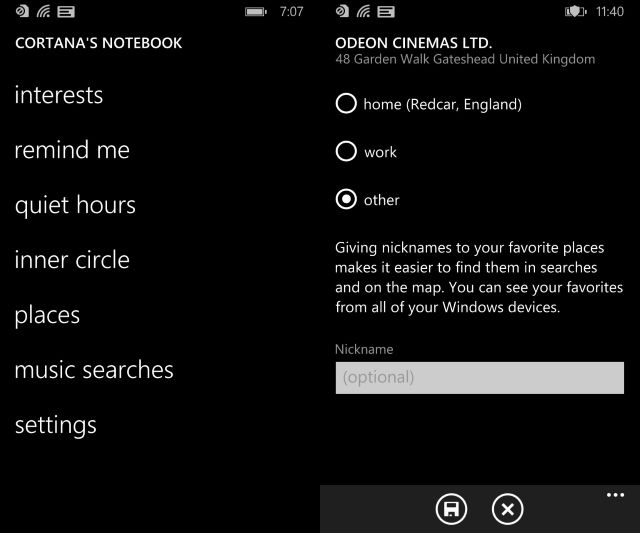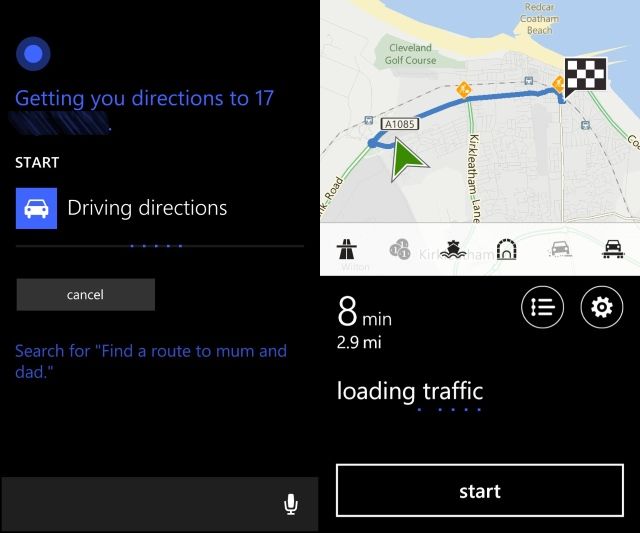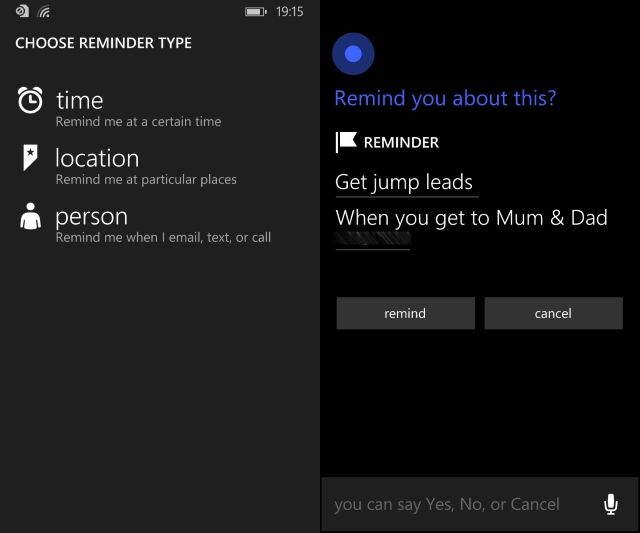Windows Phone 8.1's voice activated digital assistant Cortana is slowly taking control over all aspects of Microsoft's mobile platform. Most importantly, she's a vital travel buddy, helping you to plan and execute trips.
Cortana – Excellent Bing Maps Reader
In order to get you where you need to be, Cortana uses a combination of location awareness (using Windows Phone's localization tools, which can be disabled if you have privacy concerns, although Cortana won't be nearly as effective) and Bing Maps. One of the big benefits of tools like Cortana, Siri and Google Now is that they take away the problem of having to decipher a map on a mobile or tablet to work out where you're heading.
After all, not everyone is that great at reading maps!
Some notebook editing is required to get Cortana up to speed with your regular places – home, work, family, favoured restaurant, cinema, that sort of thing – but once this is done she can plan routes, launch your satnav app and also manage calls while you're driving.
In fact, it's like having someone in the car with you!
For the best results from Cortana – and to enjoy reminders to set off for work based on the current traffic and weather conditions – use the notebook to add Traffic as one of your interests.
Preparing Cortana For Journey Planning
To use Cortana as your travel planner and in-car digital assistant, you should keep your Windows Phone 8.1 device by your side for a few days while you travel around. Cortana will then begin to record your movements, so that she can add them to the notebook and keep note of your oft-visited locations.
However if this isn't possible, begin by holding the Search button and tapping the Notebook icon in the top-right corner.
Here, select Places and use the recent list to select an important location. If none is listed, tap add to include it or use the search tool to browse through the locations that have been logged by Cortana.
When adding a new location, Cortana will search locally to find a name that matches. You can use full addresses, business names, even regions. The location can be designated as home or work, or select other if it is neither. A nickname can also be added for easy recognition. These same nicknames will be recognisable to Cortana herself.
Places will be listed under recent, but you might also add those that you visit regularly under favourites by opening the location in the notebook and selecting the add star icon. Locations can also be shared, or even pinned to your Start screen for quick access.
Getting A Route From Cortana
With your Windows Phone mounted in your car, you can use Cortana to plan a journey. Ask her to "find a route to…" and Cortana will use the information you added to places to plot a route by car in your chosen satnav app (for the best results, Nokia Drive beta should be installed).
Better still, you don't have to limit your requests to addresses you've already saved. Use the "find a route to…" command to specify an address for Cortana, either in your own town or further afield.
Note that you can also say "how do I get to…" to have Cortana check directions.
Completing Tasks Based On Location
Cortana's places list and access to Bing Maps (in fact, Bing is a major element of improving your Windows Phone experience) and your satnav app can also be used in conjunction with the remind me list and your calendar to help you to complete conditional tasks based on your location.
For instance, I need to pick up some jump leads from my dad's garage next time I drop by my parents' house. So I ask Cortana "remind me to get jump leads when I'm at mum and dad's" and she creates a new task based on this.
As I have "Mum and Dad's" set as a place in Cortana's notebook, she will use localization to detect when I'm there next, and her reminder will pop up!
Cortana: Your Co Pilot
Naturally, we won't suggest that you use your Windows Phone while you're driving as this would be illegal in most countries. However, you can use a Bluetooth headset to interact with Cortana if necessary, an option that can be a better experience and save lives.
The current drive towards mobile platforms playing a part in manufacturer-installed carputers (as opposed to the custom fitted or home built variety) is likely to see Cortana find her way into a number of car models in the future and this seems like a sensible area for her to grow into.
Have you used Cortana in your car, or relied on her to plan journeys or location-based reminders?
Do you plan to upgrade to Windows Phone 8.1 and enable Cortana? Let us know what you're thinking!