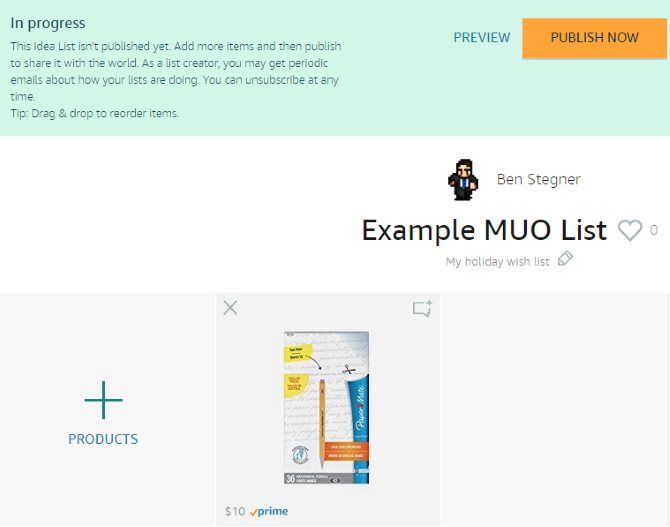Getting gifts you aren't interested in can be awkward. You want to be grateful to the person who gave you the present, but it's a pain to return and/or exchange it for something you'll actually use.
If you'd rather guarantee getting something you'll actually want the first time around, you should take advantage of two of Amazon's best hidden features: Wish Lists and Idea Lists.
Idea Lists allow you to "create collections of interesting items found on Amazon" that you can use yourself or share with others. Wish Lists, on the other hand, are there to help others know what you specifically want. When made public, you can use either to let others know what gifts you'd love.
Head to the Idea Lists homepage to see some lists that others have created. Click Create an Idea List on the right side to make a new one. Give it a name and a brief description, if you wish, then click Create. Visit the Wishlist homepage to create a new list there if you prefer.
Once you've started one, search for and open the product page for anything on Amazon. On the right sidebar, look for the Add to List button. Click the dropdown arrow and then select the name of the list you want to add it to.
After you've added some items, jump back to the list page. You can click the text box icon in the top-right of any box to add a comment about that product. When you're done, click the Publish Now button to make it live. Once you've done that, you can share it with anyone.
Remember that Idea Lists are meant to help other shoppers looking for a specific theme -- perhaps "arctic-themed boy's room" or "underrated 2000s video games". But you can order Wish List items by priority and send them to a specific person, so that might be more useful for your holiday gift guide.
Don't prefer to shop on Amazon? Check out other services that let you create awesome wishlists.
Have you used Amazon's Idea Lists or Wish Lists? Which do you prefer and why? Tell us about the worst gift you ever received in the comments!
Image Credit: AntonioGuillemF/Depositphotos