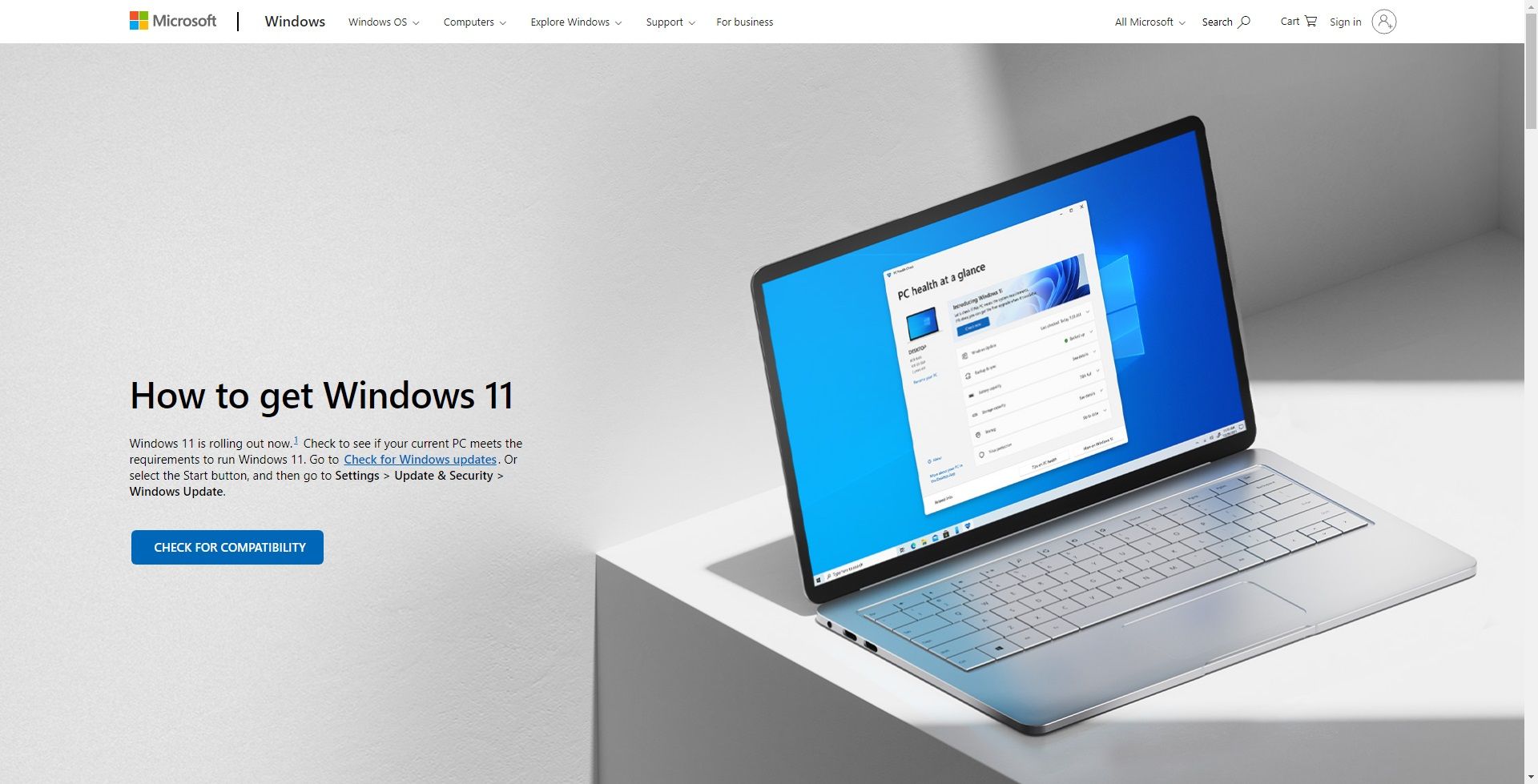Is your PC fast enough for the things you want to do? Does it take forever to boot or grind to a halt when you try to use Photoshop? If so, it's probably time to upgrade your hardware.
But now you're wondering, "What should I upgrade on my PC?" What gives the best bang for your buck, and which upgrades are a waste of time? Here's our guide to the best PC upgrades you can make.
1. Why You Should Upgrade RAM
Adding more memory is the easiest and most accessible way to upgrade your PC. It's affordable, you can do it on almost any desktop computer, and it doesn't require much tech know-how. It's also one of the best laptop upgrades, although there aren't many laptops that let you do this anymore.
If you've never cracked open your PC case before, this is the place to start.
A RAM upgrade delivers an instant performance boost to almost all PCs that are running slow. The more RAM you've got for resource-hungry tasks like video editing or gaming, the better. Even for casual use, extra RAM will enable you to have more apps running in the background or keep a greater number of tabs open in your browser.
- 4GB is the absolute minimum amount. It's okay for general use, with a handful of browser tabs, a little photo editing, and video streaming. But you should only settle for this if you're a very light user.
- You'll notice a significant improvement if you upgrade to 8GB. This is good for serious multi-tasking, browsing with up to 30 tabs open, editing RAW photos, and mid-range gaming.
- For heavier tasks, you should look to 16GB for the best results. Serious gaming, media editing, or any pro-level tasks will be best with this much memory.
You might also take a look at Superfetch on Windows and its effect on your RAM, along with the best DDR4 RAM to improve your PC's performance.
If you need to know what RAM is compatible with your computer, memory maker Crucial has a PC upgrade advisor tool that helps you identify the type of memory you need.
2. Consider Upgrading the Graphics Card
We've got this second on the list, but if you're a serious gamer, then it should probably be the first thing you upgrade. If you aren't a serious gamer, 3D modeler, or 3D animator, then you might not ever need to upgrade it at all.
Skimping out on graphics is an easy way to save on costs, so PC manufacturers tend to choose integrated graphics cards over dedicated graphics cards.
And on modern systems, integrated graphics is good enough for most users. It'll let you do some Photoshop work or watch 4K video. Around 10% of users on Steam are even gaming with integrated graphics.
But if you do need superior graphics performance for gaming or VR work, then upgrading to something like a GeForce RTX 3070 will give you a big boost. You can compare the performance of dedicated cards against your current option at gpu.userbenchmark.com.
3. Get a Faster Storage Drive
There are two reasons to upgrade your hard drive: you want faster performance, or you're running out of space.
If you're still using an old hard disk drive, one of the most useful computer upgrades you can make is to switch to a solid-state drive. These use flash memory instead of a spinning disk and are many times faster than a standard drive.
On average, a 5400RPM drive might achieve write speeds up to 100Mbps, a 7200RPM drive up to 150Mbps, and a solid-state drive over 500Mbps. High-end SSDs like the Samsung 970 EVO Plus have incredibly high write speeds of 3300Mbps and more.
The upgrade is great because a faster data drive impacts your entire system. It means faster boot times, faster app loading times, faster speeds for launching games, and more responsiveness in programs that use large files (like video editing or RAW photo editing).
The other reason to upgrade is space. If you've done everything you can to free up your storage and still regularly run out of space, then you will need to swap it out for a larger one. Not only does a full drive make it impossible to save new data, but it can also impact performance. At the very least, try to keep 10GB of free space for the operating system to use.
The big complaint about solid-state drives used to be that they had much smaller capacities and were more expensive than hard disk drives. This isn't an issue anymore.
1TB SSDs are now both common and very affordable—take a look at the SanDisk SSD Plus as an ideal example. That should be big enough for many people, but you could consider a hybrid drive if you need more space. This combines both technologies to give you a balance between speed and size.
4. Upgrading the Processor
Upgrading your PC's processor is a far more advanced task than the other upgrades we've covered so far. Not only is it physically trickier to install, but it's also one of the more expensive upgrades. And there are compatibility issues to worry about, too.
More importantly, a processor upgrade isn't always a good thing and may not bring you the performance improvement you're looking for. The benchmark tests at cpubenchmark.net can help you compare the relative performances of different processors. In general, these tests show that modest updates don't deliver big improvements.
A processor is only worth upgrading if the upgrade is significant, like moving from an Intel Core i3 to a Core i5, or from an older generation to a newer one. Don't go for something just because it has a faster clock speed.
Processors are expensive and may require you to upgrade your motherboard (which in turn might require you to buy new RAM). Even if your motherboard is compatible with a new processor on paper, it may need a BIOS update to work. It can be a pain, so check before you buy.
Ultimately, if your processor is the speed bottleneck in your system, you might want to consider buying a whole new system altogether.
5. How Upgrading Software Can Improve Performance
Chances are that the programs on your PC are set to update automatically. If not, you probably click the Update button as soon as you're alerted to the release of new program versions.
In most cases, this is the right thing to do. But not always. For a lot of software, the version number is depicted in the form of Major.Minor.Revision. So, if an update is a 0.0.1 increase, then it's likely to be bug fixes. If it's 0.1.0, then it likely includes optimizations and small new features. Minor and Revision updates should be installed right away.
But Major updates—a change in the full version number—are a different matter. It's almost a given that new versions of programs will use more resources than old versions, so if your PC's hardware is already being stretched to the max, you should deal with that first.
The same goes for operating system updates. The regular incremental updates are essential for performance and security reasons, but whole new versions aren't. They will almost certainly have bugs and may run slow on your system.
If your PC is running fine, it's worth holding off on operating system upgrades until you're absolutely sure they won't turn out to be a downgrade.
Software tweaks are often a good way to make your computer feel faster without needing to spend any money. Our guide on how to make Windows 10 faster is a good place to get started.
What Other PC Parts Should You Upgrade?
The motherboard is the most difficult of all upgrades since all the other PC parts attach to it. It's only worth considering if you're dead set on a new processor that's not compatible with your current setup. It won't give you much of a speed boost on its own.
There are other components to consider, too. A keen photographer, for instance, would surely benefit more from having a better monitor than from making Lightroom run a little quicker. Equally, a writer could become more productive by buying a mechanical keyboard.
Instead of focusing purely on performance, think about how you can upgrade your PC experience. Speed is important, but it's not the only thing that matters.
Make sure you buy parts that are compatible with your existing kit. A good PC upgrade checker is PCPartPicker, which helps you identify and shop for the right components.
The Best PC Upgrades for You
When you're deciding the best things to upgrade on your PC, we recommend RAM, SSDs, and graphics cards as the main areas to focus on. Ideally, you should always tailor your upgrades to your precise needs. Taking a moment to figure out where the issues are in your system will help you make the right decision regarding a hardware upgrade.