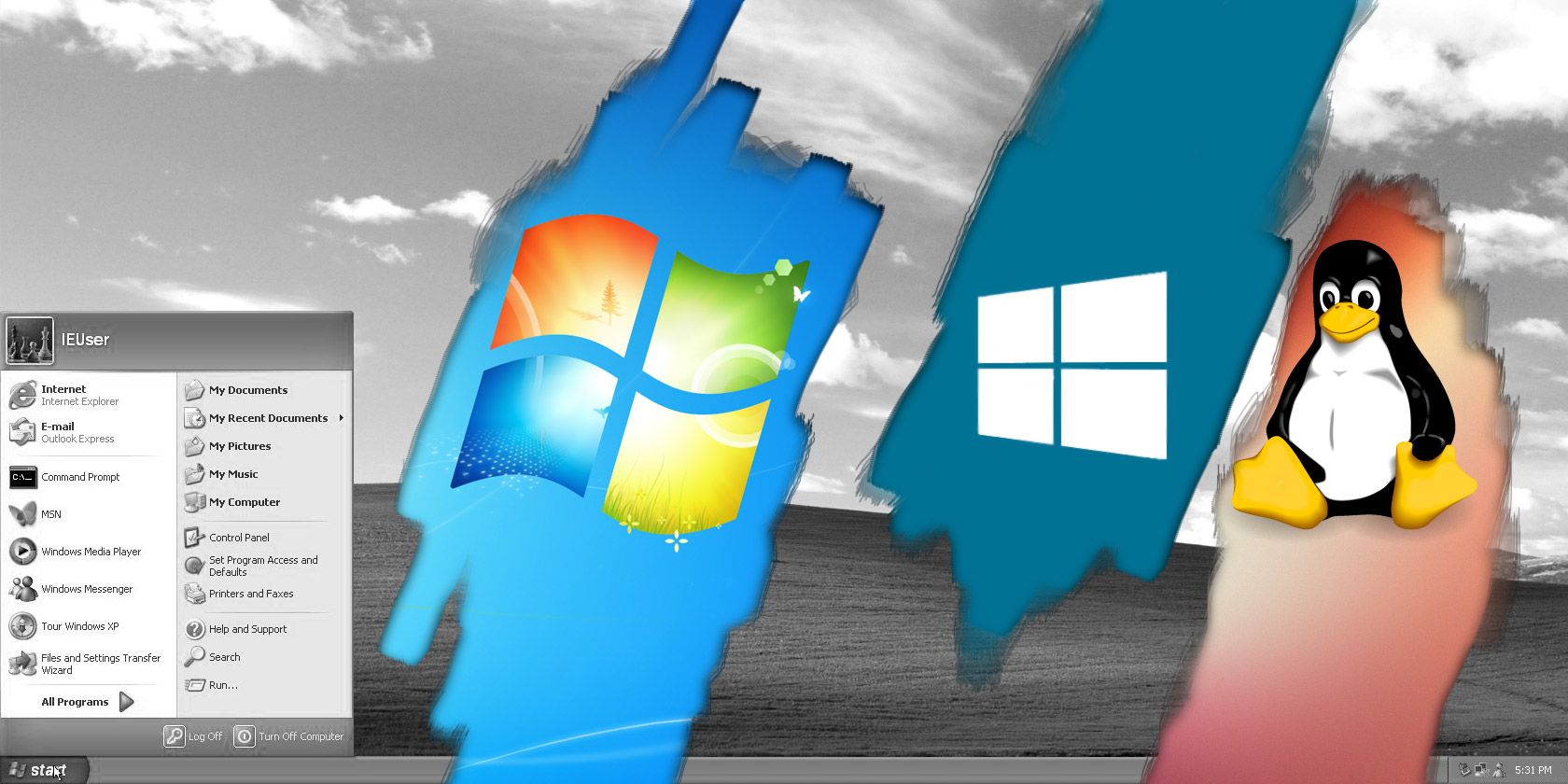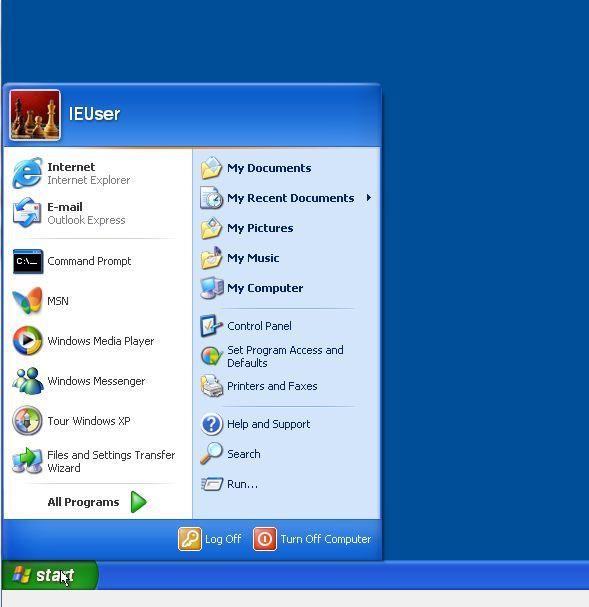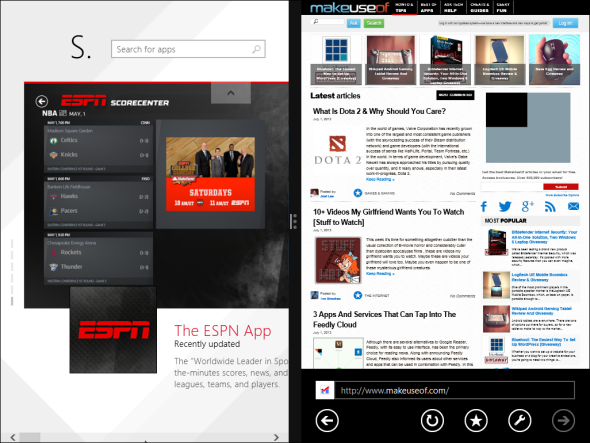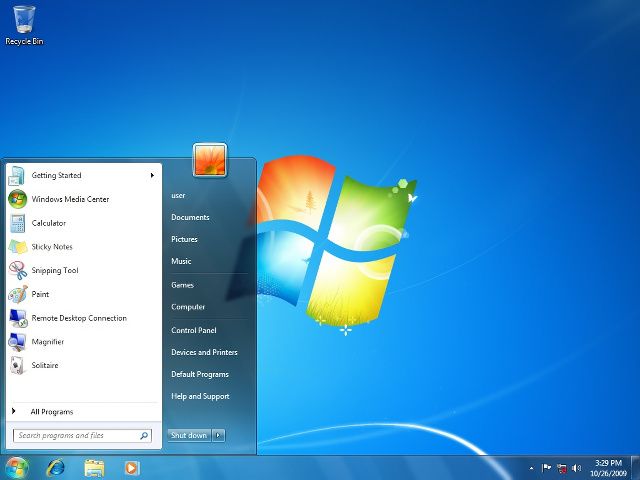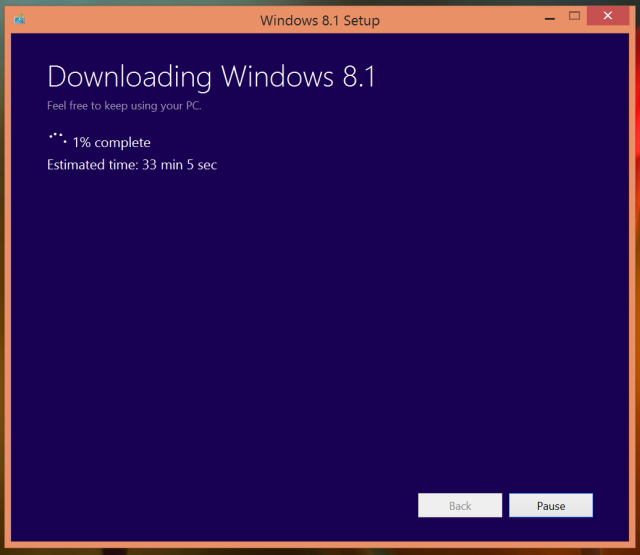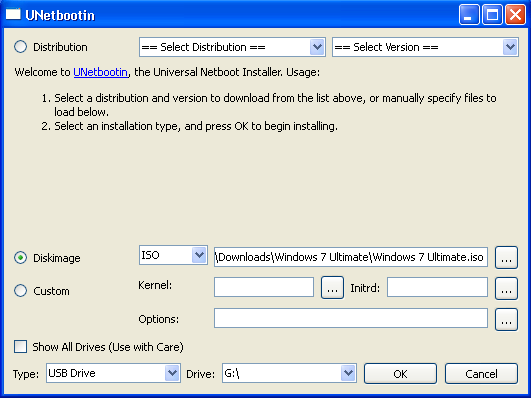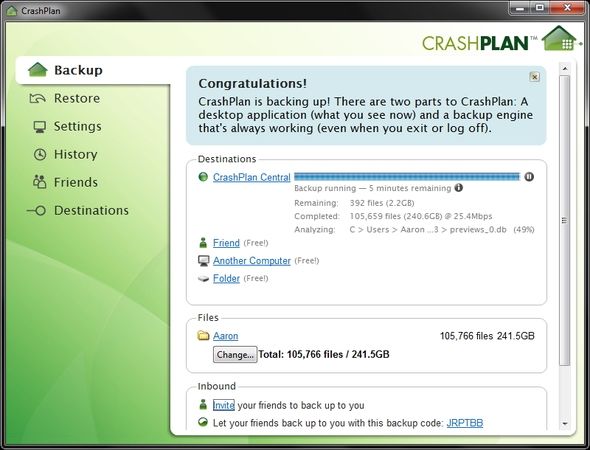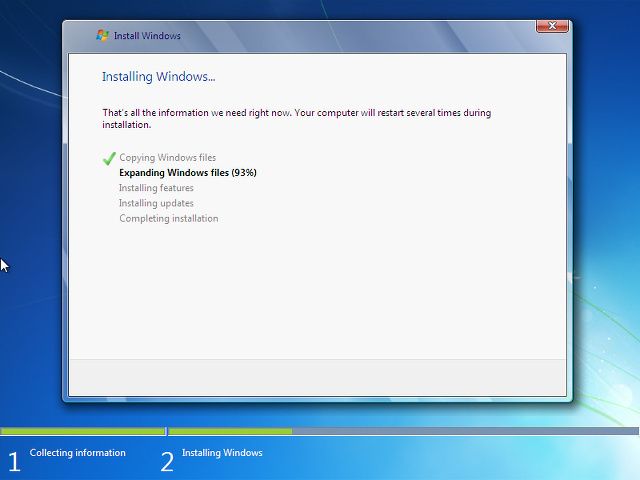If you're still using Windows XP on your computer, stop it -- right now. Windows XP has become so ancient and outdated that even Microsoft is pulling its extended support for it in a little over a month. In order to stay safe and get the most out of your computer, it's important to upgrade to a newer operating system. If you're unsure how to do this, just follow these steps.
Why Should You Upgrade From Windows XP?
Windows XP has been out for over a decade. Meanwhile, the Windows operating system has undergone many iterations. Maintaining old versions forever is not worth the effort for Microsoft. Dropping support for Windows XP helps Microsoft free up resources, but it can negatively affect you if you choose to continue using it.
No support for Windows XP means no more security patches, which leaves you unprotected from attacks. Antivirus programs can only do so much and you can expect hackers to take full advantage of the security holes when extended support ends.
To fix this problem, the only thing you can do is upgrade to another operating system -- there's just no other way around it. Depending on what you use your computer for and your personal preferences, there are three top choices: Windows 7, Windows 8.1, and Linux.
Pick An Operating System
I would recommend Windows 8.1 to everyone upgrading from Windows XP as it's the most supported Windows operating system, which gives you the latest features and security fixes. There are also plenty of behind-the-scenes improvements to Windows 8.1 over Windows 7, including some fixes that claim to improve performance on systems that use AMD Bulldozer-based processors.
However, it's understandable if you don't like the Modern interface (the tiles on the Start screen), so if you'd like to stick to something that looks more like Windows XP, then Windows 7 is your better bet. Honestly, if you're still on Windows XP right now, then you'll most likely feel at home the most with Windows 7.
If you don't depend on Windows software and you'd like a free alternative, Linux is something to consider. If you don't know much about Linux, it's a good idea to check out how Linux differs from Windows for everyday tasks.
Download It
Once you've decided on the operating system that you want to use, you need to get it. It's easy to download a copy of Windows 8.1. After you purchase a copy, Microsoft will allow you to download it in the form of either an installer or an ISO image file.
Either way works, really -- the setup file is easier, but the ISO file will allow you to be more flexible. For example, you can download it on one computer, burn it, and use it on another computer or multiple other computers (provided you have bought licenses for all of them).
Getting a Windows 7 edition is more difficult because Microsoft no longer sells the operating system directly. Legal licenses are still obtainable via online retailers such as Amazon, NewEgg, and TigerDirect.
These will only be OEM versions, which means that each license can only be used once. The disc that comes with it can be used repeatedly, but you're supposed to buy a new license each time you install. You'll also have to wait for it in the mail -- there's no getting the license ahead of time and finding an installation ISO.
All Linux distributions have easy-to-reach download pages which let you retrieve the needed ISO image file.
Burn To Disc Or USB
If you have an ISO image of an operating system, you can burn it to a disc or write it onto a USB flash drive. We have a few articles on how to accomplish this, such as this guide for writing a Windows install image to USB, and this guide for writing a Linux image to USB.
Back Up Your Data!
Before you do any actual changes to your system, make absolutely sure that your data is backed up! It doesn't matter how you do it, as long as you have a copy of everything you'll possibly want to have in a different location that you can restore from.
While there is a seemingly infinite amount of options available for backups (including the manual way), I recommend using CrashPlan, an easy and complete cross-platform backup solution.
Install The New Operating System
Once everything is backed up, you can go ahead and perform the upgrade. Remember that on Windows you have the option to do a clean install, meaning that the upgrade will not just replace the operating system, but it'll also wipe out all of your data to give you a clean start.
While it may not be as convenient to do, it's a good idea if you want to get the optimal performance out of your system. A system installed via a clean install usually performs noticeably faster than a system that has been upgraded in-place.
Restore Your Data
When the operating system has been upgraded, you can start restoring all of your data from wherever you put your backups. This is usually done with the same method as you performed the backup. So if you used CrashPlan to back up, use it to restore.
Learn Your Way Around
Finally, now that you have everything restored, take some time to learn about the differences between Windows XP and your new system. The difference when using Windows 7 shouldn't be drastic; the difference when using Windows 8 may be a little bit more due to the Modern interface.
You'll be a lot happier with the operating system you've chosen to use if you actually know how to use it well. Some great places to check out are our Windows 8 Guide and Windows 7 Guide.
Conclusion
Do you know someone still using Windows XP or have you sworn by it yourself?
I can only repeat how important it is that people stop using Windows XP. Sharing this article with your friends who are still using the operating system will benefit everyone. Anyone not willing to budge, however, should at least bulletproof Windows XP from external threats.
How do you convince people to upgrade? What alternative operating system do you recommend and why? Let us know in the comments!