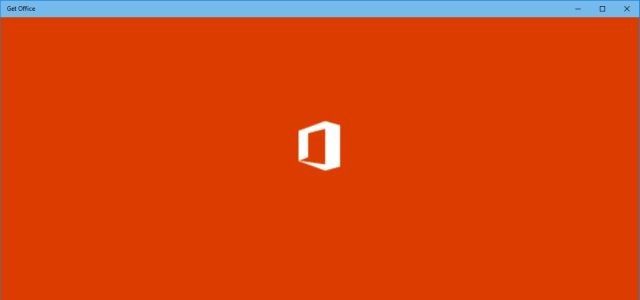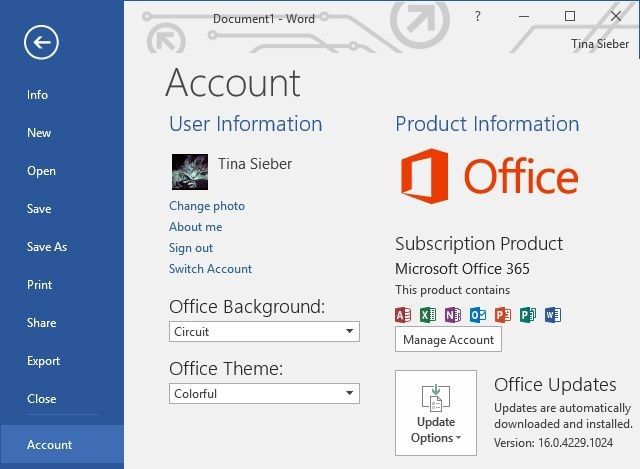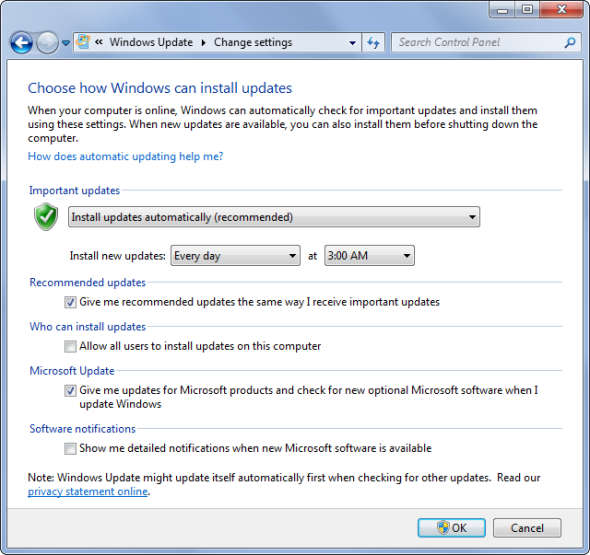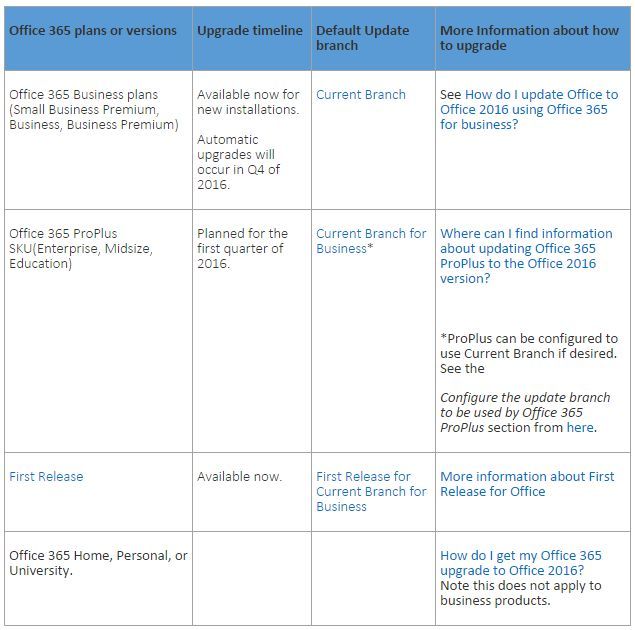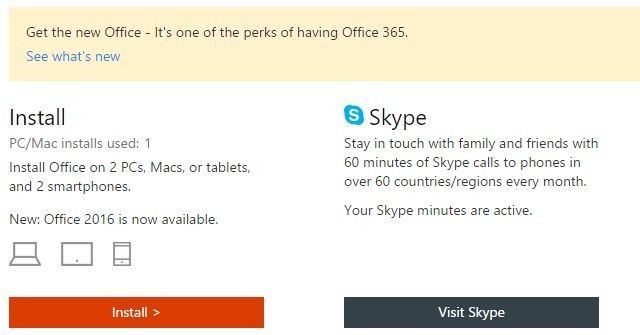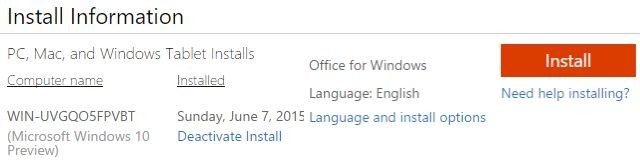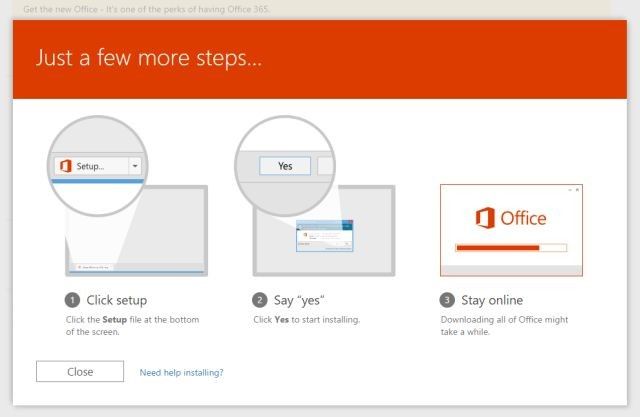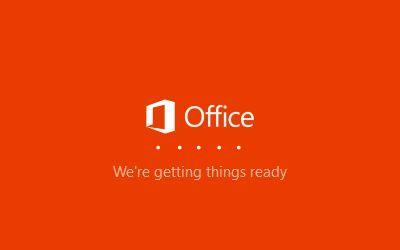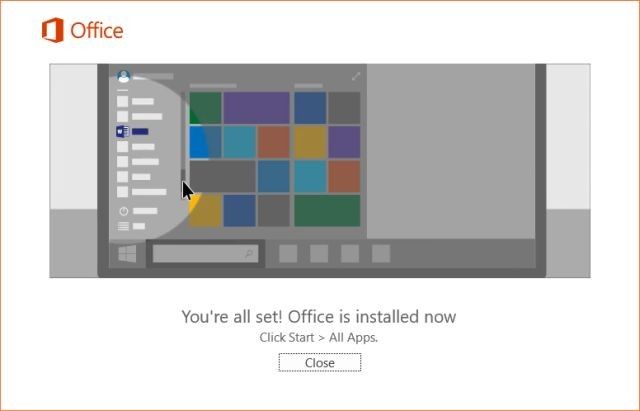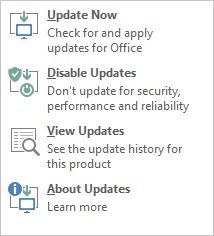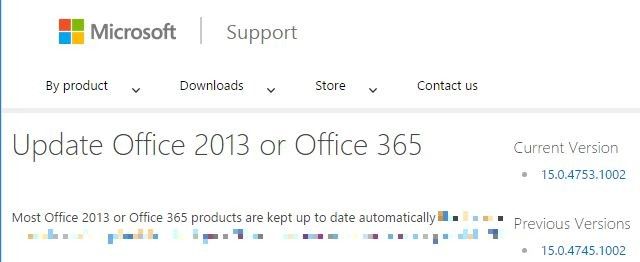Microsoft Office 2016 for Windows has landed and it brings many smart new features, including co-authoring with real-time collaboration, simplified sharing, a great feature search engine called Tell Me, and much more. The Mac version of Office 2016 has actually been around for a few months already. If you have an Office 365 subscription, you can get it now for free and we show you how below.
Alternatively, you can buy it at the Microsoft store (different packages available and Microsoft has a guide for installing it) or your local retailer and if you're unsure, we have a guide for what Office suite to get. Note that if you're running Office 2010 on Windows 10, you can get a 50% discount on a one year subscription of Office 365 Home; simply use the Get Office app in Windows 10.
Before you overspend your budget, remember you can get Microsoft Word for free and you can choose from many free alternatives for the entire Microsoft suite.
Find Out Your Version of Office
Unsure whether you have an Office 365 subscription? You can look up your status. Open a file, any Office document, then navigate to File > Account and under you'll see whether you have an Office 365 subscription.
Here is a complete list of ways to check your version of Office from Microsoft.
Your Upgrade Will Be Final
Before you explore the upgrade, note that Microsoft states that you can not downgrade from Office 2016 back to Office 2013 once you have upgraded. If you don't want to upgrade, you might want to turn off Microsoft Update (we also urge you to turn off Recommended updates, so you don't accidentally upgrade to Windows 10) and Office Updates (see instructions below).
Automatic Upgrade to Office 2016 with Your Office 365 Subscription
Office 2016 is being rolled out right now. If you have subscribed to Office 365 and are currently running Office 2013 with automatic Windows and Microsoft software updates enabled, you will be offered the upgrade to Office 2016 eventually.
However, it may take a few weeks until you see the upgrade notification, depending on which servicing branch your on. On the Office 365 Community you can find a rollout chart [Broken URL Removed].
Manually Upgrade with Office 365
If you have an Office 365 subscription with automatic Windows updates disabled or if you don't currently have Office 2013 installed, the manual way to upgrade starts at your, or rather My Account. You'll have to log in with the Microsoft account you used to subscribe to Office 365. Here you should see the following note at the top of the page: Get the new - It's one of the perks of having Office 365. Under Install, you'll see which Office version and how many licenses are available to you.
To upgrade, select the red Install > button, confirm your settings or adapt Language and install options (double check Additional install options for the bit version), then click the Install button once more. Be sure to select Additional
Clicking Install will download the Office 2016 installer, which only takes a few seconds; it's not the full download, yet. You'll also see the window below pop up with step-by-step instructions.
If you run into an issue due to incompatible bit versions, go back and download the right installer. If everything's good, just follow the instructions. Note that your old Office version will be replaced, meaning all open documents will be closed. Moreover, according to Microsoft, you will not be able to revert to Office 2013 once you have upgraded! Now the full version of Office is downloading and installing, which can take some time.
If everything worked out, you'll see the following screen. For me this took less than 5 minutes.
If you run into any other issues with the installation, Microsoft has compiled a comprehensive Troubleshooting page for installing Office, a Help page for installing any Office edition, and a Help page dedicated to Office 2016.
How You Might Think It Works but It Doesn't
You'd think you'd be able to trigger the upgrade from within Office. However, the internal upgrade option provided in Office only adds updates to that version, not upgrades to the next version.
As mentioned earlier, open a random Office file and go to File > Account and under Office Updates expand Update Options. Here you have four choices: Update Now, Disable Updates, View Updates, and About Updates.
The View Updates option actually takes you to a website with an overview of current Office updates and resuling sub-versions. Here you can compare your version, noted under Office Updates, and the most current version listed at the top right of the page. Note that this does not refer to the high level Office version (2013 vs. 2016), but only to the sub-versions that change with version-specific updates. Interestingly, my Office version (Office 2016 Preview) appears to be more recent than what's listed on the website.
Ready to Upgrade?
Unlike Windows 10, you don't risk much with upgrading to Office 2016. It will be downward compatible with Office 2013 and previous office versions. However, since you won't be able to downgrade, it might be worth waiting for a little until its stability is confirmed. Otherwise you might find yourself discussing Office 2016 problems and solutions [Broken URL Removed].
Meanwhile, familiarize yourself with some Office keyboard shortcuts and things you never thought could be done in Office. It's such a powerful tool, if you depend on an Office suite for your job, it's worth investing in Microsoft Office and learning its in and outs. Otherwise, the new LibreOffice is a pretty strong contender for the price of free.
What makes you upgrade to Office 2016 or hold off? Are there any features you're excited about? Please share your experience with us in the comments!