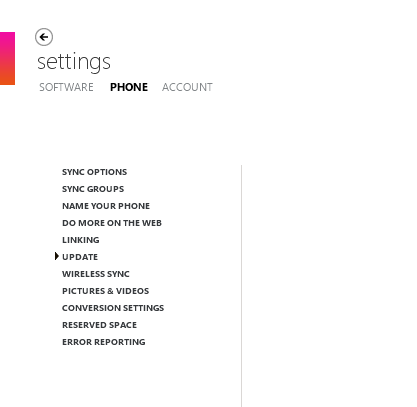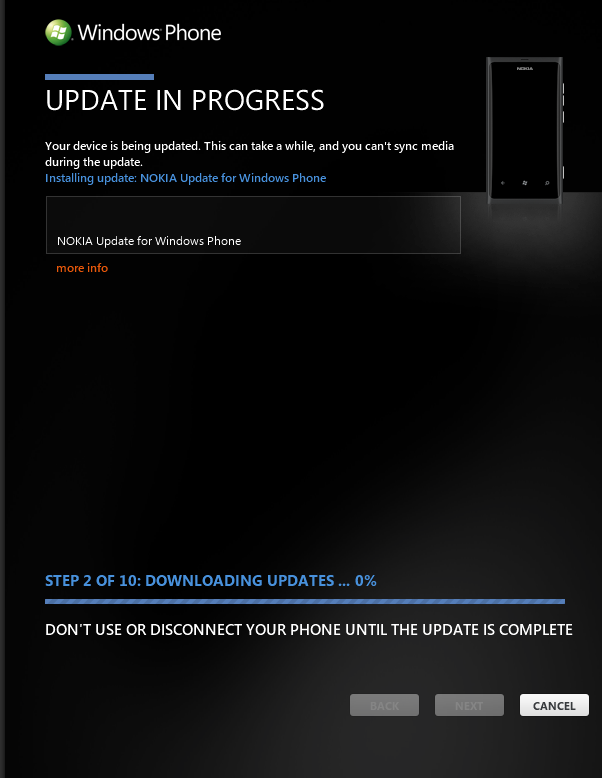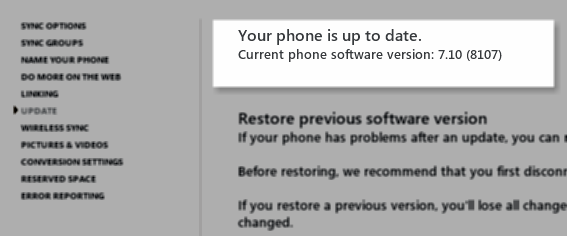If you own a Nokia Lumia device then you’re using the slick Windows Phone operating system from Microsoft. Revised every few months, this operating system has gone through several versions.
Following its initial "barebones" release in October 2010, two key updates have followed. The first was the "NoDo" update, which introduced copy and paste to the platform. Not too long after this in mid-to-late 2011 was the "Mango" update, which delivered a range of interesting additions, such as Twitter integration, threaded cross-service messaging and task-switching.
Updating your mobile software is important, regardless of which device you own. However with the problems faced by some Nokia Lumia owners, updating is vital in achieving full functionality from your handset.
Why Update?
There are various reasons as to why you should update your device.
For Nokia Lumia users, there are various issues with the initial release of the Lumia 710 and 800 phones that have waited several months for resolution. Most notorious of these is the continued lack of Wi-Fi tethering, available in other Windows Phones (including the Nokia Lumia 900) and the “screen blackout” which occurs during phone calls.
Updates are sent to your phone via the Zune client (Windows Vista or 7) or the Windows Phone Connector for Mac. After an update is initiated it takes around 30 minutes to complete.
Checking for Updates
To check whether an update is ready for your Lumia, open Settings > Check for updates, prompting your phone to communicate with your network provider. If you know that an update is available but none is detected, check the steps required for forcing an update.
You can also use the Zune client to check for an update to your Lumia. With the software running on your computer, open Settings > Phone > Update. Zune will then check for any updates that are available. If an update is ready, the Zune window will turn black.
Update Requirements
To avoid problems updating your Nokia Lumia, first ensure that it is fully charged. You should connect the device to your computer via a USB cable – the wireless sync in Windows Phones is currently unavailable for updating. Make sure the USB port that you use is USB 2.0 and connected directly to the motherboard (typically a port on the back of your computer), as USB hubs can cause an update to fail.
During the update procedure you will be unable to disconnect your phone; telephony will be disabled while in update mode.
Note that you should not attempt to update your phone using a laptop that is using battery power. Find a mains outlet and plug the computer in!
Initiating the Update
With an update detected and your phone connected to your computer, the process involved in updating your Nokia Lumia is straightforward.
Begin by clicking the Update Phone button, which will start the update process. To begin with, your phone will be backed up, providing a dump of data that can be restored should the update fail. Next, the update will be downloaded, before being installed to your phone.
During the procedure, your Nokia Lumia will restart several times. You will notice that the screen displays a graphical disconnection warning – don’t ignore this!
After a short time (15-30 minutes) the update will complete. You can check in Zune by opening Settings > Phone > Update where you should see the update listed. No other updates will be available.
Conclusion
In order to get the most out of your stylish Nokia Lumia handset, installing the latest updates will overcome any of the niggling functionality issues.
The screen blackout problem is currently being fixed with an update that is being rolled out across Europe and North America.
While updating, remember to use a USB 2.0 connection on your computer, if possible connecting your phone with the cable that shipped with the handset. Make sure the phone is charged and don’t update from a battery-powered computer.
Should you run into problems with updating your phone, restoring the previous data is possible.
With the screen blackout issue resolved, you can now enjoy your funky Nokia Lumia!