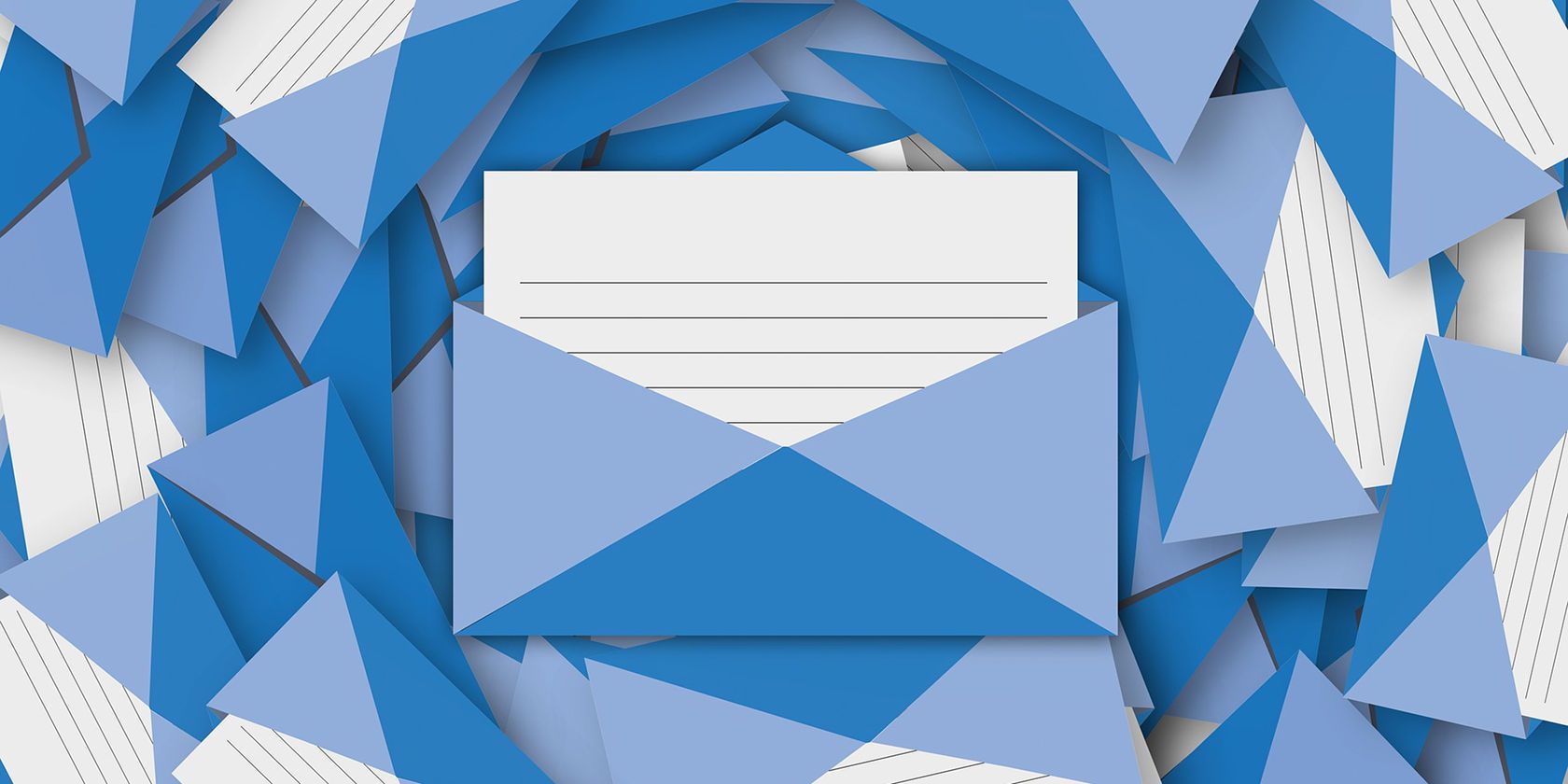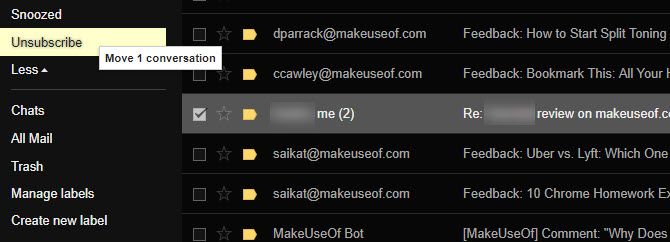Most people get way too much email. But most of the unwanted junk doesn't come from friends. Instead, you probably receive dozens of automated newsletters, coupons, and other such nonsense every day. Deleting these all the time is a big chore, so why not cut them off at the source and unsubscribe?
Rather than unsubscribing manually (which sometimes only confirms for spammers that your address is in use), you can use a handy tool called Unsubscriber to do the work for you. Here's how it works.
The Best Way to Unsubscribe From Email Newsletters
Head to Unsubscriber's website and you'll need to sign up with your email account. The service supports Gmail, Outlook, Yahoo, and AOL. Other IMAP-enabled email services, like Comcast and Time Warner, work as well.
Sign into your email if needed, then provide Unsubscriber access to your email account. Once you connect your account, you'll see Unsubscriber's homepage.
However, the action happens in your email inbox. In your list of filters/labels (usually found on the left side of your inbox), you'll see a new Unsubscribe label. Note that it may take some time for this to appear; you may need to wait up to a day if you don't see it.
Whenever you receive an email you want to unsubscribe from, simply drag it onto the Unsubscribe label. The service will take care of the rest. You'll unsubscribe from those messages, and any new emails from that sender will go into the Unsubscribe folder in the meantime. That's it, and it even works the same way on mobile.
If you ever want to see what you've unsubscribed from or re-subscribe, just log into Unsubscriber again. Click Re-subscribe next to a sender to being getting their messages again.
Note that since Unsubscriber is a free service, the company collects information about the commercial emails you receive for marketing purposes. Your email provider probably collects far more information about you than this, but you should still be aware.