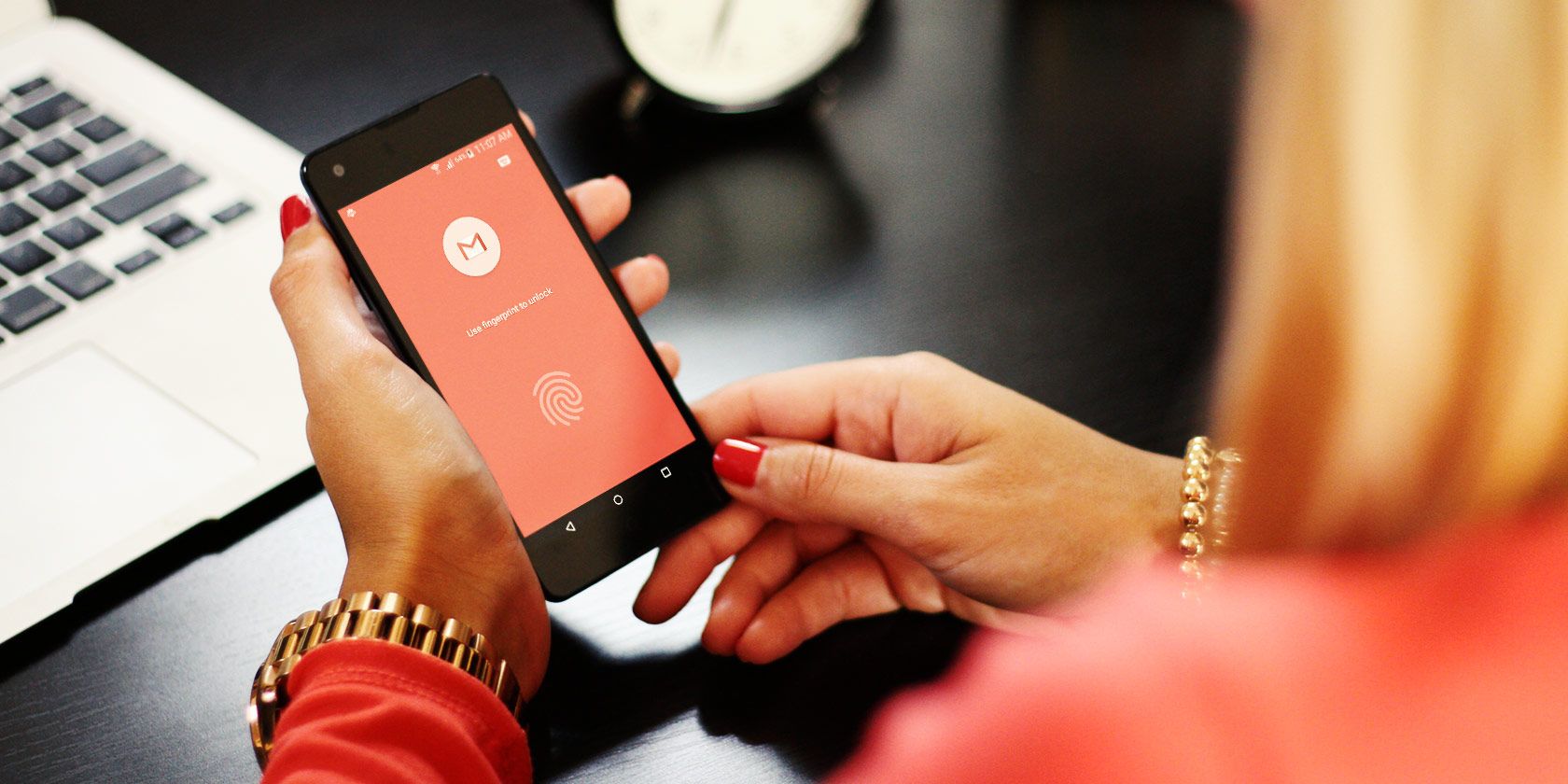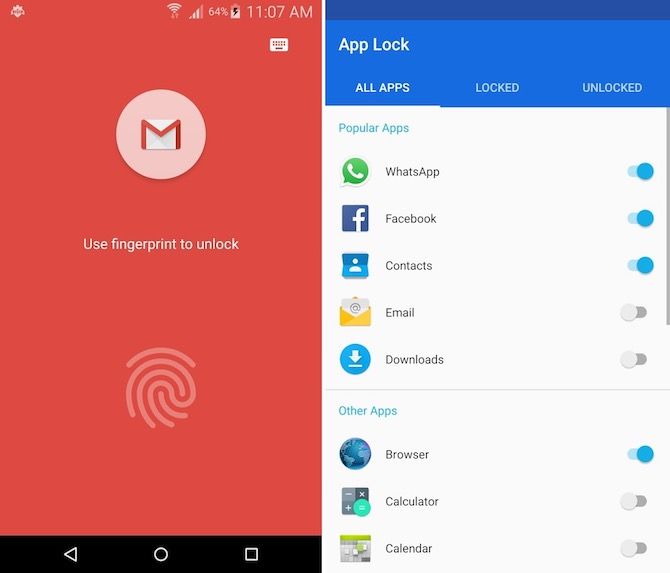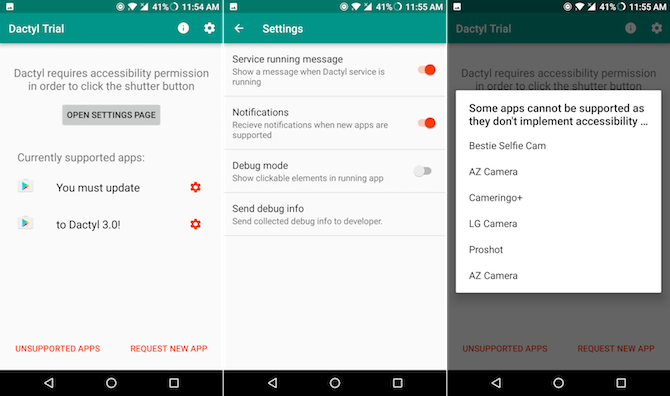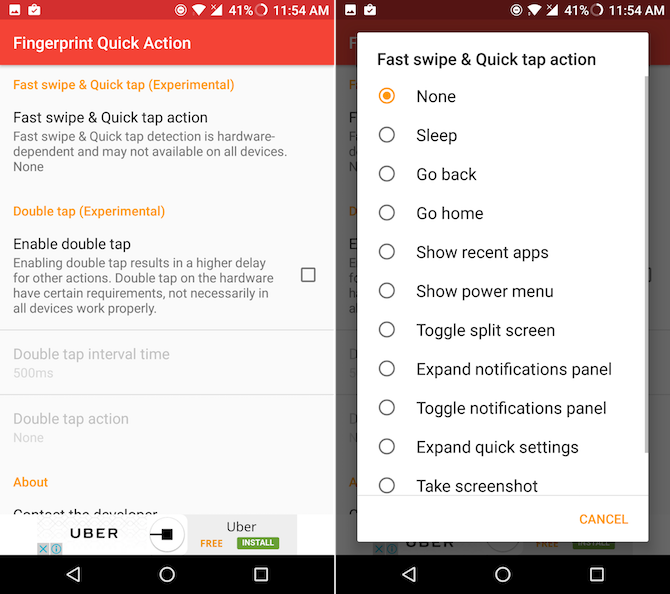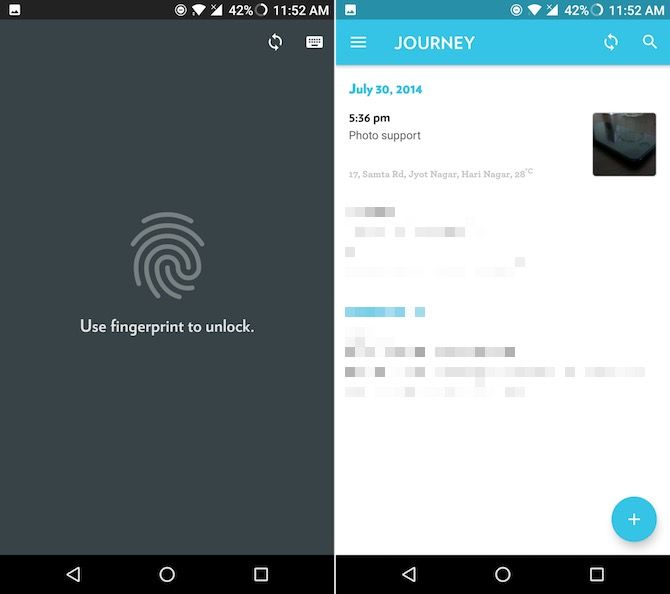Fingerprint scanners on Android phones are now blazing fast. Just rest your finger on it, and before you know, your fingerprint is scanned, you're authenticated, and your phone is unlocked.
So it makes perfect sense that you'd want to use this level of protection and ease for different things. Many of us have been using app lockers for years now, but it was always a chore to draw a pattern or type a passcode every single time you opened an app (which was probably dozens of times a day).
Thanks to fingerprint scanners, there's no excuse for skipping on added security. Launch an app, rest your finger on the sensor, and in a split-second, it's unlocked.
Supported Devices
If your device has a fingerprint scanner and is running Android 6.0 Marshmallow or higher, chances are your device will support the apps listed below (though some modified versions of Android might not be compatible).
The apps listed here use Android Marshmallow's default fingerprint API, so you don't need to worry about security. You're not providing your fingerprint to the app you use. And you don't even need to scan your finger every time you use a new app -- the apps automatically use the fingerprint you've already stored on the phone.
1. App Lock
Chalk this one up to the obvious category. Now that you're used to unlocking your phone with your fingerprint, the next step is to secure your apps. No matter if it's a messaging app or payment app, an extra layer of security goes a long way.
App Lock by Keep Safe makes this really easy. When you launch the app, toggle the fingerprint option from the bottom, and as a fallback, select a pattern or a passcode. You'll need to enable usage access for the app to work. Once you're in, enable App Lock for the apps you want.
Next time you open the app, you'll be met with a lock screen. Simply put your finger on the sensor (the one you've already scanned and enabled to unlock your device). It will be recognized and you'll be in.
Download -- App Lock (Free)
2. Dactyl -- Fingerprint Camera
Dactyl is a really clever app, right from its name. Dactyl is the Greek word for finger. And once configured, you can use your fingerprint sensor as a shutter button in a variety of camera apps. You'll need to enable accessibility access for the app, though.
This works well for devices like the Nexus and Pixel, which have the fingerprint scanner on the back of the device rather than on the front (like in the OnePlus 3 or Samsung Galaxy S7).
Download -- Dactyl (Free)
3. Fingerprint Quick Action
The Google Pixel has a feature where you can swipe down on the fingerprint scanner to reveal the notification panel. Fingerprint Quick Action brings that feature to any device with a fingerprint scanner, and the best part is that your device doesn't even have to be rooted.
The app uses accessibility features, so you'll need to enable that first. Then you'll be able to define actions for a single tap, fast swipe, and double tap.
When it comes to actions, you can toggle the notification panel, put the phone to sleep, launch any application and more.
The fast swipe feature works best for phones like the Pixel with the sensor on the back, though I was able to toggle the notification shade with a fast swipe even on my OnePlus 3T. And it works quite well. It's convenient to be able to launch three different actions from one place.
4. Focus Gallery
If you don't want to use an app locker for everything, but you do want to protect or hide your photos, Focus Gallery is the app to look for. As gallery apps go, Focus hits the right spots. It's fast, minimal, and feature rich.
The app itself is free, but the fingerprint protection requires a $2.99 in-app purchase. Once you upgrade, you can start using the Vault feature. Media that's added to a vault will be protected and hidden.
Keep Safe has a photo vault app (the same company that makes the App Lock app), which is simple to use and offers the lock features for free. But it's just a photo vault and not a full-featured gallery with a hidden vault like Focus.
Download -- Focus (Free)
5. LastPass
LastPass is the password manager for everyone. It's easy to use, multi-platform, and it has clever autofill tools on Android. To make the deal sweeter, LastPass also has fingerprint lock support so that all your passwords and notes are extra safe.
While LastPass is the most popular password manager, it's not the only app of the sort with fingerprint lock support. The following password syncing apps also support it:
- Authenticator Plus (Free)
- Dashlane Password Manager (Free)
- Enpass Password Manager (Free)
- Keeper Password Manage (Free)
- Sticky Password Manager & Safe (Free)
But, in my experience, LastPass is the best of them.
Download -- LastPass (Free)
6. Journey
Journals and diaries are extremely personal, so if you're going to use a journal app on Android, it should be Journey. Not only is it beautiful and feature rich, it also comes with superior privacy features.
Once you start using the app, go into settings and enable a passcode. Then enable the fingerprint option. Now your journals will be hidden away, safe from prying eyes.
Download -- Journey (Free)
7. Solo Photo
Nothing is more annoying then when you hand over your phone to your friends to show them one photo, but they end up exploring your entire photo library. Solo Photo solves this problem.
With the app, you select the photo you want to show your friends, and then lock down everything else. Unless you scan your finger, that's all anyone will be able to see. This is a premium feature in Focus Gallery, but you can get it for free using Solo Photo.
Download -- Solo Photo (Free)
8. Payment Apps
A lot of bank and payment apps that are actively developed support this feature. For example, Google Pay and the Google Play Store use it to authenticate transactions already. There is also:
- Android Pay (Free)
- Mint Bills: Bill Pay and Money (Free)
- USAA Mobile (Free)
- Robinhood (Free)
- Samsung Pay (Free)
There is some dispute over which payment app is the best, but it may just come down to personal preference.
Lock It All Down
Now that you've installed some of these apps, we recommend you protect apps that have any sort of sensitive information. Messaging apps like WhatsApp, email apps, two-factor authentication apps, and photo galleries are all good places to start
Note that hackers can bypass fingerprint scanners, so be sure to keep them clean and secure.
If you're interested in ways to use the physical buttons your Android device too, check these apps that help you do more.