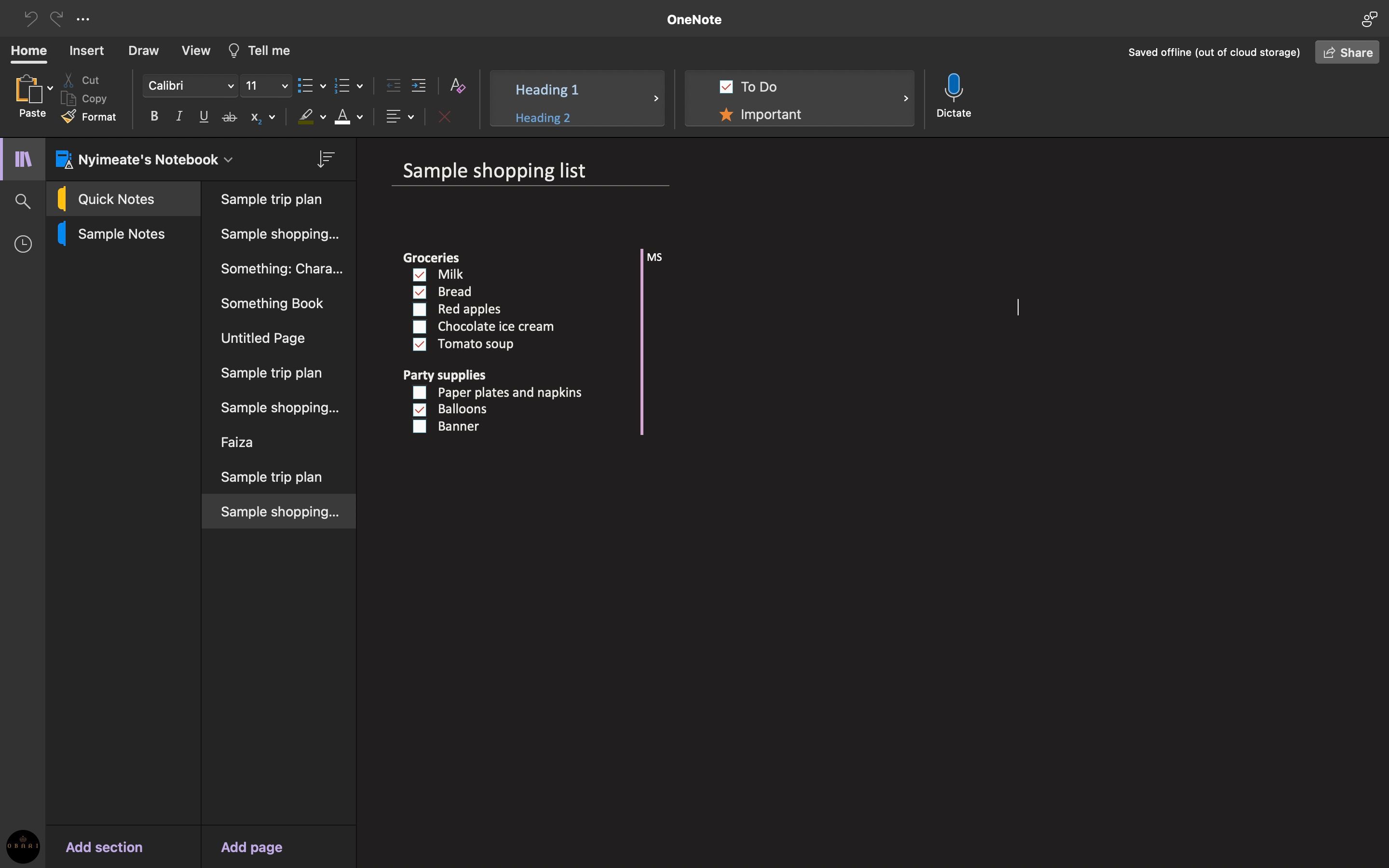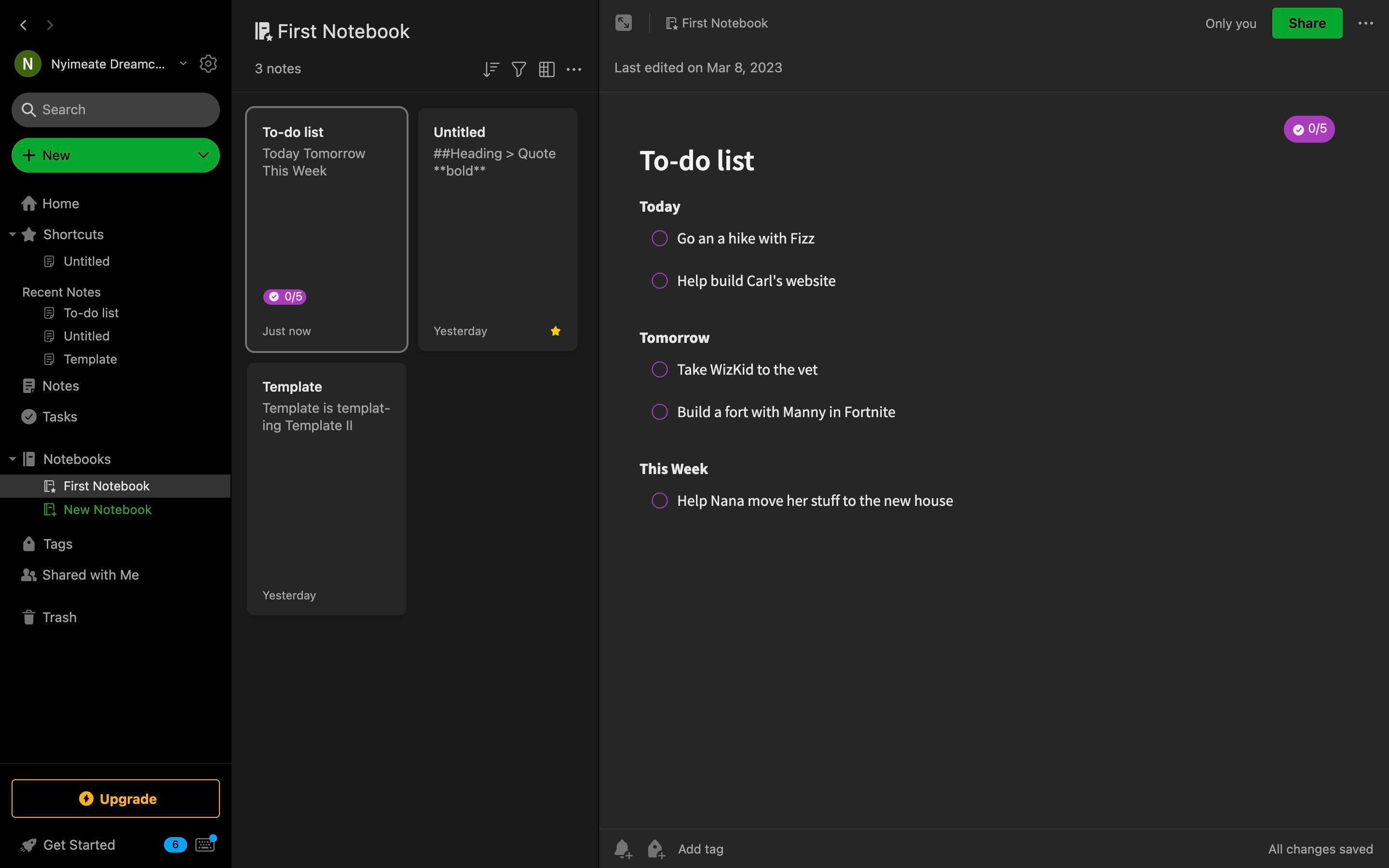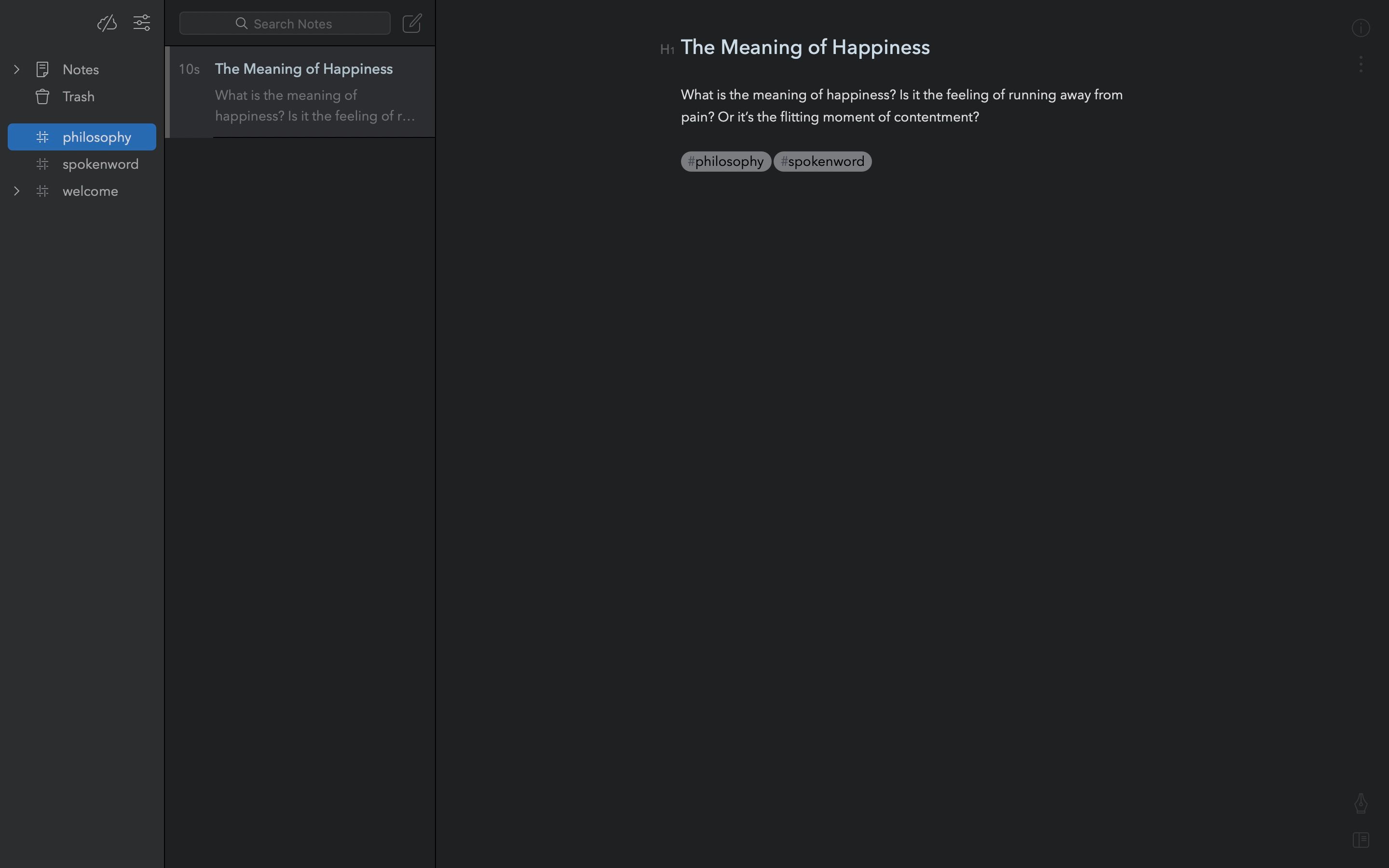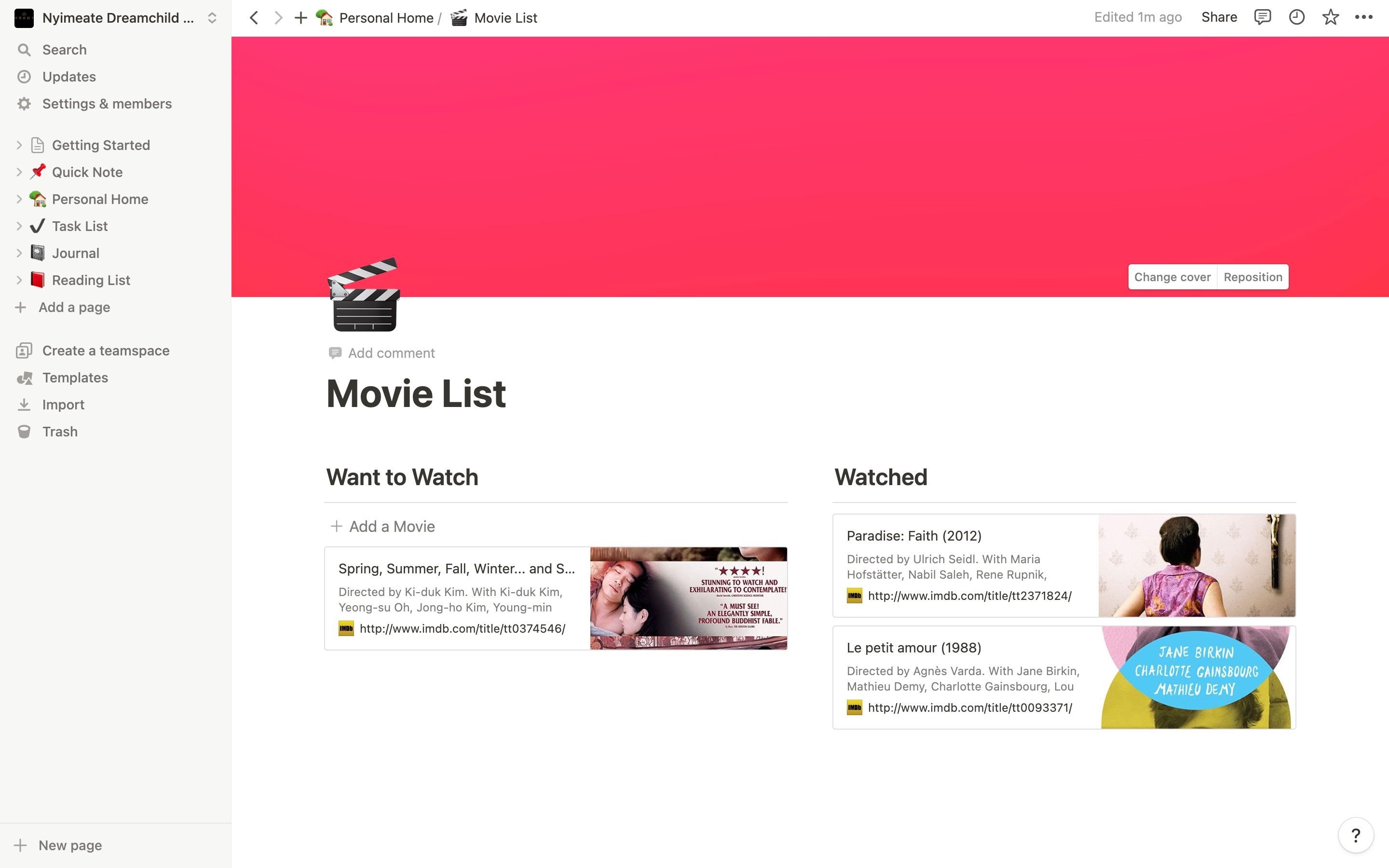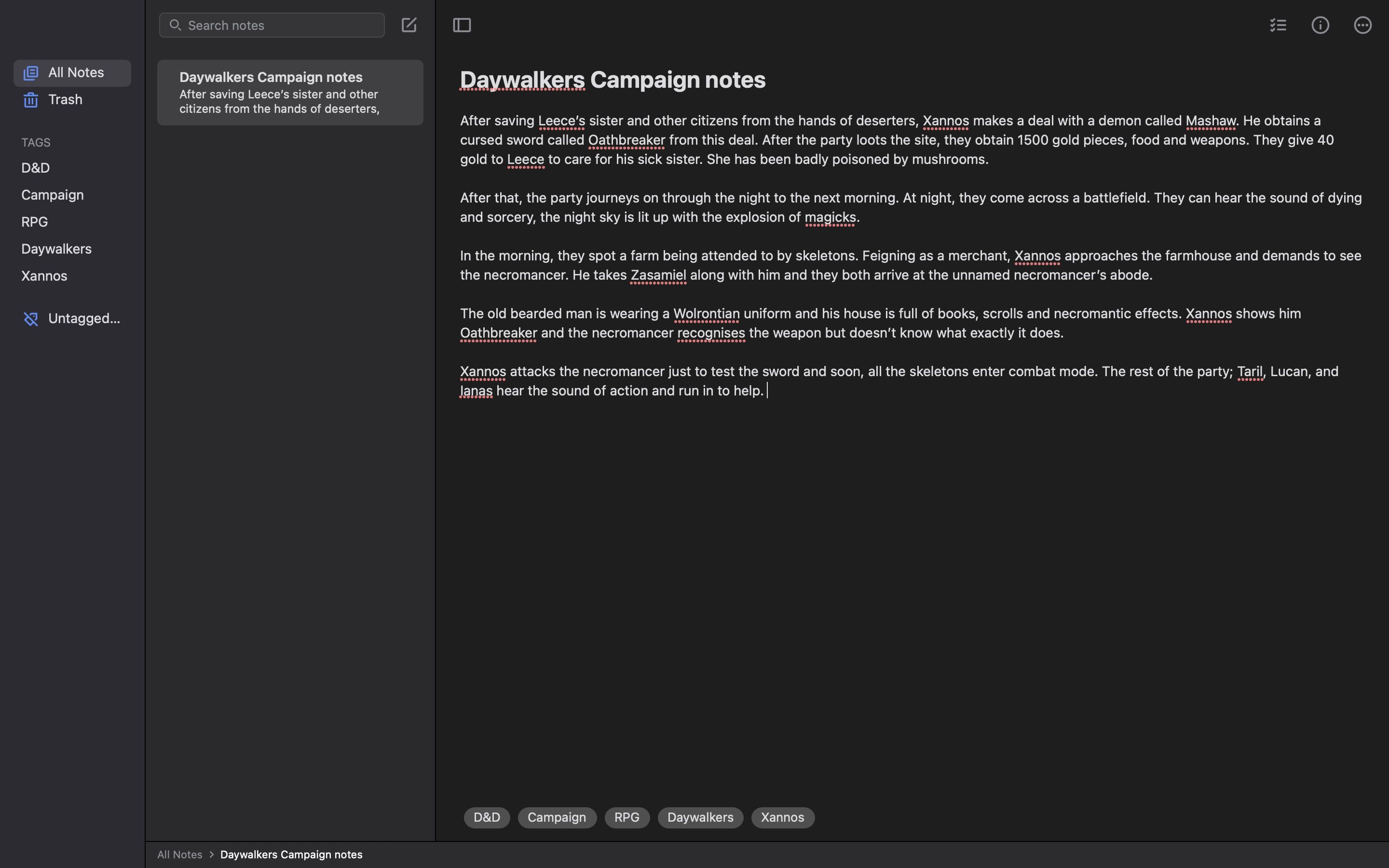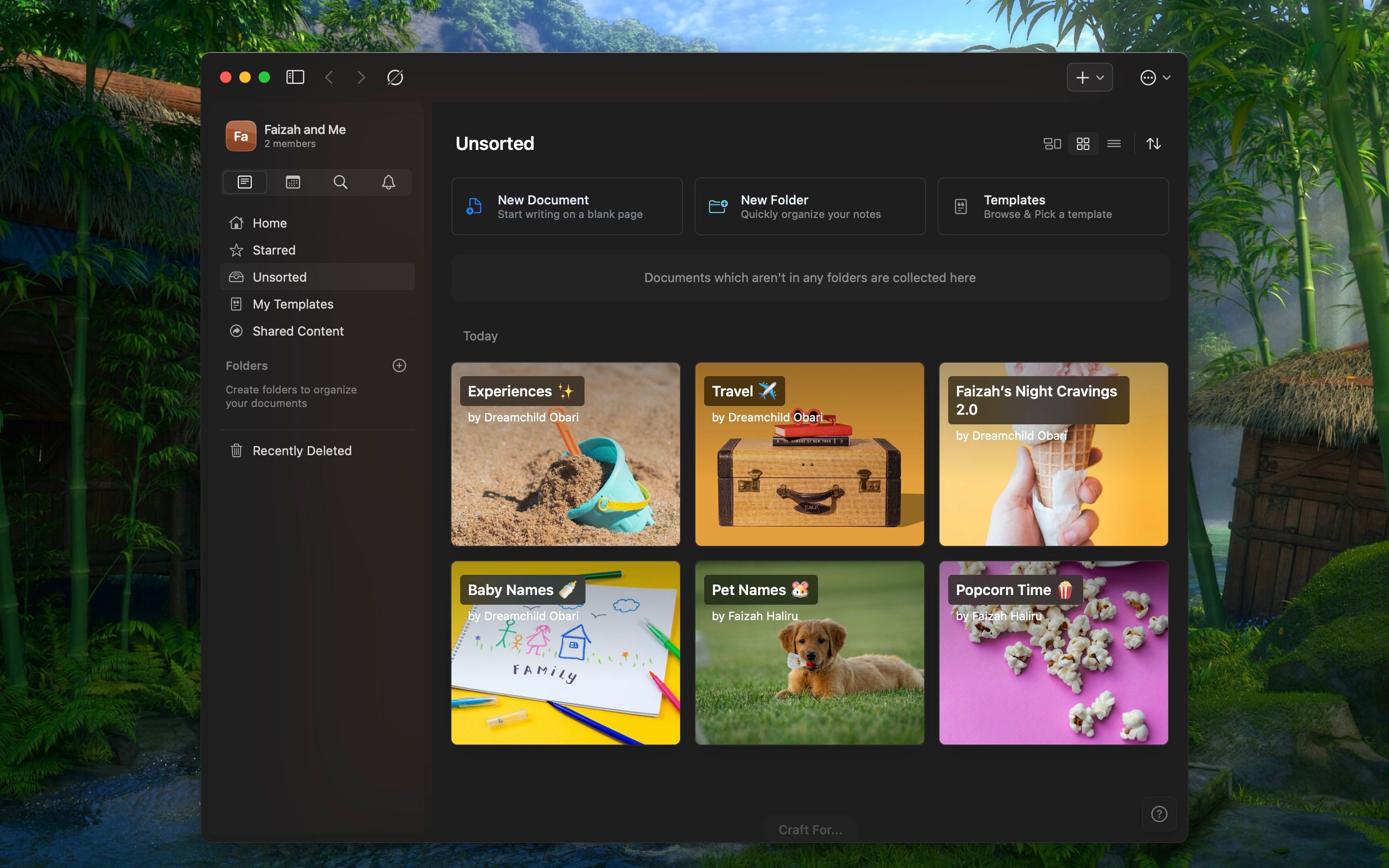Most people take notes in some capacity. But what's the best way to do so digitally on your Mac?
While Apple has its own Notes app for macOS, it's still a bit lacking for power users, even when you know the best Apple Notes tricks. Compared to other options, Notes is pretty barebones.
So, what are the best alternatives for Apple Notes on a Mac? Choose one of these options to help you become a more efficient digital note-taker!
1. Microsoft OneNote
OneNote is one of Microsoft's most underrated products and works especially well if you already use other Office products. It's also one of our top choices for note-taking apps for programmers.
There are many reasons to like OneNote, the biggest being that it's cross-platform. If you take notes on multiple devices or decide to stop using a Mac, your notes will stay with you. While the Mac version is missing some key features from the Windows offering, it's still packed with a lot of useful tools.
OneNote uses notebooks for organizing, with each note taking a page in a notebook. Notes can consist of anything: plain or formatted text, tasks, diagrams, tables, embedded files, audio recordings, and more. There's even the option to highlight important text or add tags like Question, Important, and To Do.
For those who don't love typing, OneNote also supports freehand drawing. You can freely draw or sketch notes using your mouse, trackpad, or even a third-party drawing tablet.
Download: Microsoft OneNote (Free)
2. Evernote
Evernote is an old giant in the note-taking scene; the app has been available since 2007. It boasts an old community of users dating back over a decade. But despite the years, Evernote has remained relevant and consistent as one of the best note-taking apps you can install on your Mac.
Like most competent note-taking apps, you can use Evernote on almost any mobile device, as it offers a fairly comprehensive cross-platform syncing. And if you're someone who really likes to organize their notes extensively, you can sort your notes into various notebooks and attach tags to your notes.
One of the standout features of Evernote is its web clipper. It installs an extension on your browser which you can use to capture information from the web and save it directly onto your Evernote.
Even though it's a pretty good app, Evernote does have its shortcomings, like its search function doesn't pull results from your note body (only titles), and it has custom templates behind a paywall. However, it's still a good replacement for Apple Notes.
Download: Evernote (Free, subscription available)
3. Bear
If you want a powerful yet tastefully designed note-taking app, look no further than Bear. It's a beautiful app featuring gorgeous typography and themes. But underneath these are powerful features.
Like many writing apps, it supports the lightweight markup language called Markdown. As you write in Markdown, Bear's syntax highlighting makes it easy to see a live preview of how the final product looks.
Organization in Bear is a bit different than you'd expect. Most note-taking apps utilize notebooks or folders, but Bear focuses on tags, which are easier to manage in the long run. Just insert something like #work in a note, and the tag acts like a folder. You can even add sub-tags, like #work/email. You can view all notes under a tag by clicking it in the sidebar.
One of the best reasons to use Bear is the interlinking notes. When you want to link to a note for reference, simply type double brackets followed by the note you want to link to. Bear utilizes autocomplete to figure out what note you're linking to after a few characters.
Bear lets you add images inline so that they blend with the rest of your note. You can export your notes in a variety of formats, such as HTML, DOCX, PDF, Markdown, and even images.
While Bear looks basic on the surface, it's packed with many useful features. It's free to use on one device, but the premium subscription ($15 annually) lets you sync across multiple devices, offers advanced export options, and provides great themes.
Download: Bear (Free, subscription available)
4. Notion
Notion is the only app on our list that's not on the App Store, and it's definitely worth the inconvenience of going to an independent website. It is a powerful note-taking app that stretches the possibilities of its class.
With a strong collection of note template designs, powerful organization tools, unrivaled collaboration features, and even API integration, Notion is definitely the note-taking app you can rely on for productivity.
You can import tasks from other task-management websites like Asana and Trello (one of our best collaboration tools) and create a workspace with up to 10 guest collaborators (for the free plan) or a custom number (for the Enterprise plan).
In terms of pricing, Notion seems to have something for everyone. The free plan is packed with many decent features you can take advantage of, but if you need to take that up a notch, there's a $10 plan for you. The Business and Enterprise plan cost $18 and $25 per month, respectively, but contain many security and management features for managing large teams.
You can also get this powerhouse of a note-taking app on your iPhone and iPad, with media, text, and settings syncing flawlessly between your computer and mobile devices.
Download: Notion (Free, subscription available)
5. Simplenote
As the name implies, Simplenote is simple, serving as just the perfect replacement for Apple Notes. Whereas the others on this list might be used in tandem with Apple Notes, Simplenote removes the need for Apple Notes while integrating Markdown.
Simplenote still has some hidden gems. It's one of the only note-taking apps that are truly cross-platform, meaning collaborators can join on whatever device they use. If you need more of an excuse to use Simplenote, it also lets you publish content online. It creates a URL that anybody can access and see on a browser, while you can update the information there from your note in real-time.
However, it's a bit limited in its ability to create complicated header tiers and format styles. But if you're doing that with Simplenote, you should use another app instead. And unlike most apps here, Simplenote is completely free!
Download: Simplenote (Free)
6. Craft
Whether you're a creative professional or a student, Craft offers a premium solution for your notes. Craft is built robustly, allowing you to build layered and nested organization systems, store whatever you need in whatever way you like, and remain stylish.
One thing we especially like about Craft is its flexibility. With Craft, you can integrate almost anything into your notes, including images, tables, lists, and even code blocks. And its collaboration tools are on par with Notion.
Also, if you're a fan of templates, Craft has a good selection of them—from travel wish lists to employee directories—so that you can edit and start writing right away. Craft also has end-to-end encryption on its notes, making it one of the safer apps to store your notes.
However, the free plan is limited to only 1GB of storage, and if you want more storage, you'll have to pay $5.99 monthly (or $47.99 annually). Doing that will also give you access to higher-quality uploads and better export options.
Download: Craft (Free, subscription available)
Make Your Mac the Ultimate Note-Taking Machine
Notes are an essential part of life. Whether taken by hand or digitally, notes help us remember what we can't keep in our memories. Thankfully, your Mac paired with these apps makes it easier than ever before.
If you feel the Apple Notes app by itself is lacking, you can easily replace it with any of the apps above or use them in conjunction. A good note app will boost your productivity, whether personally or professionally.