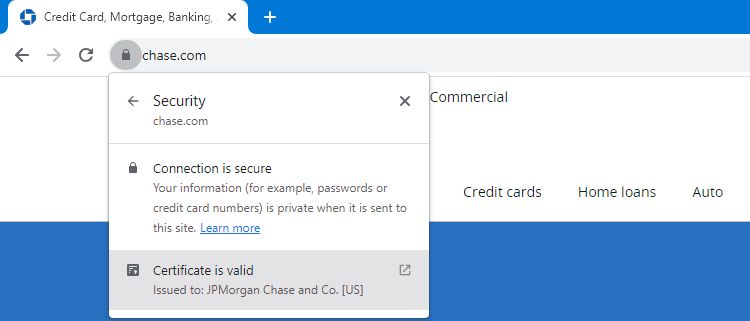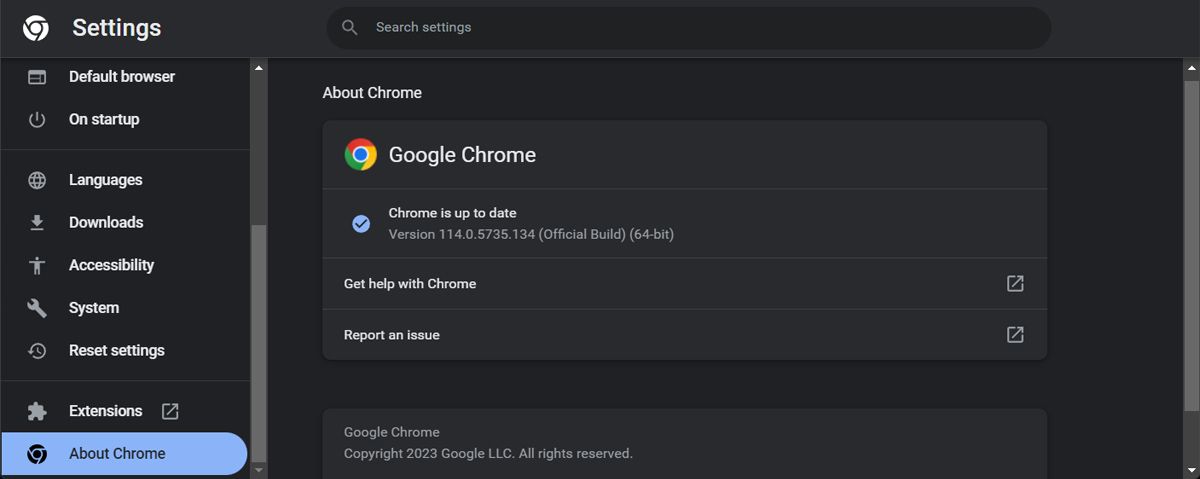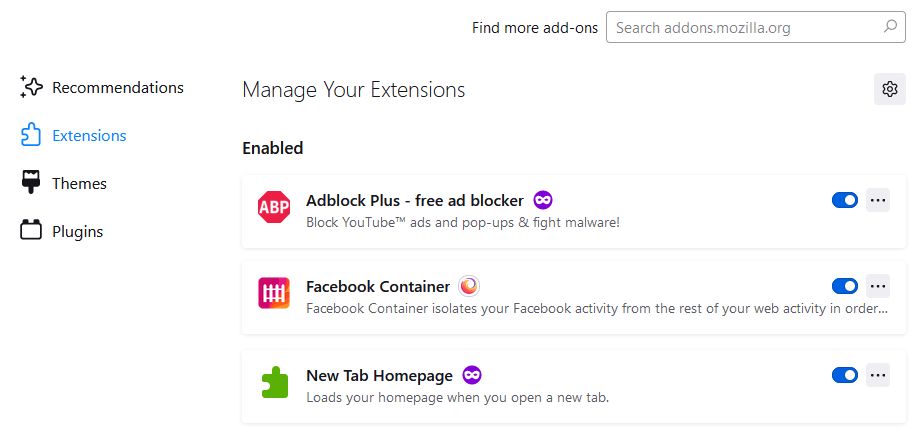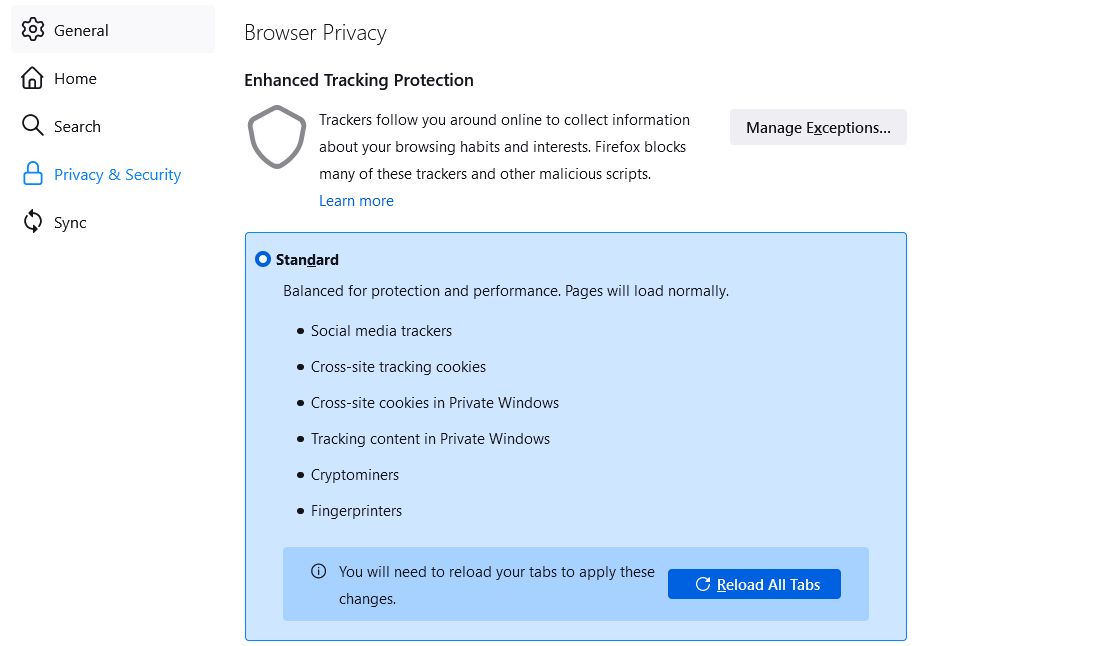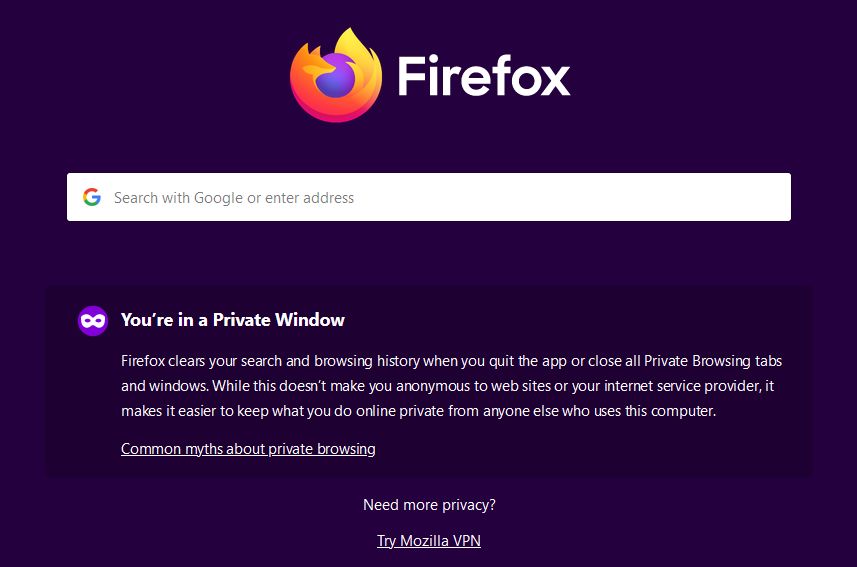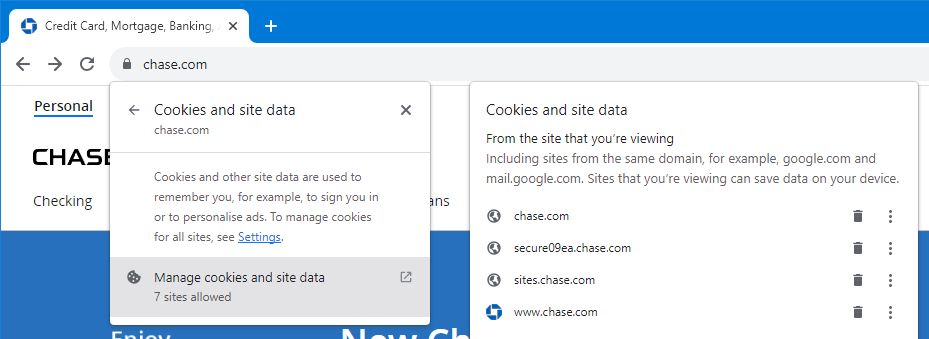One of the easiest ways to manage your finances is through your online bank account. Normally, it's straightforward to access your bank account online, but sometimes problems occur. Perhaps you're seeing an error like "online banking is not available to you at this time."
If you can't log in to your online bank account, we've rounded up some tips to help you resolve it.
1. Ensure You're Using the Correct Website
Online banking fraud is common and you should always be vigilant. Are you definitely inputting your username and password on the right website? Perhaps the reason that you can't log in to your online bank is because you're falling for a phishing scam—it's a common method hackers use to break into your bank account.
Double-check the address bar to ensure that you're actually on your bank's official website. This means not only reading the URL, but also looking for the secure connection symbol (usually a lock) that's registered to your bank. Also, go directly to the bank's homepage and don't rely on your internet bookmarks, since you might have saved an outdated sub-page.
2. Check Your Bank's Service Status
Next, verify that the problem isn't on your bank's end. The best method to check this is to look at your bank's service status page (if it has one.)
Do a web search for “[bank name] service status” and you should find the page (again, ensure you're on the legit website.) If it doesn't exist, look at the bank's official social media pages to see if anything is posted there.
Alternatively, use a site like Downdetector. This is where people report problems with websites or services. It also tracks user location, which is helpful if the glitch is localized.
3. Check Your Credentials
Check that you're using the right credentials. If you have multiple bank logins, make sure you haven't got them mixed up. It's a simple thing to suggest, but it's unsurprising how often the issue is an accidental capital letter or missed character.
If possible, reset your credentials (you'll need to prove your identity.) Once reset, you'll know for certain that you're using the correct credentials.
4. Update Your Browser
It's important to update your web browser and use the latest version. An update can come with new security features, compatibility fixes, and plenty of other goodies to enhance your browsing experience. It might also fix any browsing problems you have, including login issues.
Your browser should update automatically. To manually check for updates:
- Chrome: Input chrome://settings/help in the address bar.
- Edge: Input edge://settings/help in the address bar.
- Firefox: Go to Menu > Help > About Firefox.
Alternatively, go to the browser's official website and download the latest version there.
5. Disable Your Browser's Extensions
If you use browser extensions, like an ad/tracker blocker or a password manager, they might interfere with the bank's login systems. They could accidentally hide a form field or intercept the connection and cause an error.
Disable your browser extensions and see if this resolves the problem. If it does, enable them one at a time to see which is causing the issue. Once established, ensure the extension is up-to-date or keep it disabled until it's patched.
To manage your extensions, input the following in the address bar:
- Chrome: chrome://extensions/
- Edge: edge://extensions/
- Firefox: about:addons
6. Disable Your VPN
While VPNs can help reduce how heavily you're tracked, your bank might refuse access if you have a VPN enabled. It's important for a bank to know you are who you claim to be; by obscuring your true location, it could raise a red flag for the bank as someone unauthorized trying to access your account.
As such, temporarily disable your VPN when you want to log in and this might fix your online banking woes.
7. Check Your Tracking Protection Settings
Your browser or antivirus software might have tracking protection that is too strict.
For example, Firefox has Enhanced Tracking Protection to try to stop your activity being followed online. To access it, input about:preferences#privacy into the address bar. Use the Standard setting, which offers protection but still allows for useful cookies, and see if you can log in to the bank now.
You should also check any antivirus software you have running to see if it has similar settings; temporarily disable it to determine if the program is causing the problem.
8. Try Incognito or Private Mode
Incognito mode, or private browsing, is basically using your normal browser with a clean slate. It doesn't save browsing history or information entered in forms, and importantly it doesn't bring across your cache or cookies.
This is a good way to determine if the difficulty with your bank's login lies within your cache or cookies. To open incognito on Chrome or Edge, press Ctrl + Shift + N. To open private browsing on Firefox, press Ctrl + Shift + P.
If everything works in incognito, use the next step to clear your cookies in the regular browser.
9. Clear Your Bank's Cookies
Every banking website uses cookies, since they are necessary for them to function. However, outdated cookies might cause your login issue, so you should remove them.
You don't need to delete all your cookies. Doing so will log you out of every website, which is inconvenient. Instead, you should clear cookies for a specific website—in this case, your bank.
10. Try a Different Browser
Switch to another browser and see if this fixes the issue. Your bank is unlikely to support an outdated browser like Internet Explorer. Chrome, Edge, or Firefox are all reliable browsers—if you use one of those already, try another. You don't need to permanently switch browser, but it's always good to have a backup installed when problems like this occur.
The reason this can resolve the problem is that browsers are not built the same. They might have unique standards or features. This is why websites can not only look different on other browsers, but also function differently too.
Still Broken? Contact Your Bank
To summarize, these are the steps you should take if you can't log in to your bank:
- Ensure you're on the bank's official website, with a secure connection.
- Check your bank's service status to see if the issue is on its end.
- Check your login credentials and reset them if you're unsure.
- Update your browser to benefit from the latest security patches.
- Disable any browser extensions, especially if you use an ad/tracker blocker or password manager.
- Disable your VPN, since it obscures your true location.
- Adjust your browser's tracking protection settings as they may be too strong.
- Use incognito/private mode to browse with a clean slate.
- Clear your bank's cookies.
- Use a different secure browser.
If you're still not able to log into your bank account after performing all of these steps, then it's more than likely your bank's fault. Call the bank, explain the problem, and follow its troubleshooting steps.
Stay safe when banking online. There are many malicious groups who will target you to try to gain access to your bank. Be vigilant and never give out your personal information.