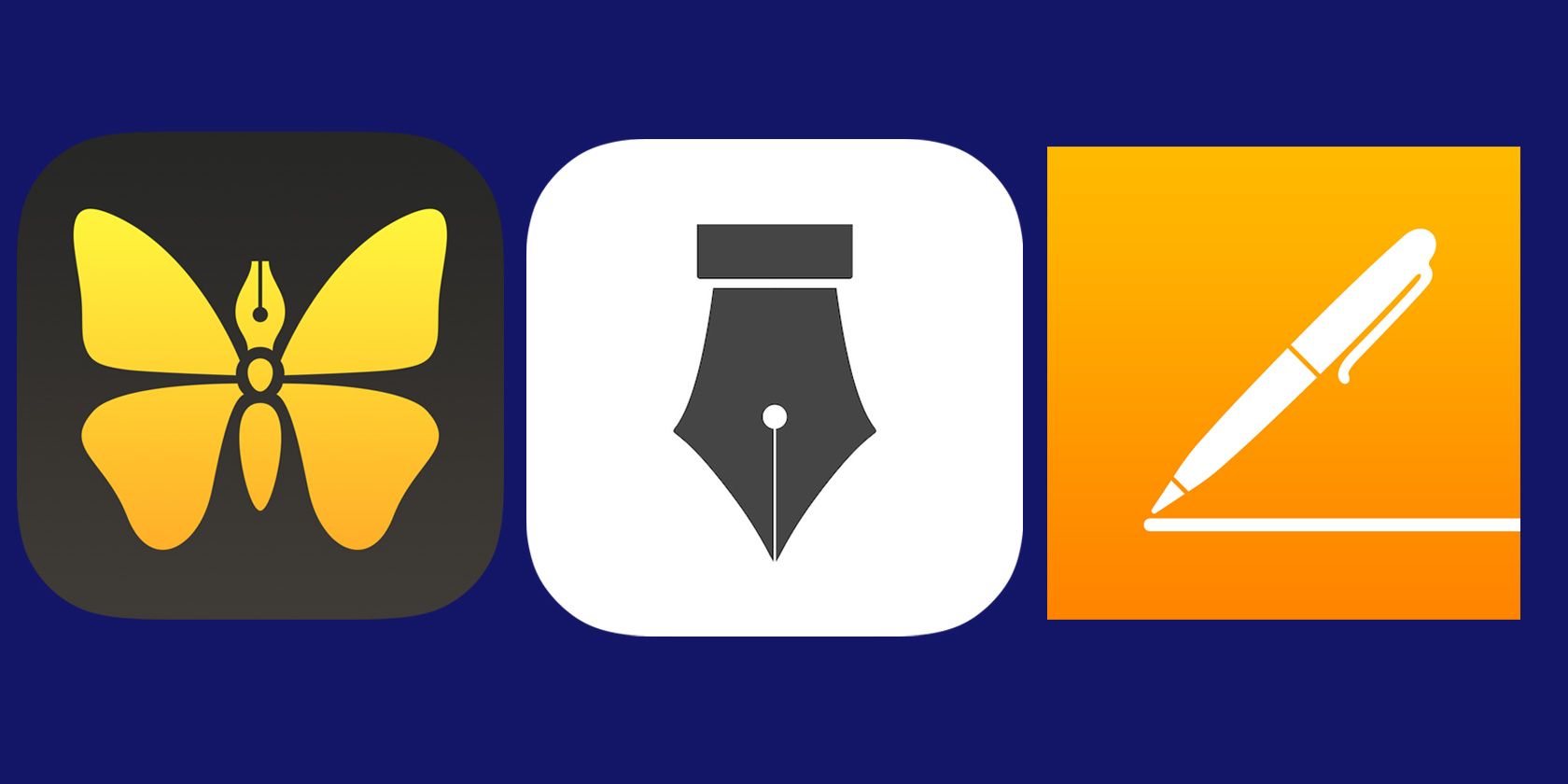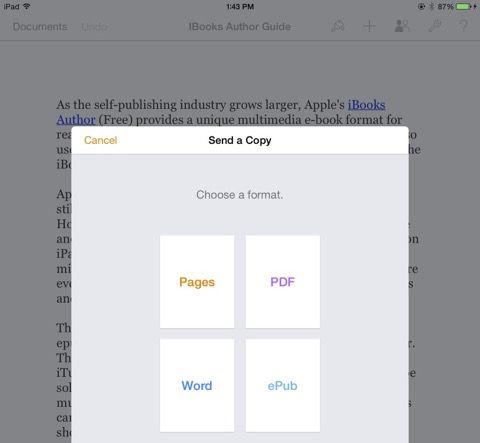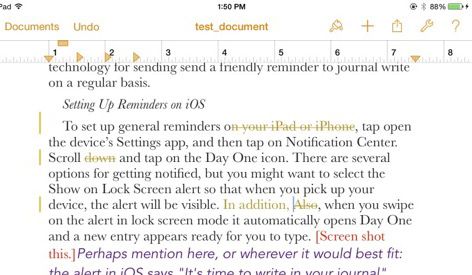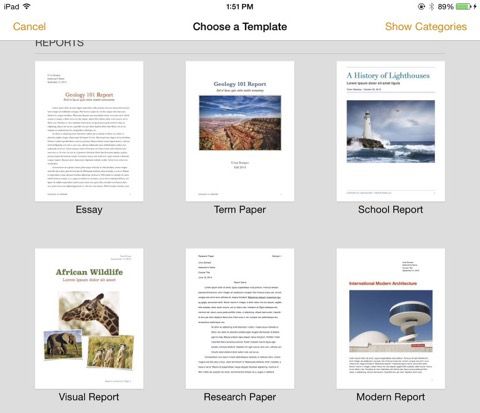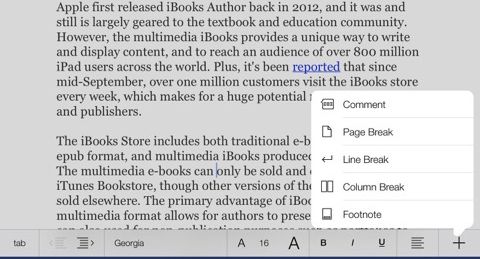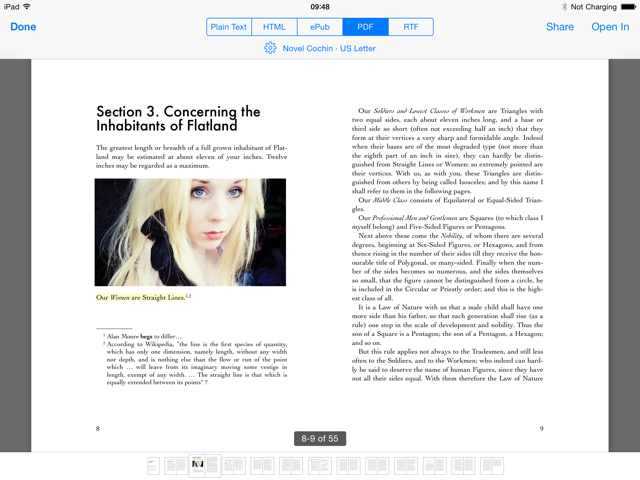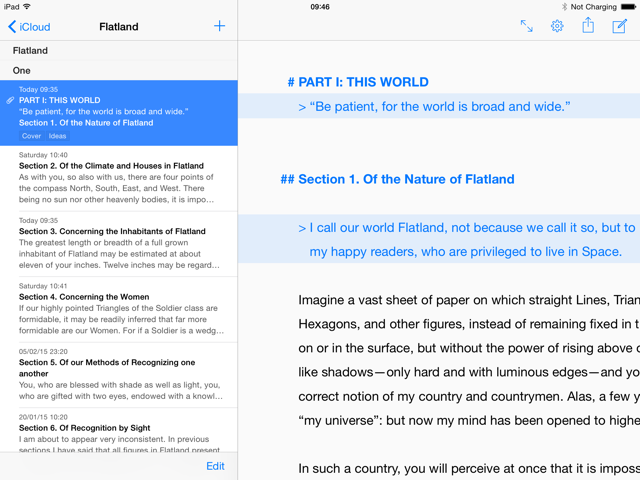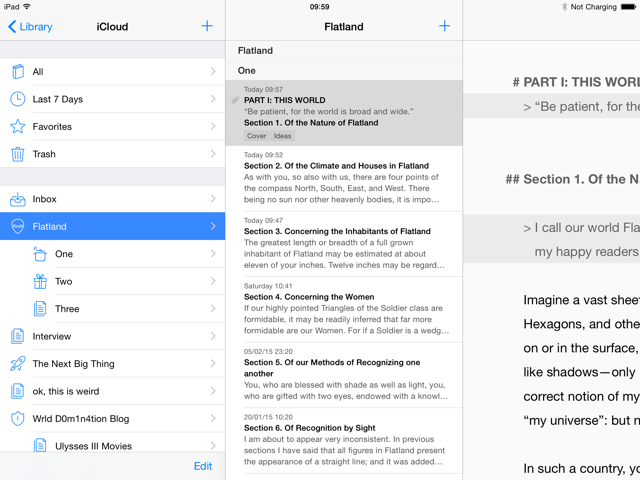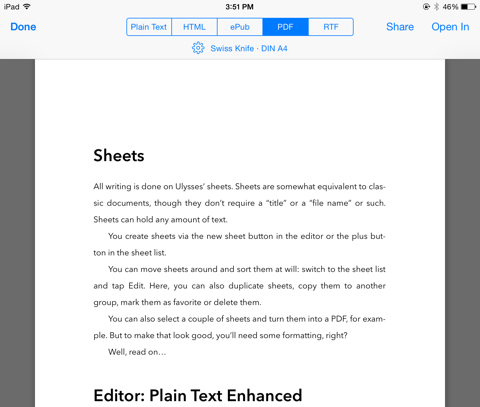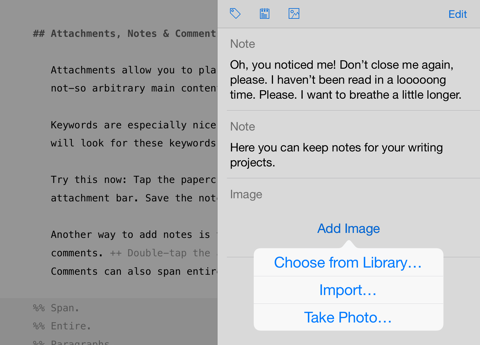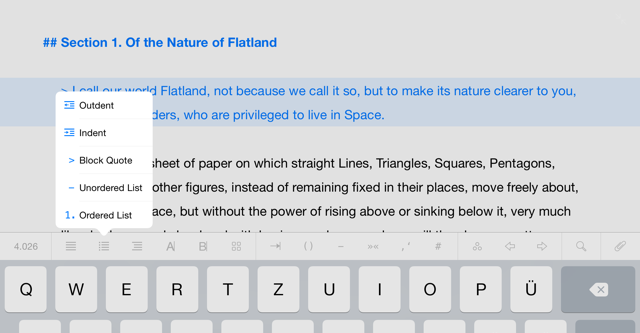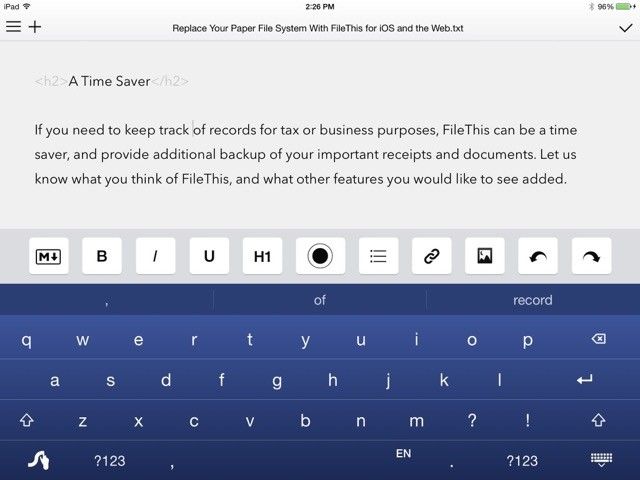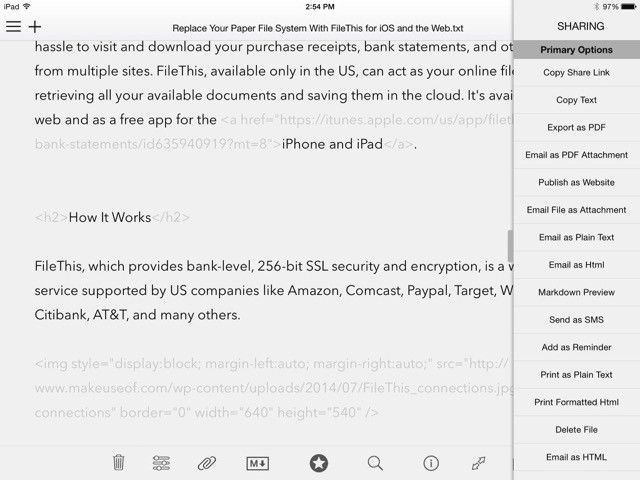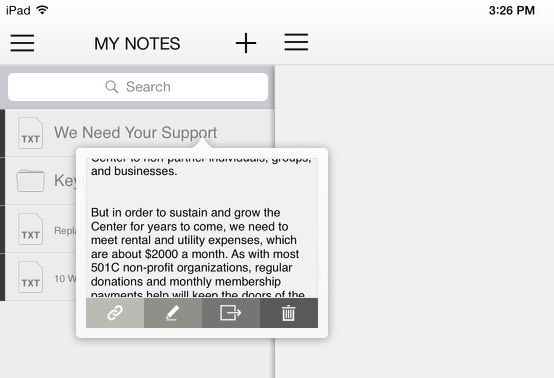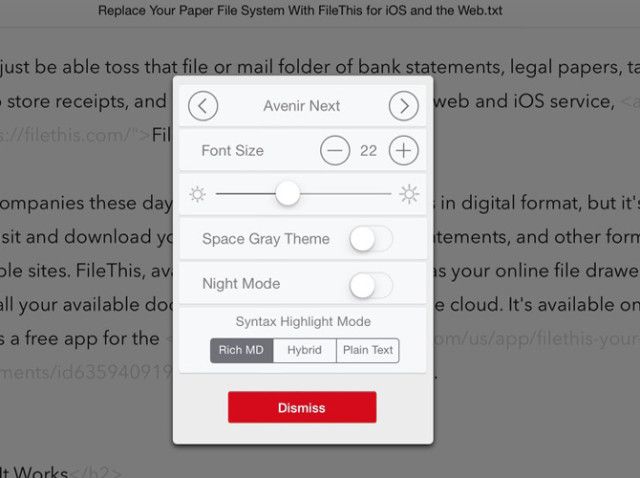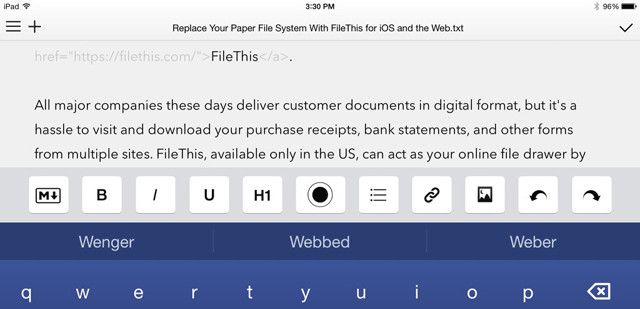When it comes to text editors for the iPad, three of the leading contenders are Apple’s Pages ($19.99), Soulmen’s Ulysses, and Tanmay Sonawane’s Write [No Longer Available].
We're no strangers to the Mac versions of Pages and Ulysses III, or the earlier version of Write for iOS. Now we're trying to answer the question: which is of these apps is best for writing on your iPad?
As ever, that answer largely depends upon your needs. Let's explore the features they have to offer for handling a typical writing workflow.
Pages
Pages provides enough in terms of feature to serve as a standalone word processing and document layout app. Documents created in the app can be shared to a printer, AirDrop, the Mac and iCloud versions of Pages, or exported to Word, ePub and PDF.
Unlike Ulysses or Write, Pages includes the ability to track changes (but not for shared documents) and use password protection. Unfortunately you can't track changes in the (beta) online iCloud version of Pages.
iOS Pages also provides tools for document and design layout, which includes templates for creating flyers and posters, business cards, and even newsletters. The design tools mirror the ones found in the Mac version, including text and paragraph style settings, alignment and line spacing guides, and the ability to import images and wrap text around them.
The Pages toolbar includes several items for changing font styles, adding page breaks and footnotes, an aligning text. And there are other tools for inserting tables, images, and graphs.
There are some features missing in iOS Pages that make layout design a little challenging, most notably the lack of a link text boxes feature, which was a much used feature in previous Mac versions of Pages. This is a serious omission for doing design work.
On the other hand, because iOS Pages can be saved to iCloud, the cross platform access allows for easier collaboration. Apple recently made the iCloud version of its iWork suite free to everyone, which means you can easily access your Pages documents from any supporting web browser, and provide links to your documents for collaboration. Ulysses and Write do not include online access.
Ulysses for iPad
Last year, we reviewed a completely overhauled version of Ulysses for Mac, which includes support for Markdown, a distraction-free writing environment, and a documents management system for organising files within the application. What Ulysses lacked, however, was iOS support — until about a month ago.
In addition to a documents library, the iPad version of Ulysses provides the same support for Markdown, and the ability to export to various formats, including the printer, AirDrop, PDF, iPub, HTML, RTF and other supporting iOS apps.
The documents management system, or documents library is what makes Ulysses more useful than Pages, which requires saving individual document files outside of the application.
Ulysses also allows for selectively saving documents solely on a local device, and within iCloud or Dropbox storage. This means you can work on several different projects and decide how you want to manage them in the library.
Ulysses is also similar to the popular text and document management application Scrivener, in that it allows for creating what are called "sheets," for a longer writing projects. So for example, if you're writing a novel, you can create sheets (or sections) for each chapter or scene. Sheets can be tagged, filtered, and moved around, allowing you to more easily work on different parts of your project without have to scroll up and down the entire document.
To start a project in Ulysses, tap the plus "+" button in the Library pane, and select New Group.... From there, tap the plus "+" button at top of the middle sheets list column to create a new sheet. Again, sheets can be moved around and exported to other projects or apps, including PDF.
To move or export one or more sheets, tap on the Edit button at the bottom of the sheets list, select all or individual sheets to export to a plain text, HTML, ePub, PDF, or RTF document. Ulysses provides a preview the document before it's exported.
Ulysses on the iPad also includes a handy sliding side panel for parking notes, comments and image files. Plain text files from other apps can also be imported into a project.
Writing tools within Ulysses consist of a handy toolbar right above the iOS keyboard, which includes a word counter, header styles, text alignment, a media insertion button, a search field, and buttons for adding quotes, a colon, and parentheses. As with the Mac version of Ulysses, the distraction-free mode of the iPad hides all the buttons and panels to take advantage of the full iPad screen.
There are no collaborative tools or the ability to track changes in Ulysses, and it's not as fully featured as Scrivener (which has no dedicated iPad client), but it does sport a clean, modern user interface for writing, reading and editing your projects on the iPad.
Write App
We've reviewed Tanmay's Write App back in 2013, and since then the developer has built a Mac version ($9.99), which takes UI cues from the iOS version. Like Ulysses, Write for the iPad also includes a project and file management system, as well as several other options for exporting documents with a single tap.
It also allows for sharing documents to not only PDF, but to a designated WordPress or Tumblr blog site, or via an FTP. In addition, files can be directly saved to Evernote, Google Drive, and email.
Write was built to take advantage of advance finger gesture navigation. For example, you can long press on a file in the "My Notes" list, and a preview of the selected note pops up. From there, you can select to rename the file, move it to another folder, or delete it. If you choose to sync your written notes to Dropbox, you can also select to get a Dropbox link to the selected file.
Long-pressing with three fingers on an open file will bring up tools for changing the font style and size of a document, the syntax mode (to plain text, Markdown or a hybrid of both) and the user interface theme for the app.
When you tap away on the keyboard, Write provides even more features, including word, character, sentence and paragraph counts, readability times, a favorites button, a search window, and access to the long list of export options.
The are several important differences between Write and Ulysses. Write provides more export options, while Ulysses allows for exporting one or more sheets (documents), including a preview of the exported document will look. Write is significantly cheaper than Ulysses, and it includes an iPhone version.
Write, like Ulysses, however, doesn't include track changes or collaboration features.
Which is The Right App For You?
Pages, Ulysses, and Write are all powerful and useful text editors for the iPad, but which one choose will depend on your particular needs as a writer. I personally prefer using Ulysses for longer documents because of the sheets and notes features. Pages is ideal for manuscript writing and document layouts that can't be done in the other two apps, and is arguably more of a desktop publishing environment than the other two. Write is ideal if you want a writing-focused markdown editor that lacks some of the more powerful features of Ulysses.
A range of quality iPad word processing apps prove that with a good external keyboard, it's very possible to type at length on the iPad without losing any of the features of a desktop word processor.
Which app do you prefer to use for writing on the iPad?