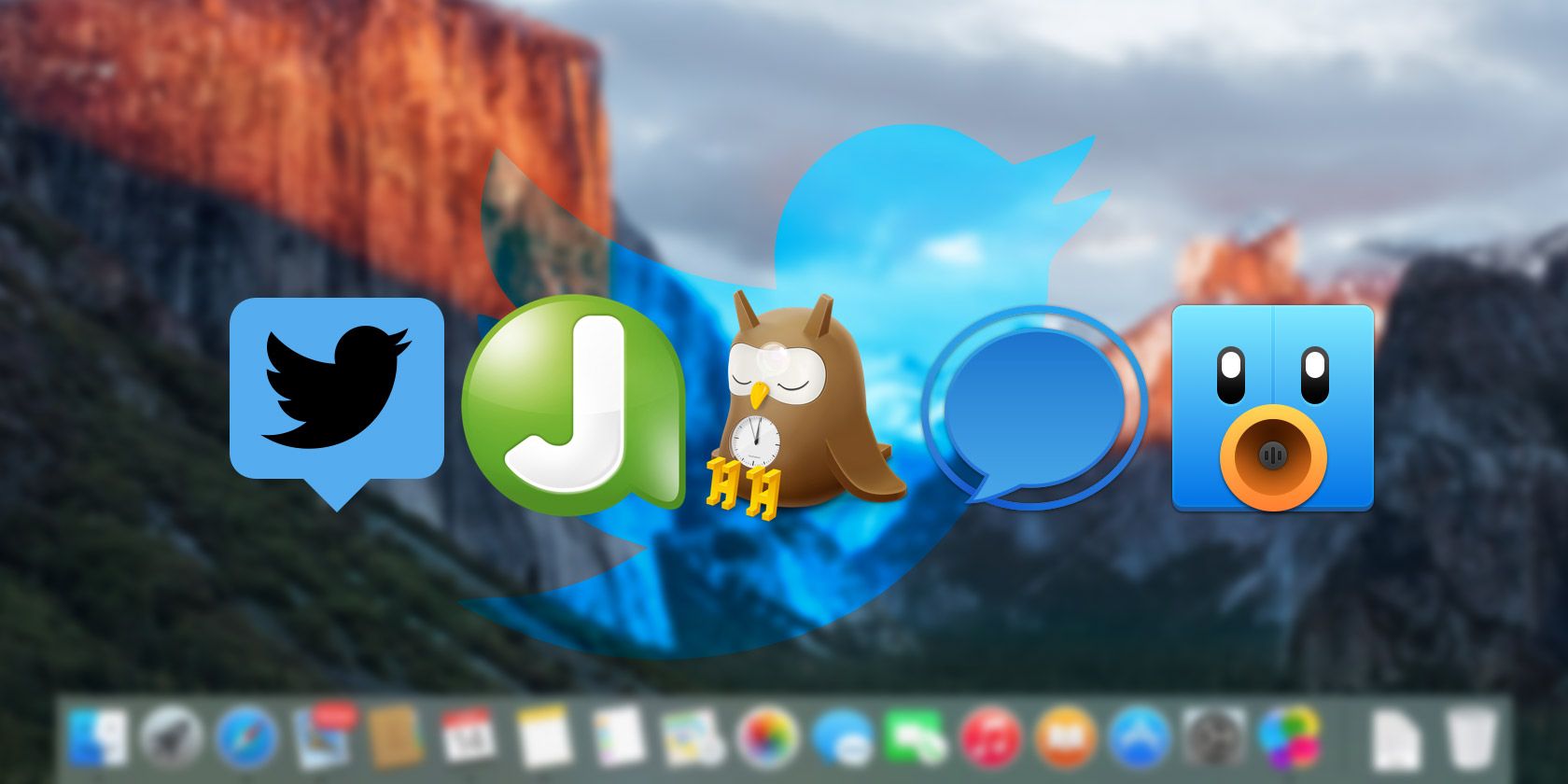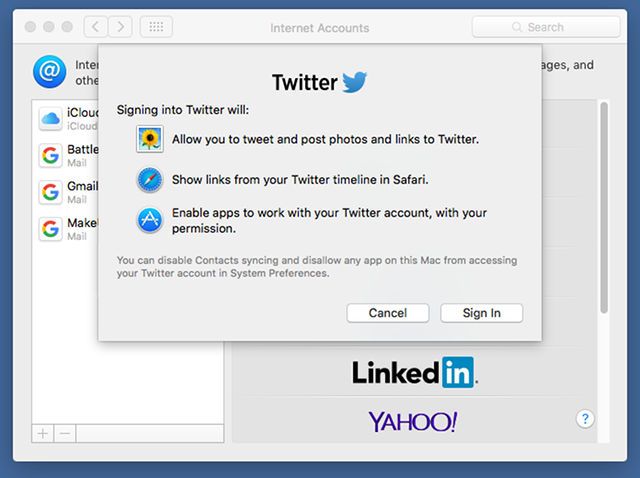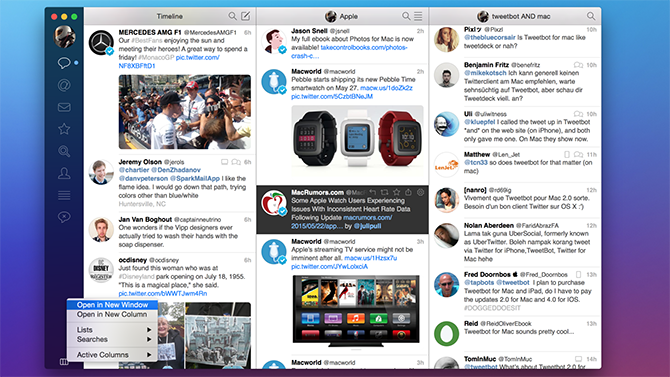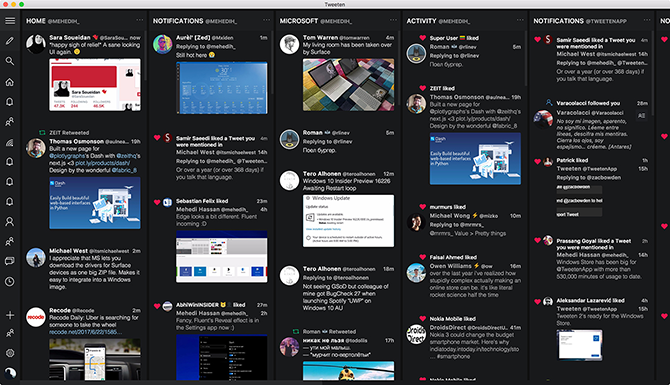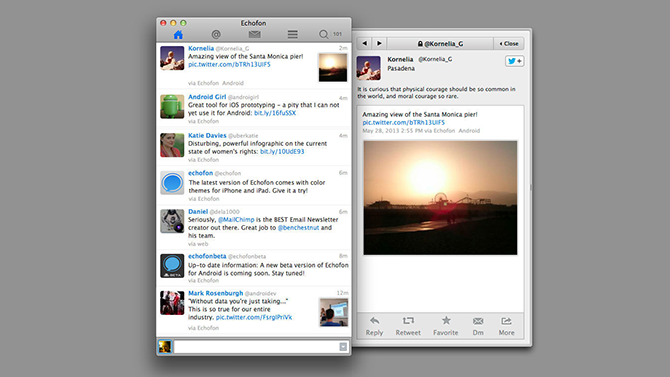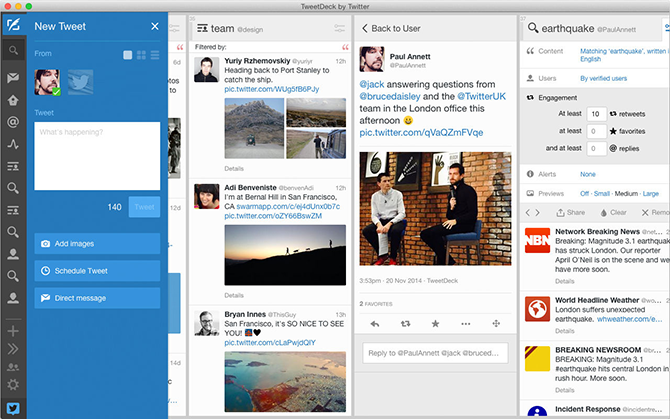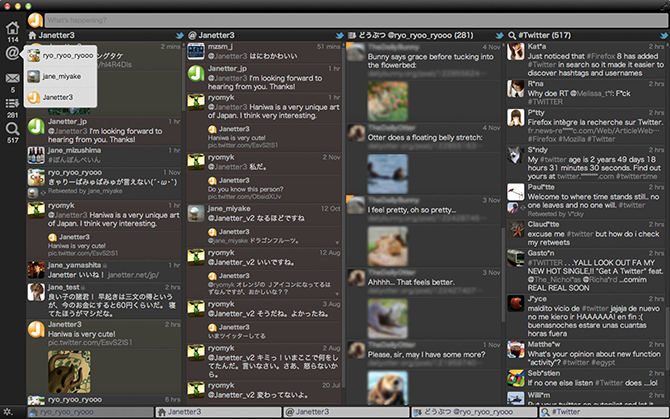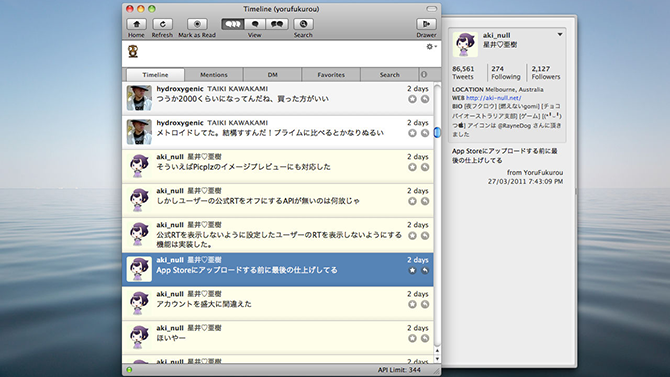More than a decade after its debut, Twitter is still alive and growing. In fact, Twitter reported its first time earning a profit in February 2018, and in the same report, revenue exceeded projections by $46 million.
If you thought Twitter was standing on its last legs, think again. Things are looking up for the social network, and there's never been a better time to start using Twitter.
But the age-old question remains: what's the best way to use Twitter? A lot of people hate the Twitter web app, which is fine for checking out individual tweets but terrible for staying on top of busy feeds. It's clunky and does nothing but hold you back.
As a Mac user, you're better off using a dedicated Mac client, preferably one that integrates with the operating system with notifications and other advanced features. We'll cover the best options for using Twitter on your Mac.
What Happened to Twitter for Mac?
On February 16, 2018, the Twitter Support account tweeted:
This shouldn't have come as a surprise seeing as how the official Twitter for Mac app had an abysmal rating of 1.5 stars in the Mac App Store. The app was pulled, downloads were made unavailable, and official support ceased in March.
It's interesting that Twitter cited "a great experience that's consistent across platforms" as their main reason for promoting the web version of Twitter, yet still supports and develops the Twitter for iOS app. That app received an update on February 27---just 11 days after the company discontinued Twitter for Mac.
Sadly, the Mac app is finished and it's clear that Twitter has no intention of backtracking on this announcement, even after public outcry. So what can you do now instead?
Using Twitter in the macOS Notification Center
Before checking out the third-party apps below, we recommend trying macOS's built-in Twitter integration for a week or so to assess whether it's good enough for you.
Starting with OS X Mountain Lion, you can tie your Twitter accounts to the operating system itself and read incoming tweets or post new tweets right from the Notification Center. To set up your Twitter account:
- Open System Preferences > internet Accounts.
- In the window that pops up, click on the Plus button at the bottom of the left sidebar, then click on Twitter in the right area.
- Enter your username and password, then click Next, then click Sign In.
After your account is set up, open the Notification Center (Cmd + F8) and click on Edit at the very bottom. Add the Social widget, then click Done at the bottom. Now you can effortlessly send out tweets right from the Notification Center.
If you add multiple Twitter accounts, you'll be able to pick which account you want to tweet from using the dropdown menu in the widget. Incoming tweets will also show in the Notifications section, allowing you to keep up with your Twitter feed without having to keep an app or browser open all the time.
But if you need more power and flexibility, then a third-party Twitter client may be more your style. Here are the best Twitter clients for Mac.
1. Tweetbot
Tweetbot is what the official Twitter app tried to be. Not only is it packed full of nifty features, and not only is it updated regularly to keep up with Twitter's changing API, but it has the cleanest and most modern interface of any Twitter client on macOS.
As far as usability is concerned, Tweetbot is a power user's dream. It serves as an all-in-one app for all serious Twitter users, offering tons of customization through features like special columns and mute filters, integration with third-party services like Pocket and Readability, plus animation eye candy.
It's the Editor's Choice in the Mac App Store, and also comes in a beloved iOS version---which we recommend because Tweetbot syncs perfectly across devices. No free version is available, but it's absolutely worth the price.
Download: Tweetbot ($10)
2. Twitterrific
https://www.anrdoezrs.net/links/7251228/type/dlg/sid/UUmuoUeUpU42436/https://vimeo.com/237408313
Twitterrific pioneered the idea of a Twitter client, and it's nothing short of remarkable that it's still alive and kicking today. Twitter debuted in March 2006 and Twitterrific launched less than a year later in January 2007. How's that for longevity?
This app is beautiful, responsive, and feels great. The difference is that, unlike Tweetbot, Twitterrific isn't trying to be an all-in-one solution for power users. It's highly customizable, but it's mainly designed to make it easy for you to keep up with your feed without clutter or distractions.
Twitterrific integrates with the macOS Notification Center and is also available as an iOS app that syncs with the Mac version. The main selling point of Twitterrific is that it's easy to use and set up, as long as you can stomach the hefty price tag.
Download: Twitterrific ($20)
3. Tweeten
Tweeten is the best free Twitter client for Mac, bar none. It's actually based on TweetDeck, which is how it can claim to do everything that TweetDeck does plus a bunch of other tasks that TweetDeck can't do.
This app is the cream of the crop for power users who don't want to spend a dime. You can set up and customize multiple columns, and even customize the look and feel of Tweeten itself using CSS styles.
Other nifty features include advanced mute filters, multiple account management, tweet scheduling, activity tracking, an emoji picker, and the ability to directly download videos from timelines.
Tweeten integrates with the Touch Bar on MacBooks for even more convenience. And not only does Tweeten offer more features than TweetDeck, its existing features are improved and optimized for performance. What's not to love?
Download: Tweeten (Free)
4. Echofon
Echofon is a fantastic choice when you need a powerful client but want it as minimal as possible. There's no bloat, no excessive interface options, and no clutter to distract you or overwhelm you. It's a distillation of your Twitter feed that doesn't sacrifice anything.
It's really simple to use. The app is a single column with five tabs at the top: Home, Mentions, Direct Messages, Lists, and Search. Just switch between them to see the ones you need. If you want more info (like profile details on a certain user), a sub-panel appears with everything you need.
Echofon Lite is feature complete but has a single banner ad at the top, which you can remove by paying $10. Otherwise, feel free to use it forever without paying a cent.
Download: Echofon Lite (Free)
Download: Echofon ($10)
5. TweetDeck
TweetDeck was bought by Twitter back in 2011, pretty much making it the de facto "official" Twitter app now that the real official Twitter app was discontinued. The app isn't perfect, but it isn't bad either.
What's nice about TweetDeck is its power-user-friendly interface. It may not be the cleanest or easiest interface to navigate, but you can tweak it to your satisfaction and organize information into multiple columns, making anything available at a glance.
Unfortunately, Twitter has started neutering TweetDeck in order to curb user behavior, such as no longer being able to select multiple accounts when following, liking, tweeting, or retweeting. Since Tweeten does everything TweetDeck can and more without such limits, you're probably better off with Tweeten.
Download: TweetDeck (Free)
Check out these helpful TweetDeck tips to get you started on the right foot.
6. Janetter
Janetter is a bit rough around the edges. There are some interface quirks that make it obvious that this app needs polish, at least as far as appearance goes. Feature-wise, it's good enough that you'll get by without missing out on too much.
But the interface issue is what keeps me from recommending it too highly. It's fast, performant, and customizable to a degree---it just doesn't feel good to use. Despite the dozens of themes available, none of them feel remotely professional.
You don't have to pay anything to use Janetter, but there's a Pro version that introduces one important difference: the free version only supports up to three accounts whereas the paid version allows up to seven accounts.
Download: [No Longer Available]
7. Night Owl
Night Owl is similar to Echofon in that it's a simplistic app with a minimal and easy-to-navigate design. The two are so remarkably similar that it's hard to recommend one over the other, except that Night Owl hasn't been updated since 2016.
Night Owl is a little more modern in appearance but also a little more cluttered. And like Echofon, a drawer pops out to the side when you request more information about a tweet or a user. It's nifty and packed full of useful features.
It's completely free---no ads at all---but suffers from slow development, so some Twitter features may be broken or unsupported (such as quoted tweets).
Download: Night Owl (Free)
How Do You Use Twitter?
Regardless of how you use Twitter or which apps you use to keep up with your feeds, pick up a few of these Twitter tips that even the pros don't know and always avoid these Twitter mistakes that could get you in trouble.
Don't forget about privacy and security either. You don't want to do anything that could endanger you or your family on Twitter or incite hateful users to ruin your life. Have fun but be careful out there!