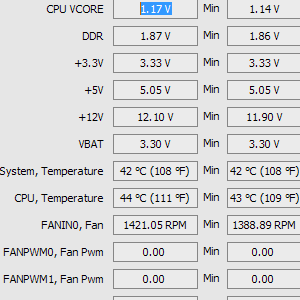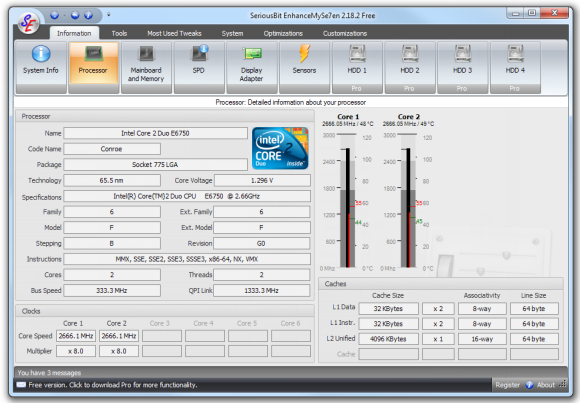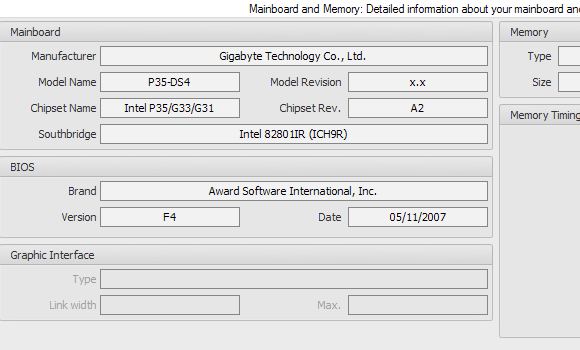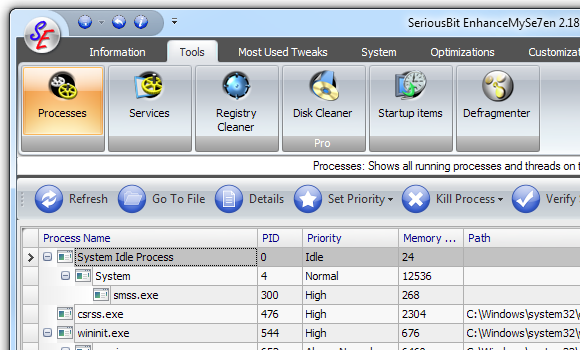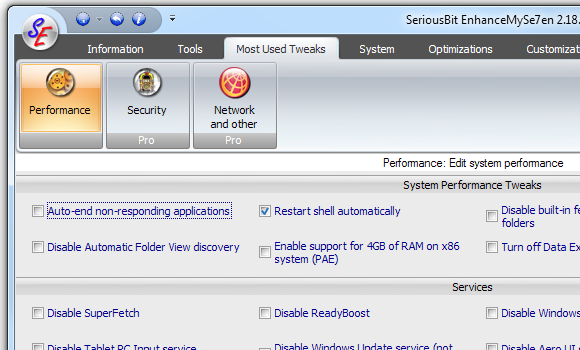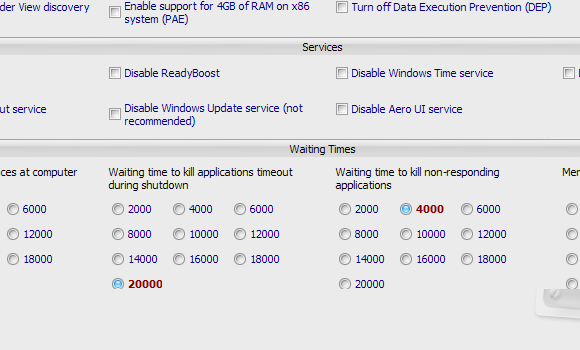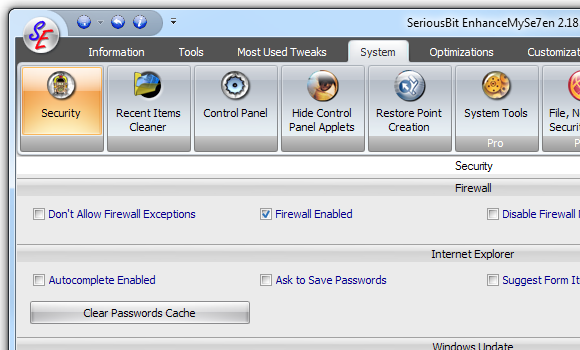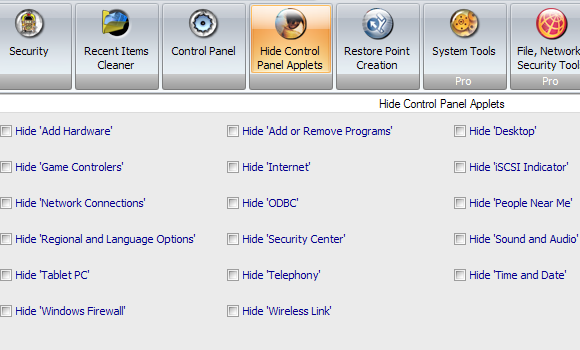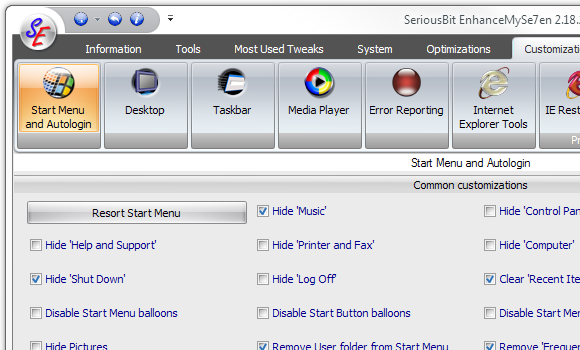I’m one of those people who like to have their computers “just so”. Before Windows 7 came along, I was an avid Litestep user for years. Windows 7 offers a beautiful interface that is actually usable (a great improvement), but still, there are plenty of things that could be changed and customized.
EnhanceMySe7ven is a free app (optional Pro version available) for tweaking these settings, and it also provides lots of system information. The name is a tad too lame (at least for this writer), but the application itself feels solid and well thought-out.
Let’s look at the main UI layout:
So, as you can see, the interface is Ribbon-based, and is chock-full of system information. The information within each section is sensibly laid out; even though there’s a ton of data on the screen at any one time, it doesn’t feel crammed or cluttered. Here’s what the mainboard and memory info page looks like:
This is just the Information tab on the Ribbon. Other tabs include Tools, Most Used Tweaks, System, Optimizations, and Customizations. Sounds promising! Let’s move on to Tools. The first tab on Tools is called Processes, and it shows a listing of all currently running processes in a tree-like structure, somewhat similar to Process Explorer.
The other tools are pretty much what you’d expect; note that you can’t use the Disk Cleaner tool in the free version, but free applications such as CCleaner can help you clean your disk without forking out anything for a commercial product. Now let’s take a look at the Most Used Tweaks tab:
This tab offers three tweaking categories. The Performance category lets you do things like disable the print spool service (in case you don’t have a printer and never print to PDFs), disable Automatic Folder View discovery (to make folders open faster in Explorer), etc. One perplexing thing is that the designers opted for long lists of radio buttons rather than listboxes in certain cases:
You could easily just have two listboxes where there are now twenty different radio buttons (I counted!). Other than this minor quibble, the Performance category is sensible. It won’t make your system into a beast, but speeding up menu animations can make things feel faster. Also, if you’re using Firefox, you may want to increase “Waiting time to kill non-responding applications” (if you know what I mean…).
Next, let’s look at what the System tab offers:
The Security panel lets us configure the Windows firewall, IE password options, Windows Update options, and even (surprisingly), Outlook Express options. Some of the options are handy, such as Enable Popup Blocker for IE. Others are potentially dangerous, such as Disable System Restore.
One interesting area is the Hide Control Panel Applets panel:
Again, this is a double-edged sword. It can be handy to hide the Windows Firewall control panel applets if you have people messing about with firewall settings for example. On the other hand, it can also be really annoying (quite a mean prank to play on someone, to hide an important control panel applet).
Last but not least, let’s take a moment to look at the Customizations tab and the panels it offers:
The “Common customizations” section is one of the handiest ones in the app. For example, you can use it to hide Pictures or Documents if you don’t use those.
Final Thoughts
EnhanceMySe7ven is not revolutionary by any stretch of the imagination, but it is potentially handy. It’s a nice roundup of lots of tweaks and customizations, and if you’re the go-to “computer guy” for your friends and colleagues, you might do well to have it on your USB stick. Pro-only options are sprinkled throughout the app, but at least they’re sectioned off as entire panels, rather than individual options within accessible panels.