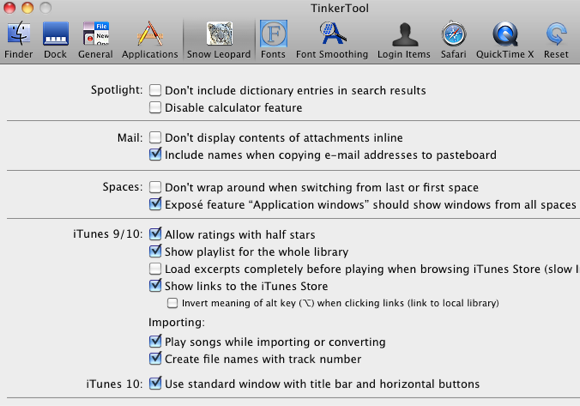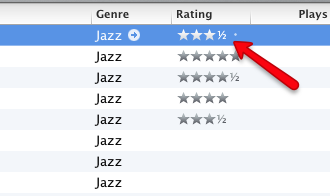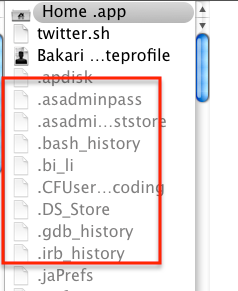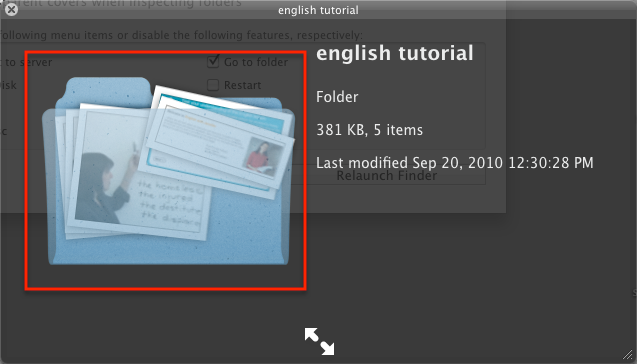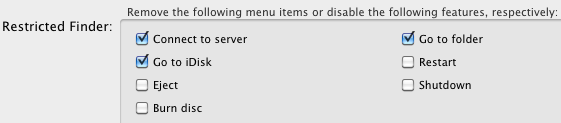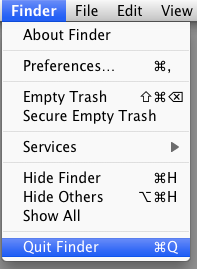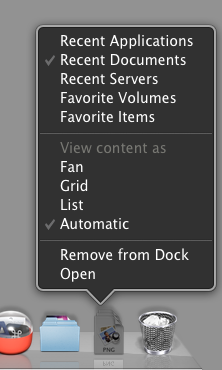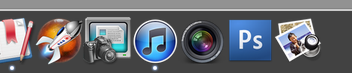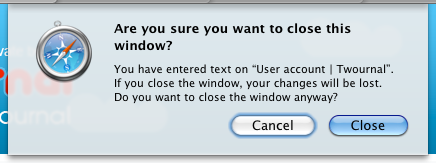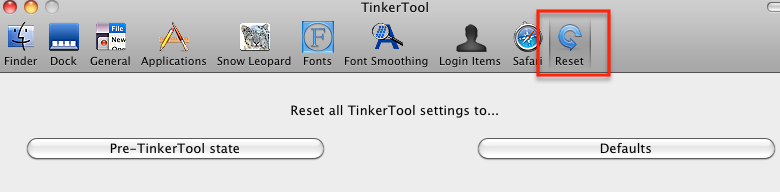Sometimes Apple, with all its advanced wizardry, overlooks the little things in its operating system that make some of us Mac users scratch our heads and say, "what the heck are they thinking?!" But rest assured, third party developers come along with awesome applications that help the rest of us tinker around with the system just enough to remain on the safe side of not crashing into a dead end wall.
Tinkertool is one such application that Mac power users have used for years to make little tweaks to Mac OS X.
In the words of the developers, Tinkertool
is an application that gives you access to additional preferences settings Apple has built into the Mac OS X. This allows you to activate hidden Mac features in the operating system and in some of the applications delivered with the system.
On the Tinkertool"˜s Details page, the developer provides over a hundred Mac features and settings that Tinkertool can modify, but their documentation for what Tinkertool can do doesn't illustrate well what many of those changes look like, especially for new and intermediate Mac users. So the purpose of this article is show you some of the changes that might appeal to general users of Tinkertool.
iTunes 10 Tweaks
Let's start off with the most obvious tweaks you might want Tinkertool to make. In the recent release of iTunes 10, Apple did a makeover of the media player's interface that some users, including myself, are not too happy about.
Point in case, Apple got rid of the title bar of iTunes and put the close/minimize/expand buttons into a vertical position.
If you want to bring back the design interface like it was in iTunes 9, all you need to do is check the "Use standard window with title bar and horizontal buttons" box in Tinkertool, log out and log back into your user account, and presto the buttons and title are back where they used to be.
Among the five other settings, another little iTunes Tinkertool tweak that some users might like is being able to add half-star ratings.
Finder Tweaks
In the area of Finder tweaks, Tinkertool allows you to show hidden system files, which is something only useful if you know what to do with those files. So otherwise, best leave them alone.
But there are some settings that you might find useful, such as the ability to have Quick Look show the insides of folders.
Also, if you want to remove some of the menu items in Finder, Tinkertool enables you to do that.
You can also add "Quit" to the Finder menu, useful for when the Finder is acting ugly and you need to shut it down for a minute.
It's also pretty nice to add scroll arrows at both ends of Finder windows, or you can choose to just put them at the start or the end.
Dock Tweaks
The only tweak in this area that appealed to me is the ability to add a recent items stack to my dock.
Other features include the ability to use spring-loaded tiles, and to disable three-dimensional glass effect, replacing it with a black background - as in the screenshot below. Not very attractive, but it's an option if you're trying to do a fancy makeover of your desktop or something.
QuickTime Tweaks
If you're in the habit of using QuickTime Player for editing video, Tinkertool enables you to add an Option key setting for editing audio as well video.
You can also make changes to the QuickTime interface, getting rid of the title bar, and disabling the navigation controls even when the cursor re-enters the window.
Safari Tweaks
One of the best Tinkertool tweaks for Safari is the ability to disable the warning you get when closing a window that includes an unsubmitted form. For me it's just one less click that I have to make, thanks to Tinkertool.
Undos & Resetting
I have only highlighted about a third of the tweaks that Tinkertool can make. If you"˜re using the program for the first time, you might feel a little apprehensive about making changes. But based on my tests, any changes you apply can be undone by either relaunching the application or logging out and back in, to apply changes. The instructions for applying and undoing settings are clearly present at the bottom of Tinkertool"˜s window.
There's also a Reset button that puts everything back to default settings.
In its fourth version, Tinkertool seems to be a pretty stable tool that allows you to do some cool little makeovers in Mac OS X without monkeying around too deeply in hidden territory. In other words, it's a safe program that you might try just to see what it can do.
If you're an experienced user of Tinkertool, let us know how you have used the program. What tweaks do you find most useful?