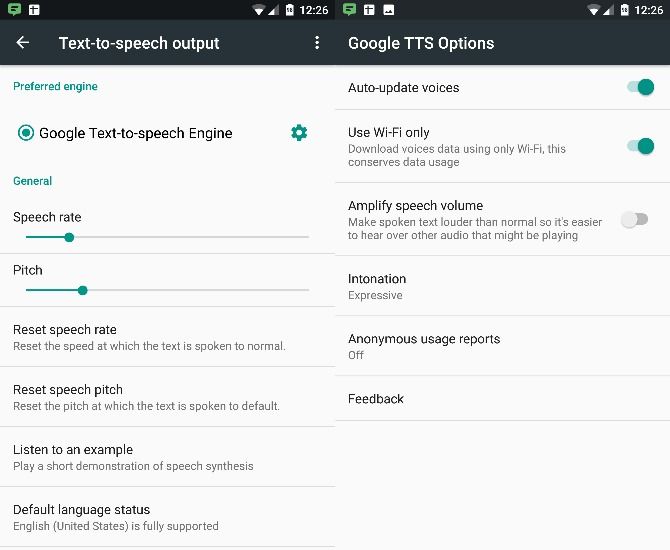In just a few years, the presence of text-to-speech on mobile devices has exploded. The first iPhones and Android devices rarely ever spoke to their users, but now every phone has a mobile assistant. On Android, Google Text-to-Speech powers everything from Google Now's powerful search to Google Maps navigation.
Google has made good progress in making Android's text-to-speech sound less robotic, though it's not perfect. If you rely on the speech features of your Android phone often but have a hard time understanding it, here's how to adjust how it sounds.
Head into Settings and scroll down to the Accessibility menu under the System header. Next, find Text-to-speech output near the bottom of this menu. Once here, you'll be able to adjust the speech rate and pitch of the speaking voice.
The default is a good blend of a natural pace while still being easy to understand. If you want to slow it down, go ahead and drag the Speech rate down a bit. You probably won't need to change the Pitch, but don't be afraid to experiment if you like. There's a button at the bottom to play a sample of audio, and you can reset either setting with one tap.
That's not the only setting you can change here. Tap the gear icon next to Google Text-to-speech Engine, then Settings for Google Text-to-speech Engine to change a few more options. Turning on Amplify speech volume makes speech louder than usual so you can hear it more easily. If you'd like the speech to sound more robotic, change the Intonation from Expressive to Somewhat expressive or Flat.
Finally, for a totally new voice, tap Install voice data after tapping the gear icon. This allows you to install a voice pack for another language, or change the voice for your current language.
Do you like how Google's speech sounds out of the box, or did you make some changes? Let us know if you changed the voice down in the comments!
Image Credit: S_L via Shutterstock