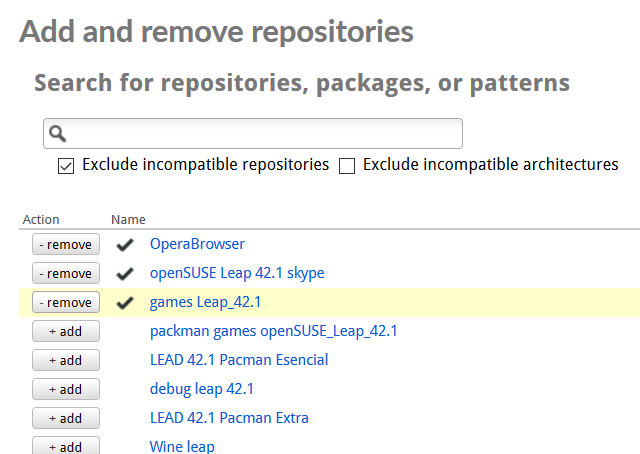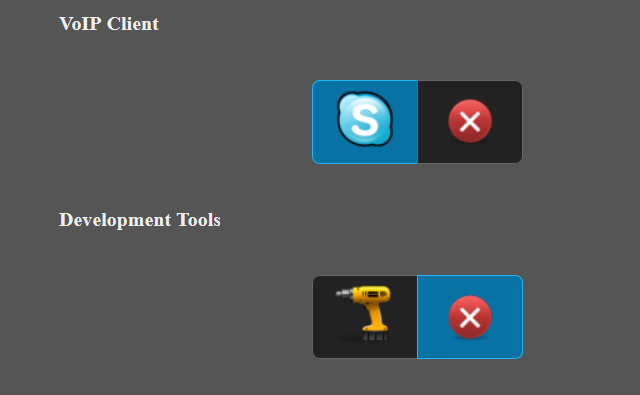Like Windows and Mac OS X, Linux offers a wealth of options for anyone wanting to tweak their operating system. But the nature of the open source world means that you can also create your own distro, burn it to disc and install it. These four tools will get you started.
Tweaking Linux the Easy Way
You probably already know that the Linux desktop can be tweaked and replaced. You're no doubt aware that Linux has a wealth of distributions (hundreds, if not thousands) that are designed for a range of applications (mostly for standard desktops or servers, but a few with unusual specialties, such as for military, government, or scientific use).
Tweaks can be used to customize Linux, or even speed things up a bit, while a tool like Ubuntu Tweak will bring all of the customizations you might be interested in making to Ubuntu in a single desktop tool.
But to customize Linux at a more fundamental level, you'll need to do things differently.
(Note: this is not the same as building your own Linux kernel. Instead, you're configuring not only the kernel but graphic user interface and what tools and apps are packaged.)
Why Customize?
Building a custom Linux distro isn't just about setting a favorite desktop background. Various reasons exist for spending time ensuring your Linux distro is sufficiently different from others:
- Dedicated OS for your hardware – although not as specific as a custom compiled Linux Kernel, you can take advantage of a custom Linux distro kit by tweaking it to match your PC hardware, and improve performance.
- Reduce installation and boot time – things like date, time and location settings can take a while to get through during setup, so specifying this in a custom build will save time.
- If you're rolling out Linux across several networked devices, using a custom tweaked distro can ensure you focus your users on the apps and tools they're supposed to be using.
The following four tools enable you to essentially cook your own distros, adding and removing features as you see fit before creating an ISO and burning it prior to installation (although we would recommend installation to a virtual machine or spare PC before rolling it out to your main computer!).
UCK – Ubuntu Customization Kit
Although it awaits some updates to bring it into line with the rest of the Ubuntu family, the Ubuntu Customization Kit is a great way to create a custom live CD that can then be used to install your customized Ubuntu onto your PC's HDD.
UCK can be installed using
sudo apt-get install uck
…and is also compatible with Debian, Linux Mint and other related distributions via the Wily repo. Once installed, UCK needs to be launched from bash with uck-gui, and you can speed things up somewhat by adding the -m switch followed by the path to the directory you will write the ISO from.
UCK has a few bugs, and this makes it a tough option to have success with. However, if you can overcome the bugs (which are usually due to differences between modern versions of Ubuntu and the one featured in UCK) you'll be able to create a working ISO.
Linux from Scratch
You'll need to do a bit of reading to get started with Linux from Scratch, as it requires that you follow an online guide to build a complete (albeit minimal) GNU/Linux system from source code. This means you get a customized, secure system while learning about how the OS works -- something that will prove advantageous when it comes to diagnosing issues, or writing your own software.
LFS features some sub-projects, notably Beyond Linux from Scratch, which delivers various extended features, and Hardened Linux from Scratch, which will interest the security-conscious. Creating an LFS project requires a "host" Linux system -- if you're using Windows, you'll need Linux running in a virtual machine.
When you're done, your LFS project is available as an ISO to burn as a LiveCD, which doubles as a rescue CD. This is arguably its best purpose these days, as the LiveCD project is no longer maintained. Check the tutorial above, or our own look at Linux from Scratch.
SUSE Studio
Rather than customize your operating system on your PC using a dedicated menu or application, SUSE Studio uses a web interface to customize the distro before you download it. A nice feature is the option to download tweaked versions of SUSE configured by other tinkerers! Use the link above to open the website, create an account (or sign in with the usual services) and get started.
The process is simple: you choose a base system (JeOS is available here), then add software, respositories, personalize, and finish by tweaking. Once you're done, the custom distro can be downloaded as an ISO, or even deployed directly to a cloud server (such as Windows Azure, Amazon EC2, or SUSE Cloud) or your own VPS.
Check our own SUSE Studio tutorial for more information.
Porteus [Broken URL Removed]
Like SUSE Studio, Porteus (a Slackware Linux fork) is configured and built online, and the resulting Live environment is fast booting and runs well on older hardware. This is achieved, in part, with an on-the-fly file system that is generated when the computer is booted from USB stick.
To customize your Porteus build, several modules are available, while further customization is available thanks to Slackware's ability to convert packages from Debian or Fedora formats, resulting in a wide choice of software.
In addition, the documentation for Porteus lusts some custom boot arguments, tweaks that change the behavior of the OS; among these tweaks is the ability to boot from a local hard drive, rather than USB stick. Porteus doesn't offer as many options as SUSE Studio, and the interface is less polished, but offers a selection of preset distro configurations for users looking for quick and clean live distros.
Would you like to build your own version of Linux? Perhaps you already had, and did it the old-fashioned way? Tell us about it in the comments, especially if you've used any of these tools!
Image Credit: penguin in glasses by 3Dalia via Shutterstock