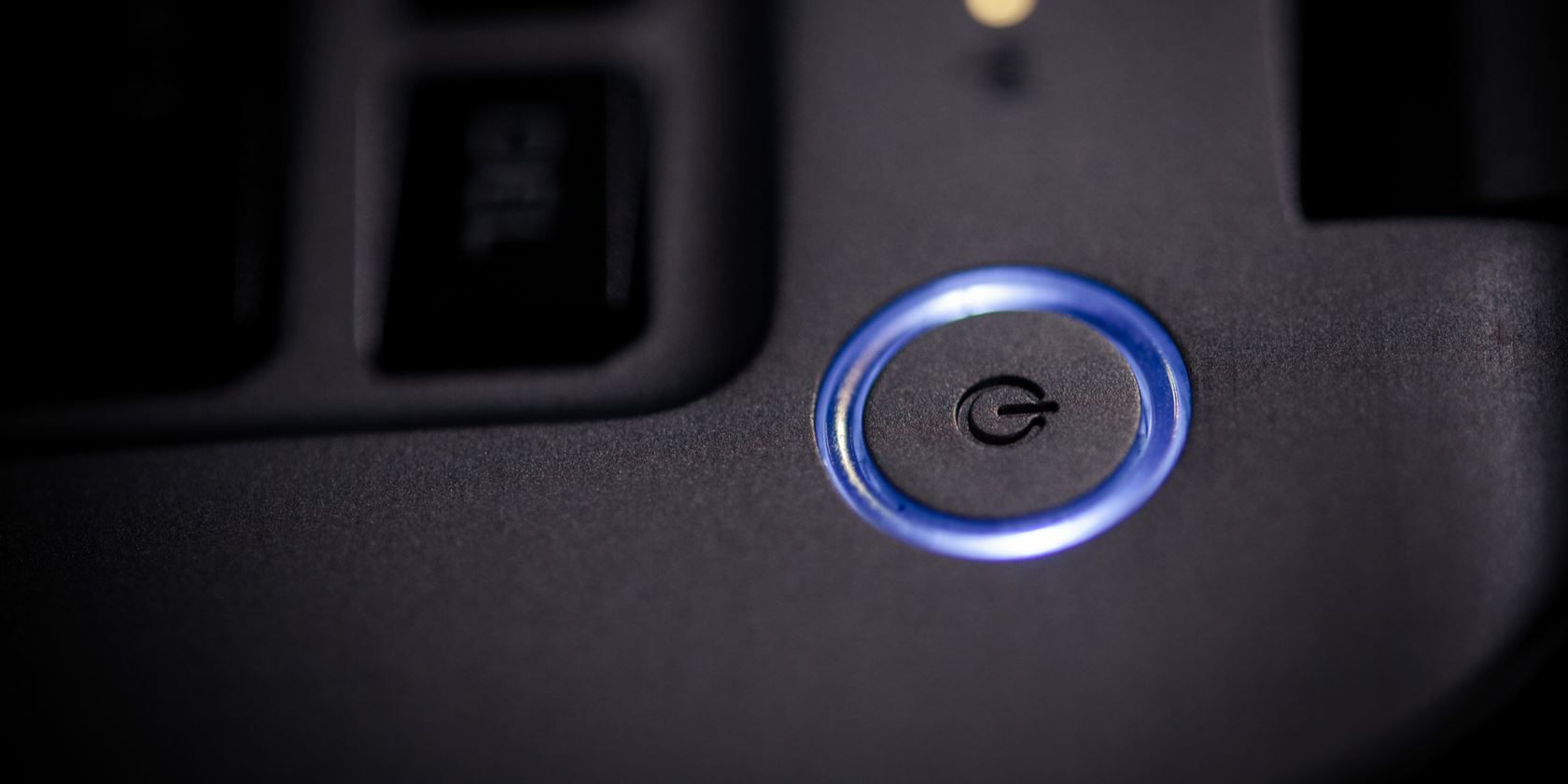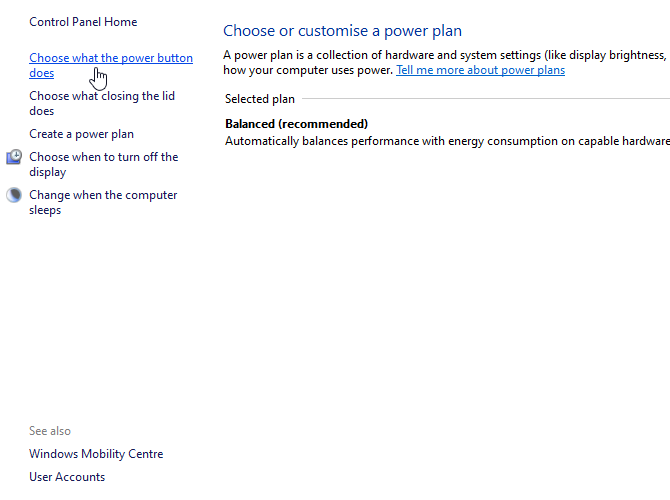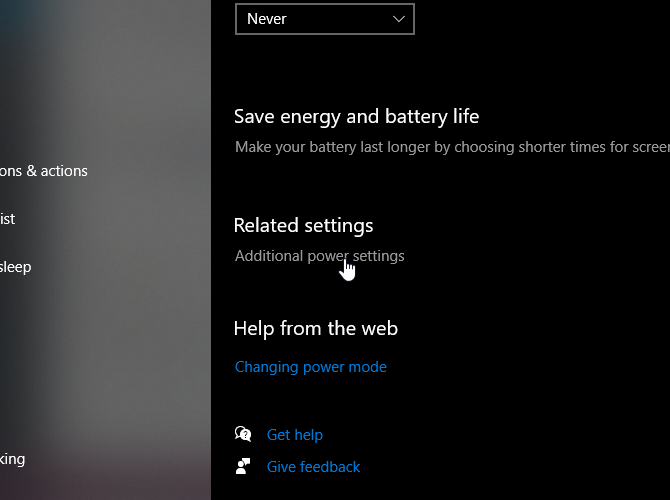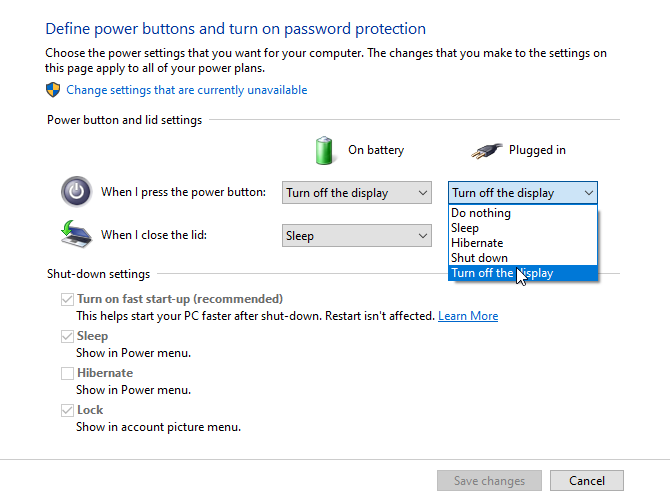If you want a quick and convenient way to turn off your laptop's screen without closing the lid, you can set your power button to do it for you. If you don't make use of your power button, this is a great way to give it some use.
Let's see how you can turn off your laptop's screen with the touch of a button.
How to Customize Your Power Button
To change what your power button does, you need to access the power options on your laptop. You can achieve this in one of two ways.
Firstly, you can right-click the battery icon on your taskbar and click Power Options. Then, click Choose what the power button does.
Secondly, you can right-click the Start button and select Power Options. Then, scroll down to Additional power settings.
From here, you can find Choose what the power button does, as per the previous route.
Using the Power Button to Turn Off Your Display
Now that you're on the power button customization screen, you can change what it does. You have two options here: you can change what it does when plugged into power, and when it's running on battery.
To change a setting, first decide if you this setting to activate when the laptop is plugged into mains, on battery, or both. Then, in the respective columns, find the row called When I press the power button and click the drop-down menu. Then, select Turn off the display.
Once you're done, click the Save changes button at the bottom.
Now, when you hold down the power button, it will turn off the display. Holding it down again will turn it back on. Be careful not to hold it down for too long; else you might cause your laptop to perform a forced shutdown.
Turning off the display is a lot different than putting your laptop into hibernation or sleep mode. There are distinct differences between hibernation and sleep, but in short, they both put the laptop into stasis.
Turning off the display, however, doesn't suspend the system. It's like you're using a PC, and you turn off its monitor; the computer's programs continue to run. This makes it useful for shutting off the laptop's display as it installs a critical update, or for playing music without any visuals.
Also note that if you have any external monitors attached to your laptop, these will also turn off when you press the power button. As such, it's not a great option if you want to play media on a bigger monitor without the laptop's screen distracting you---you'd be better off keeping the laptop awake with a closed lid.
Customizing Your Laptop to Suit You
If you rarely use your laptop's power button to turn it off, why not put it to better use? Now you know how to customize the power button and set it to turn off your display.
If you're in the mood to tweak your laptop even further, why not replace its DVD drive with an HDD or SSD drive?