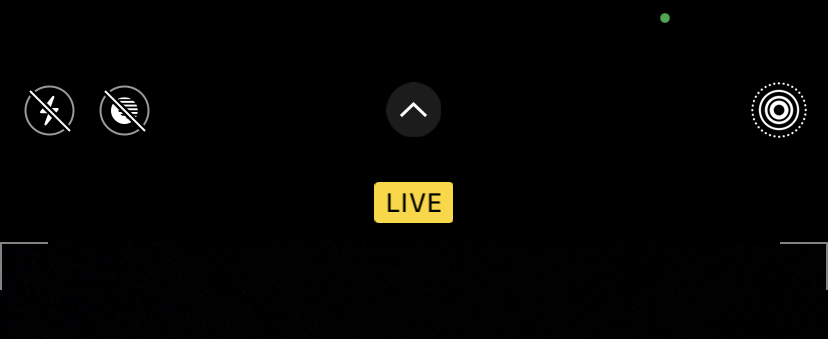Turning off the camera sound on your iPhone is something you probably want to do at times. That sound doesn't really add anything valuable, and it's loud when taking a picture at night or in quiet places. It's a similar story with the screenshot sound, which doesn't serve much of a purpose.
If you're wondering how to turn off the camera shutter sound on your iPhone, or disable the screenshot sound on your iPhone, you've come to the right place. We'll show you several methods to turn off these sounds.
If you live in Japan or South Korea, these tips won't work for you. This is because phones sold in those regions have a hard-coded camera sound that you cannot disable, to prevent people from taking inappropriate pictures of others without their knowledge. Thus, the only way to disable those sounds is through jailbreak methods, which is beyond the scope of this guide.
1. Turn Off the Screenshot and Camera Sounds by Flipping Your iPhone's Silent Switch
The easiest way to turn off the camera sound on your iPhone 13, 12, 11, X, 8, 7, 6, SE, or any other model is to flip the mute switch on the side of your device. Every iPhone model has a ring/silent switch on its left side, at the top.
In silent mode, your iPhone will not ring for calls and other alerts. However, it will vibrate if you have the Settings > Sounds & Haptics > Vibrate on Silent slider enabled. Crucially, having your iPhone in silent mode also prevents the camera and screenshot sounds from playing.
When the switch is closer to the screen, ring mode is enabled, so your device will play sounds as normal. When it's in the silent position, you'll see orange underneath the switch. Simply move the switch to the silent position (away from your device's screen) and you can take as many silent screenshots and pictures as you like.
2. Enable Live Photos to Turn Off the iPhone Shutter Sound
On the iPhone 6s and later, you can capture Live Photos. These "moving pictures" include a few seconds of video and sound from before and after you took the photo. If you enable Live Photos, your iPhone won't play the camera sound—since it would be audible in the Live Photo and thus ruin it.
To toggle Live Photos in the Camera app, simply tap the Live Photos icon, which looks like a circle with several rings around it. The icon appears at the top-right of the screen for most modern devices. When it doesn't have a slash through the icon, you've enabled Live Photos and won't hear a shutter noise.
This allows you to turn off the camera sound on your iPhone without muting it. Unfortunately, this method won't disable the sound effect for taking screenshots.
Keep in mind that Live Photos use more space on your device and that they might include audio you intended to be private.
3. Manually Lower Your iPhone's Volume to Disable the Camera Sound
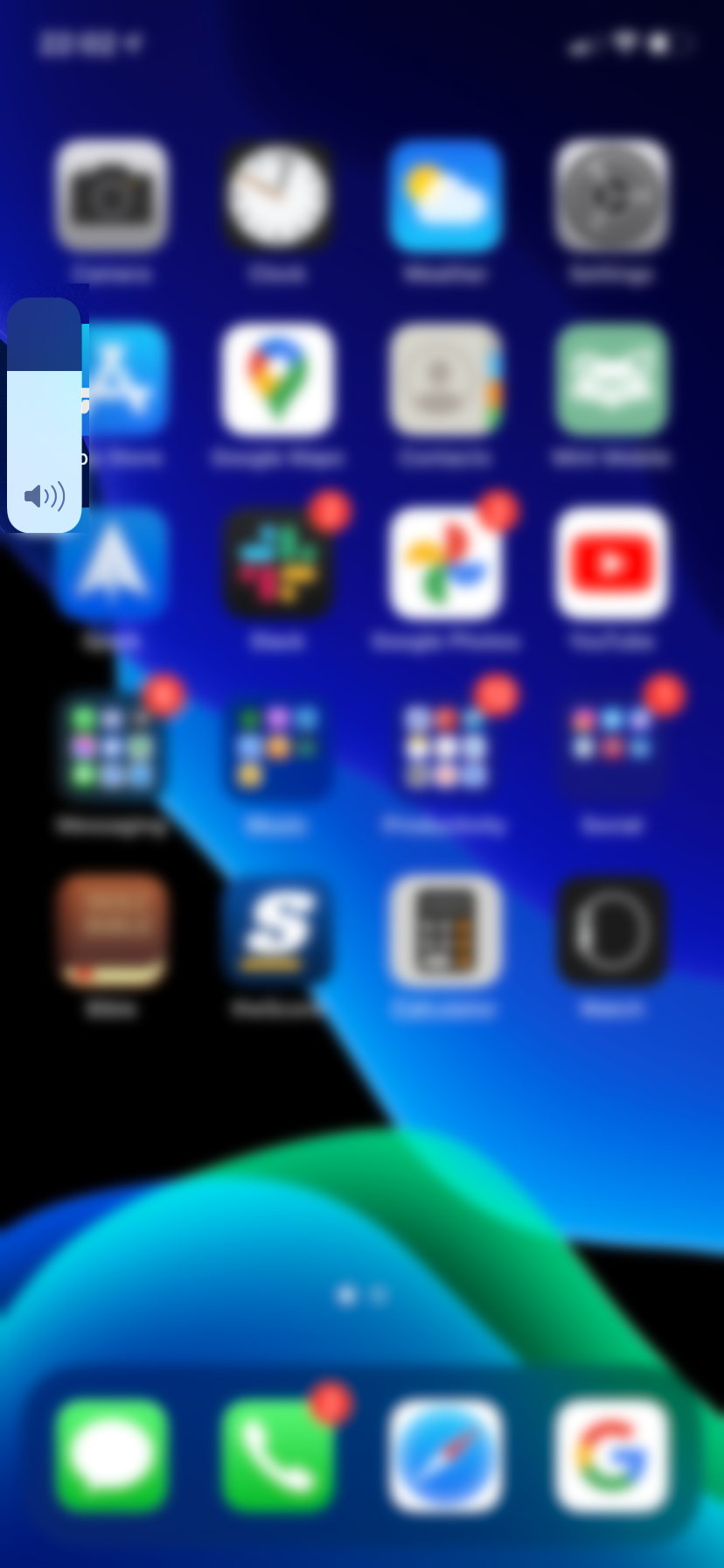
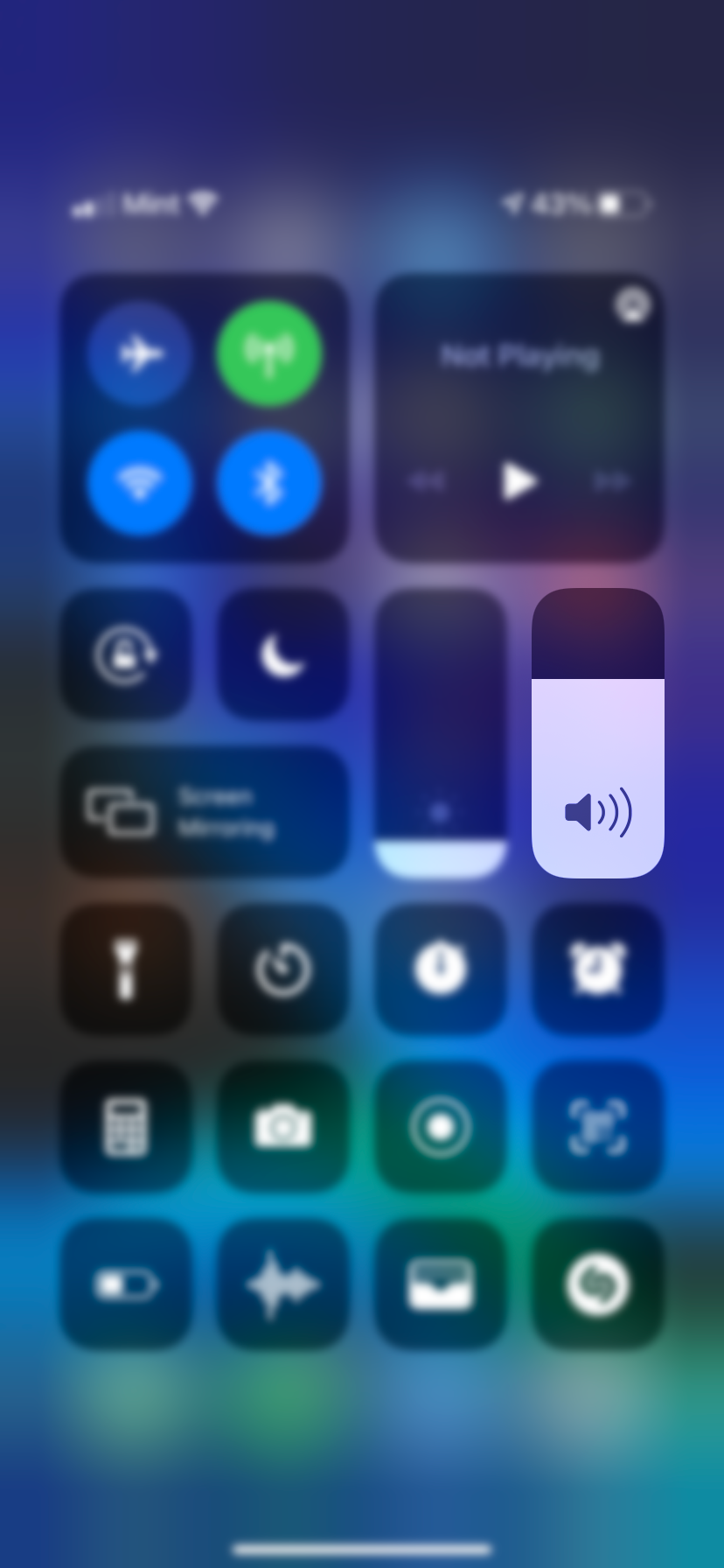
You can silence your iPhone's camera sound by manually lowering the volume on your device. Normally, you can use your iPhone's Volume buttons, on the left side of your phone, to adjust this. However, if you press them while using the camera, it will take a picture instead.
Thus, before you open the Camera app, simply press and hold the Volume down button until the sound is all the way down, or at least as quiet as you desire. If you prefer, you can also lower the volume using iOS' Control Center.
On an iPhone without a Home button, swipe down from the top-right to open Control Center. On iPhone models with a Home button, swipe up from the bottom of the screen instead. Here, find the Volume slider and lower it all the way.
Turning down the volume on your device will mute the camera sound effect on your iPhone. Unfortunately, this won't mute the screenshot sound.
4. Take a Picture Without the Camera Sound While Recording Video
The three methods above are the easiest ways to turn off the shutter sound on your iPhone. However, there are yet more ways to silence this sound if you desire additional workarounds.
You can also silently take a picture on your iPhone while recording a video. To do this, open the Camera app and select the Video mode. Tap the red Record button to start capturing video. While the video is running, you'll see a white shutter button appear to the side. Simply tap this button to take a picture of the current frame.
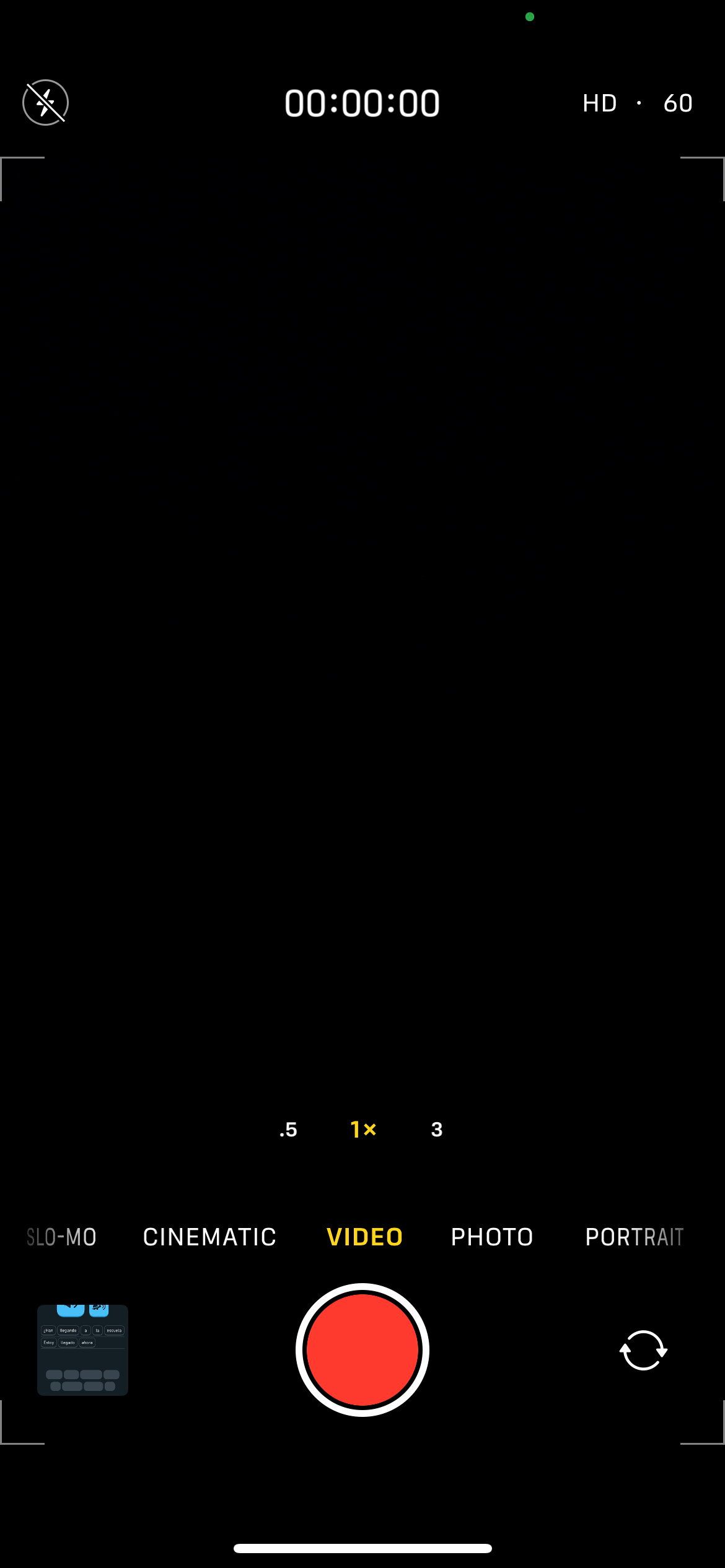
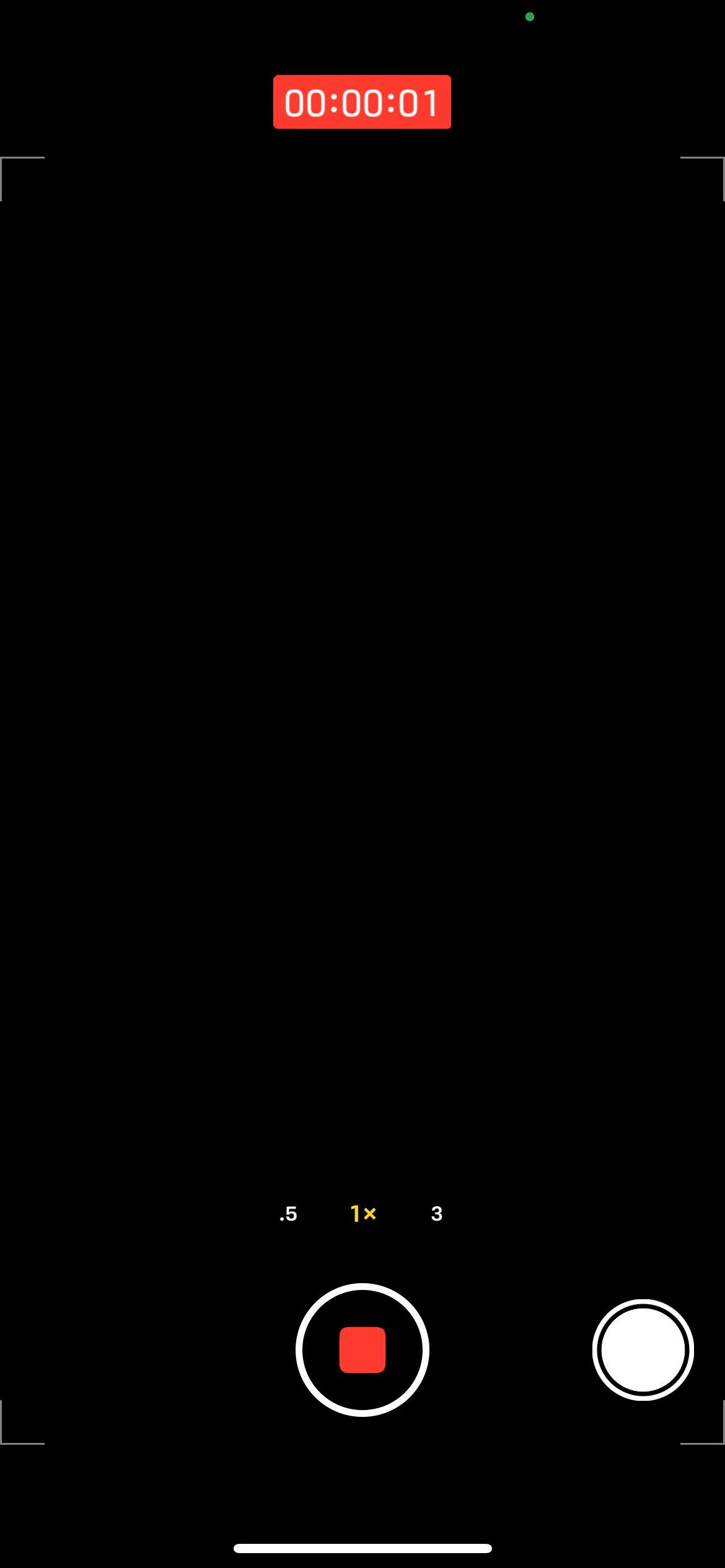
Keep in mind that starting and stopping the video recording will play a brief sound. However, this isn't as annoying as the camera shutter sound, and taking a picture while recording doesn't make the shutter sound.
5. Connect Headphones Before Taking a Picture to Redirect the Shutter Sound
When you connect headphones or earbuds to your iPhone, it will play all sounds through that device. You can use this to your advantage to take pictures on your iPhone without the shutter sound.
Simply connect headphones, whether wired headphones that use the Lightning port on your device or wirelessly using Bluetooth. Then, when you take a picture, the camera sound will play—inside the headphones. With a pair of earbuds in your ears (or even laid around your neck), nobody else will hear the sound.
Just be sure that the volume isn't too loud on your device ahead of time, or you might hurt your ears when you take a screenshot or photo.
Easily Turn Off the Camera and Screenshot Sounds on iPhone
It's not hard to disable the sounds that play when you take a picture with the camera or snap a screenshot on your iPhone. As long as you think ahead before you do it, you won't have to deal with the potentially embarrassing or annoying sound effects from taking a picture.
Meanwhile, if you ever expect to hear the screenshot sound but don't, you may need to troubleshoot the volume on your iPhone.