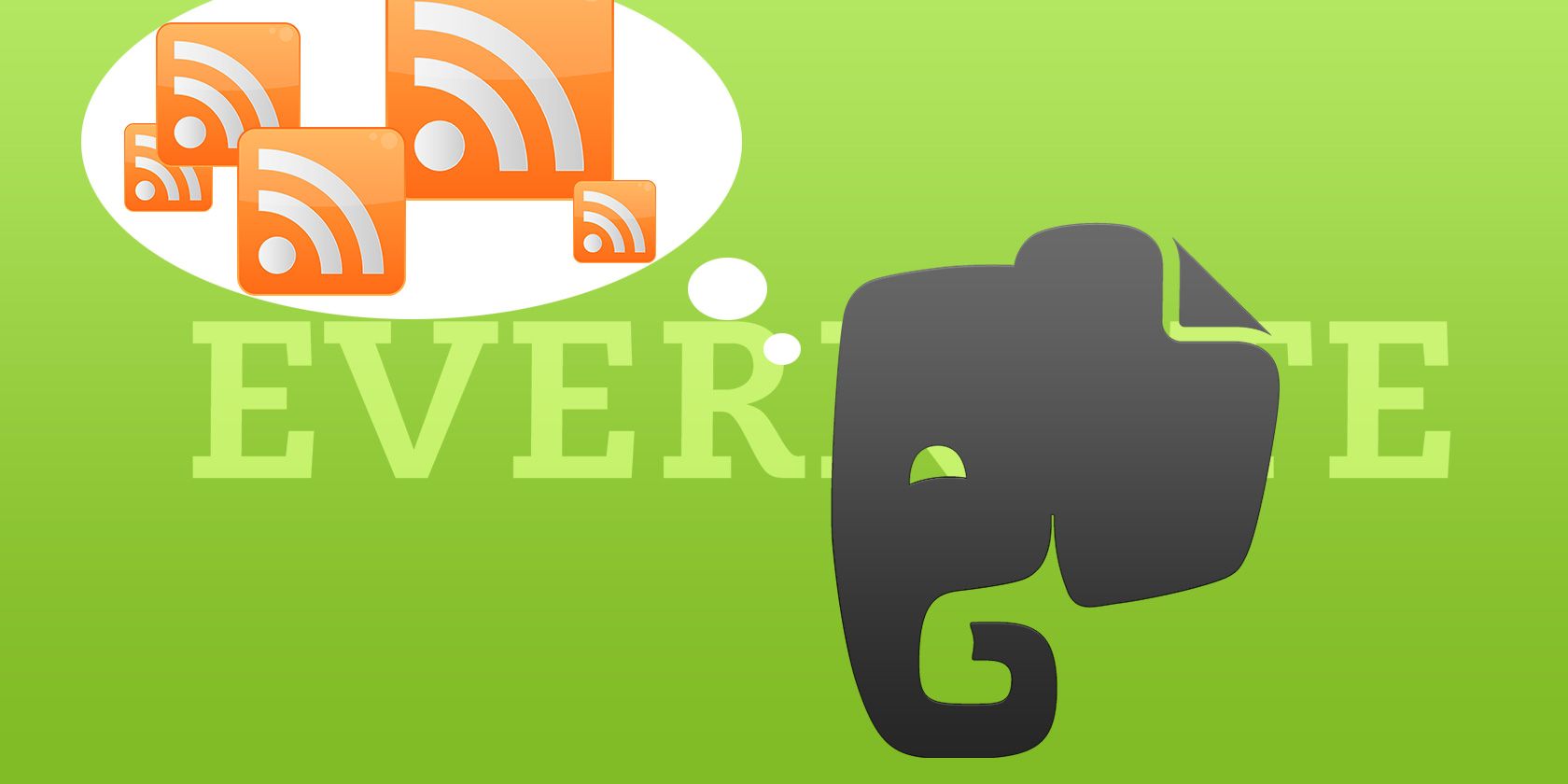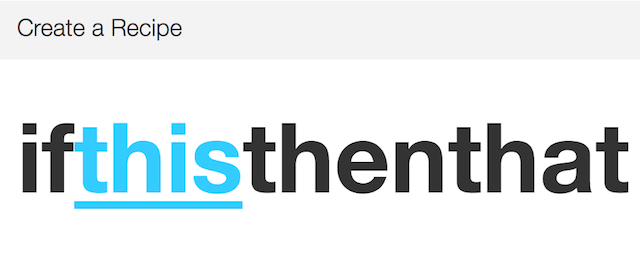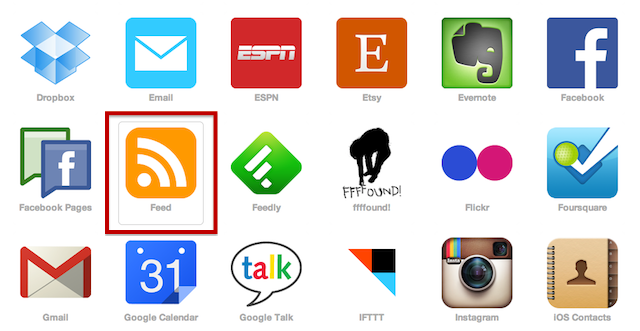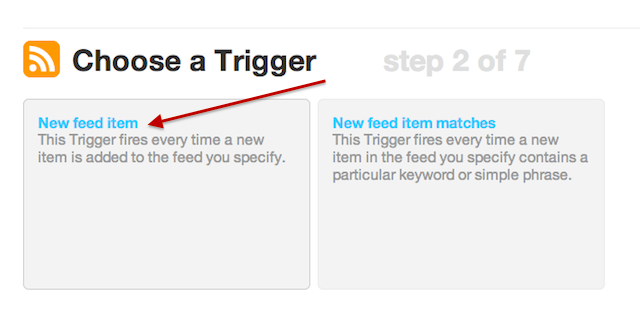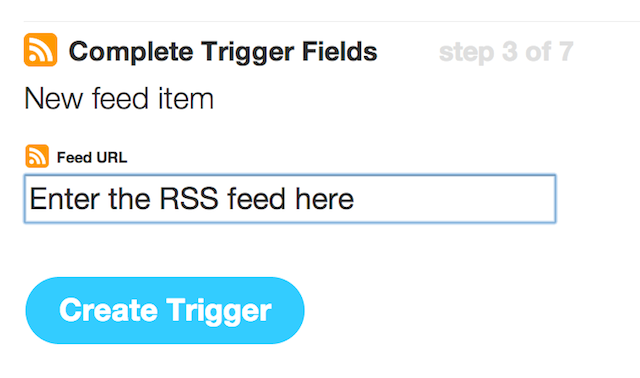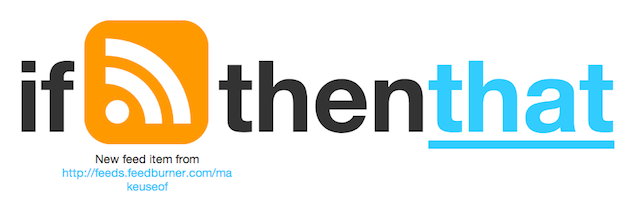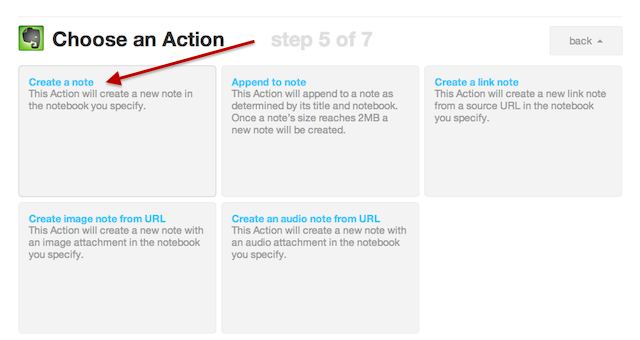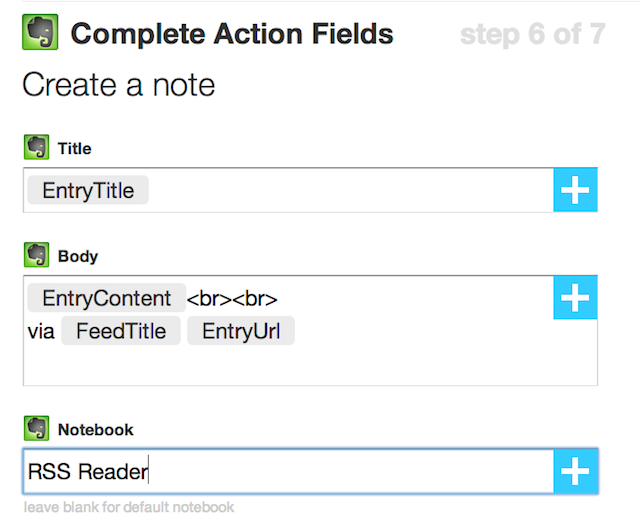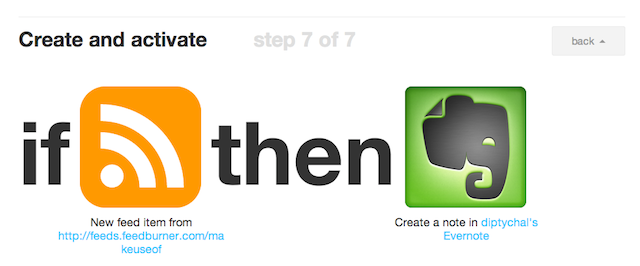Evernote's flexibility allows the service to be used in a wide variety of ways. A while back we took a look at how you can transform Evernote into a blogging platform in a few simple steps, while we also introduced you to ten interesting and unique ways you can use Evernote -- from using it to save classified ads to saving photos of your takeout menus. We're big fans, so we're always looking for creative and unique ways to get more out of Evernote's features, as you can see from our Evernote manual.
Today, we're taking a look at how you can turn Evernote into an RSS reader using nothing more than a few simple IFTTT recipes. (If you're still familiarizing yourself with IFTTT -- check out our guide on how to use IFTTT and create your own recipes that can automate much of your online experience.)
Why Use Evernote as an RSS Reader
Before going through the steps of how to use Evernote as an RSS reader, it's worth taking a look at the reasons why this is an option worth considering.
- If you already use Evernote on a regular basis, transferring your RSS feeds into the online service simply reduces the number of services you have to check or keep up with to one.
- If you're using Evernote for research, this is particularly useful because you're placing all of the content you need to review in one place, and can quickly move articles from your feed reader folders to your research folders.
- Evernote is as cross-platform as they come so using it as an RSS reader gives you access to your RSS feeds from your computer, web, phone -- pretty much anywhere you need to keep up with them.
Create a Notebook
There are three ways you can choose to use Evernote as an RSS reader -- and it all depends on how organized you want to be. The first method is to use just one notebook and throw all your RSS feeds into it.
If you feel that might get a little too chaotic or messy, you could opt to create one notebook for each RSS feed and keep each site completely separate. For this purpose, you might consider creating a separate Evernote account to use purely as an RSS reader, while maintaining your original Evernote account as is.
The third and a more organized option is to create a series of notebooks based on site category or topic.
Making the decision all comes down to what kind of RSS experience you're looking for based on certain features that you have come to expect from any RSS reader.
Create an IFTTT Recipe
Next, you'll want to create (or use an existing) IFTTT recipe that gets RSS feeds into your Evernote notebooks. You will have to go through the following steps for each RSS feed you want to add to Evernote.
This is how you can create the recipe:
In list of channels to choose from, select the RSS feed channel:
You'll find you have two options. Click on the first one -- 'New feed item':
You'll then have the chance to enter the RSS feed of the site you want to add to Evernote, after which you can click Create Trigger.
Once you've done that, you'll be able to create the second part of the recipe that brings Evernote into the equation.
Select Evernote from the list of available channels and choose the Create a new note option:
The most important step is to organize your feeds. This step is very important as it is here you will enter your Evernote notebook information. You can opt for three ways to organize your notebooks with the right title...
- If you want to use the same notebook, just repeat the same name every time you create a new recipe for a new feed.
- If you want to divide RSS feeds by topic, place the topic name in the field for the notebook -- just make sure the Evernote notebook already exists.
- If you want one notebook per feed, select 'Feed Title' from the dropdown menu and choose 'Feed Title.' You can see an example in this recipe which creates a new notebook based on the site's title.
You can then create the recipe:
Don't forget -- each time you want to add a new feed, you will have to create a new recipe. You should also be aware that these recipes don't work retroactively so you'll have to wait until the site is actually updated and then new posts will begin show up in your Evernote notebooks.
There are other IFTTT recipes that you can put to good use to get more out of Evernote. For example, you can save your unread items in Pocket, Feedly, or Instapaper to your Evernote account. Other existing recipes you'll find on IFTTT can save Readability favourites, YouTube favourites, and Delicious bookmarks to your Evernote notebooks, making it a great way to keep up with RSS feeds and so much more in one place.
Can you think of any other unique uses for Evernote? Let us know about them in the comments.