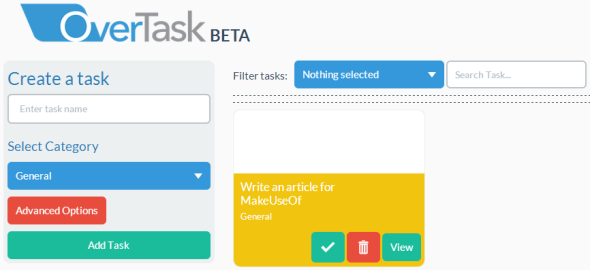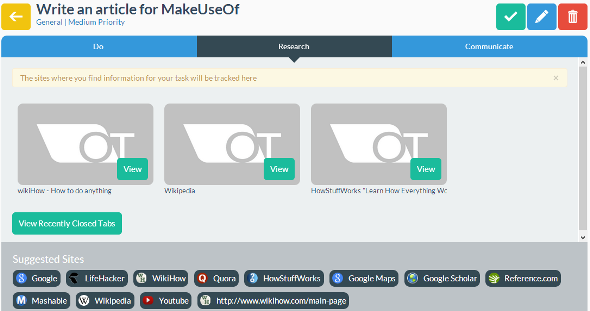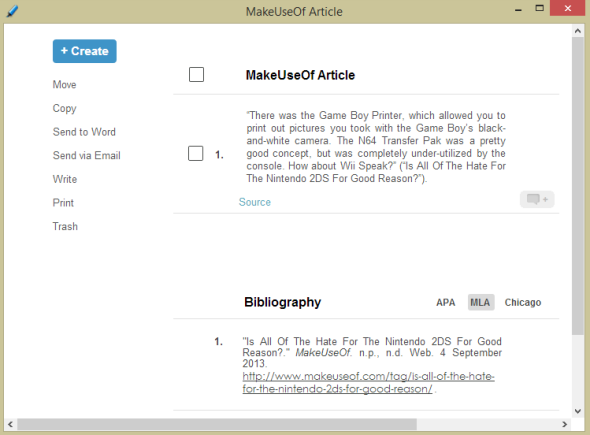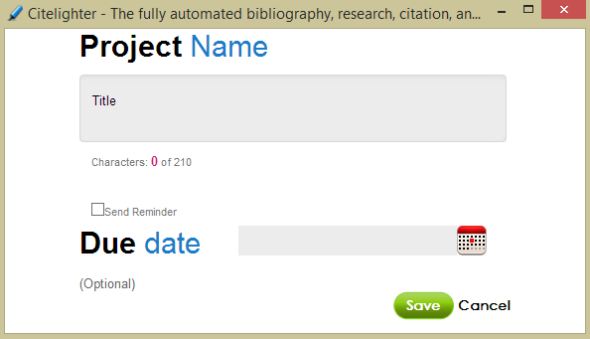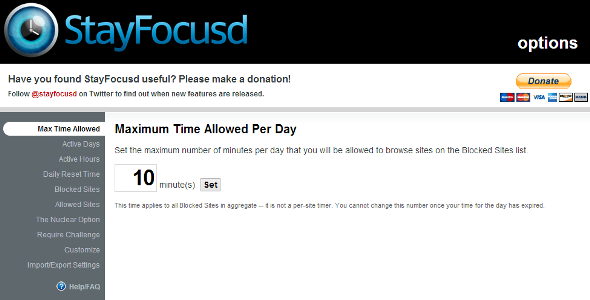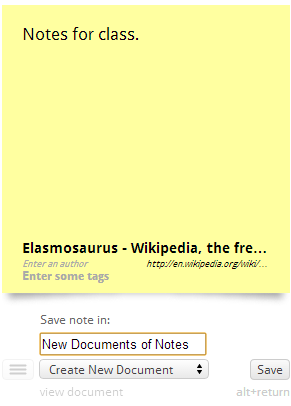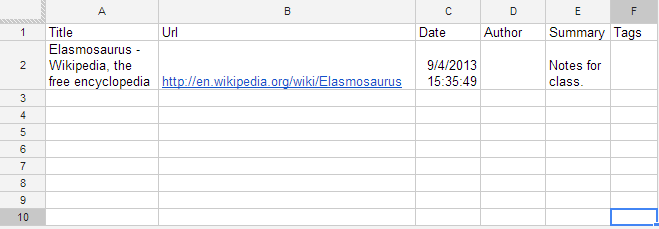The Internet is a wonderful resource for students, but these Chrome extensions can make the process of finding, marking up, organizing, and citing information a million times easier. Many students — myself included — keep a bunch of websites bookmarked, due dates written on random papers, and spend too many hours on Facebook. That ends today. With these Chrome extensions you'll be focused and ready for pumping out some amazing research papers.
We've covered a few tools like this before, like Diigo and Google Drive, but I'll be going through four of the extensions that help me out the most as a student, and they can help you too.
OverTask [No Longer Available]
OverTask is a like a homebase for organizing all of your tabs. It replaces your New Tab page with the OverTask main page where you can create tasks and view all of your tasks in a nice, simple, colorful layout. When you select a task or create one, it will close all of your tabs and leave you with just one tab for your task.
In that one window, OverTask gives you three smaller tabs: Do, Research, and Communicate. There are also some recommended sites at the bottom of each to give you somewhere to start. It will automatically sort the website you visit into one of those three categories. By clicking on the different websites, you have the option to go to the tab where that website is, comment on it, close it, or change what category it's in. If you go back, it'll close out your tabs for that task and take you back to the main page. If you open another task, it will open up the tabs for that task. It's a very convenient way to quickly open and close large amounts of tabs for different research projects.
It takes a while to train yourself to treat OverTask as your main working hub, but once you get used to it, it actually makes keeping everything organized much easier. It solves the problem of having piles and piles of old, useless bookmarks from past research projects that you forget to delete.
Citelighter
Citelighter is a toolbar that sits at the top of your window and help you keep your research organized and cited. You can highlight text from any website and then click the Capture button in the upper left to cite it. Citelighter will automatically save the selection and cite it as best as it can. In my experience, it isn't perfect, but it saves most of the relevant information and the URL so you can always verify the info and change anything if necessary.
You start by creating a project. You can have several projects at once and easily switch between them in the toolbar, which would be perfect for those multi-taskers (or procrastinators) who end up working on multiple things at once. You can quickly choose which project you want to cite that information under. There's also a View button that will open a new window to view all your information for that project. The Export button allows you to export all the information via Microsoft Word or email, and the Google Drive Write button is only for Pro users, but it allows you to automatically save your research to Google Drive.
In the upper right, you get a home button to view all your projects and buttons for logging out, settings, help, and refresh. The toolbar itself is rather minimal and simple, but I did find that it would skew certain websites because of the way it was rendered. For instance, the play/pause bar at the bottom of Google Play Music was unreachable because the Citelighter toolbar pushed it too far down. Aside from that small annoyance, Citelighter worked flawlessly.
A Citelighter Pro subscription is either $10 a month, a $50 one-time fee for 6 months, or an $80 one-time fee for 12 months. You can also pay just $3 a month if you only want Google Drive integration. The Pro subscription gets you access to millions of credible articles, citations for PDFs, recommendations for further research, and an unlimited number of projects (although they don't state what the non-Pro limit is, I was able to have over 10 projects).
We've covered Citelighter more in-depth here.
Stay Focusd
Joining the hordes of vowel-deprived services like Tumblr and Flickr is Stay Focusd; this app, as the name implies, attempts to keep you focused on your work. It does this by limiting the amount of time you can spend on a certain list of websites. So if you know that you waste far too much time on Facebook, so can set it to only give you 10 minutes a day Monday-Friday. In the app, there are options for how much time you want to be allowed and for which days.
You can select the Nuclear Option for intense study sessions that will block all of your time-wasting websites for a certain amount of time. There is also the option to set challenges for turning off the filter like typing out a long paragraph with no typos or backspaces. The idea is to make it too much effort for you to procrastinate, so you won't.
In the end, nothing beats self-control, and you could always uninstall Stay Focusd if you really wanted to procrastinate, but think of it is as preemptively attacking your procrastination. It can be really easy to think, "Oh, I'll just check Facebook real quick," and then scroll for hours, and this app will help prevent that. If you have a real procrastination problem, though, check out our tips on how to stay concentrated.
To find out more about Stay Focusd, read our more in-depth look at it.
Citable [No Longer Available]
Citable is a tool for organizing your sources, similar to Citelighter. It creates a button in the upper right hand of Chrome that you can click to cite the website you are on. It doesn't work by highlighting like Citelighter does; instead, it saves the website and gives you a spot to type notes, add an author, and add tags. All of this information is saved in a spreadsheet in your Google Drive account.
While this isn't as convenient as Citelighter, which gives you the information already formatted for a bibliography, I do like the interface better. Rather than having an intrusive toolbar, Citable only pops up a small yellow notepad in the upper right when you click on the button.
If you work a lot in Google Drive and can use another citing service, like these four, then Citable is for you.
Conclusion
Technology has made research much easier than it used to be. Any information you need is just a quick search away, but organizing and citing all of that information while remaining focused can be a challenge. That's what makes these extensions so helpful; they help us process the tons of information vying for our attention at any given time.
Do you have any tools or apps for helping you get your research done? Will you be using any of these? Let us know in the comments.
Image Credit: CollegeDegrees360/flickr