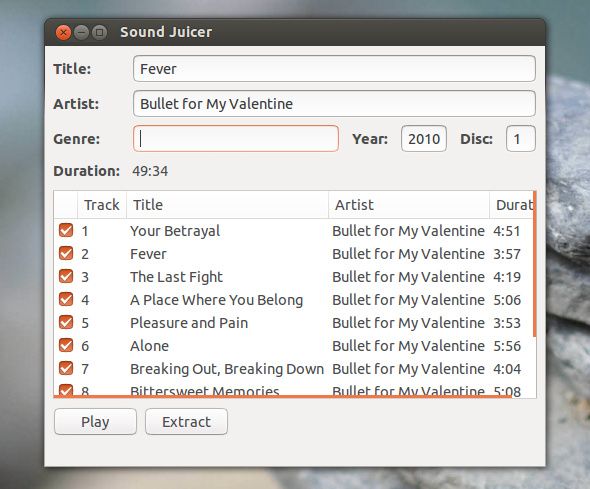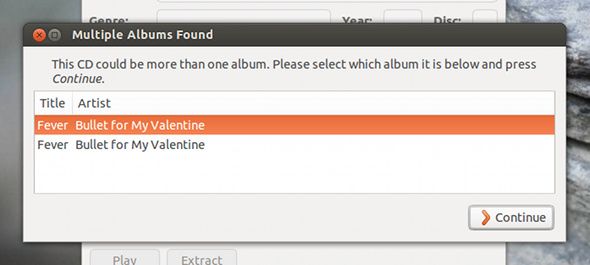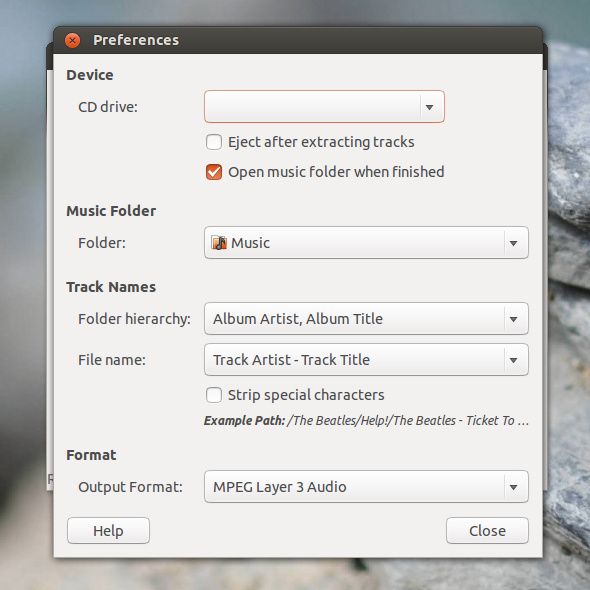When you look around today, you'll notice that virtually everyone now uses some digital device, whether it be an iPod or other generic MP3-capable device, to listen to their music. This is very different from a decade or two ago, where most people would carry around portable CD players to listen to their music on the go.
As the technology for MP3-playback and storage became dirt cheap, more and more people started adopting the new devices. However, despite the large number of digital devices, there's still a good number of CDs that people have lying around that haven't been converted yet into their digital copies. Additionally, you still might have some friends who gift you CDs rather than gift cards to your favorite music store.
For those needs and many more, you'll need to rip your CDs into MP3 format.
About Sound Juicer
Sound Juicer [No Longer Available] is a Linux application which allows you to do just that. Besides the interesting name, it is also extremely easy to use and makes ripping CDs a quick task. The application is written using the GTK framework and is therefore an easy installation for users of the Gnome desktop environment -- as well as any other desktop environment which uses GTK such as Xfce.
KDE users will need to install some additional dependencies, but they're more than welcome to try out Sound Juicer for themselves.
Getting Started
After first launching the application, you'll see the main window of the application. It simply has a couple of text boxes at the top related to information about the CD, while the box in the lower portion of the window will list all of the tracks that are on the disc. All of this will be blank if you don't have a music CD inserted into your drive - otherwise, you'll see a lot of information filled out.
The application uses a service to identify what CD you inserted, and it may ask you between a couple different discs if it's uncertain. Otherwise, you're pretty much good to go! You can select a track and click on "Play" if you want to listen to it again to make sure it's what you think it is, or go ahead and select all the tracks you want to rip and click on "Extract".
Settings
There are a couple of different settings you can configure to effortlessly get the ripped contents exactly how you want them. Some of the settings which you can choose include where to save the ripped content, in what format they should be (such as MP3, OGG, FLAC, etc), what kind of folder hierarchy should be used for say multiple albums from the same artist, and the file name format of each file, such as an "Artist - Song" format. Otherwise, there's not much else you can configure, keeping with the overall simplicity of the application.
Installation
You can install Sound Juicer by searching through your respective package manager for "sound juicer". You can also install it via the command line in Ubuntu using the command
sudo apt-get install sound-juicer
, or in Fedora using
sudo yum install sound-juicer
. The application itself is quite small, so if you don't need to download a load of dependencies, then it should be a quick installation. You may also download the sources here.
Conclusion
I absolutely love Sound Juicer's ease and simplicity for ripping CDs. There's always a couple of CDs that I find here and there that I'd like to rip, so having Sound Juicer nearby is extremely handy. If you are looking for a solution or want to try something else, give Sound Juicer a try! Otherwise, if you are a Rhythmbox user, you may also want to check out its own ripping functionality.
How do you rip your CDs on Linux? Why do you prefer your own solution? Let us know in the comments!